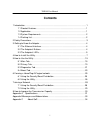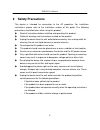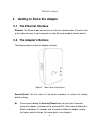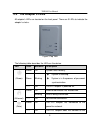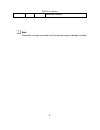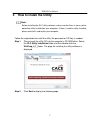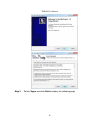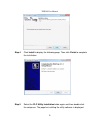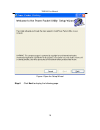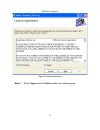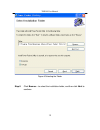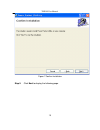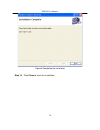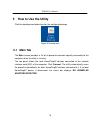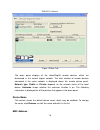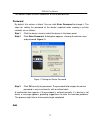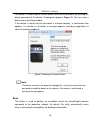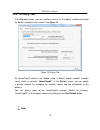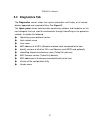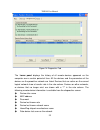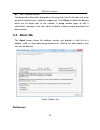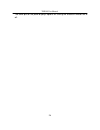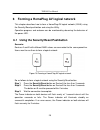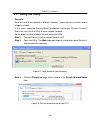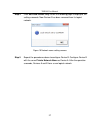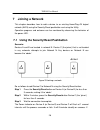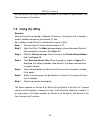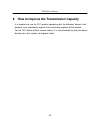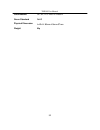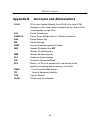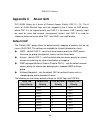Summary of 7HP120
Page 1
7hp120 user manual v1.0
Page 2: Contents
7hp120 user manual i contents 1 introduction......................................................................................................................... 1 1.1 product features.................................................................................................. 1 1.2 applica...
Page 3: 1 Introduction
7hp120 user manual 1 1 introduction the 7hp120 is a mini-plc adapter. It can transmit data up to 200mbps in the household powerline. It can be connected to the power socket directly without new wire. The 7hp120 adapter can enter power save mode triggered by multiple conditions. It can help you to es...
Page 4: 1.3 System
7hp120 user manual figure 1 plc network architecture 1.3 system requirements operating system: windows 98se, 2000, me, xp 32/64 bit and vista 32/64bit cpu: intel pentium iii or better, clock rate faster than 2.0ghz recommended ram: at least 128mb screen resolution: any resolution free disk...
Page 5: 2 Safety
7hp120 user manual 3 2 safety precautions this device is intended for connection to the ac powerline. For installation instructions, please refer to the installation section of this guide. The following precautions should be taken when using this product. read all instructions before installing an...
Page 6: 3.1 The
7hp120 user manual 4 3 getting to know the adapter 3.1 the ethernet interface ethernet: the ethernet port connects to an ethernet network cable. The other end of the cable connects to your computer or other ethernet-enabled network device. 3.2 the adapter's buttons the following figure shows the ada...
Page 7: 3.3 The
7hp120 user manual 5 3.3 the adapter's leds all adapter's leds are located on the front panel. There are 3 leds to indicate the adapter’s status. Figure 3 top view the following table describes the leds on the device. Led color behavior description green on system runs normally. Green blinking sys...
Page 8
7hp120 user manual 6 powerline network. Note: when data is being transmitted, the data indicator keeps on but does not blink..
Page 9
7hp120 user manual 7 4 how to install the utility note: before installing the plc utility software, make sure that there is no any other powerline utility installed on your computer. If there is another utility installed, please uninstall it and restart your computer. Follow the steps below to insta...
Page 10
7hp120 user manual 8 step 3 select i agree and click next to display the following page..
Page 11
7hp120 user manual 9 step 4 click install to display the following page. Then click finish to complete the installation. Step 5 select the plc utility installation folder again and then double-click the setup.Exe. The page for installing the utility software is displayed..
Page 12
7hp120 user manual 10 figure 4 open the setup wizard step 6 click next to display the following page..
Page 13
7hp120 user manual 11 figure 5 license agreement step 7 select i agree and click next to display the following page..
Page 14
7hp120 user manual 12 figure 6 selecting the folder step 8 click browse… to select the installation folder, and then click next to continue..
Page 15
7hp120 user manual 13 figure 7 confirm installation step 9 click next to display the following page..
Page 16
7hp120 user manual 14 figure 8 completing the installation step 10 click close to finish the installation..
Page 17: 5.1 Main
7hp120 user manual 15 5 how to use the utility click the desktop icon below to enter the configuration page. Figure 9 desktop icon 5.1 main tab the main screen provides a list of all powerline devices logically connected to the computer when the utility is running. The top panel shows the local home...
Page 18
7hp120 user manual 16 figure 10 main tab the lower panel displays all the homeplugav remote devices, which are discovered in the current logical network. The total number of remote devices connected in the same network is displayed above the remote device panel. Network type (public or private) depe...
Page 19
7hp120 user manual 17 this column shows the mac addresses of the remote devices. Password by default, this column is blank. You can click enter password to change it. The steps for setting the password of the device (required when creating a private network) are as follows: step 1 click the device n...
Page 20
7hp120 user manual 18 this button is used to add a remote device to the existing network by entering the device password of the device. A dialog box appears. Figure 12 . You can enter a device name and the password. If the device is found and the password is entered correctly, a confirmation box app...
Page 21: 5.2 Privacy
7hp120 user manual 19 5.2 privacy tab in the privacy screen, you can maintain security for the logical network and select the device included in the network. See figure 13 . Figure 13 privacy tab all homeplugav devices are loaded using a default logical network (network name), which is normally “hom...
Page 22
7hp120 user manual 20 if the network name changes to anything other than homeplugav, the network type in the main screen is displayed as private. Set local device only this button is used to change the network name and password of the local device. If a new network password is entered, all the devic...
Page 23: 5.3 Diagnostics
7hp120 user manual 21 5.3 diagnostics tab the diagnostics screen shows the system information and history of all remote devices appeared over a period of time. See figure 13 . The upper panel shows technical data concerning software and hardware on the host computer that are used to communicate thro...
Page 24
7hp120 user manual 22 figure 14 diagnostics tab the lower panel displays the history of all remote devices appeared on the computer over a certain period of time. All the devices and the parameters of the devices on the powerline network are listed. Devices that are active on the current logical net...
Page 25: 5.4 About
7hp120 user manual 23 mac firmware version the diagnostics information displayed can be saved to a text file for later use, or be printed for reference for a technical support call. Click delete to delete the devices which are no longer part of the network. A dialog window pops up with a confirmat...
Page 26
7hp120 user manual 24 the lower part of the panel displays options for turning the autoscan function on or off..
Page 27: 6.1 Using
7hp120 user manual 25 6 forming a homeplug av logical network this chapter describes how to form a homeplug av logical network (avln) using the security/reset pushbutton and using the utility. Operation progress and outcome can be monitored by observing the behavior of the power led. 6.1 using the s...
Page 28: 6.2 Using
7hp120 user manual 26 6.2 using the utility scenario: devices a and b are located in different networks. Users want to use them to form a logical network. In this case, using the security/reset pushbutton cannot pair devices a and b. Users can only use the utility to form a logical network. Do as fo...
Page 29
7hp120 user manual 27 step 4 click set local device only. When the following page is displayed, the setting succeeds. Now device a has been removed from its logical network. Figure 19 network name setting success step 5 repeat the procedures above to configure device b. Configure device b with the s...
Page 30: 7 Joining
7hp120 user manual 28 7 joining a network this chapter describes how to add a device to an existing homeplug av logical network (avln) using the security/reset pushbutton and using the utility. Operation progress and outcome can be monitored by observing the behavior of the power led. 7.1 using the ...
Page 31: 7.2 Using
7hp120 user manual 29 an error occurs, the power indicator on device a (or device b) and device c will flash unevenly for 2 minutes. 7.2 using the utility scenario: devices a and b are located in network n. Device c (the joiner) that is located in another network attempts to join network n. See do a...
Page 32
7hp120 user manual 30 8 how to improve the transmission capacity it is important to use the plc product complying with the following "correct rules", because it can significantly improve the transmission capacity of the network. For the plc device without female socket, it is recommended to plug the...
Page 33: Appendix A
7hp120 user manual 31 appendix a specifications chipset atheros qca6410 protocol homeplug av, ieee1901 co-exists with existing homeplug 1.0 system support windows 98se, 2000, me, xp 32/64 bit and vista 32/64bit plc phy rate 200mbps (max) modulation band 2~68mhz modulation schemes supports ofdm 4096/...
Page 34
7hp120 user manual 32 certifications ce, ul, fcc part 15 class b green standard rohs physical dimension l×w×h: 80mm×43mm×37mm weight 85g.
Page 35: Appendix B
7hp120 user manual 33 appendix b acronyms and abbreviations avln av in-home logical network, the avlan is the set of stas that possess the same network membership key. Every avln is managed by a single cco. Cco central coordinator csma/ca carrier sense multiple access / collision avoidance dak devic...
Page 36: Appendix C
7hp120 user manual 34 appendix c about qos plc 200av allows for 4 levels of channel access priority (cap (0 – 3)). The 8 levels of vlan ethernet tags must be mapped to the 4 levels of cap priority, where cap 3 is the highest priority and cap 0 is the lowest. Cap 3 priority might be used for voice an...