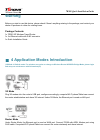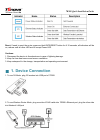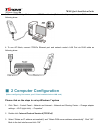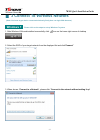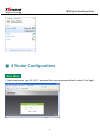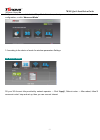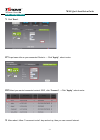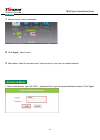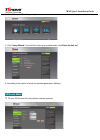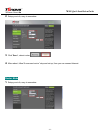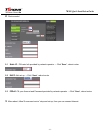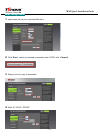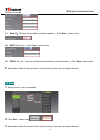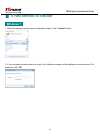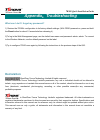- DL manuals
- 7inova
- Network Router
- 7R300
- Quick Installation Manual
7inova 7R300 Quick Installation Manual
Summary of 7R300
Page 1
3g wireless travel router 150m quick installation guide model: 7r300
Page 2: Warning
7r300 quick installation guide warning before you start to use this device, please check if there’s anything missing in the package, and contact your dealer of purchase to claim for missing items: package contents: 1x 7r300 3g wireless travel router 1x 1m ethernet cable with rj45 connector 1x quick ...
Page 3: Oduction
7r300 quick installation guide wisp+bridge mode under wisp+bridge mode, the router can connect wireless hotspot or wireless router, make wired device is used as lan port. To avoid same ip address as front-end router, sers need to set different ip address. Wireless ready, and bridge wireless signal, ...
Page 4: 1. Device Connection
7r300 quick installation guide reset: if need to reset the router, press and hold wps/reset button for 8-10 seconds, all indicators will be on, release until all other led are off except power led. Cautions: 1. Disconnect the device in thunderstorms in case of lightning damage. 2. Keep far from heat...
Page 5: 2 Computer Configuration
7r300 quick installation guide 3. To use wisp+bridge mode, connect 7r300 and device (such as desktop computers) via rj45 cable as following show 4. To use ap mode, connect 7r300’s ethernet port and network router’s lan port via rj45 cable as following show ■ 2 computer configuration (before configur...
Page 6: Windows 7
7r300 quick installation guide ■ 3 connect to wireless network (note: you have to get device connected wirelessly firstly then can login web browser) windows 7 please click on the steps to set up windows 7 system 1. After wireless lan card installed successfully, click icon on the lower right corner...
Page 7: 4 Router Configurations
7r300 quick installation guide 4. When shows: “ connected ”, means your computer has connected to wireless network successfully. ■ 4 router configurations easy mode 1. Open a web browser, type 192.168.2.1, and press enter, type the password(default is admin). Click “ login ” - 6 -.
Page 8
7r300 quick installation guide 2. Open web browser, default into “easy mode” interface, select your wanted mode and do some simple configuration, or click “ advanced mode ” 3. According to the choice of mode for wireless parameters settings 3g router mode fill your 3g account info provided by networ...
Page 9
7r300 quick installation guide router mode 1. Choice model. 2. Static ip / dhcp / pppoe 2.1 static ip : fill basic info provided by network operator → click “ apply ”, reboot router 2.2 dhcp: not set up → click “ apply ”, reboot router 2.3 pppoe: fill your account and password provided by network op...
Page 10: 2.1
7r300 quick installation guide wisp+bridge mode 1. Click “ scan ”. 2.1 input same info as your connected router’s → click “ apply ”, reboot router 2.2 select you wanted connected router’s ssid, click “ connect ” → click “ apply ”, reboot router 3. After reboot, follow “5 reconnect router” step and s...
Page 11: Advanced Mode
7r300 quick installation guide ap mode 1. Setup your info, easy to remember. 2. Click “ apply ”, reboot router 3. After reboot, follow“5 reconnect router” step and set up, then you can connect internet. Advanced mode 1. Open a web browser, type 192.168.2.1, and press enter, type the password(default...
Page 12
7r300 quick installation guide 2. Click “ advanced mode ” upper-right corner 3. Click “ setup wizard ” in the left list, select your wanted mode, click“ enter the fast set ” 4. According to the choice of mode for wireless parameters settings 3g router mode 1. Fill your 3g account info provided by ne...
Page 13
7r300 quick installation guide 2. Setup your info, easy to remember. 3. Click “ save ”, reboot router 4. After reboot, follow“5 reconnect router” step and set up, then you can connect internet. Router mode 1. Setup your info, easy to remember - 12 -.
Page 14
7r300 quick installation guide 2. Choice model 2.1 static ip : fill basic info provided by network operator → click “ save ”, reboot router 2.2 dhcp: not set up → click “ save ”, reboot router 2.3 pppoe: fill your account and password provided by network operator → click “ save ”, reboot router 3. A...
Page 15
7r300 quick installation guide wisp+bridge mode 1. Input same info as your connected router’s 2. Click “ scan ”, select you wanted connected router’s ssid, click “ connect ” 3. Setup your info, easy to remember 4. Static ip / dhcp / pppoe - 14 -.
Page 16
7r300 quick installation guide 4.1 static ip : fill basic info provided by network operator → click “ save ”, reboot router 4.2 dhcp: not set up → click “ save ”, reboot router 4.3 pppoe: fill your account and password provided by network operator → click “ save ”, reboot router 5. After reboot, fol...
Page 17: 5 Reconnect to Router
7r300 quick installation guide ■ 5 reconnect to router windows 7 1. Select the wireless network name configured in step 4, click “ connect ” button. 2. If you encrypted wireless network in step 4, the following message will be displayed on web browser, fill in password, click “ ok ” - 16 -.
Page 18: Appendix
7r300 quick installation guide appendix : troubleshooting what can i do if i forgot my password? 1) restore the 7r300’s configuration to its factory default settings. (with 7r300 powered on, press and hold the reset button for about 10 seconds before releasing it). 2)to log in the web management pag...