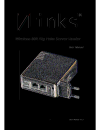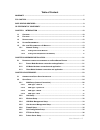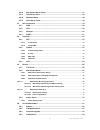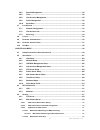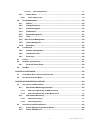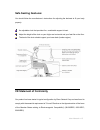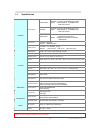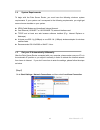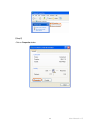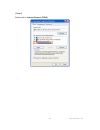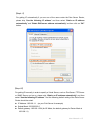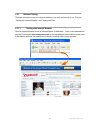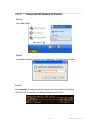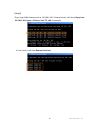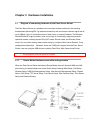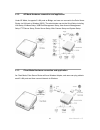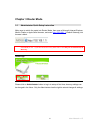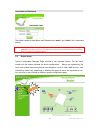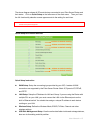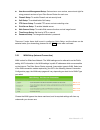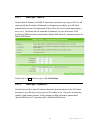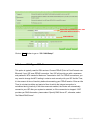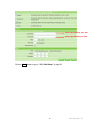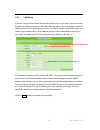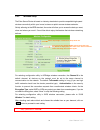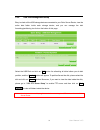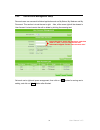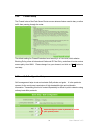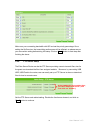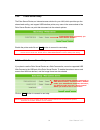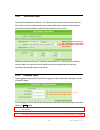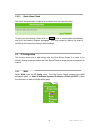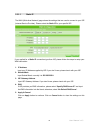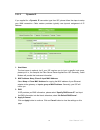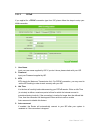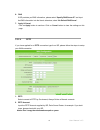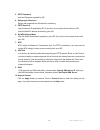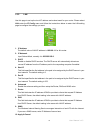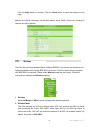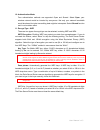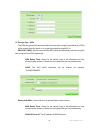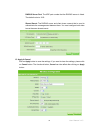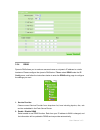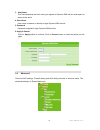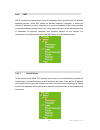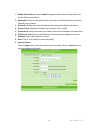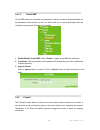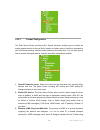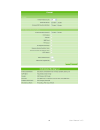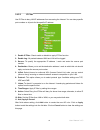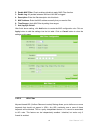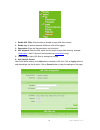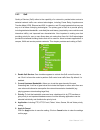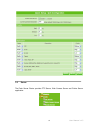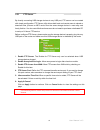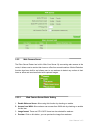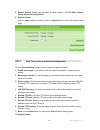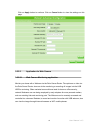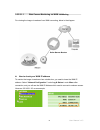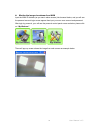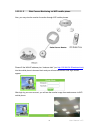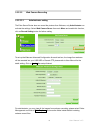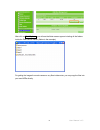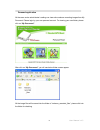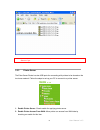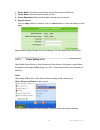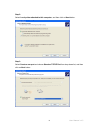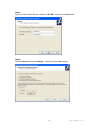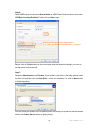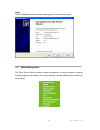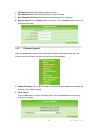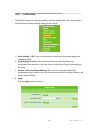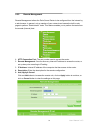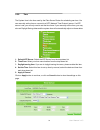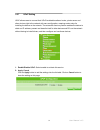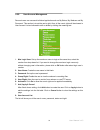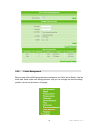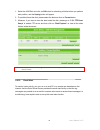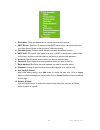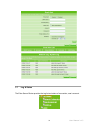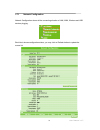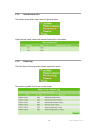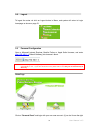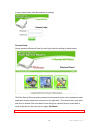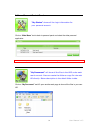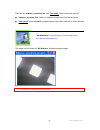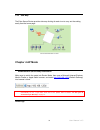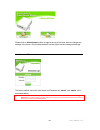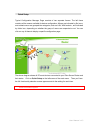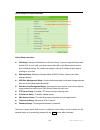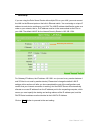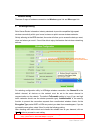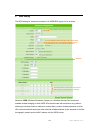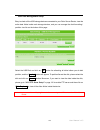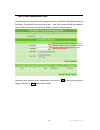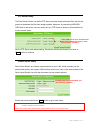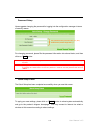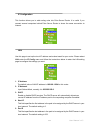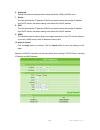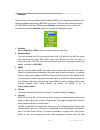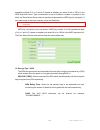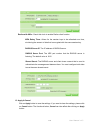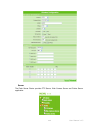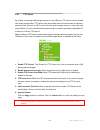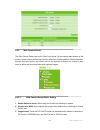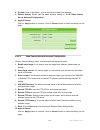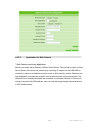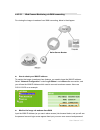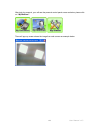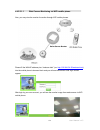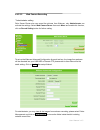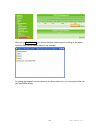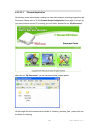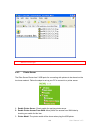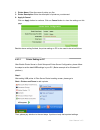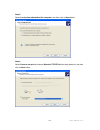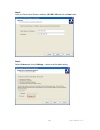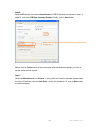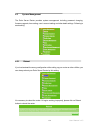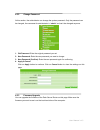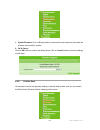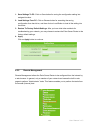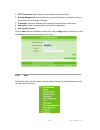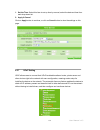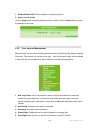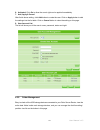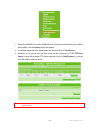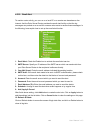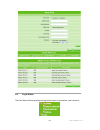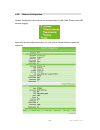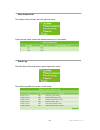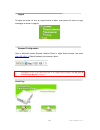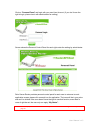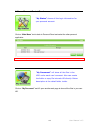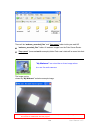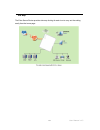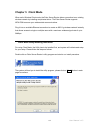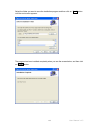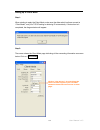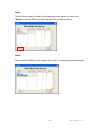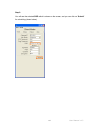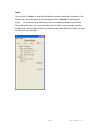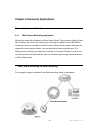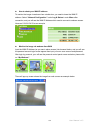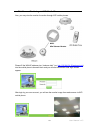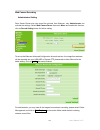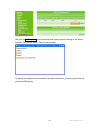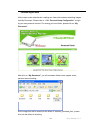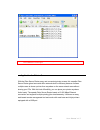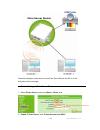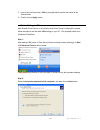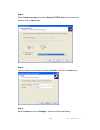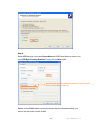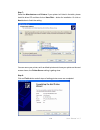- DL manuals
- 7links
- Wireless Router
- PE-8074
- User Manual
7links PE-8074 User Manual
Summary of PE-8074
Page 2
User manual v1.3 2 table of content warranty .......................................................................................................................................... 7 fcc caution .........................................................................................................
Page 3
User manual v1.3 3 3.2.10 web camera server setup ...................................................................................... 37 3.2.11 time server setup.................................................................................................... 38 3.2.12 password setup .............
Page 4
User manual v1.3 4 3.6.5 remote management............................................................................................... 85 3.6.6 time ........................................................................................................................... 86 3.6.8 user account ma...
Page 5
User manual v1.3 5 4.4.2.3.2.1 personal application.......................................................................................... 127 4.4.3 printer server ......................................................................................................... 128 4.4.3.1 printer setting...
Page 6
User manual v1.3 6 c opyright s tatement this user manual, including the products and software, may be reproduced, transcribed, transmitted and stored. That totally depends on the legal authorized copyright. Furthermore, it can be translated into any language in any form or by any means, except some...
Page 7: Warranty
User manual v1.3 7 warranty one-year warranty is provided for consumer products. This warranty is subject to the conditions and limitations set forth herein. ("we") warrants and tests the product to be free from defects in material and workmanship and to conform to published specifications. During t...
Page 8: Fcc Caution
User manual v1.3 8 fcc caution 1. The device complies with part 15 of the fcc rules. Operation is subject to the following two conditions: (1) this device may not cause harmful interference, and this device must accept any interference received, including interference that may cause undesired operat...
Page 9: Safe Seating Gestures:
User manual v1.3 9 safe seating gestures: you should follow the manufacturer’s instructions for adjusting the backrest to fit your body properly. An adjustable chair that provides firm, comfortable support is best. Adjust the height of the chair so your thighs are horizontal and your feet flat on th...
Page 10: Chapter 1 Introduction
User manual v1.3 10 chapter 1 introduction 1.1 overview the palm server router is a portable and convenient wireless solution for the traveling business person delivering 802.11g wireless connectivity with a maximum wireless signal rate of up to 54mbps. Use it in conference rooms, hotel rooms, or ev...
Page 11
User manual v1.3 11 1.2 features the palm server router’s main functions, including wireless access, webcam monitor, print server, ftp server and ip sharing are shown as below. These features of the palm server router and their applying instructions in user manual will not only fulfill your requirem...
Page 12
User manual v1.3 12 1.3 specifications router mode connector: 1x rj-45,10/100 base tx for wan support : ethernet 802.3u, 10/100mbps auto cross-over function. Ap mode connector: 2x rj-45,10/100 base tx for lan support : ethernet 802.3u, 10/100mbps auto cross-over function. Three mode client mode conn...
Page 13
User manual v1.3 13 1.4 system requirements to begin with the palm server router, you must have the following minimum system requirements. If your system can’t correspond to the following requirements, you might get some unknown troubles on your system. Z xdsl/cable modem and broadband internet acco...
Page 14
User manual v1.3 14 【step2】 click on properties button..
Page 15
User manual v1.3 15 【step3】 double click on internet protocol (tcp/ip)..
Page 16
User manual v1.3 16 【step4-1】 for getting ip automatically if you are one of the users under the palm server router, please skip “use the following ip address” and then select “obtain an ip address automatically” and “obtain dns server address automatically” and then click on “ok” button. 【step4-2】 ...
Page 17
User manual v1.3 17 ※notice: if you configure your computer’s ip address manually, it needs to be on the same network segment. For example: z ip address: 192.168.1.Xxx (xxx can be any number between 2 and 253, but it can’t be repeated, we use 10 to be the example.) z subnet mask: 255.255.255.0 z gat...
Page 18
User manual v1.3 18 1.5.1 network testing there are two ways to test your network whether it can work on internet or not. They are “testing with internet browser” and “testing with dos”. 1.5.1.1 testing with internet browser open an internet browser, such as internet explore or netscape. Input a val...
Page 19
User manual v1.3 19 1.5.1.2 testing with dos (windows xp platform) 【step1】 go to start > run. 【step2】 input cmd in the blank, and then click on ok button. The dos icon will appear. 【step3】 input ipconfig in the flashing area then press enter. You will get an ip address 192.168.1.200, for example, an...
Page 20
User manual v1.3 20 【step4】 ping a legal wan address such as 192.168.1.254. If internet works, it will show reply from 192.168.1.254: bytes = 32 time = 3ms ttl =64, for example. If it can’t work, it will show request timed out..
Page 21
User manual v1.3 21 chapter 2 hardware installation 2.1 diagram of connecting hardware to the palm server router the palm server router is a portable and convenient wireless solution for the traveling businessmen delivering 802.11g wireless connectivity with a maximum wireless signal rate of up to 5...
Page 22
User manual v1.3 22 2.1.2 ap mode hardware connection and application under ap mode, it supports 2 lan ports as bridge, and user can connect to the palm server router via lan port or wireless (wds). The administrator can do the quick setup including lan setup, wireless setup, usb disk management set...
Page 23: Chapter 3 Router Mode
User manual v1.3 23 chapter 3 router mode 3.1 administrator quick setup instruction make sure to switch the mode into router mode, then open a microsoft internet explorer, mozilla firefox or apple safari browser, and enter http://192.168.1.1 (default gateway) into browser’s blank. Notice: if the hom...
Page 24
User manual v1.3 24 user name and password the default values for user name and password are “admin” and “admin” (all in lowercase letters). Notice: only the password can be changed, please read setup “3.2.12 password setup” or “3.6.2 change password”. In order to protect your own settings, it’s str...
Page 25
User manual v1.3 25 the above diagram shows all pcs and devices connected to your palm server router and their status. Click on quick setup on the left screen of the main menu. Then you’ll see the full functionality selection screen appears and do the setting for each item. Note: the device models n...
Page 26
User manual v1.3 26 z user account management setup: set maximum user number, account and right for using personal services of your palm server router for each user. Z firewall setup: to enable firewall and set security level. Z qos setup: to enable/disable qos setup. Z ftp server setup: to enable f...
Page 27
User manual v1.3 27 3.2.1.1 wan type – static ip choose static ip address if all wan ip information is provided to you by your isp. You will need to enter the ip address, ip netmask and ip gateway provided by your isp. Each entered fields must be in the appropriate ip form, which are four ip octets ...
Page 28
User manual v1.3 28 click on “next” button to go on “3.2.2 lan setup”. 3.2.1.3 wan type – pppoe this option is typically used for dsl services. Choose pppoe (point to point protocol over ethernet) if your isp uses pppoe connection. Your isp will provide you with a username and password. Mtu stands f...
Page 29
User manual v1.3 29 click on “next” button to go on “3.2.2 lan setup” in page 32. Input it provided by your isp. Input it provided by your isp..
Page 30
30 user manual v1.3 3.2.1.4 wan type – pptp this option is typically used for dsl services. Some dsl service providers supply a special dsl modem. This kind of modem only supports the pptp tunnel to access the internet, you should create a pptp tunnel that carries a ppp session and terminates on the...
Page 31
31 user manual v1.3 3.2.2 lan setup if you are using the palm server router with multiple pcs on your lan, you must connect the lan via the ethernet ports on the built-in ethernet switch. You must assign a unique ip address to each device residing on your lan. The lan ip address identifies the route...
Page 32
32 user manual v1.3 3.2.3 wireless setup the palm server router is based on industry standards to provide compatible high-speed wireless connectivity within your home, business or public access wireless networks. Strictly adhering to the ieee standard, the router will allow you to access the data yo...
Page 33
33 user manual v1.3 3.2.4 usb disk management setup easy to check all the usb storage devices connected to your palm server router, view the entire data folder inside each storage device, and you can manage the disk formatting/partitioning via click on the button of this page. Select the usb disk an...
Page 34
34 user manual v1.3 3.2.5 user account management setup personal users can use each individual application such as my status, my webcam and my document. This section is to set the user’s right. Also, all the users right will be showed in user account list and can do the edit or delete by clicking th...
Page 35
35 user manual v1.3 3.2.6 firewall setup the firewall rules of the palm server router are an advance feature used to deny or allow traffic from passing through the router. The default setting for firewall protection level security is in low level, which attacks blocking policy, allow all inbound and...
Page 36
36 user manual v1.3 make sure your connecting bandwidth with isp and set the priority percentage. Once setting the qos service, the transmitting performance will be affected, so please ensure your connection setting before doing this setup. Click on “next” button to next step after finishing the abo...
Page 37
37 user manual v1.3 3.2.9 printer server setup the palm server router, an internet access solution for your lan, which provides you the shared web surfing, and support usb interface printer, any users in the same subnet of the palm server router can print their document via the network printers. Ena...
Page 38
38 user manual v1.3 3.2.11 time server setup the section provides time alteration. The router keeps a record of the current date and time, which is used to calculate and report various performance data, but changing the router’s date and time does not affect the date and time on your pcs. Select you...
Page 39
39 user manual v1.3 3.2.13 quick setup finish the quick setup has been completed successfully when you see this screen. To apply your new settings, please click on “finish” button to reboot system automatically and go to the product’s diagram homepage. You may connect to internet via wired or wirele...
Page 40
40 user manual v1.3 3.3.1.1 static ip the wan (wide area network) page shows the settings that are used to connect to your isp (internet service provider). Please select the static ip for your specific isp. If you applied for a static ip connection type from isp, please follow the steps to setup you...
Page 41
41 user manual v1.3 3.3.1.2 dynamic ip if you applied for a dynamic ip connection type from isp, please follow the steps to setup your wan connection. Cable modem providers typically use dynamic assignment of ip address. 1. Host name the host name is optional; but if your isp requires you to input a...
Page 42
42 user manual v1.3 3.3.1.3 pppoe if you applied for a pppoe connection type from isp, please follow the steps to setup your wan connection. 1. User name input your user name supplied by isp. If you don’t know, please check with your isp. 2. Password input your password supplied by isp. 3. Mtu mtu s...
Page 43
43 user manual v1.3 6. Dns if isp provides you dns information, please select “specify dns server ip” and input the dns information into the blank; otherwise, select “no default dns server”. 7. Apply & cancel click on apply button to continue. Click on cancel button to clear the settings on this pag...
Page 44
44 user manual v1.3 3. Pptp password input the password supplied by isp. 4. Retype your password retype the password into this blank for confirming. 5. Pptp server ip input the server ip supplied by isp. If you don’t know, please check with your isp. Input the wan ip address provided by your isp. 6....
Page 45
45 user manual v1.3 3.3.2 lan use this page to set up the local ip address and subnet mask for your router. Please select lan under the ip config menu and follow the instructions below to enter the lan setting page to configure the settings you want. 1. Ip address the default value of lan ip address...
Page 46
46 user manual v1.3 click on apply button to continue. Click on cancel button to clear the settings on this page. Besides, the dhcp information will be listed below, above dhcp clients list, including ip address and mac address. 3.3.3 wireless the palm server router enables fastest 54 mbps ieee802.1...
Page 47
47 user manual v1.3 3. Essid you can use the default essid and radio channel unless more than one palm server router or access points are deployed in the same area. Under this situation, it is advised that you should use a different essid and radio channel for each of palm server router or access po...
Page 48
48 user manual v1.3 10. Authentication mode four authentication methods are supported: open and shared. Select open, your wireless network would be intruded by anonymous. Not only your network bandwidth would be shared; but also transmitting data might be intercepted. Select shared function and it c...
Page 49
49 user manual v1.3 12. Encrypt type - wpa the wpa encrypts each frame transmitted from the radio using the pre-shared key (psk) which entered from this panel or a key got dynamically through 802.1x. Wpa-psk (tksp): allow the access from wpa clients simultaneously and the encryption keys are given f...
Page 50
50 user manual v1.3 radius server port: the udp port number that the radius server is listed. The default value is 1812. Shared secret: the radius server and client share a secret that is used to authenticate the messages sent between them. You must configure both sides to sue the same shared secret...
Page 51
51 user manual v1.3 3.3.4 ddns dynamic dns allows you to make an assumed name as a dynamic ip address to a static hostname. Please configure the dynamic dns below. Please s elect ddns under the ip config menu, and follow the instructions below to enter the ddns setting page to configure the settings...
Page 52
52 user manual v1.3 3. Host name this field represents the host name you register to dynamic-dns service and expect to export to the world. 4. User name user name is used as an identity to login dynamic-dns service. 5. Password password is applied to login dynamic-dns service. 6. Apply & cancel clic...
Page 53
53 user manual v1.3 3.4.1 nat nat is a method of mapping one or more ip addresses and/or services ports into different specified services, where nat stands for network address translation. It allows the internal ip addresses of many computers on a local area network (lan) to be translated to one pub...
Page 54
54 user manual v1.3 1. Enable virtual server: check “enable” to apply all those rules in virtual server list into the palm server router. 2. Description: enter the description of the virtual server, this filed allows you to record what this rule is used for. 3. Private ip: specify the private ip add...
Page 55
55 user manual v1.3 3.4.1.2 virtual dmz virtual dmz allows you to expose one computer to internet, so that all inbound packets will be redirected to the computer you set. It is useful while you run some applications that use uncertain incoming ports. Please use it carefully. 1. Enable/disable virtua...
Page 56
56 user manual v1.3 3.4.2.1 firewall configuration the palm server router provides built-in firewall functions, enabling you to protect the system against denial of service (dos) attacks and other types of malicious accesses to your lan while providing internet access sharing at the same time. You c...
Page 57
57 user manual v1.3 the icmp message. The ip source address is that of the host or gateway sending the icmp message with the destination ip address being that of the original source ip address. You can enable icmp ping from wan side or not. 4. Dos attacks blocking settings enable dos attacks blockin...
Page 58
58 user manual v1.3 sequence number out of range check: protect against tcp out of range sequence number attacks. An attacker can send a tcp packet to cause an intrusion detection system (ids) to become unsynchronized with the data in a connection. Subsequent frames sent in that connection may then ...
Page 59
59 user manual v1.3.
Page 60
60 user manual v1.3 3.4.2.2 ip filter use ip filter to deny lan ip addresses from accessing the internet. You can deny specific port numbers or all ports for the specific ip address. 1. Enable ip filter: check enable or disable to apply ip filter function. 2. Enable log: all packets between wan and ...
Page 61
61 user manual v1.3 3.4.2.3 mac filter use mac filters to deny lan computers by their mac addresses from accessing the internet. You can manually add a mac address that is currently connected to the palm server router. 1. Mac filter action: to deny or allow all mac filter action..
Page 62
62 user manual v1.3 2. Enable mac filter: check enable or disable to apply mac filter function. 3. Enable log: all packets between wan and lan will be logged. 4. Description: enter the filter description into this blank. 5. Mac address: enter the mac address manually that you want to filter. 6. Time...
Page 63
63 user manual v1.3 1. Enable url filter: check enable or disable to apply url filter function. 2. Enable log: all packets between wan and lan will be logged. 3. Description: enter the filter description into this blank. 4. Url keyword: enter the url words into this blank to apply filter blocking, e...
Page 64
64 user manual v1.3 3.4.3 qos quality of service (qos) refers to the capability of a network to provide better service to selected network traffic over various technologies, including frame relay, asynchronous transfer mode (atm), ethernet and 802.1x networks, and ip-routed networks that may use any...
Page 65
65 user manual v1.3 3.5 server the palm server router provides ftp server, web camera server and printer server application..
Page 66
66 user manual v1.3 3.5.1 ftp server by directly connecting usb storage devices to any usb port, ftp server can be created with simple configuration. Ftp server utility allows both local and remote users to upload or download files, pictures or mp3 music from the same storage device in most easy and...
Page 67
67 user manual v1.3 3.5.2 web camera server the palm server router has built-in web cam server. By connecting web camera to the router, it allows user to monitor their home or office from remote locations. Motion detection function also been built-in and allows user to use webcam to detect any motio...
Page 68
68 user manual v1.3 5. Record setting: please see the detail advance setting in “3.5.2.2 web camera server advanced configuration”. 6. Apply & cancel click on apply button to continue. Click on cancel button to clear the settings on this page. 3.5.2.2 web camera server advanced configuration click o...
Page 69
69 user manual v1.3 click on apply button to continue. Click on cancel button to clear the settings on this page. 3.5.2.3 application for web camera 3.5.2.3.1 web camera monitoring application monitor your home with a webcam via the palm server router. Take pictures or video via the palm server rout...
Page 70
70 user manual v1.3 3.5.2.3.1.1 web camera monitoring via wan connecting for viewing the image via webcam from wan connecting, below is the diagram. Z how to check your wan ip address to monitor the image via webcam from outside door, you need to know the wan ip address. Select “network configuratio...
Page 71
71 user manual v1.3 z monitor the image via webcam from wan input the wan ip address (as you see in above screen) into browser blanks, and you will see the personal account login screen appear then input your own user account and password. After login by personal, your will see the personal control ...
Page 72
72 user manual v1.3 3.5.2.3.1.2 web camera monitoring via wifi mobile phone also, you may view the monitor live action through wifi mobile phones. Please fill the wan ip address plus “/webcam.Html” (ex: http://210.64.134.25/webcam.Html ) into the mobile phone’s browser blank and you will see the web...
Page 73
73 user manual v1.3 3.5.2.3.2 web camera recording 3.5.2.3.2.1 administrator setting the palm server router also can record the pictures from webcam; only administrator can activate the settings. Select web camera server from main menu and enable this function, click on record setting button for fur...
Page 74
74 user manual v1.3 after click on disk explorer, you will see the folder screen appear including all the folders inside the palm server router. (below is the example.) for getting the images from web camera or any files inside router, you may copy the files into your own hdds directly..
Page 75
75 user manual v1.3 personal application all the users under administrator’s setting can view entire webcam recording images from my document. Please login by your own personal account. For viewing your own folder, please click on “my document”. After click on “my document”, you will see below folde...
Page 76
76 user manual v1.3 notice: if you can’t open the folder inside the ftp router, please check with administrator to set up your ftp & webcam’s right. 3.5.3 printer server the palm server router has two usb ports for connecting with printers to be shared on the local area network. Follow the steps to ...
Page 77
77 user manual v1.3 3. Printer model: the printer model will be shown when plug the usb printer. 4. Printer name: enter the name of printer you like. 5. Printer description: enter the description of printer as your demand. 6. Apply & cancel click on apply button to continue. Click on cancel button t...
Page 78
78 user manual v1.3 step 2: select local printer attached to this computer, and then click on next button. Step 3: select create a new port and choose standard tcp/ip port from drop-down list, and then click on next button..
Page 79
79 user manual v1.3 step 4: input your palm server router’s address: 192.168.1.1 and click on next button. Step 5: select custom and click on settings… button to set the detail setting..
Page 80
80 user manual v1.3 step 6: select lpr and give it the same queue name as usb printer name as shown, and mark lpr byte counting enabled. Finally, click on next button. Before click on finish button on the next screen after the aforesaid settings, you have to set the printer’s driver as well. Step 7:...
Page 81
81 user manual v1.3 step 8: click on finish button and all steps of setting printer server are completely. 3.6 system management the palm server router provides system management including password changing, firmware upgrade, time setting, user’s account setting and other detail settings. Following ...
Page 82
82 user manual v1.3 3.6.1 reboot if you had entered the wrong configuration while setting up your router or other utilities, you can always reboot your palm server router by this setting. It’s necessary to reboot the router if it begins working improperly, please click on reboot button to reboot the...
Page 83
83 user manual v1.3 1. Old password: enter the original password you set. 2. New password: enter the new password you want to change. 3. New password (confirm): enter the new password again for confirming. 4. Apply & cancel click on apply button to continue. Click on cancel button to clear the setti...
Page 84
84 user manual v1.3 3.6.4 profiles save to backup the current configuration setting or load the backup data, also you can restore the palm server router to default setting by this function. 1. Save settings to pc: click on save button for saving the configuration setting into assigned location. 2. L...
Page 85
85 user manual v1.3 3.6.5 remote management remote management allows the palm server router to be configured from the internet by a web browser. In general, only a member of your network can browse the built-in web pages to perform “administrator” tasks. This feature enables you to perform the tasks...
Page 86
86 user manual v1.3 3.6.6 time the system time is the time used by the palm server router for scheduling services. You can manually set the time or connect to a ntp (network time protocol) server. If a ntp server is set, you will only need to set the time zone. If you manually set the time, you may ...
Page 87
87 user manual v1.3 3.6.7 upnp setting upnp allows users to connect their upnp-enabled broadband router, printer server and other devices right to the network with zero-configuration, meaning easier setup for installing the device on the network. The automatic discovery feature enables the device to...
Page 88
88 user manual v1.3 3.6.8 user account management personal users can use each individual application such as my status, my webcam and my document. This section is to set the user’s right. Also, all the users’ rights will be showed in user account list and allowed to edit or delete by clicking the me...
Page 89
89 user manual v1.3 3.6.9 folder management easy to check all the usb storage devices connected to your palm server router, view the entire data folder inside each storage devices, and you can manage the disk formatting / partition via click on the button in this page..
Page 90
90 user manual v1.3 1. Select the usb disk and click on ok button for refreshing all disks before you perform disk partition, and the unplug button will appear. 2. To partition/format the disk, please select the disk and click on format button. 3. Moreover, if you want to view the data inside the di...
Page 91
91 user manual v1.3 1. Email alert: check the enable box to activate the email alert service. 2. Smtp server: specify an ip address of the smtp server which can send mails from your palm server router to the recipients’ mailboxes directly. 3. Your mail (from): enter the email address indicated the s...
Page 92
92 user manual v1.3 3.7 log & status the palm server router provides the log list and status of connection, user’s account..
Page 93
93 user manual v1.3 3.7.1 network configuration network configuration shows all the connecting situation of lan, wan, wireless and usb devices plugging. Each block shows configuration status, you may click on refresh button to update the screen list..
Page 94
94 user manual v1.3 3.7.2 user account list this section shows all the user’s account right and status. Check the user name, status and opened directory/file in this screen. 3.7.3 event log the palm server router provides system log data for review. The system log detail list is shown on this screen...
Page 95
95 user manual v1.3 3.8 logout to logout the router via click on logout button in menu, and system will return to login homepage as show on page 21. 3.9 personal configuration open a microsoft internet explorer, mozilla firefox or apple safari browser, and enter http://192.168.1.1 (default gateway) ...
Page 96
96 user manual v1.3 to login, please check with administrator for setting.) personal panel screen shows the personal panel for each right under the setting by administrator. The palm server router provides personal control panel for each user to entrance to each application screen, please click on e...
Page 97
97 user manual v1.3 3.9.1 personal control panel click on “main menu” text to back to personal panel and select the other personal application. Notice: all above quota information is based on administrator’s setting. Click on “my document” and it’ll open another web page to show all the files in you...
Page 98
98 user manual v1.3 there will be “webcam_recorded_files” and “your name” folder inside your web hd. Z “webcam_recorded_files” folder: all webcam images from palm server router. Z “your name” (here use test for example) folder: each user’s data will be saved into their own folder. The image can be v...
Page 99: Chapter 4 Ap Mode
99 user manual v1.3 3.10 site map the palm server router provides site map clicking for each icon to carry out the setting easily from the home page. Chapter 4 ap mode administrator quick setup instruction make sure to switch the mode into router mode, then open a microsoft internet explorer, mozill...
Page 100
100 user manual v1.3 please click on administrator button to login to set up at first time, also can change any settings in the future. Only the administrator has the right to set and change all settings. User name and password the factory default values for user name and password are “admin” and “a...
Page 101
101 user manual v1.3 quick setup typical configuration manager page consists of two separate frames. The left frame contains all the means available for device configuration. Menus are indicated by file icons, and related menus are grouped into categories, such as lan, wan and etc., and indicated by...
Page 102
102 user manual v1.3 quick setup full function table list quick setup instruction z lan setup: setup the ip address for lan and group. If you are using the router with multiple pcs on your lan, you must connect the lan via the ethernet ports on the built-in ethernet switch. You should also assign a ...
Page 103
103 user manual v1.3 lan setup if you are using the palm server router with multiple pcs on your lan, you must connect the lan via the ethernet ports on the built-in ethernet switch. You must assign a unique ip address to each device residing on your lan. The lan ip address identifies the router as ...
Page 104
104 user manual v1.3 wireless setup there are 2 ways of hardware connection via wireless upper link and wire upper link. 1. Ap/bridge setting palm server router is based on industry standards to provide compatible high-speed wireless connectivity within your home, business or public access wireless ...
Page 105
105 user manual v1.3 2. Wds setting the wds setting for hardware connection via wireless upper link is as below. Moreover, wds (wireless distribution system) is a wireless access point mode that enables wireless bridging in which wds aps communicate with each other only (without allowing for wireles...
Page 106
106 user manual v1.3 usb disk management setup easy to check all the usb storage devices connected to your palm server router, view the entire data folder inside each storage devices, and you can manage the disk formatting / partition via click on the button of this page. Select the usb disk and cli...
Page 107
107 user manual v1.3 user account management setup personal users can use each individual application such as my status, my webcam and my document. This section is to set the user’s right. Also, all the users right will be showed in user account list and can do the edit or delete by clicking the mea...
Page 108
108 user manual v1.3 ftp server setup the palm server router can be the ftp server provides users to transmit files, also for the guest can download the files from assign website. Moreover, by connecting usb hdd, usb flash to the router, user can easily set up a ftp server to share or download files...
Page 109
109 user manual v1.3 web camera server setup if you plan to use the palm server router as a web camera site, connect a supported usb web camera to the usb port of the palm server router. To enable the webcam server and access from wan as demand, and the image format can be selected. Click on “next” ...
Page 110
110 user manual v1.3 password setup here suggests changing the password for logging into the configuration manager in terms of security reason. For changing password, please fills the password information into above blanks, and then clicks on “next” button. Notice 1: only the password can be changed...
Page 111
111 user manual v1.3 ip configuration this function allows you to add routing rules into palm server router. It is useful if you connect several computers behind palm server router to share the same connection to internet. Lan use this page to set up the local ip address and subnet mask for your rou...
Page 112
112 user manual v1.3 6. Advanced enable the advance setting and then setup the router, dns and wins value. 7. Router this field indicates the ip address of dns to provide to clients that request ip address from dhcp server, the default setting is the same with lan ip address. 8. Dns this field indic...
Page 113
113 user manual v1.3 wireless the palm server router enables fastest 54 mbps ieee802.11g wireless transmissions and keeps compatibility with existing ieee 802.11b devices. The palm server router complies with ieee 802.11b standard. Please s elect wireless under the main menu. Follow the instructions...
Page 114
114 user manual v1.3 separation beginning at the first allowed channel for the country (for the us and most of europe, channel 1, 6 & 11 are used.) make sure that palm server router sharing the same channel (or channels close in number) is as far away from each other as possible, based on the result...
Page 115
115 user manual v1.3 hexadecimal digits (0~9, a~f, and a~f) based on whether you select 64 bit or 128 bit in the wep drop-down menu. Type a combination of up to 64 letters, numbers, or symbols in the blank, the palm server router uses an algorithm to generate four wep keys for encryption. If you wan...
Page 116
116 user manual v1.3 radius with 802.X: check this circle to enable radius client function. Wpa rekey timer: allows for the session keys to be refreshed over time, minimizing the amount of data that is encrypted with the same session key. Radius server ip: the ip address of radius server. Radius ser...
Page 117
117 user manual v1.3 server the palm server router provides ftp server, web camera server and printer server application..
Page 118
118 user manual v1.3 4.4.1 ftp server by directly connecting usb storage devices to any usb port, ftp server can be created with simple configuration. Ftp server utility allows both local and remote users to upload or download files, pictures or mp3 music from the same storage device in most easy an...
Page 119
119 user manual v1.3 4.4.2 web camera server the palm server router has built-in web cam server. By connecting web camera to the router, it allows user to monitor their home or office from remote locations. Motion detection function also been built-in and allows user to use webcam to detect any moti...
Page 120
120 user manual v1.3 4. Preview: click on this button, you can preview the image from webcam. 5. Record setting: please see the detail advance setting in “3.5.2.2 web camera server advanced configuration”. 6. Apply & cancel click on apply button to continue. Click on cancel button to clean the setti...
Page 121
121 user manual v1.3 4.4.2.3 application for web camera * web camera monitoring application monitor your home with a webcam via palm server router. Take pictures or video via palm server router, also can do the monitoring or recording all images into the usb hdd for reviewing. It works as surveillan...
Page 122
122 user manual v1.3 4.4.2.3.1 web camera monitoring via wan connecting for viewing the image via webcam from wan connecting, below is the diagram. Z how to check your wan ip address to monitor the image via webcam from distance, you need to know the wan ip address. Select “network configuration” un...
Page 123
123 user manual v1.3 after login by personal, your will see the personal control panel screen as below, please click on “my webcam”. There will pop-up screen shows the image from web camera as example below..
Page 124
124 user manual v1.3 4.4.2.3.1.1 web camera monitoring via wifi mobile phone also, you may view the monitor live action through wifi mobile phones. Please fill the wan ip address plus “/webcam.Html” (ex: http://210.64.134.25/webcam.Html ) into the mobile phone’s browser blank and you will see the we...
Page 125
125 user manual v1.3 4.4.2.3.2 web camera recording * administrator setting palm server router also can record the pictures from webcam; only administrator can activate the settings. Select web camera server from main menu and enable this function, click on record setting button for further setting....
Page 126
126 user manual v1.3 after click on disk explorer, you will see the folder screen appear including all the folders inside the palm server router. (below is the example.) for getting the images from web camera or any files inside router, you may copy the files into your own hdds directly..
Page 127
127 user manual v1.3 4.4.2.3.2.1 personal application all the users under administrator’s setting can view entire webcam recording images from my document. Please refer to “1.3.1 personal setup configuration” from page 24 to login by your own personal account. For viewing your own folder, please cli...
Page 128
128 user manual v1.3 notice: if you can’t open the folder inside the ftp server, please check with administrator to set up your ftp & webcam’s access rights. 4.4.3 printer server the palm server router has 2 usb ports for connecting with printers to be shared on the local area network. Follow the st...
Page 129
129 user manual v1.3 4. Printer name: enter the name of printer you like. 5. Printer description: enter the description of printer as your demand. 6. Apply & cancel click on apply button to continue. Click on cancel button to clear the settings on this page. Besides above setting finished, the print...
Page 130
130 user manual v1.3 step 2: select local printer attached to this computer, and then click on next button. Step 3: select create a new port and choose standard tcp/ip port from drop-down list, and then click on next button..
Page 131
131 user manual v1.3 step 4: input your palm server router’s address: 192.168.1.254 and click on next button. Step 5: select custom and click on settings… button to set the detail setting..
Page 132
132 user manual v1.3 step 6: select lpr and give it the same queue name as usb printer name as shown on step 1 in page 51, and mark lpr byte counting enabled. Finally, click on next button. Before click on finish button on the next screen after the aforesaid settings, you have to set the printer’s d...
Page 133
133 user manual v1.3 you can name your printer, set it as default printer and share your printer as the next screen shown, the printer server setting is getting finally. Step 8: click on finish button and all steps of setting printer server are completely..
Page 134
134 user manual v1.3 4.5 system management the palm server router provides system management including password changing, firmware upgrade, time setting, user’s account setting and other detail settings. Following is each setting. 4.5.1 reboot if you had entered the wrong configuration while setting...
Page 135
135 user manual v1.3 4.5.2 change password at this section, the administrator can change the system password. Only the password can be changed, the username for administrator is “admin” and can’t be changed anymore. 1. Old password: enter the original password you set. 2. New password: enter the new...
Page 136
136 user manual v1.3 1. Update firmware: click on browse button to browse the local hard drive and locate the firmware to be used for update. 2. Ok & cancel click on ok button to confirm the setting finish. Click on cancel button to clear the settings on this page. 4.5.4 profiles save to backup the ...
Page 137
137 user manual v1.3 1. Save settings to pc: click on save button for saving the configuration setting into assigned location. 2. Load settings from pc: click on browse button for searching the saving configuration from hard drive, and then click on load button to load all the setting into the route...
Page 138
138 user manual v1.3 1. Http connection port: the port number used to access the router. 2. Remote management: you can allow any internet ip address to access the router, or set up deny rule according to ip setting. 3. Ip address: internet ip address of the computer that has access to the router. 4....
Page 139
139 user manual v1.3 1. Set the time: select this item to set up time by manual, select the date and time from each drop-down list. 2. Apply & cancel click on apply button to continue, or click on cancel button to clear the settings on this page. 4.5.7 upnp setting upnp allows users to connect their...
Page 140
140 user manual v1.3 1. Enable/disable upnp: select enable to activate this service. 2. Apply, cancel & help click on apply button to add the settings into the list table. Click on cancel button to clear the settings on this page. 4.5.8 user account management personal users can use each individual ...
Page 141
141 user manual v1.3 6. Activated: click on to allow the user’s right can be applied immediately. 7. Add, apply & cancel after finish above setting, click add button to create the user. Click on apply button to add the settings into the list table. Click on cancel button to clean the setting on this...
Page 142
142 user manual v1.3 1. Select the usb disk and click on ok button for refreshing all disks before you perform disk partition, and the unplug button will appear. 2. To partition/format the disk, please select the disk and click on format button. 3. Moreover, if you want to view the data inside the d...
Page 143
143 user manual v1.3 4.5.10 email alert to monitor router activity, you can run on a local pc or a remote one elsewhere on the internet. And the palm server router provides the email alert facility so that the log messages can packed as an e-mail for someone who wants to receive these messages. In t...
Page 144
144 user manual v1.3 4.6 log & status the palm server router provides the log list and status of connection, user’s account..
Page 145
145 user manual v1.3 4.5.9 network configuration network configuration shows all the connecting situation of lan, wan, wireless and usb devices plugging. Each block shows configuration status, you may click on refresh button to update the screen list..
Page 146
146 user manual v1.3 user account list this section shows all users’ account right and status. Check the user name, status and opened directory file in this screen. Event log the palm server router provides system log data for review. The system log detail list is shown on this screen..
Page 147
147 user manual v1.3 logout to logout the router via click on logout button in menu, and system will return to login homepage as shown in page 21. Personal configuration open a microsoft internet explorer, mozilla firefox or apple safari browser, and enter http://192.168.1.1 (default gateway) into b...
Page 148
148 user manual v1.3 click on “personal panel” and login with your own user account. (if you don’t have the right to login, please check with administrator for setting.) screen shows the personal control panel for each right under the setting by administrator. Palm server router provides personal co...
Page 149
149 user manual v1.3 4.8.1 personal control panel click on “main menu” text to back to personal panel and select the other personal application. Notice: all above quota information is based on administrator’s setting. Click on “my document” and it’ll open another web page to show all the files in yo...
Page 150
150 user manual v1.3 there will be “webcam_recorded_files” and “your name” folder inside your web hd. Z “webcam_recorded_files” folder: all webcam images from the palm server router. Z “your name” (here use test for example) folder: each user’s data will be saved into their own folder. The image can...
Page 151
151 user manual v1.3 site map the palm server router provides site map clicking for each icon to carry out the setting easily from the home page..
Page 152: Chapter 5 Client Mode
152 user manual v1.3 chapter 5 client mode when set in wireless client mode, the palm server router allows connection to an existing wireless network by installing complicated driver. The palm server router supports wpa-psk to secure your wireless data communications. Plug it into an available ether...
Page 153
153 user manual v1.3 select the folder you want to save the installation program and then click on “next” button until the next screen appears. The program has been installed completely when you see the screen below, and then click on “close” button..
Page 154
154 user manual v1.3 setting up of client mode step 1: when starting to apply the client mode, make sure the slide switch had been moved to “client mode”, and your tcp/ip setting is obtaining ip automatically. If that action isn’t completed, the diagram below will appear: step 2: the screen shows th...
Page 155
155 user manual v1.3.
Page 156
156 user manual v1.3 step 3: the site survey screen will show all the wireless connection signals, you can click on “rescan” to show the ssids, and then select the ssid you want to connect. Step 4: after you select the ssid you want, please click on “ok” for connecting (shown as next step)..
Page 157
157 user manual v1.3 step 5: you will see the selected ssid which is shown on the screen, and you can click on “submit” for submitting (shown below)..
Page 158
158 user manual v1.3 step 6: you can click on “status” to view the client mode connection status after connecting; if the screen doesn’t show the status of connecting data, click on “refresh” for renewing the screen. As for the volume of ssid setup; it will be immediately enabled, and the palm serve...
Page 159
159 user manual v1.3 chapter 6 advanced applications 6.1 application for web camera 6.1.1 web camera monitoring application monitor your home with a webcam via palm server router. Take pictures or video via palm server router, also can do the monitoring or recording all images into the usb hdd for r...
Page 160
160 user manual v1.3 z how to check your wan ip address to monitor the image via webcam from outside door, you need to know the wan ip address. Select “network configuration” under log & status in main menu after connection, and you will see the wan ip address which used to connect to webcam screen....
Page 161
161 user manual v1.3 web camera monitoring via wifi mobile phone also, you may view the monitor live action through wifi mobile phones. Please fill the wan ip address plus “/webcam.Html” (ex: http://210.64.134.25/webcam.Html ) into the mobile phone’s browser blank and you will see the webcam user lo...
Page 162
162 user manual v1.3 web camera recording administrator setting palm server router also can record the pictures from webcam; only administrator can activate the settings. Select web camera server from main menu and enable this function, click on record setting button for further setting. To set up t...
Page 163
163 user manual v1.3 after click on disk explorer, you will see the folder screen appear including all the folders inside the palm server router. (below is the example.) for getting the images from web camera or any files inside router, you may copy the files into your own hdds directly..
Page 164
164 user manual v1.3 personal application all the users under administrator’s setting can view entire webcam recording images from my document. Please refer to “1.3.1 personal setup configuration” to login by your own personal account. For viewing your own folder, please click on “my document”. Afte...
Page 165
165 user manual v1.3 notice: if you can’t open the folder inside the ftp server, please check with administrator to set up your ftp & webcam’s access rights. Application for printer server with the palm server router, easy and convenient printer access, this versatile palm server router gives home a...
Page 166
166 user manual v1.3 the detail setting for printer server on the palm server router and pc is as the instructions from next page. Printer setting on palm server router 1. Select printer server under main menu in server area. 2. Enable “printer server” and “printer access from wan”. It has to be the...
Page 167
167 user manual v1.3 3. Input a name of the printer, 1180 as example which must be the same as set queue name. 4. Finally, click on apply button. Printer setting on pc after enable printer server in quick setup and printer server configuration, please follow the steps to set the detail lpr settings ...
Page 168
168 user manual v1.3 step 3: select create a new port and choose standard tcp/ip port from drop-down list, and then click on next button. Step 4: input your palm server router’s address: 192.168.1.1 and click on next button. Step 5: select custom and click on settings… button to set the detail setti...
Page 169
169 user manual v1.3 step 6: select lpr and give it the same queue name as usb printer name as shown, and mark lpr byte counting enabled. Finally, click on next button. Before click on finish button on the next screen after the aforesaid settings, you have to set the printer’s driver as well. It has...
Page 170
170 user manual v1.3 step 7: select the manufacturer and printers. If your printer isn’t listed in the table, please install its driver cd and then click on have disk… button for installation. Or click on next button to finish the setting. You can name your printer, set it as default printer and sha...