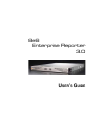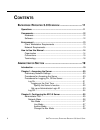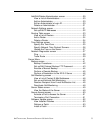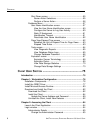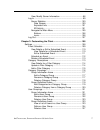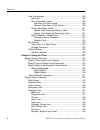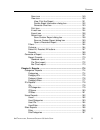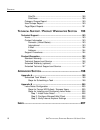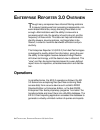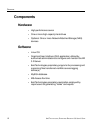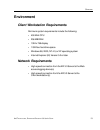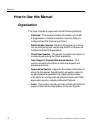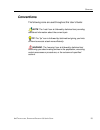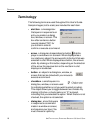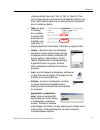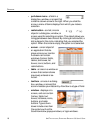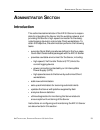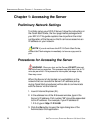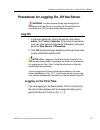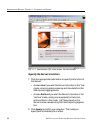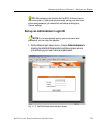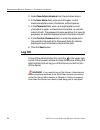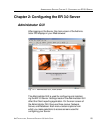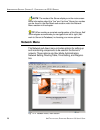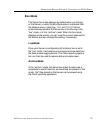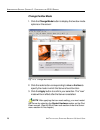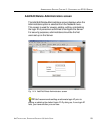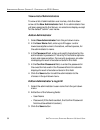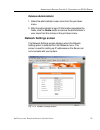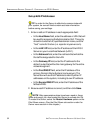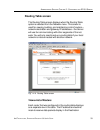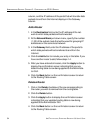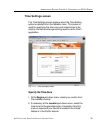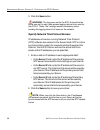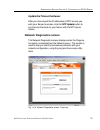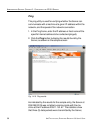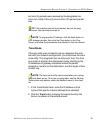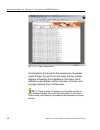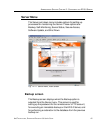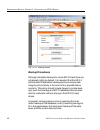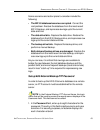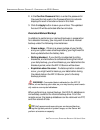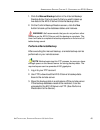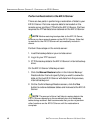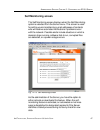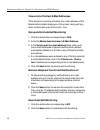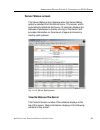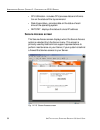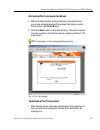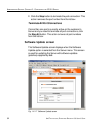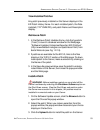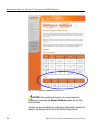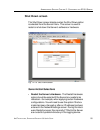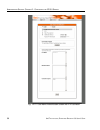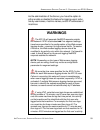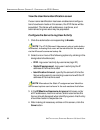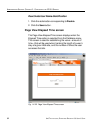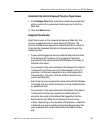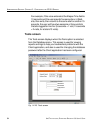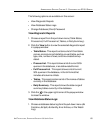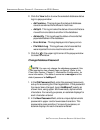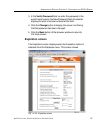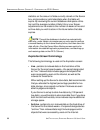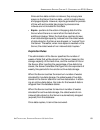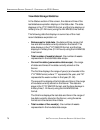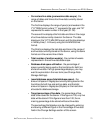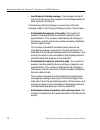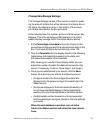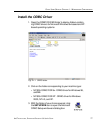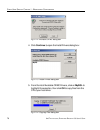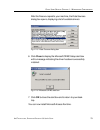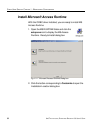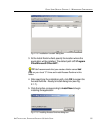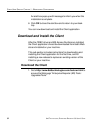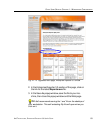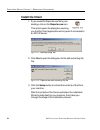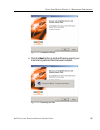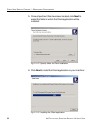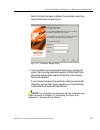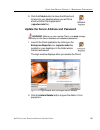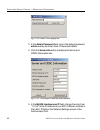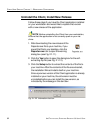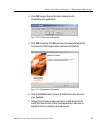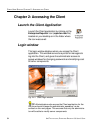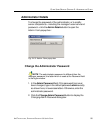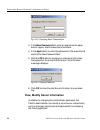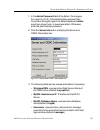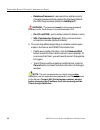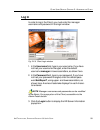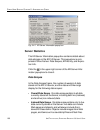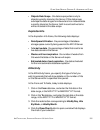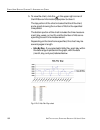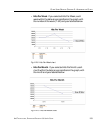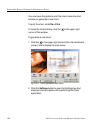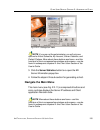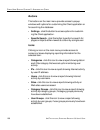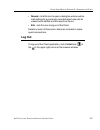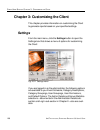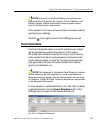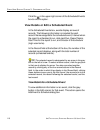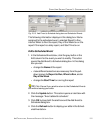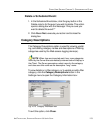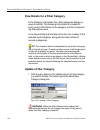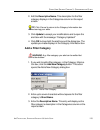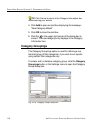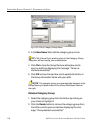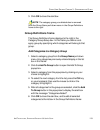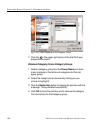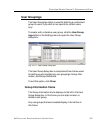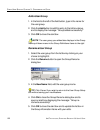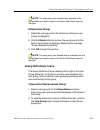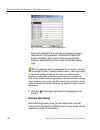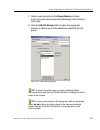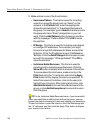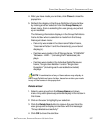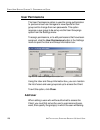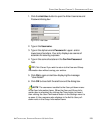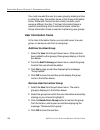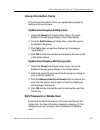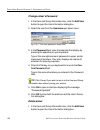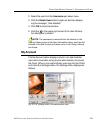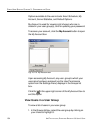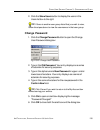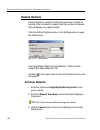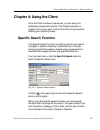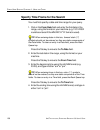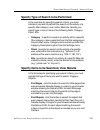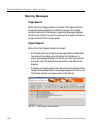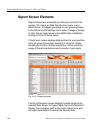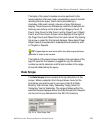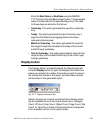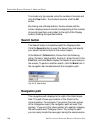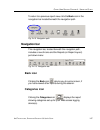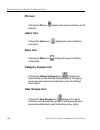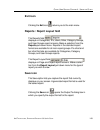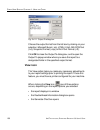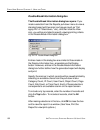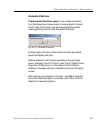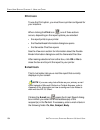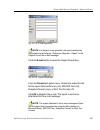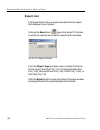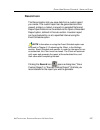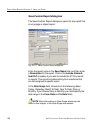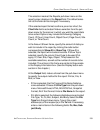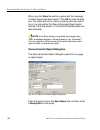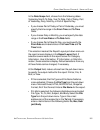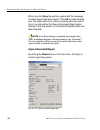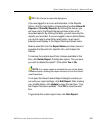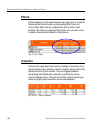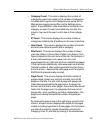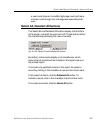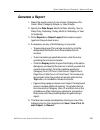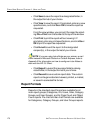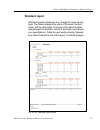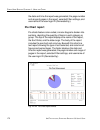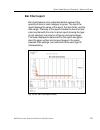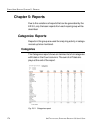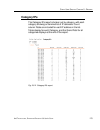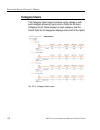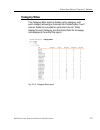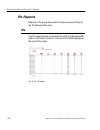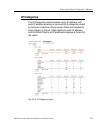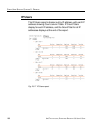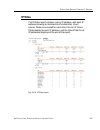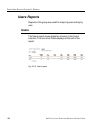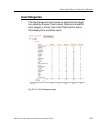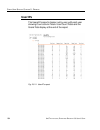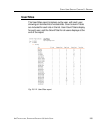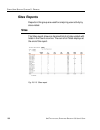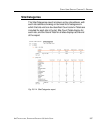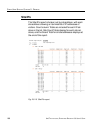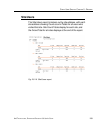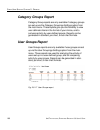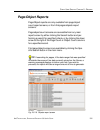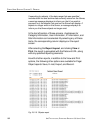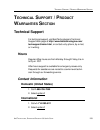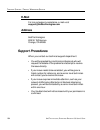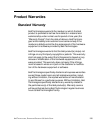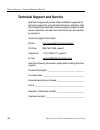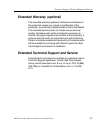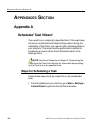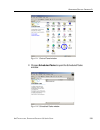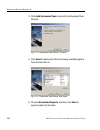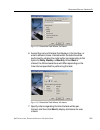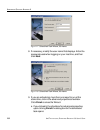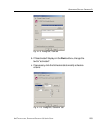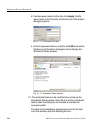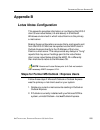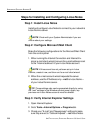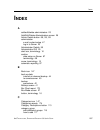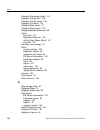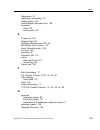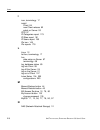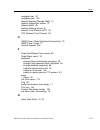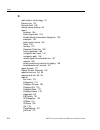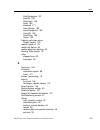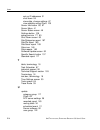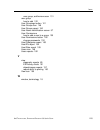- DL manuals
- 8e6 Technologies
- Server
- 3
- User Manual
8e6 Technologies 3 User Manual
Summary of 3
Page 1
8e6 enterprise reporter 3.0 u ser ’ s g uide.
Page 3: 6 E
© 2003 8e6 technologies all rights reserved. 828 w. Taft ave., orange, ca 92865, usa version 1.07, published august 2003 printed in the united states of america this document may not, in whole or in part, be copied, photo- copied, reproduced, translated, or reduced to any electronic medium or machin...
Page 4: Ontents
4 8 e 6 t echnologies , e nterprise r eporter 3.0 u ser ’ s g uide c ontents c ontents e nterprise r eporter 3.0 o verview ............................. 11 operations ........................................................................................... 11 components ..............................
Page 5
8 e 6 t echnologies , e nterprise r eporter 3.0 u ser ’ s g uide 5 c ontents add/edit/delete administrators screen ............................... 29 view a list of administrators .......................................... 30 add an administrator ........................................................
Page 6
6 8 e 6 t echnologies , e nterprise r eporter 3.0 u ser ’ s g uide c ontents shut down screen ............................................................... 55 server action selections ................................................ 55 perform a server action .........................................
Page 7
8 e 6 t echnologies , e nterprise r eporter 3.0 u ser ’ s g uide 7 c ontents view, modify server information ......................................... 96 log in ....................................................................................... 99 server statistics .................................
Page 8
8 8 e 6 t echnologies , e nterprise r eporter 3.0 u ser ’ s g uide c ontents user permissions ................................................................... 128 add user ........................................................................... 128 user information frame .........................
Page 9
8 e 6 t echnologies , e nterprise r eporter 3.0 u ser ’ s g uide 9 c ontents save icon .......................................................................... 149 view icon ........................................................................... 150 view, print the report ........................
Page 10: / P
10 8 e 6 t echnologies , e nterprise r eporter 3.0 u ser ’ s g uide c ontents site/ips ................................................................................... 188 site/users ............................................................................... 189 category groups report ..........
Page 11: Nterprise
8 e 6 t echnologies , e nterprise r eporter 3.0 u ser ’ s g uide 11 o verview e nterprise r eporter 3.0 o verview t hough many companies have internet filtering solutions to prevent employees from accessing inappropriate, non- work related web sites, simply blocking these sites is not enough. Admini...
Page 12: Components
12 8 e 6 t echnologies , e nterprise r eporter 3.0 u ser ’ s g uide o verview components hardware • high performance server • one or more high-capacity hard drives • optional: one or more network attached storage (nas) devices software • linux os • graphical user interface (gui) application utilized...
Page 13: Environment
8 e 6 t echnologies , e nterprise r eporter 3.0 u ser ’ s g uide 13 o verview environment client workstation requirements minimum system requirements include the following: • 450 mhz cpu • 256 mb ram • 1024 x 768 display • 1 gb free hard drive space • windows 98, 2000, nt 4.0, or xp operating system...
Page 14: How to Use This Manual
14 8 e 6 t echnologies , e nterprise r eporter 3.0 u ser ’ s g uide o verview how to use this manual organization this user’s guide is organized into the following sections: • overview - this section provides information on the er 3.0 application, and how to use this manual to help you configure the...
Page 15: Conventions
8 e 6 t echnologies , e nterprise r eporter 3.0 u ser ’ s g uide 15 o verview conventions the following icons are used throughout this user’s guide: note: the “note” icon is followed by italicized text providing additional information about the current topic. Tip: the “tip” icon is followed by itali...
Page 16: Terminology
16 8 e 6 t echnologies , e nterprise r eporter 3.0 u ser ’ s g uide o verview terminology the following terms are used throughout this user’s guide. Sample images (not to scale) are included for each item. • alert box - a message box that opens in response to an entry you made in a dialog box, windo...
Page 17
8 e 6 t echnologies , e nterprise r eporter 3.0 u ser ’ s g uide 17 o verview clicking a button (such as “yes” or “no”, or “next” or “can- cel”) to execute your command. As dictated by this box, you also might need to make one or more entries or selections prior to clicking a button. • field - an ar...
Page 18
18 8 e 6 t echnologies , e nterprise r eporter 3.0 u ser ’ s g uide o verview • pull-down menu - a field in a dialog box, window, or screen that contains a down-arrow to the right. When you click the arrow, a menu of items displays from which you make a selection. • radio button - a small, circular ...
Page 19: Dministrator
8 e 6 t echnologies , e nterprise r eporter 3.0 u ser ’ s g uide 19 a dministrator s ection : i ntroduction a dministrator s ection introduction the authorized administrator of the er 3.0 server is respon- sible for integrating the server into the existing network, and providing the server a high-sp...
Page 20: Preliminary Network Settings
20 8 e 6 t echnologies , e nterprise r eporter 3.0 u ser ’ s g uide a dministrator s ection : c hapter 1 - a ccessing the s erver chapter 1: accessing the server preliminary network settings to initially set up your er 3.0 server, follow the instructions in the quick start guide, the four-page leafl...
Page 21: Log On
8 e 6 t echnologies , e nterprise r eporter 3.0 u ser ’ s g uide 21 a dministrator s ection : c hapter 1 - a ccessing the s erver procedures for logging on, off the server warning: in order to prevent data from being lost or corrupted while the server is running, the server should be connected to a ...
Page 22
22 8 e 6 t echnologies , e nterprise r eporter 3.0 u ser ’ s g uide a dministrator s ection : c hapter 1 - a ccessing the s erver specify the server’s function 1. Click the appropriate radio button to specify the function of the server: • choose live if you wish the server to function in the “live” ...
Page 23
8 e 6 t echnologies , e nterprise r eporter 3.0 u ser ’ s g uide 23 a dministrator s ection : c hapter 1 - a ccessing the s erver tip: after choosing the function for the er 3.0 server box on the main screen, if you have not previously set up your own user name and password, you should do so before ...
Page 24: Log Off
24 8 e 6 t echnologies , e nterprise r eporter 3.0 u ser ’ s g uide a dministrator s ection : c hapter 1 - a ccessing the s erver 2. Select new administrators from the pull-down menu. 3. In the user name field, enter up to 20 upper- and/or lowercase alphanumeric characters, without spaces. 4. In the...
Page 25: Administrator Gui
8 e 6 t echnologies , e nterprise r eporter 3.0 u ser ’ s g uide 25 a dministrator s ection : c hapter 2 - c onfiguring the er 3.0 s erver chapter 2: configuring the er 3.0 server administrator gui after logging on the server, the main screen of the adminis- trator gui displays in your web browser: ...
Page 26: Network Menu
26 8 e 6 t echnologies , e nterprise r eporter 3.0 u ser ’ s g uide a dministrator s ection : c hapter 2 - c onfiguring the er 3.0 s erver note: the mode of the server displays on the main screen. More information about the “live” and “archive” server box modes can be found in the box mode sub-secti...
Page 27: Box Mode
8 e 6 t echnologies , e nterprise r eporter 3.0 u ser ’ s g uide 27 a dministrator s ection : c hapter 2 - c onfiguring the er 3.0 s erver box mode the server box mode displays by default when you first log on the server, or when the box mode option is selected from the network menu. (see figs. 1:2-...
Page 28: Change The Box Mode
28 8 e 6 t echnologies , e nterprise r eporter 3.0 u ser ’ s g uide a dministrator s ection : c hapter 2 - c onfiguring the er 3.0 s erver change the box mode 1. Click the change mode button to display the two box mode options on the screen: 2. Click the radio button corresponding to live or archive...
Page 29
8 e 6 t echnologies , e nterprise r eporter 3.0 u ser ’ s g uide 29 a dministrator s ection : c hapter 2 - c onfiguring the er 3.0 s erver add/edit/delete administrators screen the add/edit/delete administrators screen displays when the administrators option is selected from the network menu. This s...
Page 30: Add An Administrator
30 8 e 6 t echnologies , e nterprise r eporter 3.0 u ser ’ s g uide a dministrator s ection : c hapter 2 - c onfiguring the er 3.0 s erver view a list of administrators to view a list of administrator user names, click the down arrow at the new administrator field. If no administrator has yet been a...
Page 31: Delete An Administrator
8 e 6 t echnologies , e nterprise r eporter 3.0 u ser ’ s g uide 31 a dministrator s ection : c hapter 2 - c onfiguring the er 3.0 s erver delete an administrator 1. Select the administrator’s user name from the pull-down menu. 2. After the administrator’s login id information populates the fields, ...
Page 32: Set Up/edit Ip Addresses
32 8 e 6 t echnologies , e nterprise r eporter 3.0 u ser ’ s g uide a dministrator s ection : c hapter 2 - c onfiguring the er 3.0 s erver set up/edit ip addresses tip: in order for the server to effectively communicate with your system, be sure all fields contain accurate information before saving ...
Page 33: Routing Table Screen
8 e 6 t echnologies , e nterprise r eporter 3.0 u ser ’ s g uide 33 a dministrator s ection : c hapter 2 - c onfiguring the er 3.0 s erver routing table screen the routing table screen displays when the routing table option is selected from the network menu. This screen is used for viewing, building...
Page 34: Add A Router
34 8 e 6 t echnologies , e nterprise r eporter 3.0 u ser ’ s g uide a dministrator s ection : c hapter 2 - c onfiguring the er 3.0 s erver column, and the ip address of the portal that will transfer data packets to and from the internet displays in the gateway column. Add a router 1. In the destinat...
Page 35: Time Settings Screen
8 e 6 t echnologies , e nterprise r eporter 3.0 u ser ’ s g uide 35 a dministrator s ection : c hapter 2 - c onfiguring the er 3.0 s erver time settings screen the time settings screen displays when the time setting option is selected from the network menu. This screen is used for specifying the tim...
Page 36
36 8 e 6 t echnologies , e nterprise r eporter 3.0 u ser ’ s g uide a dministrator s ection : c hapter 2 - c onfiguring the er 3.0 s erver 3. Click the save button. Warning: the time zone set for the er 3.0 should be the same one set for each web access logging device to be used by the er 3.0. These...
Page 37: Network Diagnostics Screen
8 e 6 t echnologies , e nterprise r eporter 3.0 u ser ’ s g uide 37 a dministrator s ection : c hapter 2 - c onfiguring the er 3.0 s erver update the time on the server after you have saved the ip addresses of ntp servers you wish your server to access, click the ntp update button to synchronize the...
Page 38: Ping
38 8 e 6 t echnologies , e nterprise r eporter 3.0 u ser ’ s g uide a dministrator s ection : c hapter 2 - c onfiguring the er 3.0 s erver ping the ping utility is used for verifying whether the server can communicate with a machine at a given ip address within the network, and the speed of the netw...
Page 39: Trace Route
8 e 6 t echnologies , e nterprise r eporter 3.0 u ser ’ s g uide 39 a dministrator s ection : c hapter 2 - c onfiguring the er 3.0 s erver but zero (0) packets were received by the designated ma- chine, for a total of three (3) errors and a 100 percent packet loss. Tip: if the machine cannot be cont...
Page 40
40 8 e 6 t echnologies , e nterprise r eporter 3.0 u ser ’ s g uide a dministrator s ection : c hapter 2 - c onfiguring the er 3.0 s erver as indicated by the results for the sample entry, the packet made 30 hops. For each line in the report, the hop number displays, followed by the ip address or ho...
Page 41: Server Menu
8 e 6 t echnologies , e nterprise r eporter 3.0 u ser ’ s g uide 41 a dministrator s ection : c hapter 2 - c onfiguring the er 3.0 s erver server menu the server pull-down menu includes options for setting up processes for maintaining the server. These options are: backup, self-monitoring, server st...
Page 42: Backup Procedures
42 8 e 6 t echnologies , e nterprise r eporter 3.0 u ser ’ s g uide a dministrator s ection : c hapter 2 - c onfiguring the er 3.0 s erver backup procedures although automatic backups to a local er 3.0 hard drive are scheduled nightly by default, it is important that the er 3.0 administrator impleme...
Page 43
8 e 6 t echnologies , e nterprise r eporter 3.0 u ser ’ s g uide 43 a dministrator s ection : c hapter 2 - c onfiguring the er 3.0 s erver some scenarios and action plans to consider include the following: • the er 3.0 database becomes corrupted - correct the root problem. Restore the database from ...
Page 44: Execute A Manual Backup
44 8 e 6 t echnologies , e nterprise r eporter 3.0 u ser ’ s g uide a dministrator s ection : c hapter 2 - c onfiguring the er 3.0 s erver 2. In the confirm password field, re-enter the password in the exact format used in the password field. An asterisk displays for each character entered in this f...
Page 45: Perform A Remote Backup
8 e 6 t echnologies , e nterprise r eporter 3.0 u ser ’ s g uide 45 a dministrator s ection : c hapter 2 - c onfiguring the er 3.0 s erver 1. Click the manual backup button in the internal backup/ restore action frame to specify that you wish to back up live data to the er 3.0 server’s internal back...
Page 46
46 8 e 6 t echnologies , e nterprise r eporter 3.0 u ser ’ s g uide a dministrator s ection : c hapter 2 - c onfiguring the er 3.0 s erver perform a restoration to the er 3.0 server there are two parts in performing a restoration of data to your er 3.0 server. Part one requires data to be loaded on ...
Page 47: Self Monitoring Screen
8 e 6 t echnologies , e nterprise r eporter 3.0 u ser ’ s g uide 47 a dministrator s ection : c hapter 2 - c onfiguring the er 3.0 s erver fig. 1:2-13 self monitoring screen self monitoring screen the self monitoring screen displays when the self-monitoring option is selected from the server menu. T...
Page 48: Deactivate Self-Monitoring
48 8 e 6 t echnologies , e nterprise r eporter 3.0 u ser ’ s g uide a dministrator s ection : c hapter 2 - c onfiguring the er 3.0 s erver view a list of contact e-mail addresses if this feature is currently activated, the e-mail address of the master administrator displays on this screen, along wit...
Page 49: Server Status Screen
8 e 6 t echnologies , e nterprise r eporter 3.0 u ser ’ s g uide 49 a dministrator s ection : c hapter 2 - c onfiguring the er 3.0 s erver server status screen the server status screen displays when the server status option is selected from the server menu. This screen, which automatically refreshes...
Page 50: Secure Access Screen
50 8 e 6 t echnologies , e nterprise r eporter 3.0 u ser ’ s g uide a dministrator s ection : c hapter 2 - c onfiguring the er 3.0 s erver • cpu utilization - includes cpu process data and informa- tion on the status of the top command • disk drives status - provides data on the status of each drive...
Page 51: Terminate A Port Connection
8 e 6 t echnologies , e nterprise r eporter 3.0 u ser ’ s g uide 51 a dministrator s ection : c hapter 2 - c onfiguring the er 3.0 s erver activate a port to access the server 1. After the administrator at the customer’s site authorizes you to use a designated port to access their server, enter that...
Page 52: Software Update Screen
52 8 e 6 t echnologies , e nterprise r eporter 3.0 u ser ’ s g uide a dministrator s ection : c hapter 2 - c onfiguring the er 3.0 s erver 2. Click the stop button to terminate the port connection. This action removes the port number from the list box. Terminate all port connections if more than one...
Page 53: View Installed Patches
8 e 6 t echnologies , e nterprise r eporter 3.0 u ser ’ s g uide 53 a dministrator s ection : c hapter 2 - c onfiguring the er 3.0 s erver view installed patches any patch previously installed on the server displays in the er patch history frame. For each installed patch, the date installed (yyyy/mm...
Page 54
54 8 e 6 t echnologies , e nterprise r eporter 3.0 u ser ’ s g uide a dministrator s ection : c hapter 2 - c onfiguring the er 3.0 s erver notes: after installing the patch, you must restart the software by selecting the restart software option on the shut down screen. A patch can be uninstalled by ...
Page 55: Shut Down Screen
8 e 6 t echnologies , e nterprise r eporter 3.0 u ser ’ s g uide 55 a dministrator s ection : c hapter 2 - c onfiguring the er 3.0 s erver shut down screen the shut down screen displays when the shut down option is selected from the server menu. This screen is used to restart or shut down the server...
Page 56: Perform A Server Action
56 8 e 6 t echnologies , e nterprise r eporter 3.0 u ser ’ s g uide a dministrator s ection : c hapter 2 - c onfiguring the er 3.0 s erver when the server is running again, these files are ftped to the server. • shut down the server’s hardware - the shutdown hardware option should only be selected i...
Page 57: Database Menu
8 e 6 t echnologies , e nterprise r eporter 3.0 u ser ’ s g uide 57 a dministrator s ection : c hapter 2 - c onfiguring the er 3.0 s erver database menu the database pull-down menu includes options for configur- ing the database. These options are: ip.Id, elapsed time, tools, and expiration. User na...
Page 58
58 8 e 6 t echnologies , e nterprise r eporter 3.0 u ser ’ s g uide a dministrator s ection : c hapter 2 - c onfiguring the er 3.0 s erver fig. 1:2-21 user name indentification screen with ip.Id activated.
Page 59: Warnings
8 e 6 t echnologies , e nterprise r eporter 3.0 u ser ’ s g uide 59 a dministrator s ection : c hapter 2 - c onfiguring the er 3.0 s erver as the administrator of the server, you have the option to either enable or disable this feature for logging users’ activi- ties by usernames, machine names, and...
Page 60
60 8 e 6 t echnologies , e nterprise r eporter 3.0 u ser ’ s g uide a dministrator s ection : c hapter 2 - c onfiguring the er 3.0 s erver view the user name identification screen if user name identification has been enabled and configura- tions have been made on this screen, the ip.Id frame will be...
Page 61: Static Ip Assignment
8 e 6 t echnologies , e nterprise r eporter 3.0 u ser ’ s g uide 61 a dministrator s ection : c hapter 2 - c onfiguring the er 3.0 s erver static ip assignment 1. Click in the static ip assignment checkbox to select the option for logging a user’s activity by the ip address of the machine used. When...
Page 62
62 8 e 6 t echnologies , e nterprise r eporter 3.0 u ser ’ s g uide a dministrator s ection : c hapter 2 - c onfiguring the er 3.0 s erver deactivate user name identification 1. Click the radio button corresponding to disable. 2. Click the save button. Page view elapsed time screen the page view ela...
Page 63: Elapsed Time Rules
8 e 6 t echnologies , e nterprise r eporter 3.0 u ser ’ s g uide 63 a dministrator s ection : c hapter 2 - c onfiguring the er 3.0 s erver establish the unit of elapsed time for page views 1. In the elapse time field, enter the number of seconds that will be used as the value when tracking a user’s ...
Page 64: Tools Screen
64 8 e 6 t echnologies , e nterprise r eporter 3.0 u ser ’ s g uide a dministrator s ection : c hapter 2 - c onfiguring the er 3.0 s erver for example, if the value entered at the elapse time field is 10 seconds and the user spends five seconds on a web site, then exits, then returns to the same sit...
Page 65: View Diagnostic Reports
8 e 6 t echnologies , e nterprise r eporter 3.0 u ser ’ s g uide 65 a dministrator s ection : c hapter 2 - c onfiguring the er 3.0 s erver the following options are available on this screen: • view diagnostic reports • view database status logs • change database (client) password view diagnostic rep...
Page 66: Change Database Password
66 8 e 6 t echnologies , e nterprise r eporter 3.0 u ser ’ s g uide a dministrator s ection : c hapter 2 - c onfiguring the er 3.0 s erver 2. Click the view button to view the selected database status log in a popup window: • db combine - this log shows the status of database records combined from d...
Page 67: Expiration Screen
8 e 6 t echnologies , e nterprise r eporter 3.0 u ser ’ s g uide 67 a dministrator s ection : c hapter 2 - c onfiguring the er 3.0 s erver 3. In the verify password field, re-enter the password in the exact format used in the new password field. An asterisk displays for each character entered at thi...
Page 68
68 8 e 6 t echnologies , e nterprise r eporter 3.0 u ser ’ s g uide a dministrator s ection : c hapter 2 - c onfiguring the er 3.0 s erver statistics on the amount of data currently stored on the server box, and provides an estimated date when that data will expire. By reviewing the current database...
Page 69: Expiration Rules
8 e 6 t echnologies , e nterprise r eporter 3.0 u ser ’ s g uide 69 a dministrator s ection : c hapter 2 - c onfiguring the er 3.0 s erver since archive data contain no indexes, they occupy less space on the server than live data—which include indexes and pages/objects. However, reports generated fo...
Page 70: View Data Storage Statistics
70 8 e 6 t echnologies , e nterprise r eporter 3.0 u ser ’ s g uide a dministrator s ection : c hapter 2 - c onfiguring the er 3.0 s erver view data storage statistics in the status section of this screen, the date and time of the last database expiration displays in the status bar. The date display...
Page 71
8 e 6 t echnologies , e nterprise r eporter 3.0 u ser ’ s g uide 71 a dministrator s ection : c hapter 2 - c onfiguring the er 3.0 s erver • current archive data (yearweekno/date scope) - the range of dates and times of archive data currently stored on the server. The first line displays the range o...
Page 72
72 8 e 6 t echnologies , e nterprise r eporter 3.0 u ser ’ s g uide a dministrator s ection : c hapter 2 - c onfiguring the er 3.0 s erver • last 8 weeks hits/day average - the average number of hits on the server per day, based on the last eight weeks of data stored on the server. The following dat...
Page 73: Change Data Storage Settings
8 e 6 t echnologies , e nterprise r eporter 3.0 u ser ’ s g uide 73 a dministrator s ection : c hapter 2 - c onfiguring the er 3.0 s erver change data storage settings the change settings section of the screen is used for updat- ing the amount of data that will be stored on the server box in the fut...
Page 74
74 8 e 6 t echnologies , e nterprise r eporter 3.0 u ser ’ s g uide a dministrator s ection : c hapter 2 - c onfiguring the er 3.0 s erver tip: 8e6 recommends that you set up your server to store more live data than archive data for the benefit of administrators and managers who generate reports via...
Page 75: Lient
8 e 6 t echnologies , e nterprise r eporter 3.0 u ser ’ s g uide 75 c lient u ser s ection : i ntroduction c lient u ser s ection introduction this section of the user’s guide provides instructions to administrators on how to install software on workstations to run the client application, and inform...
Page 76: Installation Components
76 8 e 6 t echnologies , e nterprise r eporter 3.0 u ser ’ s g uide c lient u ser s ection : c hapter 1 - w orkstation c onfiguration chapter 1: workstation configuration installation components in order to use the client, the three components of this application must be installed: • open data base ...
Page 77: Install The Odbc Driver
8 e 6 t echnologies , e nterprise r eporter 3.0 u ser ’ s g uide 77 c lient u ser s ection : c hapter 1 - w orkstation c onfiguration fig. 2:1-1 odbc folder install the odbc driver 1. Open the odbc driver folder to display folders contain- ing odbc drivers for microsoft windows 9x-based and nt- base...
Page 78
78 8 e 6 t echnologies , e nterprise r eporter 3.0 u ser ’ s g uide c lient u ser s ection : c hapter 1 - w orkstation c onfiguration 4. Click continue to open the install drivers dialog box: 5. From the list of available odbc drivers, click on mysql to highlight this selection, then click ok to cop...
Page 79
8 e 6 t echnologies , e nterprise r eporter 3.0 u ser ’ s g uide 79 c lient u ser s ection : c hapter 1 - w orkstation c onfiguration fig. 2:1-6 microsoft odbc alert box after the files are copied to your machine, the data sources dialog box opens, displaying a list of available drivers: 6. Click cl...
Page 80
80 8 e 6 t echnologies , e nterprise r eporter 3.0 u ser ’ s g uide c lient u ser s ection : c hapter 1 - w orkstation c onfiguration install microsoft access runtime with the odbc driver installed, you are ready to install ms access runtime. 1. Open the ms runtime folder and click the setup.Exe ico...
Page 81
8 e 6 t echnologies , e nterprise r eporter 3.0 u ser ’ s g uide 81 c lient u ser s ection : c hapter 1 - w orkstation c onfiguration 3. At the install runtime field, specify the location where the application will be installed. The default path is c:\program files\microsoft office\art\. Tip: 8e6 re...
Page 82: Download The Client
82 8 e 6 t echnologies , e nterprise r eporter 3.0 u ser ’ s g uide c lient u ser s ection : c hapter 1 - w orkstation c onfiguration an alert box pops up with message to inform you when the installation is complete. 6. Click ok to close the alert box and to return to your desk- top. You can now dow...
Page 83
8 e 6 t echnologies , e nterprise r eporter 3.0 u ser ’ s g uide 83 c lient u ser s ection : c hapter 1 - w orkstation c onfiguration 2. In the enterprise reporter 3.0 section of the page, click on the link for the latest reporter.Exe file. 3. In the save as popup window, save the file to your ma- c...
Page 84: Install The Client
84 8 e 6 t echnologies , e nterprise r eporter 3.0 u ser ’ s g uide c lient u ser s ection : c hapter 1 - w orkstation c onfiguration install the client 1. If you saved the reporter.Exe file to your desktop, click on the reporter.Exe icon: this action opens the dialog box warning you that the client...
Page 85
8 e 6 t echnologies , e nterprise r eporter 3.0 u ser ’ s g uide 85 c lient u ser s ection : c hapter 1 - w orkstation c onfiguration 4. Click the next button to tell the wizard to search your machine for pertinent files that were installed: fig. 2:1-14 searching for files fig. 2:1-13 installation w...
Page 86
86 8 e 6 t echnologies , e nterprise r eporter 3.0 u ser ’ s g uide c lient u ser s ection : c hapter 1 - w orkstation c onfiguration 5. Once all pertinent files have been located, click next to select the folder in which the client application will be installed: 6. Click next to install the client ...
Page 87
8 e 6 t echnologies , e nterprise r eporter 3.0 u ser ’ s g uide 87 c lient u ser s ection : c hapter 1 - w orkstation c onfiguration after the client has been installed, the automatic reporting option becomes available to you: 7. You must either set up automatic reporting or bypass this option. By ...
Page 88
88 8 e 6 t echnologies , e nterprise r eporter 3.0 u ser ’ s g uide c lient u ser s ection : c hapter 1 - w orkstation c onfiguration • to set up automatic reporting, specify the following criteria: a. Username - enter the alphanumeric, case sensitive username of the user at this workstation. B. Pas...
Page 89
8 e 6 t echnologies , e nterprise r eporter 3.0 u ser ’ s g uide 89 c lient u ser s ection : c hapter 1 - w orkstation c onfiguration fig. 2:1-19 login window with unchanged server address 8. Click the finish button to close the wizard and to return to your desktop where you will find a shortcut to ...
Page 90
90 8 e 6 t echnologies , e nterprise r eporter 3.0 u ser ’ s g uide c lient u ser s ection : c hapter 1 - w orkstation c onfiguration 3. In the admin password field, type in the default password admin exactly as shown here, in lowercase letters. 4. Click the server info button to display the server ...
Page 91
8 e 6 t echnologies , e nterprise r eporter 3.0 u ser ’ s g uide 91 c lient u ser s ection : c hapter 1 - w orkstation c onfiguration note: if you don’t know the ip address, contact the adminis- trator of your er 3.0 server. For more information about the ip address, see the network settings screen ...
Page 92
92 8 e 6 t echnologies , e nterprise r eporter 3.0 u ser ’ s g uide c lient u ser s ection : c hapter 1 - w orkstation c onfiguration uninstall the client, install new release follow these steps if you have the client application installed on your workstation and would like to replace that version w...
Page 93
8 e 6 t echnologies , e nterprise r eporter 3.0 u ser ’ s g uide 93 c lient u ser s ection : c hapter 1 - w orkstation c onfiguration 4. Click ok to open the confirmation dialog box for uninstalling the application: 5. Click ok to display the maintenance complete wizard that indicates the client app...
Page 94: Login Window
94 8 e 6 t echnologies , e nterprise r eporter 3.0 u ser ’ s g uide c lient u ser s ection : c hapter 2 - a ccessing the c lient chapter 2: accessing the client launch the client application launch the client application by clicking on the enterprise reporter icon (reporter.Mde file) located on your...
Page 95: Administrator Details
8 e 6 t echnologies , e nterprise r eporter 3.0 u ser ’ s g uide 95 c lient u ser s ection : c hapter 2 - a ccessing the c lient administrator details to change the password of the administrator, or to modify server components—including the manager’s username and password—click the admin details but...
Page 96
96 8 e 6 t echnologies , e nterprise r eporter 3.0 u ser ’ s g uide c lient u ser s ection : c hapter 2 - a ccessing the c lient 3. In the new password field, enter an alphanumeric pass- word in upper- and/or lowercase characters. 4. In the again field, re-enter the password in the exact format used...
Page 97
8 e 6 t echnologies , e nterprise r eporter 3.0 u ser ’ s g uide 97 c lient u ser s ection : c hapter 2 - a ccessing the c lient 1. In the admin password field of the admin: form popup box (see fig. 2:2-2), if the administrator password has never been changed, type in the default password admin exac...
Page 98
98 8 e 6 t echnologies , e nterprise r eporter 3.0 u ser ’ s g uide c lient u ser s ection : c hapter 2 - a ccessing the c lient • database password - case sensitive, alphanumeric manager password to be used at the password field in the client login window (default is 8e6report). Warning: this passw...
Page 99: Log In
8 e 6 t echnologies , e nterprise r eporter 3.0 u ser ’ s g uide 99 c lient u ser s ection : c hapter 2 - a ccessing the c lient log in in order to log in the client, you must enter the manager username and password in the login window: 1. In the username field, type in your username. If you have no...
Page 100: Server Statistics
100 8 e 6 t echnologies , e nterprise r eporter 3.0 u ser ’ s g uide c lient u ser s ection : c hapter 2 - a ccessing the c lient fig. 2:2-7 er server information popup box server statistics the er server information popup box contains details about data storage on the er 3.0 server. This popup box ...
Page 101: Expiration Info
8 e 6 t echnologies , e nterprise r eporter 3.0 u ser ’ s g uide 101 c lient u ser s ection : c hapter 2 - a ccessing the c lient • objects date scope - this date scope pertains only to objects currently stored on the server. If this date scope overlaps the date ranges for indexed and non-indexed da...
Page 102
102 8 e 6 t echnologies , e nterprise r eporter 3.0 u ser ’ s g uide c lient u ser s ection : c hapter 2 - a ccessing the c lient 5. To view the chart, click the in the upper right corner of the er server information popup box to close it. The top portion of the chart includes the title of the chart...
Page 103
8 e 6 t echnologies , e nterprise r eporter 3.0 u ser ’ s g uide 103 c lient u ser s ection : c hapter 2 - a ccessing the c lient • hits per week - if you selected hits per week, each week within the date range is plotted on the graph, with the number of the week (1-52) and year labeled below. • hit...
Page 104
104 8 e 6 t echnologies , e nterprise r eporter 3.0 u ser ’ s g uide c lient u ser s ection : c hapter 2 - a ccessing the c lient you now have the option to print the chart, close the chart window, or generate a new chart. To print the chart, click file > print. To close the chart window, click the ...
Page 105: Navigate The Main Menu
8 e 6 t echnologies , e nterprise r eporter 3.0 u ser ’ s g uide 105 c lient u ser s ection : c hapter 2 - a ccessing the c lient note: if you are not the administrator, you will only see options for event schedule, my account, server statistics, and default options. More about these buttons and ico...
Page 106: Buttons
106 8 e 6 t echnologies , e nterprise r eporter 3.0 u ser ’ s g uide c lient u ser s ection : c hapter 2 - a ccessing the c lient buttons the buttons on the main menu provide access to popup windows with options for customizing the client application or for searching the database: • settings - click...
Page 107: Log Out
8 e 6 t echnologies , e nterprise r eporter 3.0 u ser ’ s g uide 107 c lient u ser s ection : c hapter 2 - a ccessing the c lient • record - click this icon to open a dialog box where custom- ized settings for a previously recorded report view can be viewed and modified, and the report can be run. •...
Page 108: Settings
108 8 e 6 t echnologies , e nterprise r eporter 3.0 u ser ’ s g uide c lient u ser s ection : c hapter 3 - c ustomizing the c lient chapter 3: customizing the client this chapter provides information on customizing the client to generate reports based on your specified settings. Settings from the ma...
Page 109: Event Schedule
8 e 6 t echnologies , e nterprise r eporter 3.0 u ser ’ s g uide 109 c lient u ser s ection : c hapter 3 - c ustomizing the c lient note: if you are not the administrator, you will only see options for event schedule, my account, server statistics, and default options. Details about the my account o...
Page 110
110 8 e 6 t echnologies , e nterprise r eporter 3.0 u ser ’ s g uide c lient u ser s ection : c hapter 3 - c ustomizing the c lient click the in the upper right corner of the scheduled events box to exit this option. View details or edit a scheduled event in the scheduled events box, events display ...
Page 111: Edit A Scheduled Event
8 e 6 t echnologies , e nterprise r eporter 3.0 u ser ’ s g uide 111 c lient u ser s ection : c hapter 3 - c ustomizing the c lient the following information displays in this dialog box: name assigned to the scheduled event, selected report to run, interval when to run the report, day of the week to...
Page 112: Schedule An Event
112 8 e 6 t echnologies , e nterprise r eporter 3.0 u ser ’ s g uide c lient u ser s ection : c hapter 3 - c ustomizing the c lient schedule an event note: to schedule an event, a report must already have been saved using the record option. 1. In the scheduled events box, click the add event button ...
Page 113: Delete A Scheduled Event
8 e 6 t echnologies , e nterprise r eporter 3.0 u ser ’ s g uide 113 c lient u ser s ection : c hapter 3 - c ustomizing the c lient delete a scheduled event 1. In the scheduled events box, click the grey button in the delete column for the event you wish to delete. This action opens a dialog box wit...
Page 114: Update A Filter Category
114 8 e 6 t echnologies , e nterprise r eporter 3.0 u ser ’ s g uide c lient u ser s ection : c hapter 3 - c ustomizing the c lient view details for a filter category in the category information box, filter categories display as rows of records. The following information is included for each record:...
Page 115: Add A Filter Category
8 e 6 t echnologies , e nterprise r eporter 3.0 u ser ’ s g uide 115 c lient u ser s ection : c hapter 3 - c ustomizing the c lient 2. Edit the descriptive name. This description for the filter category displays in the categories column on the report screen. Tip: click cancel to return to the catego...
Page 116: Category Groupings
116 8 e 6 t echnologies , e nterprise r eporter 3.0 u ser ’ s g uide c lient u ser s ection : c hapter 3 - c ustomizing the c lient tip: click cancel to return to the category information box without saving your entries. 4. Click add to open an alert box displaying the message: “new category added!”...
Page 117: Group Information Frame
8 e 6 t echnologies , e nterprise r eporter 3.0 u ser ’ s g uide 117 c lient u ser s ection : c hapter 3 - c ustomizing the c lient the category group setup box is comprised of two frames used for setting up and maintaining category groupings: group information, and group definitions. To exit this o...
Page 118: Delete A Category Group
118 8 e 6 t echnologies , e nterprise r eporter 3.0 u ser ’ s g uide c lient u ser s ection : c hapter 3 - c ustomizing the c lient 3. In the new name field, edit the category group name. Tip: click cancel if you wish to return to the category group setup box without saving your modifications. 4. Cl...
Page 119: Group Definitions Frame
8 e 6 t echnologies , e nterprise r eporter 3.0 u ser ’ s g uide 119 c lient u ser s ection : c hapter 3 - c ustomizing the c lient 3. Click ok to close the alert box. Note: the category group you deleted also is removed from the group name pull-down menu in the group definitions frame to the right....
Page 120
120 8 e 6 t echnologies , e nterprise r eporter 3.0 u ser ’ s g uide c lient u ser s ection : c hapter 3 - c ustomizing the c lient 7. Click the in the upper right corner of the add to group popup box to close it. Delete a category from a category group 1. Select a category group from the group name...
Page 121: User Groupings
8 e 6 t echnologies , e nterprise r eporter 3.0 u ser ’ s g uide 121 c lient u ser s ection : c hapter 3 - c ustomizing the c lient user groupings the user groupings option is used for defining a customized group of users, if you wish to run reports for certain users only. To create, edit, or delete...
Page 122: Add A User Group
122 8 e 6 t echnologies , e nterprise r eporter 3.0 u ser ’ s g uide c lient u ser s ection : c hapter 3 - c ustomizing the c lient add a user group 1. In the field to the left of the add button, type in the name for the user group. 2. Click the add button to add this entry to the list box above, an...
Page 123: Delete A User Group
8 e 6 t echnologies , e nterprise r eporter 3.0 u ser ’ s g uide 123 c lient u ser s ection : c hapter 3 - c ustomizing the c lient note: the user group you renamed also displays in the group name pull-down menu in the group definitions frame to the right. Delete a user group 1. Select the user grou...
Page 124: Define A User Group
124 8 e 6 t echnologies , e nterprise r eporter 3.0 u ser ’ s g uide c lient u ser s ection : c hapter 3 - c ustomizing the c lient each user entered for the user group displays as a sepa- rate record in this popup box. In the record field at the bottom of the box, the number of the selected record ...
Page 125
8 e 6 t echnologies , e nterprise r eporter 3.0 u ser ’ s g uide 125 c lient u ser s ection : c hapter 3 - c ustomizing the c lient 1. Select a user group from the group name pull-down menu. Any users previously entered display in the list box in this frame. 2. Click the add to group button to open ...
Page 126
126 8 e 6 t echnologies , e nterprise r eporter 3.0 u ser ’ s g uide c lient u ser s ection : c hapter 3 - c ustomizing the c lient 3. Make entries in one of the three frames: • username pattern - this frame is used for including users from a specific group (such as “sales”) on the network. In the p...
Page 127: Delete A User
8 e 6 t echnologies , e nterprise r eporter 3.0 u ser ’ s g uide 127 c lient u ser s ection : c hapter 3 - c ustomizing the c lient 4. After you have made your entries, click close to close the popup box. 5. Refresh the display in the group definitions frame list box by making another selection from...
Page 128: User Permissions
128 8 e 6 t echnologies , e nterprise r eporter 3.0 u ser ’ s g uide c lient u ser s ection : c hapter 3 - c ustomizing the c lient user permissions the user permissions option is used for giving authorization to personnel such as managers to view reports for their group and to change their own pass...
Page 129
8 e 6 t echnologies , e nterprise r eporter 3.0 u ser ’ s g uide 129 c lient u ser s ection : c hapter 3 - c ustomizing the c lient 1. Click the add user button to open the enter username and password dialog box: 2. Type in the username. 3. Type in the alphanumeric password in upper- and/or lowercas...
Page 130: User Information Frame
130 8 e 6 t echnologies , e nterprise r eporter 3.0 u ser ’ s g uide c lient u ser s ection : c hapter 3 - c ustomizing the c lient you must now add the user to a user group by making entries in either the user information frame or the group information frame. While both frames contain similar conte...
Page 131: Group Information Frame
8 e 6 t echnologies , e nterprise r eporter 3.0 u ser ’ s g uide 131 c lient u ser s ection : c hapter 3 - c ustomizing the c lient group information frame in the group information frame, you update user groups by adding or removing users. Update user group by adding a user 1. Select the group from ...
Page 132: Change A User’S Password
132 8 e 6 t echnologies , e nterprise r eporter 3.0 u ser ’ s g uide c lient u ser s ection : c hapter 3 - c ustomizing the c lient change a user’s password 1. In the user and group information box, click the edit user button to open the user information dialog box. 2. Select the user from the usern...
Page 133: My Account
8 e 6 t echnologies , e nterprise r eporter 3.0 u ser ’ s g uide 133 c lient u ser s ection : c hapter 3 - c ustomizing the c lient 2. Select the user from the username pull-down menu. 3. Click the delete user button to open an alert box display- ing the message: “user deleted!” 4. Click ok to close...
Page 134: View Users In A User Group
134 8 e 6 t echnologies , e nterprise r eporter 3.0 u ser ’ s g uide c lient u ser s ection : c hapter 3 - c ustomizing the c lient options available to the user include: event schedule, my account, server statistics, and default options. My account is used for viewing a list of users who are in- cl...
Page 135: Change Password
8 e 6 t echnologies , e nterprise r eporter 3.0 u ser ’ s g uide 135 c lient u ser s ection : c hapter 3 - c ustomizing the c lient 2. Click the show users button to display the users in the users list box to the right. Tip: if there is another user group listed that you wish to view, follow the ste...
Page 136: Default Options
136 8 e 6 t echnologies , e nterprise r eporter 3.0 u ser ’ s g uide c lient u ser s ection : c hapter 3 - c ustomizing the c lient default options default options is used for setting the maximum number of records to be included in a report, and the number of records that will display on a report sc...
Page 137: Chapter 4: Using The Client
8 e 6 t echnologies , e nterprise r eporter 3.0 u ser ’ s g uide 137 c lient u ser s ection : c hapter 4 - u sing the c lient chapter 4: using the client once the client has been customized, you can query the database and generate reports. This chapter provides ex- amples on the many ways in which t...
Page 138
138 8 e 6 t echnologies , e nterprise r eporter 3.0 u ser ’ s g uide c lient u ser s ection : c hapter 4 - u sing the c lient specify time frame for the search you must first specify a date and time range for your query. 1. Click in the from date field and enter the first date in the range, using th...
Page 139
8 e 6 t echnologies , e nterprise r eporter 3.0 u ser ’ s g uide 139 c lient u ser s ection : c hapter 4 - u sing the c lient specify type of search to be performed in the next step for specifying search criteria, you must indicate if you wish to perform the search on the activity of a specific filt...
Page 140: Warning Messages
140 8 e 6 t echnologies , e nterprise r eporter 3.0 u ser ’ s g uide c lient u ser s ection : c hapter 4 - u sing the c lient warning messages page search when the find pages button is clicked, if the date and time range that was specified is outside the scope of live data currently stored on the se...
Page 141: View Additional Information
8 e 6 t echnologies , e nterprise r eporter 3.0 u ser ’ s g uide 141 c lient u ser s ection : c hapter 4 - u sing the c lient view additional information to view additional data, click in the information checkbox corresponding to category, user, ip, and/or site to add the selected column(s) to the o...
Page 142: Report Screen Elements
142 8 e 6 t echnologies , e nterprise r eporter 3.0 u ser ’ s g uide c lient u ser s ection : c hapter 4 - u sing the c lient report screen elements report screens are accessible by clicking on icons for cat- egories, ips, users, or sites from the main menu or any report screen. If category grouping...
Page 143: Date Scope
8 e 6 t echnologies , e nterprise r eporter 3.0 u ser ’ s g uide 143 c lient u ser s ection : c hapter 4 - u sing the c lient the body of the report includes columns pertinent to the report selection that was made, populated by rows of records resulting from the query. Each row is preceded by a chec...
Page 144
144 8 e 6 t echnologies , e nterprise r eporter 3.0 u ser ’ s g uide c lient u ser s ection : c hapter 4 - u sing the c lient • month to date - this option generates the report for the range of days that includes the first day of the current month through today. • monthly - selecting this option ope...
Page 145: Display Button
8 e 6 t echnologies , e nterprise r eporter 3.0 u ser ’ s g uide 145 c lient u ser s ection : c hapter 4 - u sing the c lient enter the start date and end date using the mm/dd/ yyyy format, and click go to close the box. The generated report includes data for the specified days only, if the data for...
Page 146: Search Button
146 8 e 6 t echnologies , e nterprise r eporter 3.0 u ser ’ s g uide c lient u ser s ection : c hapter 4 - u sing the c lient to include only top records, enter the number of records and click the top button. To include all records, click the all button. By clicking one of these buttons, the box clo...
Page 147: Navigation Bar
8 e 6 t echnologies , e nterprise r eporter 3.0 u ser ’ s g uide 147 c lient u ser s ection : c hapter 4 - u sing the c lient to return to a previous report view, click the back icon in the navigation bar located beneath the navigation path. Navigation bar the navigation bar, located beneath the nav...
Page 148: Ips Icon
148 8 e 6 t echnologies , e nterprise r eporter 3.0 u ser ’ s g uide c lient u ser s ection : c hapter 4 - u sing the c lient ips icon clicking the ips icon displays the report sorted by user ip address. Users icon clicking the users icon displays the report sorted by username. Sites icon clicking t...
Page 149: Exit Icon
8 e 6 t echnologies , e nterprise r eporter 3.0 u ser ’ s g uide 149 c lient u ser s ection : c hapter 4 - u sing the c lient exit icon clicking the exit icon returns you to the main menu. Reports / report layout field the reports field displays on categories, ips, users, sites, category groups, and...
Page 150: View Icon
150 8 e 6 t echnologies , e nterprise r eporter 3.0 u ser ’ s g uide c lient u ser s ection : c hapter 4 - u sing the c lient choose the output format from the list box by clicking on your selection: microsoft excel (.Xls), html (.Html), ms-dos text (.Txt), snapshot format (.Snp) or rich text format...
Page 151: View, Print The Report
8 e 6 t echnologies , e nterprise r eporter 3.0 u ser ’ s g uide 151 c lient u ser s ection : c hapter 4 - u sing the c lient view, print the report the report displays in a window: the report automatically displays in a window when the view icon is clicked for any of the following scenarios: • when...
Page 152
152 8 e 6 t echnologies , e nterprise r eporter 3.0 u ser ’ s g uide c lient u ser s ection : c hapter 4 - u sing the c lient double break information dialog box the double break information dialog box opens: if you made a selection from the reports pull-down menu to view a standard report with two ...
Page 153: Generate Chart Box
8 e 6 t echnologies , e nterprise r eporter 3.0 u ser ’ s g uide 153 c lient u ser s ection : c hapter 4 - u sing the c lient generate chart box the generate chart box opens: if you made a selection from the reports pull-down menu to view a report in the pie chart or bar chart format, you will be pr...
Page 154: Print Icon
154 8 e 6 t echnologies , e nterprise r eporter 3.0 u ser ’ s g uide c lient u ser s ection : c hapter 4 - u sing the c lient print icon to use the print option, you must have a printer configured for your machine. When clicking the print icon , one of three actions occurs, depending on the report o...
Page 155
8 e 6 t echnologies , e nterprise r eporter 3.0 u ser ’ s g uide 155 c lient u ser s ection : c hapter 4 - u sing the c lient note: if a subject is not specified, the report received by the recipient(s) will display “enterprise reporter - report” in the subject line of the e-mail message. Click the ...
Page 156: Export Icon
156 8 e 6 t echnologies , e nterprise r eporter 3.0 u ser ’ s g uide c lient u ser s ection : c hapter 4 - u sing the c lient export icon the export option lets you export raw data from the report that displays on your screen. Clicking the export icon opens the export to file box in which you specif...
Page 157: Record Icon
8 e 6 t echnologies , e nterprise r eporter 3.0 u ser ’ s g uide 157 c lient u ser s ection : c hapter 4 - u sing the c lient record icon the record option lets you save data from a custom report you create. This custom report can be generated and then viewed, printed, e-mailed, or saved in a select...
Page 158
158 8 e 6 t echnologies , e nterprise r eporter 3.0 u ser ’ s g uide c lient u ser s ection : c hapter 4 - u sing the c lient save custom report dialog box the save custom report dialog box opens for any report that is not a page or object report: enter the report name in the save name field, and th...
Page 159
8 e 6 t echnologies , e nterprise r eporter 3.0 u ser ’ s g uide 159 c lient u ser s ection : c hapter 4 - u sing the c lient the selection made at the reports pull-down menu on the report screen displays in the report field. The default selec- tion at this field can be changed, if necessary. If the...
Page 160
160 8 e 6 t echnologies , e nterprise r eporter 3.0 u ser ’ s g uide c lient u ser s ection : c hapter 4 - u sing the c lient when you click save the alert box opens with the message: “custom report has been saved”. Click ok to close the alert box. The report will not run until you specify when you ...
Page 161
8 e 6 t echnologies , e nterprise r eporter 3.0 u ser ’ s g uide 161 c lient u ser s ection : c hapter 4 - u sing the c lient in the date scope field, choose from the following dates: yesterday, month to date, year to date, part of today, part of yesterday, daily, monthly, or part of specific day. •...
Page 162: Open A Recorded Report
162 8 e 6 t echnologies , e nterprise r eporter 3.0 u ser ’ s g uide c lient u ser s ection : c hapter 4 - u sing the c lient when you click save the alert box opens with the message: “custom report has been saved”. Click ok to close the alert box. The report will not run until you specify when you ...
Page 163
8 e 6 t echnologies , e nterprise r eporter 3.0 u ser ’ s g uide 163 c lient u ser s ection : c hapter 4 - u sing the c lient tip: click cancel to close this dialog box. If you are logged in as a non-administrator, in the reports frame, click the radio button corresponding to either show all reports...
Page 164: Filters
164 8 e 6 t echnologies , e nterprise r eporter 3.0 u ser ’ s g uide c lient u ser s ection : c hapter 4 - u sing the c lient fig. 2:4-21 “count” columns filters a filter displays on the report screen as a grey box in a column following the record name, and preceding the count col- umns. Each filter...
Page 165
8 e 6 t echnologies , e nterprise r eporter 3.0 u ser ’ s g uide 165 c lient u ser s ection : c hapter 4 - u sing the c lient • category count - this column displays the number of categories a user has visited, or the number of categories included within a given site. Categories are set up for the w...
Page 166
166 8 e 6 t echnologies , e nterprise r eporter 3.0 u ser ’ s g uide c lient u ser s ection : c hapter 4 - u sing the c lient tip: if the date range that was specified at the date scope field is outside the scope of live data currently stored on the server, when clicking the down arrow, a warning me...
Page 167
8 e 6 t echnologies , e nterprise r eporter 3.0 u ser ’ s g uide 167 c lient u ser s ection : c hapter 4 - u sing the c lient a user could show an incredibly high page count and many minutes, even though only one page was opened by that user. Select all, deselect all buttons the select all and desel...
Page 168: Records
168 8 e 6 t echnologies , e nterprise r eporter 3.0 u ser ’ s g uide c lient u ser s ection : c hapter 4 - u sing the c lient records beneath the select all and deselect all buttons at the bottom of the screen, the number of the record for the selected row on the current screen displays at the recor...
Page 169: Generate A Report
8 e 6 t echnologies , e nterprise r eporter 3.0 u ser ’ s g uide 169 c lient u ser s ection : c hapter 4 - u sing the c lient generate a report 1. Select the report screen of your choice: categories, ips, users, sites, category groups, or user groups. 2. Specify the date scope: month to date, monthl...
Page 170: Report Formats
170 8 e 6 t echnologies , e nterprise r eporter 3.0 u ser ’ s g uide c lient u ser s ection : c hapter 4 - u sing the c lient • click save to save the report to a designated folder, in the output format of your choice. • click view to view the report. If prompted, enter any view specifications, and ...
Page 171: Standard Report
8 e 6 t echnologies , e nterprise r eporter 3.0 u ser ’ s g uide 171 c lient u ser s ection : c hapter 4 - u sing the c lient standard report standard reports include text only, arranged in columns and rows. The header displays the name of the report, the sort order, and the date range. The body of ...
Page 172: Pie Chart Report
172 8 e 6 t echnologies , e nterprise r eporter 3.0 u ser ’ s g uide c lient u ser s ection : c hapter 4 - u sing the c lient fig. 2:4-24 pie chart report format the date and time the report was generated, the page number and range of pages in the report, selected filter settings, and username of th...
Page 173: Bar Chart Report
8 e 6 t echnologies , e nterprise r eporter 3.0 u ser ’ s g uide 173 c lient u ser s ection : c hapter 4 - u sing the c lient bar chart report bar charts feature color-coded blocks that represent the quantity of items in each category or group. The top of the report displays the name of the report, ...
Page 174: Chapter 5: Reports
174 8 e 6 t echnologies , e nterprise r eporter 3.0 u ser ’ s g uide c lient u ser s ection : c hapter 5 - r eports chapter 5: reports due to the variations of reports that can be generated by the er 3.0, only the basic reports from each report group will be described. Categories reports reports in ...
Page 175: Category/ips
8 e 6 t echnologies , e nterprise r eporter 3.0 u ser ’ s g uide 175 c lient u ser s ection : c hapter 5 - r eports category/ips the category/ips report is broken out by category, with each category showing an itemized list of ip adresses. Count column totals are included for each ip address in the ...
Page 176: Category/users
176 8 e 6 t echnologies , e nterprise r eporter 3.0 u ser ’ s g uide c lient u ser s ection : c hapter 5 - r eports category/users the category/users report is broken out by category, with each category showing count column totals for all users. Category count totals display for each category, and t...
Page 177: Category/sites
8 e 6 t echnologies , e nterprise r eporter 3.0 u ser ’ s g uide 177 c lient u ser s ection : c hapter 5 - r eports category/sites the category/sites report is broken out by category, with each category showing an itemized list of visited sites. Count column totals are included for each site in the ...
Page 178: Ips Reports
178 8 e 6 t echnologies , e nterprise r eporter 3.0 u ser ’ s g uide c lient u ser s ection : c hapter 5 - r eports ips reports reports in this group are used for analyzing user activity by the ip address of the user. Ips the ips report shows an itemized list of all ip addresses with totals in the c...
Page 179: Ip/categories
8 e 6 t echnologies , e nterprise r eporter 3.0 u ser ’ s g uide 179 c lient u ser s ection : c hapter 5 - r eports ip/categories the ip/categories report is broken out by ip address, with each ip address showing an itemized list of categories visited by that user’s machine. Count column totals are ...
Page 180: Ip/users
180 8 e 6 t echnologies , e nterprise r eporter 3.0 u ser ’ s g uide c lient u ser s ection : c hapter 5 - r eports ip/users the ip/users report is broken out by ip address, with each ip address showing count column totals. Ip count totals display for each ip address, and the grand total for all ip ...
Page 181: Ip/sites
8 e 6 t echnologies , e nterprise r eporter 3.0 u ser ’ s g uide 181 c lient u ser s ection : c hapter 5 - r eports ip/sites the ip/sites report is broken out by ip address, with each ip address showing an itemized list of visited sites. Count column totals are included for each site in the list. Ip...
Page 182: Users Reports
182 8 e 6 t echnologies , e nterprise r eporter 3.0 u ser ’ s g uide c lient u ser s ection : c hapter 5 - r eports users reports reports in this group are used for analyzing user activity by user. Users the users report shows totals for all users in the count columns. The sum of all totals displays...
Page 183: User/categories
8 e 6 t echnologies , e nterprise r eporter 3.0 u ser ’ s g uide 183 c lient u ser s ection : c hapter 5 - r eports user/categories the user/categories report shows an itemized list of catego- ries visited by all users. Count column totals are included for each category in the list. User count total...
Page 184: User/ips
184 8 e 6 t echnologies , e nterprise r eporter 3.0 u ser ’ s g uide c lient u ser s ection : c hapter 5 - r eports user/ips the users/ips report is broken out by user, with each user showing count column totals. User count totals and the grand total display at the end of the report. Fig. 2:5-11 use...
Page 185: User/sites
8 e 6 t echnologies , e nterprise r eporter 3.0 u ser ’ s g uide 185 c lient u ser s ection : c hapter 5 - r eports user/sites the user/sites report is broken out by user, with each user showing an itemized list of visited sites. Count column totals are included for each site in the list. User count...
Page 186: Sites Reports
186 8 e 6 t echnologies , e nterprise r eporter 3.0 u ser ’ s g uide c lient u ser s ection : c hapter 5 - r eports sites reports reports in this group are used for analyzing user activity by sites visited. Sites the sites report shows an itemized list of all sites visited with totals in the count c...
Page 187: Site/categories
8 e 6 t echnologies , e nterprise r eporter 3.0 u ser ’ s g uide 187 c lient u ser s ection : c hapter 5 - r eports site/categories the site/categories report is broken out by site address, with each site address showing an itemized list of categories in which that site visit can be classified. Coun...
Page 188: Site/ips
188 8 e 6 t echnologies , e nterprise r eporter 3.0 u ser ’ s g uide c lient u ser s ection : c hapter 5 - r eports site/ips the site/ips report is broken out by site address, with each site address showing an itemized list of ip addresses of visitors. Count column totals are included for each ip ad...
Page 189: Site/users
8 e 6 t echnologies , e nterprise r eporter 3.0 u ser ’ s g uide 189 c lient u ser s ection : c hapter 5 - r eports site/users the site/users report is broken out by site address, with each site address showing count column totals for all users who visited that site. Site count totals display for ea...
Page 190: Category Groups Report
190 8 e 6 t echnologies , e nterprise r eporter 3.0 u ser ’ s g uide c lient u ser s ection : c hapter 5 - r eports category groups report category group reports are only available if category groups are set up via the category groupings settings option from the main menu. These reports give you the...
Page 191: Page/object Reports
8 e 6 t echnologies , e nterprise r eporter 3.0 u ser ’ s g uide 191 c lient u ser s ection : c hapter 5 - r eports page/object reports page/object reports are only available from page/object count report screens, or from find pages/objects report screens. Page/object count screens are accessible fr...
Page 192
192 8 e 6 t echnologies , e nterprise r eporter 3.0 u ser ’ s g uide c lient u ser s ection : c hapter 5 - r eports fig. 2:5-19 objects report if searching for objects, if the date range that was specified includes both live and archive data currently stored on the server, a warning message displays...
Page 193: Echnical
8 e 6 t echnologies , e nterprise r eporter 3.0 u ser ’ s g uide 193 t echnical s upport / p roduct w arranties s ection t echnical s upport / p roduct w arranties s ection technical support for technical support, visit 8e6 technologies’s technical support web page at http://www.8e6technologies.Com/...
Page 194: E-Mail
194 8 e 6 t echnologies , e nterprise r eporter 3.0 u ser ’ s g uide t echnical s upport / p roduct w arranties s ection e-mail for non-emergency assistance, e-mail us at support@8e6technologies.Com address 8e6 technologies 828 w. Taft avenue orange, ca 92865 support procedures when you contact our ...
Page 195: Product Warranties
8 e 6 t echnologies , e nterprise r eporter 3.0 u ser ’ s g uide 195 t echnical s upport / p roduct w arranties s ection product warranties standard warranty 8e6 technologies warrants the medium on which the 8e6 product is provided to be free from defects in material and workmanship under normal use...
Page 196
196 8 e 6 t echnologies , e nterprise r eporter 3.0 u ser ’ s g uide t echnical s upport / p roduct w arranties s ection technical support and service 8e6 technologies will provide initial installation support and technical support for up to 90 days following installation. 8e6 technologies provides ...
Page 197: Extended Warranty (Optional)
8 e 6 t echnologies , e nterprise r eporter 3.0 u ser ’ s g uide 197 t echnical s upport / p roduct w arranties s ection extended warranty (optional) the extended warranty applies to hardware and software of the product(s) except any misuse or modification of the product(s), or product(s) located ou...
Page 198: Ppendices
198 8 e 6 t echnologies , e nterprise r eporter 3.0 u ser ’ s g uide a ppendices s ection : a ppendix a a ppendices s ection appendix a scheduled task wizard if you wish to run a report at a specified time, if the report was not set up via the automatic report setup option during the installation of...
Page 199
8 e 6 t echnologies , e nterprise r eporter 3.0 u ser ’ s g uide 199 a ppendices s ection : a ppendix a 2. Choose scheduled tasks to open the scheduled tasks window: fig. 4:1-1 control panel window fig. 4:1-2 scheduled tasks window.
Page 200
200 8 e 6 t echnologies , e nterprise r eporter 3.0 u ser ’ s g uide a ppendices s ection : a ppendix a 3. Click add scheduled task to launch the scheduled task wizard: 4. Click next to display the list box showing available applica- tions that can be run: 5. Choose scheduled reports, and then click...
Page 201
8 e 6 t echnologies , e nterprise r eporter 3.0 u ser ’ s g uide 201 a ppendices s ection : a ppendix a 6. Accept the name of the task that displays in the text box, or enter a different name. Indicate when the task should be performed by clicking the radio button corresponding to the option for dai...
Page 202
202 8 e 6 t echnologies , e nterprise r eporter 3.0 u ser ’ s g uide a ppendices s ection : a ppendix a 8. If necessary, modify the user name that displays. Enter the password used when logging on your machine, and then click next: 9. If you are scheduling more than one report to run at the same tim...
Page 203
8 e 6 t echnologies , e nterprise r eporter 3.0 u ser ’ s g uide 203 a ppendices s ection : a ppendix a b. If “deactivated” displays in the run text box, change the text to “activated”. C. If necessary, click the schedule tab to modify schedule criteria: fig. 4:1-9 dialog box, task tab fig. 4:1-10 d...
Page 204
204 8 e 6 t echnologies , e nterprise r eporter 3.0 u ser ’ s g uide a ppendices s ection : a ppendix a d. If entries were made in either tab, click apply. If edits were made on the task tab, the set account information dialog box opens: e. Enter the password twice, and then click ok to close the se...
Page 205: Appendix B
8 e 6 t echnologies , e nterprise r eporter 3.0 u ser ’ s g uide 205 a ppendices s ection : a ppendix b appendix b lotus notes configuration this appendix provides information on configuring the er 3.0 client to use lotus notes (4.5 and above) in a microsoft windows environment in which lotus domino...
Page 206: Step 1: Install Lotus Notes
206 8 e 6 t echnologies , e nterprise r eporter 3.0 u ser ’ s g uide a ppendices s ection : a ppendix b steps for installing and configuring lotus notes step 1: install lotus notes install and configure lotus notes to connect to your network’s lotus domino server. Note: check with your system admini...
Page 207: Ndex
8 e 6 t echnologies , e nterprise r eporter 3.0 u ser ’ s g uide 207 i ndex i ndex a add/edit/delete administrators 23 add/edit/delete administrators screen 29 admin details button 89, 95, 99 administrator e-mail contact setup 47 log in to server 23 administrator details 95 administrator gui 25 aler...
Page 208
208 8 e 6 t echnologies , e nterprise r eporter 3.0 u ser ’ s g uide i ndex category groupings button 116 category groups icon 148 category groups report 190 category/ips report 175 category/sites report 177 category/users report 176 change database password 66 charts bar chart 173 generate chart bo...
Page 209
8 e 6 t echnologies , e nterprise r eporter 3.0 u ser ’ s g uide 209 i ndex diagnostics 37 dialog box, terminology 16 display button 145 double break information box 152 download client 82 server patch 53 e e-mail icon 154 elapsed time 62 enterprise reporter icon 89, 94 er activity, hits on server 1...
Page 210
210 8 e 6 t echnologies , e nterprise r eporter 3.0 u ser ’ s g uide i ndex i icon, terminology 17 install client 84 new client release 92 patch on server 53 ip.Id 57 ip/categories report 179 ip/sites report 181 ip/users report 180 ips icon 148 ips reports 178 l linux 12 list box, terminology 17 liv...
Page 211
8 e 6 t echnologies , e nterprise r eporter 3.0 u ser ’ s g uide 211 i ndex navigation bar 147 navigation path 146 network attached storage (nas) 12 network diagnostics screen 37 network menu 26 network settings screen 31 network time protocol (ntp) 36 ntp (network time protocol) 36 o odbc driver (o...
Page 212
212 8 e 6 t echnologies , e nterprise r eporter 3.0 u ser ’ s g uide i ndex r radio button, terminology 18 record icon 157 records field 168 remote server backup 45 report columns 164 date scope field 143 double break information dialog box 152 elements 142 enter search terms 146 filters 164 formats...
Page 213
8 e 6 t echnologies , e nterprise r eporter 3.0 u ser ’ s g uide 213 i ndex site/categories 187 site/ips 188 site/users 189 sites 186 standard 171 user groups 190 user/categories 183 user/ips 184 user/sites 185 users 182 reports pull-down menu report layout 149 reports, types of 174 restart the serv...
Page 214
214 8 e 6 t echnologies , e nterprise r eporter 3.0 u ser ’ s g uide i ndex set up ip addresses 31 shut down 55 store data, change settings 67 view statistics using client 100 server info button 90, 97 server menu 41 server status screen 49 settings button 108 setup.Exe icon 77, 80 shut down screen ...
Page 215
8 e 6 t echnologies , e nterprise r eporter 3.0 u ser ’ s g uide 215 i ndex user group, add/remove user 131 user group how to add 122 user groupings button 121 user groups icon 148 user groups report 190 user name identification screen 57 user permissions how to add a user to a group 130 user permis...