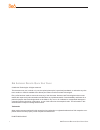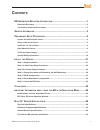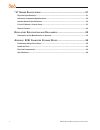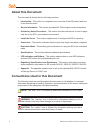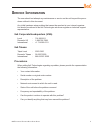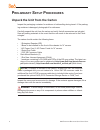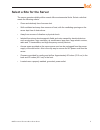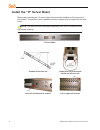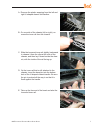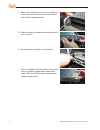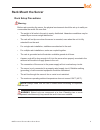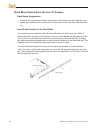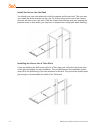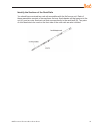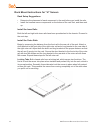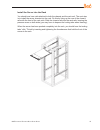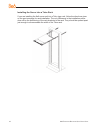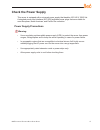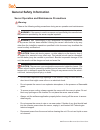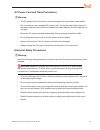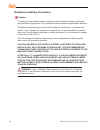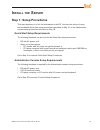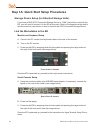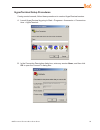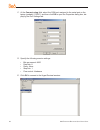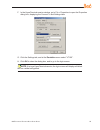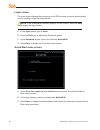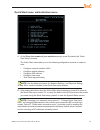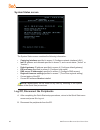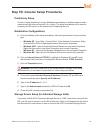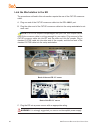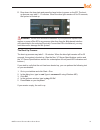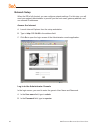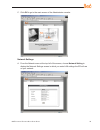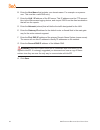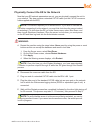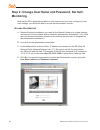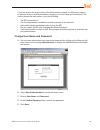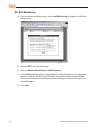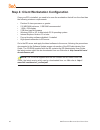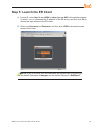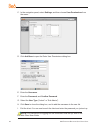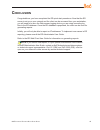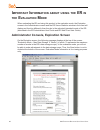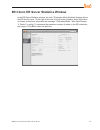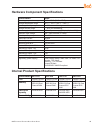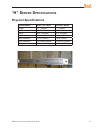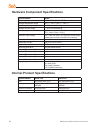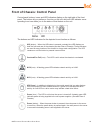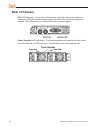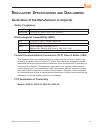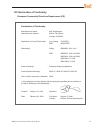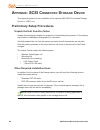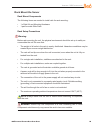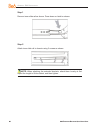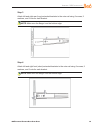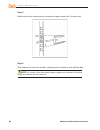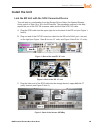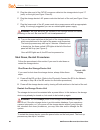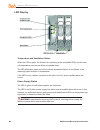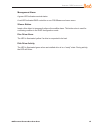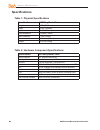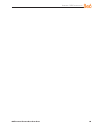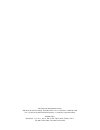- DL manuals
- 8e6 Technologies
- Network Hardware
- 5K02-24
- Quick Start Manual
8e6 Technologies 5K02-24 Quick Start Manual
Summary of 5K02-24
Page 1
Guide enterprise reporter ® quick start model: er er3-100 (5k02-55), er3-200 (5k02-56), ers-100 (5k02-51), ers-200 (5k02-52), erh-100 (5k02-61), erh-200 (5k02-24) release: 5.0.00 / updated: 01.07.09.
Page 2
Ii 8 e 6e nterprise r eporter q uick s tart g uide 8 e 6 e nterprise r eporter q uick s tart g uide © 2009 8e6 technologies. All rights reserved. This document may not, in whole or in part, be copied, photocopied, reproduced, translated, or reduced to any elec- tronic medium or machine readable form...
Page 3: Ontents
8 e 6e nterprise r eporter q uick s tart g uide iii c ontents er e nterprise r eporter i ntroduction ......................................................1 about this document ....................................................................................................................2 conve...
Page 4
Iv 8 e 6e nterprise r eporter q uick s tart g uide “h” s erver s pecifications ......................................................................51 physical specifications ...............................................................................................................51 hardware c...
Page 5: Er E
8 e 6e nterprise r eporter q uick s tart g uide er e nterprise r eporter i ntroduction thank you for choosing to evaluate the 8e6 technologies er enterprise reporter. The er is designed to readily obtain information about end users’ internet activity via log files (text files containing web access d...
Page 6: About This Document
8 e 6e nterprise r eporter q uick s tart g uide about this document this document is divided into the following sections: introduction - this section is comprised of an overview of the er product and how to use this document service information - this section provides 8e6 technologies contact inform...
Page 7: Ervice
8 e 6e nterprise r eporter q uick s tart g uide s ervice i nformation the user should not attempt any maintenance or service on the unit beyond the proce- dures outlined in this document. Any initial hardware setup problem that cannot be resolved at your internal organiza- tion should be referred to...
Page 8: Reliminary
8 e 6e nterprise r eporter q uick s tart g uide p reliminary s etup p rocedures unpack the unit from the carton inspect the packaging container for evidence of mishandling during transit. If the packag- ing container is damaged, photograph it for reference. Carefully unpack the unit from the carton ...
Page 9: Select A Site For The Server
8 e 6e nterprise r eporter q uick s tart g uide select a site for the server the server operates reliably within normal office environmental limits. Select a site that meets the following criteria: clean and relatively free of excess dust. Well-ventilated and away from sources of heat, with the vent...
Page 10
6 8 e 6e nterprise r eporter q uick s tart g uide install the “h” server bezel before rack mounting an “h” server, the bezel should be installed on the front end of the chassis. This portion of the installation process requires you to unpack the unit and bezel. Note: the bezel has been packaged sepa...
Page 11
8 e 6e nterprise r eporter q uick s tart g uide a. Remove the plastic wrapping from the left and right u-shaped chassis rail handles. B. On one side of the chassis (left or right), un- screw the inner rail from the chassis. C. Slide the loosened inner rail slightly backwards to release it from the c...
Page 12
8 8 e 6e nterprise r eporter q uick s tart g uide f. Return the loosened inner rail to its upright po- sition and insert the bezel pin into the bottom hole of the u-shaped handle. G. Slide the inner rail forward beneath the clips to lock it in place. H. Screw the inner rail back on the chassis. I. A...
Page 13: Rack Mount The Server
8 e 6e nterprise r eporter q uick s tart g uide rack mount the server rack setup precautions warning: before rack mounting the server, the physical environment should be set up to safely ac- commodate the server. Be sure that: the weight of all units in the rack is evenly distributed. Hazardous cond...
Page 14
0 8 e 6e nterprise r eporter q uick s tart g uide rack mount instructions for non-“h” servers rack setup suggestions determine the placement of each component in the rack before you install the rails. Install the heaviest server components on the bottom of the rack first, and then work up. Identify ...
Page 15
8 e 6e nterprise r eporter q uick s tart g uide install the chassis rails position the fixed chassis rail sections you just removed along the side of the server chassis making sure the five screw holes line up. Note that these two rails are left/right specific. Screw the rail securely to the side of...
Page 16
8 e 6e nterprise r eporter q uick s tart g uide install the server into the rack you should now have rails attached to both the chassis and the rack unit. The next step is to install the server chassis into the rack. Do this by lining up the rear of the chassis rails with the front of the rack rails...
Page 17
8 e 6e nterprise r eporter q uick s tart g uide identify the sections of the rack rails you should have received two rack rail assemblies with the 8e6 server unit. Each of these assemblies consists of two sections: an inner fixed chassis rail that secures to the unit (a), and an outer fixed rack rai...
Page 18
8 e 6e nterprise r eporter q uick s tart g uide rack mount instructions for “h” servers rack setup suggestions determine the placement of each component in the rack before you install the rails. Install the heaviest server components on the bottom of the rack first, and then work up. Install the inn...
Page 19
8 e 6e nterprise r eporter q uick s tart g uide install the server into the rack you should now have rails attached to both the chassis and the rack unit. The next step is to install the server chassis into the rack. Do this by lining up the rear of the chassis rails with the front of the rack rails...
Page 20
6 8 e 6e nterprise r eporter q uick s tart g uide installing the server into a telco rack if you are installing the 8e6 server unit into a telco type rack, follow the directions given on the previous page for rack installation. The only difference in the installation proce- dure will be the position...
Page 21: Check The Power Supply
8 e 6e nterprise r eporter q uick s tart g uide check the power supply this server is equipped with a universal power supply that handles 100-240 v, 50/60 hz. A standard power cord interface (iec 950) facilitates power plugs that are suitable for most european, north american, and pacific rim countr...
Page 22: General Safety Information
8 8 e 6e nterprise r eporter q uick s tart g uide general safety information server operation and maintenance precautions warning: observe the following safety precautions during server operation and maintenance: warning: if the server is used in a manner not specified by the manufacturer, the prote...
Page 23
8 e 6e nterprise r eporter q uick s tart g uide ac power cord and cable precautions warning: the ac power cord for the server must be plugged into a grounded, power outlet. Do not modify or use a supplied ac power cord if it is not the exact type required in the region where the server will be insta...
Page 24
0 8 e 6e nterprise r eporter q uick s tart g uide motherboard battery precautions caution: the battery on the motherboard should not be replaced without following instructions provided by the manufacturer. Only qualified service personnel should replace batteries. The battery contains energy and, as...
Page 25: Nstall
8 e 6e nterprise r eporter q uick s tart g uide i nstall the s erver step 1: setup procedures this step requires you to link the workstation to the er. You have the option of using the text-based quick start setup procedures described in step 1a, or the administrator console setup procedures describ...
Page 26
8 e 6e nterprise r eporter q uick s tart g uide step 1a: quick start setup procedures storage device setup (for attached storage units) if you have a nas (scsi connected storage device or “san”) that will be used with the er, you will need to connect it to the er at this point. Refer to the appendix...
Page 27
8 e 6e nterprise r eporter q uick s tart g uide hyperterminal setup procedures if using a serial console, follow these procedures to create a hyperterminal session. A. Launch hyperterminal by going to start > programs > accessories > communica- tions > hyperterminal: b. In the connection description...
Page 28
8 e 6e nterprise r eporter q uick s tart g uide c. At the connect using field, select the com port assigned to the serial port on the laptop (probably “com1”), and then click ok to open the properties dialog box, dis- playing the port settings tab: d. Specify the following session settings: bits per...
Page 29
8 e 6e nterprise r eporter q uick s tart g uide f. In the hyperterminal session window, go to file > properties to open the properties dialog box, displaying the connect to and settings tabs: g. Click the settings tab, and at the emulation menu select “vt100”. H. Click ok to close the dialog box, an...
Page 30
6 8 e 6e nterprise r eporter q uick s tart g uide login screen the login screen displays after powering on the er unit using a monitor and keyboard, or after creating a hyperterminal session. Note: if the screensaver currently displays on your screen, press the enter key to display the login screen....
Page 31
8 e 6e nterprise r eporter q uick s tart g uide quick start menu: administration menu a. At the press the number of your selection prompt, press 2 to select the “quick start setup” process. The quick start menu takes you to the following configuration screens to make en- tries: configure network int...
Page 32
8 8 e 6e nterprise r eporter q uick s tart g uide system status screen the system status screen contains the following information: capturing interface specified in screen 3 (configure network interface lan1) lan1 ip address and netmask specified in screen 3, and current status (“active” or “inactiv...
Page 33
8 e 6e nterprise r eporter q uick s tart g uide step 1b: console setup procedures preliminary setup create a “setup workstation” using a windows-based laptop or desktop machine with a network card and internet explorer 6.0 (or later). The setup workstation will be used for accessing the er server on...
Page 34
0 8 e 6e nterprise r eporter q uick s tart g uide link the workstation to the er the procedures outlined in this sub-section require the use of the cat-5e crossover cable. A. Plug one end of the cat-5e crossover cable into the er’s lan 1 port. B. Plug the other end of the cat-5e crossover cable into...
Page 35
8 e 6e nterprise r eporter q uick s tart g uide d. Drop down the face plate and press the large button to power on the er. The boot- up process may take 5 - 10 minutes. When the drive light remains off for 30 seconds, the system is booted up. Warning: the er is an information database. If you experi...
Page 36
8 e 6e nterprise r eporter q uick s tart g uide network setup when the er is fully booted, you can configure network settings. For this step, you will need your network administrator to provide you the host name, gateway address, and one unused ip addresses. Access the internet a. Launch internet ex...
Page 37
8 e 6e nterprise r eporter q uick s tart g uide c. Click ok to go to the main screen of the administrator console: network settings a. From the network menu at the top left of the screen, choose network setting to display the network settings screen in which you enter lan settings the er will use on...
Page 38
8 e 6e nterprise r eporter q uick s tart g uide b. Enter the host name that includes your domain name. For example: er.Myserver. Com. This must be a valid dns entry. C. Enter the lan 1 ip address of the er server. This ip address must be ftp-accessi- ble via the web access logging device, and via po...
Page 39
8 e 6e nterprise r eporter q uick s tart g uide regional setting: time zone a. From the network menu, choose regional setting to display the regional setting screen in which you specify the geographic region of the er, select the language set to display in the console, and then select the network ti...
Page 40
6 8 e 6e nterprise r eporter q uick s tart g uide regional setting: language a. If necessary, select a language set from the language pull-down menu to display that text in the console. B. Click save. Regional setting: ntp servers a. In the server 1 field on the time settings screen, enter the ip ad...
Page 41
8 e 6e nterprise r eporter q uick s tart g uide physically connect the er to the network now that your er network parameters are set, you can physically connect the unit to your network. This step requires a standard cat-5e cable (not the cat-5e crossover cable supplied with the er). Note: this sect...
Page 42: Monitoring
8 8 e 6e nterprise r eporter q uick s tart g uide step 2: change user name and password, set self- monitoring now that the er is physically installed on your network and you have configured its net- work settings, you should be able to access the administrator console. Access the internet a. Restore...
Page 43
8 e 6e nterprise r eporter q uick s tart g uide if you can access the main screen of the administrator console, the er setup is going as planned and you should proceed to changing your user name and password. If you cannot access the main screen, verify the following: the er is powered on. Can the a...
Page 44
0 8 e 6e nterprise r eporter q uick s tart g uide set self-monitoring a. From the server pull-down menu, choose self-monitoring to display the self moni- toring screen: b. Choose yes to activate monitoring. C. Enter the master administrator’s e-mail address. D. Click choice one and enter an e-mail a...
Page 45: Step 3: R3000 Configuration
8 e 6e nterprise r eporter q uick s tart g uide step 3: r3000 configuration if you are using 8e6’s r3000 for your web-access logging device, this step can be per- formed any time during er setup, but must be completed in order for the er to receive logs from the r3000. A. Access the administrator co...
Page 46
8 e 6e nterprise r eporter q uick s tart g uide step 4: client workstation configuration once your er is installed, you need to be sure the workstation that will run the client has the following minimum requirements: pentium iii class processor or greater 512 mb ram minimum, 1 gb ram recommended 1,0...
Page 47: Step 5: Launch The Er Client
8 e 6e nterprise r eporter q uick s tart g uide step 5: launch the er client a. Launch ie, enter http://x.X.X.X:8080 or https://x.X.X.X:8443 in the address window (in which “x.X.X.X” represents the ip address of the er server), and then click go to access the login window of the er client. B. Enter ...
Page 48
8 e 6e nterprise r eporter q uick s tart g uide c. In the navigation panel, select settings, and then choose user permissions from the menu: d. Click add user to open the enter user permissions dialog box: e. Enter the username. F. Enter the password, and confirm password. G. Select the user type (“...
Page 49: Onclusion
8 e 6e nterprise r eporter q uick s tart g uide c onclusion congratulations; you have completed the er quick start procedures. Now that the er server is set up on your network and the client can be accessed from your workstation, you will need to be sure the web-access logging device you are using i...
Page 50: Mportant
6 8 e 6e nterprise r eporter q uick s tart g uide i mportant i nformation about using the er in the e valuation m ode when evaluating the er and using this product in the evaluation mode, the expiration screen in the administrator console and the er server statistics window in the client will displa...
Page 51
8 e 6e nterprise r eporter q uick s tart g uide er client, er server statistics window in the er server statistics window, the note “*evaluation mode enabled” displays above the er activity frame. To the right of this note, the info button displays. When this button is clicked, an alert box opens wi...
Page 52: -“H” S
8 8 e 6e nterprise r eporter q uick s tart g uide n on -“h” s erver s pecifications physical specifications specification value height 1.7” (43mm) width 16.8” (426mm) depth 22.6” (574mm) front clearance 2 inches (76mm) side clearance 1 inch (25mm) rear clearance 3.6 inches (92mm) weight 21.0 lbs (9....
Page 53
8 e 6e nterprise r eporter q uick s tart g uide hardware component specifications specification value operating temperature range 10° c ~ 35° c (50° f ~ 95° f) storage temperature range -40° c ~ +60° c (-40° f ~ 158° f) operating humidity range 8 ~ 90% non-condensing storage humidity range 5 ~ 95% n...
Page 54
0 8 e 6e nterprise r eporter q uick s tart g uide front panel led indicators and buttons diagrams and descriptions led indicators and buttons display on the front panel, to the right: e d c b a f g led indicators alert you to the status of a feature on the unit while buttons let you per- form a func...
Page 55: “H” S
8 e 6e nterprise r eporter q uick s tart g uide “h” s erver s pecifications physical specifications specification erh-100 value erh-200 value height 1.7” (43mm) 1.7” (43mm) width 17.2” (438mm) 17.2” (438mm) depth 26.8” (681mm) 26.8” (681mm) front clearance 2 inches (76mm) 2 inches (76mm) side cleara...
Page 56
8 e 6e nterprise r eporter q uick s tart g uide hardware component specifications specification value operating temperature range 10° c ~ 35° c (50° f ~ 95° f) storage temperature range -40° c ~ +60° c (-40° f ~ 158° f) operating humidity range 8 ~ 90% non-condensing storage humidity range 5 ~ 95% n...
Page 57
8 e 6e nterprise r eporter q uick s tart g uide front of chassis: control panel control panel buttons, icons, and led indicators display on the right side of the front panel. The buttons let you perform a function on the unit, while an led indicator corre- sponding to an icon alerts you to the statu...
Page 58: Rear of Chassis
8 e 6e nterprise r eporter q uick s tart g uide rear of chassis uid (led indicator) – on the rear of the chassis, to the left of the power supplies, a steady blue uid led indicator displays when the uid button on the control panel is pressed. This led remains lit until the uid button is pressed agai...
Page 59: Egulatory
8 e 6e nterprise r eporter q uick s tart g uide r egulatory s pecifications and d isclaimers declaration of the manufacturer or importer safety compliance europe: low voltage directive (lvd) 73/23/eec to cb scheme en 60950:2001 +a11 international: tuv/cb to iec 60950-1:2001 +a11 1st edition electrom...
Page 60
6 8 e 6e nterprise r eporter q uick s tart g uide electromagnetic compatibility class a notice industry canada equipment standard for digital equipment (ices-003) china compulsory certification (ccc) - china.
Page 61
8 e 6e nterprise r eporter q uick s tart g uide ec declaration of conformity european community directives requirement (ce) declaration of conformity manufacturer’s name: 8e6 technologies manufacturer’s address: 828 w. Taft avenue orange, ca 92865 application of council directive(s): low voltage • 7...
Page 62: Ppendix
8 8 e 6e nterprise r eporter q uick s tart g uide 8 8 e 6e nterprise r eporter q uick s tart g uide a ppendix : san i nstallation a ppendix : scsi c onnected s torage d evice this appendix pertains to the installation of the optional nas (scsi connected storage device or “san”) unit. Preliminary set...
Page 63
8 e 6e nterprise r eporter q uick s tart g uide 8 e 6e nterprise r eporter q uick s tart g uide a ppendix : san i nstallation rack mount the server rack mount components the following items are needed to install rails for rack mounting: 1 x slide kit and mounting hardware 1 pair accuride slide rails...
Page 64
60 8 e 6e nterprise r eporter q uick s tart g uide 60 8 e 6e nterprise r eporter q uick s tart g uide a ppendix : san i nstallation step 1 remove inner slide rail as shown. Press down on latch to release. Step 2 attach inner slide rail to chassis using 3 screws as shown. Note: when attaching the ext...
Page 65
8 e 6e nterprise r eporter q uick s tart g uide 6 8 e 6e nterprise r eporter q uick s tart g uide 6 a ppendix : san i nstallation step 3 attach left and right rear (long) extended brackets to the outer rail using 2 screws, 2 washers, and 2 nuts for each bracket. Note: make sure the flange is on the ...
Page 66
6 8 e 6e nterprise r eporter q uick s tart g uide 6 8 e 6e nterprise r eporter q uick s tart g uide a ppendix : san i nstallation step 5 attach outer rail to chassis using 4 screws and cage nuts per rail, 2 at each end. Step 6 slide chassis into outer rail carefully, making sure the chassis is level...
Page 67: Install The Unit
8 e 6e nterprise r eporter q uick s tart g uide 6 8 e 6e nterprise r eporter q uick s tart g uide 6 a ppendix : san i nstallation install the unit link the er unit with the scsi connected device this sub-step is a continuation from the storage device setup (for attached storage units) portion of ste...
Page 68
6 8 e 6e nterprise r eporter q uick s tart g uide 6 8 e 6e nterprise r eporter q uick s tart g uide a ppendix : san i nstallation d. Plug the other end of the cat-5e crossover cable into the storage device’s port “0” (zero) on the right (see figure 3 item b). E. Plug the storage device’s ac power co...
Page 69: Physical Components
8 e 6e nterprise r eporter q uick s tart g uide 6 8 e 6e nterprise r eporter q uick s tart g uide 6 a ppendix : san i nstallation physical components.
Page 70
66 8 e 6e nterprise r eporter q uick s tart g uide 66 8 e 6e nterprise r eporter q uick s tart g uide a ppendix : san i nstallation led display temperature and ventilation status when the led is green, the blowers are operating at an acceptable rpm, and the inter- nal temperature sensors are within ...
Page 71
8 e 6e nterprise r eporter q uick s tart g uide 6 8 e 6e nterprise r eporter q uick s tart g uide 6 a ppendix : san i nstallation management alarm a green led indicates nominal status. A red led indicates raid controller or non-psu/blower enclosure errors. Silence button insert a thin object to temp...
Page 72: Specifications
68 8 e 6e nterprise r eporter q uick s tart g uide 68 8 e 6e nterprise r eporter q uick s tart g uide a ppendix : san i nstallation specifications table 1: physical specifications specification sataboy model value height 5.22” (132.5mm) width 16.89” (429mm) depth 20.47” (520mm) front clearance 2 inc...
Page 73
8 e 6e nterprise r eporter q uick s tart g uide 6 8 e 6e nterprise r eporter q uick s tart g uide 6 a ppendix : san i nstallation.
Page 74
8e6 corporate headquarters (usa): 828 west taft avenue orange, ca 92865-4232 • tel: 714.282.6111 or 888.786.7999 fax: 714.282.6116 (sales/technical support) • 714.282.6117 (general office) satellite office: 8e6 taiwan: 7 fl., no. 1, sec. 2, ren-ai rd., taipei 10055, taiwan, r.O.C. Tel: 886-2-2397-03...