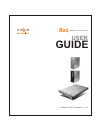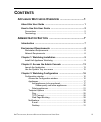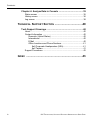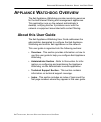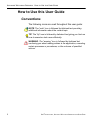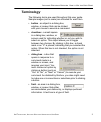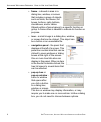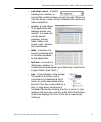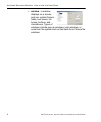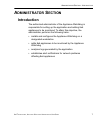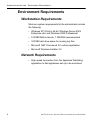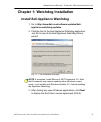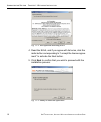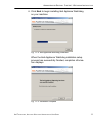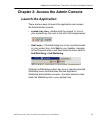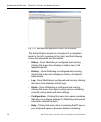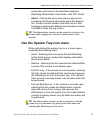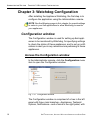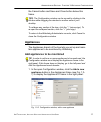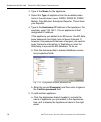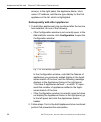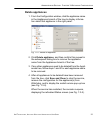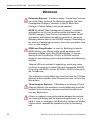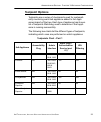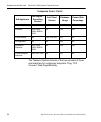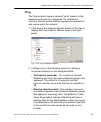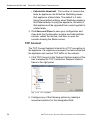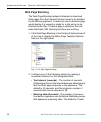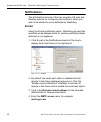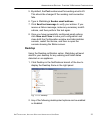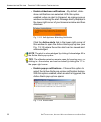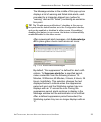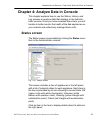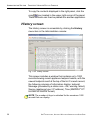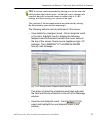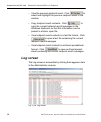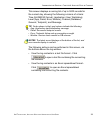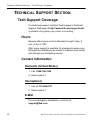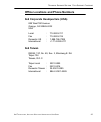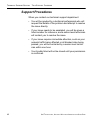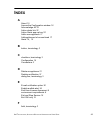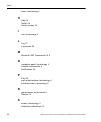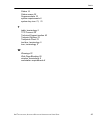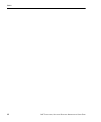- DL manuals
- 8e6 Technologies
- Firewall
- appliance watchdog
- User Manual
8e6 Technologies appliance watchdog User Manual
Summary of appliance watchdog
Page 1
Appliance watchdog 8e6 r user guide release 1. 0 . 00 / version no.: 1.0 1.
Page 2: 6 A
Ii 8 e 6 t echnologies , a ppliance w atchdog a dministrator u ser g uide 8 e 6 a ppliance w atchdog a dministrator u ser g uide © 2007 8e6 technologies all rights reserved. 828 w. Taft ave., orange, ca 92865, usa version 1.01, published july 2007 for software release 1.0.00 printed in the united st...
Page 3: Ontents
8 e 6 t echnologies , a ppliance w atchdog a dministrator u ser g uide iii c ontents a ppliance w atchdog o verview ...............................1 about this user guide ................................................................ 1 how to use this user guide ......................................
Page 4
C ontents iv 8 e 6 t echnologies , a ppliance w atchdog a dministrator u ser g uide chapter 4: analyze data in console ........................................ 35 status screen .................................................................................. 35 history screen .........................
Page 5: Ppliance
A ppliance w atchdog o verview a bout this u ser g uide 8 e 6 t echnologies , a ppliance w atchdog a dministrator u ser g uide 1 a ppliance w atchdog o verview the 8e6 appliance watchdog provides monitoring services for the 8e6 internet filtering and management appliances. This application runs on t...
Page 6: How to Use This User Guide
A ppliance w atchdog o verview h ow to u se this u ser g uide 2 8 e 6 t echnologies , a ppliance w atchdog a dministrator u ser g uide how to use this user guide conventions the following icons are used throughout this user guide: note : the “note” icon is followed by italicized text providing addit...
Page 7: Terminology
A ppliance w atchdog o verview h ow to u se this u ser g uide 8 e 6 t echnologies , a ppliance w atchdog a dministrator u ser g uide 3 terminology the following terms are used throughout this user guide. Sample images (not to scale) are included for each item. • button - an object in a dialog box, w...
Page 8
A ppliance w atchdog o verview h ow to u se this u ser g uide 4 8 e 6 t echnologies , a ppliance w atchdog a dministrator u ser g uide • frame - a boxed-in area in a dialog box, window, or screen that includes a group of objects such as fields, text boxes, list boxes, buttons, radio buttons, checkbo...
Page 9
A ppliance w atchdog o verview h ow to u se this u ser g uide 8 e 6 t echnologies , a ppliance w atchdog a dministrator u ser g uide 5 • pull-down menu - a field in a dialog box, window, or screen that contains a down-arrow to the right. When you click the arrow, a menu of items displays from which ...
Page 10
A ppliance w atchdog o verview h ow to u se this u ser g uide 6 8 e 6 t echnologies , a ppliance w atchdog a dministrator u ser g uide • window - a window displays on a screen, and can contain frames, fields, text boxes, list boxes, buttons, and checkboxes. Types of windows include pop-up windows, l...
Page 11: Dministrator
A dministrator s ection i ntroduction 8 e 6 t echnologies , a ppliance w atchdog a dministrator u ser g uide 7 a dministrator s ection introduction the authorized administrator of the appliance watchdog is responsible for setting up the application and adding 8e6 appliances to be monitored. To attai...
Page 12: Environment Requirements
A dministrator s ection e nvironment r equirements 8 8 e 6 t echnologies , a ppliance w atchdog a dministrator u ser g uide environment requirements workstation requirements minimum system requirements for the administrator include the following: • windows xp 32-bit or 64-bit, windows server 2003 en...
Page 13
A dministrator s ection c hapter 1: w atchdog i nstallation 8 e 6 t echnologies , a ppliance w atchdog a dministrator u ser g uide 9 chapter 1: watchdog installation install 8e6 appliance watchdog 1. Go to http://www.8e6.Com/software-updates/8e6- appliance-watchdog-updates . 2. Click the link for th...
Page 14
A dministrator s ection c hapter 1: w atchdog i nstallation 10 8 e 6 t echnologies , a ppliance w atchdog a dministrator u ser g uide fig. 1:1-2 8e6 appliance watchdog eula 4. Read the eula, and if you agree with its terms, click the radio button corresponding to “i accept the license agree- ment” t...
Page 15
A dministrator s ection c hapter 1: w atchdog i nstallation 8 e 6 t echnologies , a ppliance w atchdog a dministrator u ser g uide 11 6. Click next to begin installing 8e6 appliance watchdog on your machine: fig. 1:1-4 8e6 appliance watchdog installation when the 8e6 appliance watchdog installation ...
Page 16
A dministrator s ection c hapter 1: w atchdog i nstallation 12 8 e 6 t echnologies , a ppliance w atchdog a dministrator u ser g uide 7. Click finish to close the installation setup window and to open the 8e6 appliance watchdog console (see fig. 1:2- 1). The configuration setup for the appliance wat...
Page 17: Launch The Application
A dministrator s ection c hapter 2: a ccess the a dmin c onsole 8 e 6 t echnologies , a ppliance w atchdog a dministrator u ser g uide 13 chapter 2: access the admin console launch the application there are two ways to launch the application and access the administrator console: • system tray icon -...
Page 18
A dministrator s ection c hapter 2: a ccess the a dmin c onsole 14 8 e 6 t echnologies , a ppliance w atchdog a dministrator u ser g uide fig. 1:2-1 8e6 watchdog appliance console, non-configured the administrator console is comprised of a navigation panel to the left, a window to the right, and the...
Page 19
A dministrator s ection c hapter 2: a ccess the a dmin c onsole 8 e 6 t echnologies , a ppliance w atchdog a dministrator u ser g uide 15 online help, with a link to the latest 8e6 appliance watchdog administrator user guide in the pdf format. • about - clicking this menu item opens a pop-up box con...
Page 20: Configuration Window
A dministrator s ection c hapter 3: w atchdog c onfiguration 16 8 e 6 t echnologies , a ppliance w atchdog a dministrator u ser g uide chapter 3: watchdog configuration after installing the appliance watchdog, the first step is to configure the application using the administrator console. Note : see...
Page 21
A dministrator s ection c hapter 3: w atchdog c onfiguration 8 e 6 t echnologies , a ppliance w atchdog a dministrator u ser g uide 17 the cancel button and save and close button below this frame. Tips : the configuration window can be moved by clicking in the title bar while dragging the window to ...
Page 22
A dministrator s ection c hapter 3: w atchdog c onfiguration 18 8 e 6 t echnologies , a ppliance w atchdog a dministrator u ser g uide 2. Type in the name for the appliance. 3. Select the type of appliance from the available selec- tions in the pull-down menu: r3000, r3000 ir, r3000 mobile, proxyblo...
Page 23
A dministrator s ection c hapter 3: w atchdog c onfiguration 8 e 6 t echnologies , a ppliance w atchdog a dministrator u ser g uide 19 b. Follow steps 1 to 5 for each appliance you add. For the last appliance you add, skip step 5 and go on to step 6. 6. After adding all appliances, click save and cl...
Page 24
A dministrator s ection c hapter 3: w atchdog c onfiguration 20 8 e 6 t echnologies , a ppliance w atchdog a dministrator u ser g uide ance(s). In the right panel, the appliance name, host- name / ip address, and device type display for the first appliance in the list, which is highlighted. Subseque...
Page 25
A dministrator s ection c hapter 3: w atchdog c onfiguration 8 e 6 t echnologies , a ppliance w atchdog a dministrator u ser g uide 21 delete appliances 1. From the configuration window, click the appliance name in the appliances branch of the tree to display informa- tion about that appliance in th...
Page 26
A dministrator s ection c hapter 3: w atchdog c onfiguration 22 8 e 6 t echnologies , a ppliance w atchdog a dministrator u ser g uide w arnings enterprise reporter - in order to display “passed sites” informa- tion in the status section of the watchdog interface, the "hide uncategorized category" c...
Page 27
A dministrator s ection c hapter 3: w atchdog c onfiguration 8 e 6 t echnologies , a ppliance w atchdog a dministrator u ser g uide 23 testpoint options testpoints are a series of checkpoints used for systemati- cally monitoring each 8e6 appliance added to the appli- ances branch of the tree. Each t...
Page 28
A dministrator s ection c hapter 3: w atchdog c onfiguration 24 8 e 6 t echnologies , a ppliance w atchdog a dministrator u ser g uide the testpoint options branch of the tree consists of three sub-branches for configuring testpoints: ping, tcp connect, web page blocking. Testpoints chart - part 2 8...
Page 29
A dministrator s ection c hapter 3: w atchdog c onfiguration 8 e 6 t echnologies , a ppliance w atchdog a dministrator u ser g uide 25 ping the ping testpoint sends a network "echo" request to the appliance and waits for a response. If a response is received, the test verifies that the appliance is ...
Page 30
A dministrator s ection c hapter 3: w atchdog c onfiguration 26 8 e 6 t echnologies , a ppliance w atchdog a dministrator u ser g uide • failed state threshold - the number of consecutive tests an appliance can fail before watchdog issues that appliance a failed state. The default is 3 tests. Using ...
Page 31
A dministrator s ection c hapter 3: w atchdog c onfiguration 8 e 6 t echnologies , a ppliance w atchdog a dministrator u ser g uide 27 • test interval (seconds) - the number of seconds watchdog will use in the interval between attempting to test the tcp connection to the appliance. The default is 60...
Page 32
A dministrator s ection c hapter 3: w atchdog c onfiguration 28 8 e 6 t echnologies , a ppliance w atchdog a dministrator u ser g uide web page blocking the web page blocking testpoint attempts to download web pages from the internet that are known to be blocked by the filtering appliance. It checks...
Page 33
A dministrator s ection c hapter 3: w atchdog c onfiguration 8 e 6 t echnologies , a ppliance w atchdog a dministrator u ser g uide 29 using these default settings, watchdog will issue a warning state for the failed appliance after one minute (one failed test in 30 seconds, plus another failed test ...
Page 34
A dministrator s ection c hapter 3: w atchdog c onfiguration 30 8 e 6 t echnologies , a ppliance w atchdog a dministrator u ser g uide notifications the notifications branch of the tree consists of e-mail and desktop options for configuring the method in which you wish to be alerted to errors detect...
Page 35
A dministrator s ection c hapter 3: w atchdog c onfiguration 8 e 6 t echnologies , a ppliance w atchdog a dministrator u ser g uide 31 5. By default, the port number used for sending email is 25 . This should be changed if the sending mail connection fails. 6. Type in watchdog’s sender email address...
Page 36
A dministrator s ection c hapter 3: w atchdog c onfiguration 32 8 e 6 t echnologies , a ppliance w atchdog a dministrator u ser g uide • enable slideshow notifications - by default, slide- show notifications are selected. With this option enabled, when an alert is triggered, an orange pop-up window ...
Page 37
A dministrator s ection c hapter 3: w atchdog c onfiguration 8 e 6 t echnologies , a ppliance w atchdog a dministrator u ser g uide 33 the message window in the middle of this pop-up box displays a list of warning and failed state alerts, each preceded by a triangular-shaped icon (yellow for “warnin...
Page 38
A dministrator s ection c hapter 3: w atchdog c onfiguration 34 8 e 6 t echnologies , a ppliance w atchdog a dministrator u ser g uide note : if watchdog is stopped and restarted during the suppres- sion period, the suppression action will be terminated and the suppression setting will be reset to “...
Page 39: Status Screen
A dministrator s ection c hapter 4: a nalyze d ata in c onsole 8 e 6 t echnologies , a ppliance w atchdog a dministrator u ser g uide 35 chapter 4: analyze data in console this chapter explains how to use the status, history, and log screens to analyze data that displays in the adminis- trator conso...
Page 40: History Screen
A dministrator s ection c hapter 4: a nalyze d ata in c onsole 36 8 e 6 t echnologies , a ppliance w atchdog a dministrator u ser g uide to copy the contents displayed in the right panel, click the copy icon located in the upper right corner of the panel. These contents can then be pasted into anoth...
Page 41
A dministrator s ection c hapter 4: a nalyze d ata in c onsole 8 e 6 t echnologies , a ppliance w atchdog a dministrator u ser g uide 37 tips : a column can be expanded by placing your cursor over the section where the column ends—so that the cursor changes into a verticle bar with horizontal arrows...
Page 42: Log Screen
A dministrator s ection c hapter 4: a nalyze d ata in c onsole 38 8 e 6 t echnologies , a ppliance w atchdog a dministrator u ser g uide • view the previous testpoint result - click to select and highlight the previous testpoint result in the window. • copy testpoint result contents - click to copy ...
Page 43
A dministrator s ection c hapter 4: a nalyze d ata in c onsole 8 e 6 t echnologies , a ppliance w atchdog a dministrator u ser g uide 39 this screen displays a running list of up to 5000 records for the current day, showing the following columns of criteria: time (hh:mm:ss format); application (user...
Page 44: Echnical
T echnical s upport s ection t ech s upport c overage 40 8 e 6 t echnologies , a ppliance w atchdog a dministrator u ser g uide t echnical s upport s ection tech support coverage for technical support, visit 8e6 technologies’s technical support web page at http://www.8e6.Com/support.Html , or contac...
Page 45
T echnical s upport s ection t ech s upport c overage 8 e 6 t echnologies , a ppliance w atchdog a dministrator u ser g uide 41 office locations and phone numbers 8e6 corporate headquarters (usa) 828 west taft avenue orange, ca 92865-4232 usa local : 714.282.6111 fax : 714.282.6116 domestic us : 1.8...
Page 46: Support Procedures
T echnical s upport s ection t ech s upport c overage 42 8 e 6 t echnologies , a ppliance w atchdog a dministrator u ser g uide support procedures when you contact our technical support department: • you will be greeted by a technical professional who will request the details of the problem and atte...
Page 47: Ndex
8 e 6 t echnologies , a ppliance w atchdog a dministrator u ser g uide 43 i ndex a about 15 access the configuration window 16 acknowledge all 33 active alerts link 32 active alerts pop-up box 32 add a new appliance 17 add appliances to be monitored 17 alerts 14 , 15 b button, terminology 3 c checkb...
Page 48
I ndex 44 8 e 6 t echnologies , a ppliance w atchdog a dministrator u ser g uide frame, terminology 4 h help 14 history 14 history screen 36 i icon, terminology 4 l log 14 log screen 38 m microsoft .Net framework 2.0 8 n navigation panel, terminology 4 network requirements 8 notifications 30 p ping ...
Page 49
I ndex 8 e 6 t echnologies , a ppliance w atchdog a dministrator u ser g uide 45 status 14 status screen 35 suppress alerts 33 system requirements 8 system tray icon 13 , 15 t table, terminology 5 tcp connect 26 technical support section 40 testpoint options 23 testpoints chart 23 text box, terminol...
Page 50
I ndex 46 8 e 6 t echnologies , a ppliance w atchdog a dministrator u ser g uide.