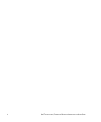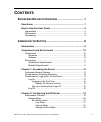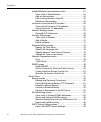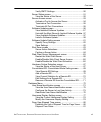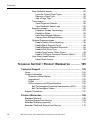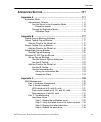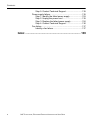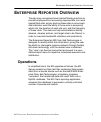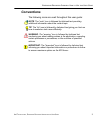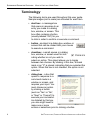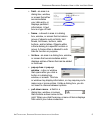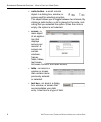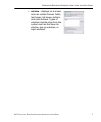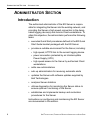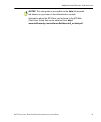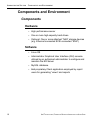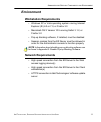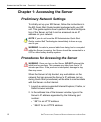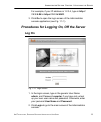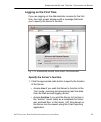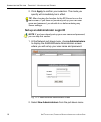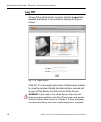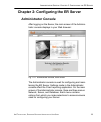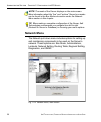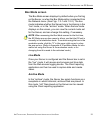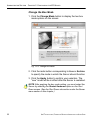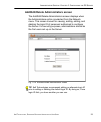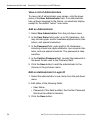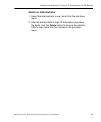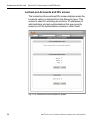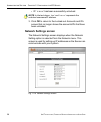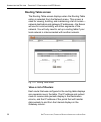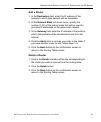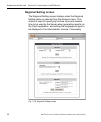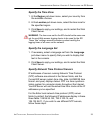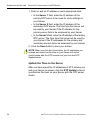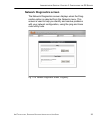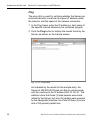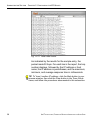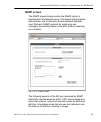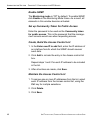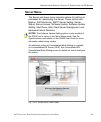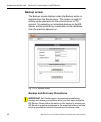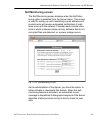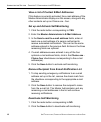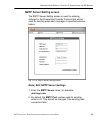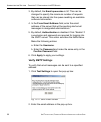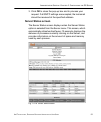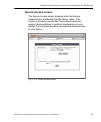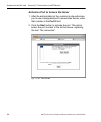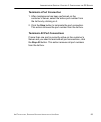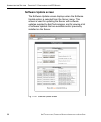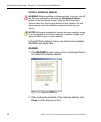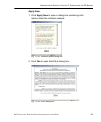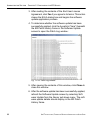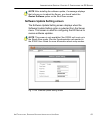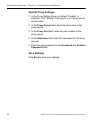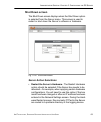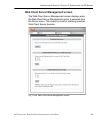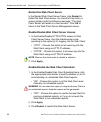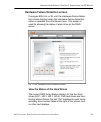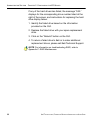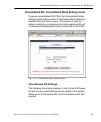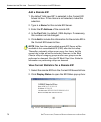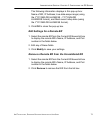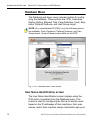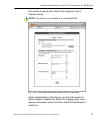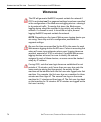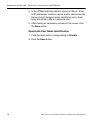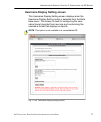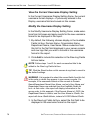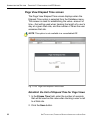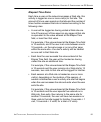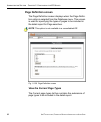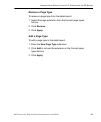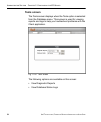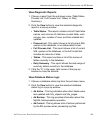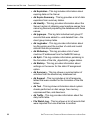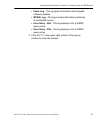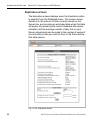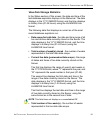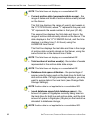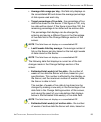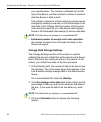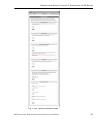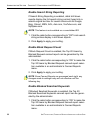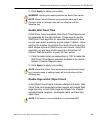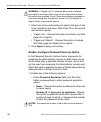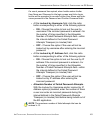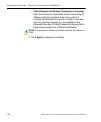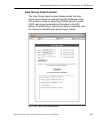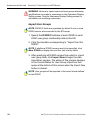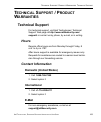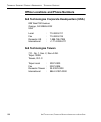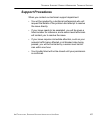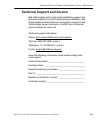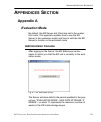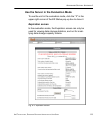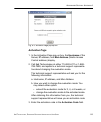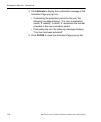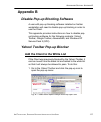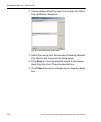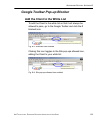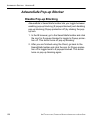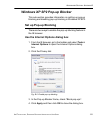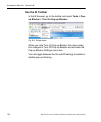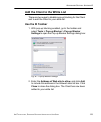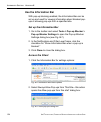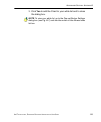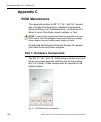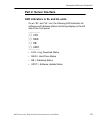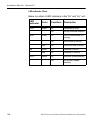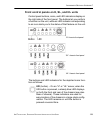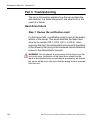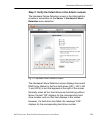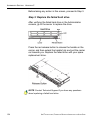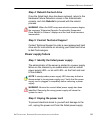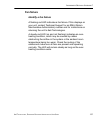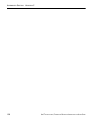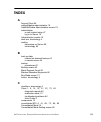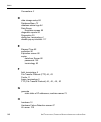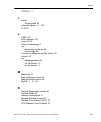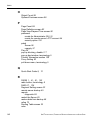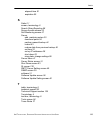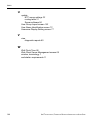- DL manuals
- 8e6 Technologies
- Server
- ER
- User Manual
8e6 Technologies ER User Manual
Summary of ER
Page 1
? enterprise reporter user guide administrator console model: er release 5.2.00 • manual version 1.01.
Page 2
Ii 8 e 6 t echnologies , e nterprise r eporter a dministrator u ser g uide.
Page 3: 6 E
8 e 6 t echnologies , e nterprise r eporter a dministrator u ser g uide iii 8 e 6 e nterprise r eporter a dministrator u ser g uide © 2009 8e6 technologies all rights reserved. 828 w. Taft ave., orange, ca 92865, usa version 1.01, published september 2009 for software release 5.2.00 printed in the u...
Page 4
Iv 8 e 6 t echnologies , e nterprise r eporter a dministrator u ser g uide.
Page 5: Ontents
8 e 6 t echnologies , e nterprise r eporter a dministrator u ser g uide v c ontents e nterprise r eporter o verview ................................... 1 operations ................................................................................... 1 how to use this user guide .........................
Page 6
C ontents vi 8 e 6 t echnologies , e nterprise r eporter a dministrator u ser g uide add/edit/delete administrators screen .............................. 23 view a list of administrators ........................................ 24 add an administrator ...................................................
Page 7
C ontents 8 e 6 t echnologies , e nterprise r eporter a dministrator u ser g uide vii verify smtp settings.................................................... 50 server status screen........................................................... 51 view the status of the server ............................
Page 8: / P
C ontents viii 8 e 6 t echnologies , e nterprise r eporter a dministrator u ser g uide page definition screen ....................................................... 82 view the current page types....................................... 82 remove a page type .............................................
Page 9
C ontents 8 e 6 t echnologies , e nterprise r eporter a dministrator u ser g uide ix a ppendices s ection ................................................... 111 appendix a .............................................................................. 111 evaluation mode ...............................
Page 10
C ontents x 8 e 6 t echnologies , e nterprise r eporter a dministrator u ser g uide step 5: contact technical support ............................. 135 power supply failure.......................................................... 135 step 1: identify the failed power supply ...................... 1...
Page 11: Nterprise
E nterprise r eporter o verview o perations 8 e 6 t echnologies , e nterprise r eporter a dministrator u ser g uide 1 e nterprise r eporter o verview though many companies have internet filtering solutions to prevent employees from accessing inappropriate, non-work related web sites, simply blocking...
Page 12: How to Use This User Guide
E nterprise r eporter o verview h ow to u se this u ser g uide 2 8 e 6 t echnologies , e nterprise r eporter a dministrator u ser g uide how to use this user guide organization this user guide is organized into the following sections: • overview - this section provides information on how to use this...
Page 13: Conventions
E nterprise r eporter o verview h ow to u se this u ser g uide 8 e 6 t echnologies , e nterprise r eporter a dministrator u ser g uide 3 conventions the following icons are used throughout this user guide: note: the “note” icon is followed by italicized text providing additional information about th...
Page 14: Terminology
E nterprise r eporter o verview h ow to u se this u ser g uide 4 8 e 6 t echnologies , e nterprise r eporter a dministrator u ser g uide terminology the following terms are used throughout this user guide. Sample images (not to scale) are included for each item. • alert box - a message box that open...
Page 15
E nterprise r eporter o verview h ow to u se this u ser g uide 8 e 6 t echnologies , e nterprise r eporter a dministrator u ser g uide 5 • field - an area in a dialog box, window, or screen that either accommodates your data entry, or displays pertinent information. A text box is a type of field. • ...
Page 16
E nterprise r eporter o verview h ow to u se this u ser g uide 6 8 e 6 t echnologies , e nterprise r eporter a dministrator u ser g uide • radio button - a small, circular object in a dialog box, window, or screen used for selecting an option. This object allows you to toggle between two choices. By...
Page 17
E nterprise r eporter o verview h ow to u se this u ser g uide 8 e 6 t echnologies , e nterprise r eporter a dministrator u ser g uide 7 • window - displays on a screen, and can contain frames, fields, text boxes, list boxes, buttons, and radio buttons. Types of windows include ones from the system ...
Page 18: Dministrator
A dministrator s ection i ntroduction 8 8 e 6 t echnologies , e nterprise r eporter a dministrator u ser g uide a dministrator s ection introduction the authorized administrator of the er server is respon- sible for integrating the server into the existing network, and providing the server a high sp...
Page 19
A dministrator s ection i ntroduction 8 e 6 t echnologies , e nterprise r eporter a dministrator u ser g uide 9 notes: this user guide is accessible via the help link beneath the banner in any screen in the administrator console. Information about the er client can be found in the er web client user...
Page 20: Components And Environment
A dministrator s ection c omponents and e nvironment 10 8 e 6 t echnologies , e nterprise r eporter a dministrator u ser g uide components and environment components hardware • high performance server • one or more high-capacity hard drives • optional: one or more attached “nas” storage devices (e.G...
Page 21: Environment
A dministrator s ection c omponents and e nvironment 8 e 6 t echnologies , e nterprise r eporter a dministrator u ser g uide 11 environment workstation requirements • windows xp or vista operating system running internet explorer (ie) 6.0 or 7.0, or firefox 3.0 • macintosh os x version 10.5 running ...
Page 22: Preliminary Network Settings
A dministrator s ection c hapter 1: a ccessing the s erver 12 8 e 6 t echnologies , e nterprise r eporter a dministrator u ser g uide chapter 1: accessing the server preliminary network settings to initially set up your er server, follow the instructions in the er quick start guide booklet packaged ...
Page 23: Log On
A dministrator s ection c hapter 1: a ccessing the s erver 8 e 6 t echnologies , e nterprise r eporter a dministrator u ser g uide 13 for example, if your ip address is 1.2.3.4, type in http:// 1.2.3.4:88 or https://1.2.3.4:8843. 3. Click go to open the login screen of the administrator console appl...
Page 24
A dministrator s ection c hapter 1: a ccessing the s erver 14 8 e 6 t echnologies , e nterprise r eporter a dministrator u ser g uide notes: when logging on the server for the first time, the er status pop-up box opens, and the main screen displays with a message, as shown in the example in logging ...
Page 25: Logging On The First Time
A dministrator s ection c hapter 1: a ccessing the s erver 8 e 6 t echnologies , e nterprise r eporter a dministrator u ser g uide 15 logging on the first time if you are logging on the administrator console for the first time, the main screen displays with a message that asks you to specify the ser...
Page 26
A dministrator s ection c hapter 1: a ccessing the s erver 16 8 e 6 t echnologies , e nterprise r eporter a dministrator u ser g uide 2. Click apply to confirm your selection. The mode you specify will immediately be in effect. Tip: after choosing the function for the er server box on the main scree...
Page 27
A dministrator s ection c hapter 1: a ccessing the s erver 8 e 6 t echnologies , e nterprise r eporter a dministrator u ser g uide 17 3. In the user name field, enter up to 20 characters—this may include upper- and/or lowercase alphanumeric char- acters, and special characters. 4. In the password fi...
Page 28: Log Off
A dministrator s ection c hapter 1: a ccessing the s erver 18 8 e 6 t echnologies , e nterprise r eporter a dministrator u ser g uide log off to log off the administrator console, click the logout link beneath the banner in any screen to display the log out screen: fig. 1:1-4 logout screen click the...
Page 29: Administrator Console
A dministrator s ection c hapter 2: c onfiguring the er s erver 8 e 6 t echnologies , e nterprise r eporter a dministrator u ser g uide 19 chapter 2: configuring the er server administrator console after logging on the server, the main screen of the adminis- trator console displays in your web brows...
Page 30: Network Menu
A dministrator s ection c hapter 2: c onfiguring the er s erver 20 8 e 6 t echnologies , e nterprise r eporter a dministrator u ser g uide note: the mode of the server displays on the main screen. More information about the “live” and “archive” server box modes can be found in the box mode sub-secti...
Page 31: Box Mode Screen
A dministrator s ection c hapter 2: c onfiguring the er s erver 8 e 6 t echnologies , e nterprise r eporter a dministrator u ser g uide 21 box mode screen the box mode screen displays by default when you first log on the server, or when the box mode option is selected from the network menu. (see fig...
Page 32: Change The Box Mode
A dministrator s ection c hapter 2: c onfiguring the er s erver 22 8 e 6 t echnologies , e nterprise r eporter a dministrator u ser g uide change the box mode 1. Click the change mode button to display the two box mode options on the screen: fig. 1:2-3 change box mode 2. Click the radio button corre...
Page 33
A dministrator s ection c hapter 2: c onfiguring the er s erver 8 e 6 t echnologies , e nterprise r eporter a dministrator u ser g uide 23 add/edit/delete administrators screen the add/edit/delete administrators screen displays when the administrators option is selected from the network menu. This s...
Page 34: Add An Administrator
A dministrator s ection c hapter 2: c onfiguring the er s erver 24 8 e 6 t echnologies , e nterprise r eporter a dministrator u ser g uide view a list of administrators to view a list of administrator user names, click the down arrow at the new administrator field. If no administrator has yet been a...
Page 35: Delete An Administrator
A dministrator s ection c hapter 2: c onfiguring the er s erver 8 e 6 t echnologies , e nterprise r eporter a dministrator u ser g uide 25 delete an administrator 1. Select the administrator’s user name from the pull-down menu. 2. After the administrator’s login id information populates the fields, ...
Page 36
A dministrator s ection c hapter 2: c onfiguring the er s erver 26 8 e 6 t echnologies , e nterprise r eporter a dministrator u ser g uide locked-out accounts and ips screen the locked-out accounts and ips screen displays when the lockouts option is selected from the network menu. This screen is use...
Page 37
A dministrator s ection c hapter 2: c onfiguring the er s erver 8 e 6 t echnologies , e nterprise r eporter a dministrator u ser g uide 27 note: an account or ip address becomes locked if the pass- word security options feature is enabled in the optional features screen, and a user is unable to log ...
Page 38: Network Settings Screen
A dministrator s ection c hapter 2: c onfiguring the er s erver 28 8 e 6 t echnologies , e nterprise r eporter a dministrator u ser g uide • ip: ‘x.X.X.X’ has been successfully unlocked. Note: in the text above, ‘xxx’ and ‘x.X.X.X’ represents the unlocked username/ip address. 3. Click ok to return t...
Page 39: Set Up/edit Ip Addresses
A dministrator s ection c hapter 2: c onfiguring the er s erver 8 e 6 t echnologies , e nterprise r eporter a dministrator u ser g uide 29 set up/edit ip addresses tip: in order for the server to effectively communicate with your system, be sure all fields contain accurate information before saving ...
Page 40: Routing Table Screen
A dministrator s ection c hapter 2: c onfiguring the er s erver 30 8 e 6 t echnologies , e nterprise r eporter a dministrator u ser g uide routing table screen the routing table screen displays when the routing table option is selected from the network menu. This screen is used for viewing, building...
Page 41: Add A Router
A dministrator s ection c hapter 2: c onfiguring the er s erver 8 e 6 t echnologies , e nterprise r eporter a dministrator u ser g uide 31 add a router 1. In the destination field, enter the ip address of the network to which data packets will be forwarded. 2. At the network mask pull-down menu, spe...
Page 42: Regional Setting Screen
A dministrator s ection c hapter 2: c onfiguring the er s erver 32 8 e 6 t echnologies , e nterprise r eporter a dministrator u ser g uide regional setting screen the regional setting screen displays when the regional setting option is selected from the network menu. This screen is used for specifyi...
Page 43: Specify The Time Zone
A dministrator s ection c hapter 2: c onfiguring the er s erver 8 e 6 t echnologies , e nterprise r eporter a dministrator u ser g uide 33 specify the time zone 1. At the region pull-down menu, select your country from the available choices. 2. At the location pull-down menu, select the time zone fo...
Page 44
A dministrator s ection c hapter 2: c onfiguring the er s erver 34 8 e 6 t echnologies , e nterprise r eporter a dministrator u ser g uide 1. Enter or edit an ip address in each appropriate field: • in the server 1 field, enter the ip address of the primary ntp server to be used for clock settings o...
Page 45: Network Diagnostics Screen
A dministrator s ection c hapter 2: c onfiguring the er s erver 8 e 6 t echnologies , e nterprise r eporter a dministrator u ser g uide 35 network diagnostics screen the network diagnostics screen displays when the diag- nostics option is selected from the network menu. This screen is used to help y...
Page 46: Ping
A dministrator s ection c hapter 2: c onfiguring the er s erver 36 8 e 6 t echnologies , e nterprise r eporter a dministrator u ser g uide ping the ping utility is used for verifying whether the server can communicate with a machine at a given ip address within the network, and the speed of the netw...
Page 47: Trace Route
A dministrator s ection c hapter 2: c onfiguring the er s erver 8 e 6 t echnologies , e nterprise r eporter a dministrator u ser g uide 37 tip: if the machine cannot be contacted, be sure the ping feature on that machine is turned on. Note: to ping another ip address, click the back button in your b...
Page 48
A dministrator s ection c hapter 2: c onfiguring the er s erver 38 8 e 6 t echnologies , e nterprise r eporter a dministrator u ser g uide fig. 1:2-11 trace route results as indicated by the results for the sample entry, the packet made 30 hops. For each line in the report, the hop number displays, ...
Page 49: Snmp Screen
A dministrator s ection c hapter 2: c onfiguring the er s erver 8 e 6 t echnologies , e nterprise r eporter a dministrator u ser g uide 39 snmp screen the snmp screen displays when the snmp option is selected from the network menu. This feature lets the global administrator use a third party simple ...
Page 50: Enable Snmp
A dministrator s ection c hapter 2: c onfiguring the er s erver 40 8 e 6 t echnologies , e nterprise r eporter a dministrator u ser g uide enable snmp the monitoring mode is “off” by default. To enable snmp, click enable in the monitoring mode frame. As a result, all elements in this window become a...
Page 51: Server Menu
A dministrator s ection c hapter 2: c onfiguring the er s erver 8 e 6 t echnologies , e nterprise r eporter a dministrator u ser g uide 41 server menu the server pull-down menu includes options for setting up processes for maintaining the server. These options are: backup, self-monitoring, smtp serv...
Page 52: Backup Screen
A dministrator s ection c hapter 2: c onfiguring the er s erver 42 8 e 6 t echnologies , e nterprise r eporter a dministrator u ser g uide backup screen the backup screen displays when the backup option is selected from the server menu. This screen is used for setting up the password for the remote ...
Page 53
A dministrator s ection c hapter 2: c onfiguring the er s erver 8 e 6 t echnologies , e nterprise r eporter a dministrator u ser g uide 43 although automatic backups to a local er hard drive are scheduled nightly by default, it is important that the er administrator implements a backup policy to ens...
Page 54: Execute A Manual Backup
A dministrator s ection c hapter 2: c onfiguring the er s erver 44 8 e 6 t echnologies , e nterprise r eporter a dministrator u ser g uide set up/edit external backup ftp password in order to back up the er server’s database to a remote server, an ftp account must be established for the remote serve...
Page 55: Perform A Remote Backup
A dministrator s ection c hapter 2: c onfiguring the er s erver 8 e 6 t echnologies , e nterprise r eporter a dministrator u ser g uide 45 when performing a manual backup, the er’s database is immediately saved to the internal backup drive. From the remote server, the backup database can be retrieve...
Page 56
A dministrator s ection c hapter 2: c onfiguring the er s erver 46 8 e 6 t echnologies , e nterprise r eporter a dministrator u ser g uide perform a restoration to the er server there are two parts in performing a restoration of data to your er server. Part one requires data to be loaded on the remo...
Page 57: Self Monitoring Screen
A dministrator s ection c hapter 2: c onfiguring the er s erver 8 e 6 t echnologies , e nterprise r eporter a dministrator u ser g uide 47 self monitoring screen the self monitoring screen displays when the self-moni- toring option is selected from the server menu. This screen is used for setting up...
Page 58: Deactivate Self-Monitoring
A dministrator s ection c hapter 2: c onfiguring the er s erver 48 8 e 6 t echnologies , e nterprise r eporter a dministrator u ser g uide view a list of contact e-mail addresses if this feature is currently activated, the e-mail address of the master administrator displays on this screen, along wit...
Page 59: Smtp Server Setting Screen
A dministrator s ection c hapter 2: c onfiguring the er s erver 8 e 6 t echnologies , e nterprise r eporter a dministrator u ser g uide 49 smtp server setting screen the smtp server setting screen is used for entering settings for the simple mail transfer protocol that will be used for sending email...
Page 60: Verify Smtp Settings
A dministrator s ection c hapter 2: c onfiguring the er s erver 50 8 e 6 t echnologies , e nterprise r eporter a dministrator u ser g uide 3. By default, the email queue size is 50. This can be changed to specify the maximum number of requests that can be placed into the queue awaiting an available ...
Page 61: Server Status Screen
A dministrator s ection c hapter 2: c onfiguring the er s erver 8 e 6 t echnologies , e nterprise r eporter a dministrator u ser g uide 51 3. Click ok to close the pop-up box and to process your request. If all smtp settings are accepted, the test email should be received at the specified address. S...
Page 62
A dministrator s ection c hapter 2: c onfiguring the er s erver 52 8 e 6 t echnologies , e nterprise r eporter a dministrator u ser g uide view the status of the server the product version number of the software displays at the top of the screen, along with the date that software version was impleme...
Page 63: Secure Access Screen
A dministrator s ection c hapter 2: c onfiguring the er s erver 8 e 6 t echnologies , e nterprise r eporter a dministrator u ser g uide 53 secure access screen the secure access screen displays when the secure access option is selected from the server menu. This screen is primarily used by 8e6 techn...
Page 64
A dministrator s ection c hapter 2: c onfiguring the er s erver 54 8 e 6 t echnologies , e nterprise r eporter a dministrator u ser g uide activate a port to access the server 1. After the administrator at the customer’s site authorizes you to use a designated port to access their server, enter that...
Page 65: Terminate A Port Connection
A dministrator s ection c hapter 2: c onfiguring the er s erver 8 e 6 t echnologies , e nterprise r eporter a dministrator u ser g uide 55 terminate a port connection 1. After maintenance has been performed on the customer’s server, select the active port number from the list box by clicking on it. ...
Page 66: Software Update Screen
A dministrator s ection c hapter 2: c onfiguring the er s erver 56 8 e 6 t echnologies , e nterprise r eporter a dministrator u ser g uide software update screen the software update screen displays when the software update option is selected from the server menu. This screen is used for updating the...
Page 67
A dministrator s ection c hapter 2: c onfiguring the er s erver 8 e 6 t echnologies , e nterprise r eporter a dministrator u ser g uide 57 view installed software updates any software update previously installed on the server displays in the er patch history frame. For each installed software update...
Page 68: Install A Software Update
A dministrator s ection c hapter 2: c onfiguring the er s erver 58 8 e 6 t echnologies , e nterprise r eporter a dministrator u ser g uide install a software update warning: before installing a software update, you must shut off the server’s software by selecting the shutdown software option on the ...
Page 69
A dministrator s ection c hapter 2: c onfiguring the er s erver 8 e 6 t echnologies , e nterprise r eporter a dministrator u ser g uide 59 apply now: 1. Click apply now to open a dialog box containing infor- mation about the software release: fig. 1:2-23 software update dialog box 2. Click yes to op...
Page 70
A dministrator s ection c hapter 2: c onfiguring the er s erver 60 8 e 6 t echnologies , e nterprise r eporter a dministrator u ser g uide 3. After reading the contents of the end user license agreement, click yes if you agree to its terms. This action closes the eula dialog box and begins the softw...
Page 71
A dministrator s ection c hapter 2: c onfiguring the er s erver 8 e 6 t echnologies , e nterprise r eporter a dministrator u ser g uide 61 note: after installing the software update, if a message displays that informs you to reboot the server, you should select the restart software option on the shu...
Page 72: Specify Proxy Settings
A dministrator s ection c hapter 2: c onfiguring the er s erver 62 8 e 6 t echnologies , e nterprise r eporter a dministrator u ser g uide specify proxy settings 1. In the proxy setting frame, by default “disable” is selected. Click “enable” if the server is in a proxy server environment. 2. In the ...
Page 73: Shut Down Screen
A dministrator s ection c hapter 2: c onfiguring the er s erver 8 e 6 t echnologies , e nterprise r eporter a dministrator u ser g uide 63 shut down screen the shut down screen displays when the shut down option is selected from the server menu. This screen is used to restart or shut down the server...
Page 74: Perform A Server Action
A dministrator s ection c hapter 2: c onfiguring the er s erver 64 8 e 6 t echnologies , e nterprise r eporter a dministrator u ser g uide when the server is running again, these files are ftped to the server. • shut down the server’s hardware - the shutdown hardware option should only be selected i...
Page 75
A dministrator s ection c hapter 2: c onfiguring the er s erver 8 e 6 t echnologies , e nterprise r eporter a dministrator u ser g uide 65 web client server management screen the web client server management screen displays when the web client server management option is selected from the server men...
Page 76
A dministrator s ection c hapter 2: c onfiguring the er s erver 66 8 e 6 t echnologies , e nterprise r eporter a dministrator u ser g uide restart the web client server in the restart web client server frame, click restart to restart the web client server. As a result of this action, a screen displa...
Page 77
A dministrator s ection c hapter 2: c onfiguring the er s erver 8 e 6 t echnologies , e nterprise r eporter a dministrator u ser g uide 67 hardware failure detection screen if using an erh, hl, or sl unit, the hardware failure detec- tion screen displays when the hardware failure detection option is...
Page 78
A dministrator s ection c hapter 2: c onfiguring the er s erver 68 8 e 6 t echnologies , e nterprise r eporter a dministrator u ser g uide if any of the hard drives has failed, the message “fail” displays for the corresponding drive number listed at the right of the screen, and instructions for repl...
Page 79: View Remote Er Settings
A dministrator s ection c hapter 2: c onfiguring the er s erver 8 e 6 t echnologies , e nterprise r eporter a dministrator u ser g uide 69 consolidated er: consolidated mode setting screen if using a consolidated er (cer), the consolidated mode setting screen displays when consolidated mode setting ...
Page 80: Add A Remote Er
A dministrator s ection c hapter 2: c onfiguring the er s erver 70 8 e 6 t echnologies , e nterprise r eporter a dministrator u ser g uide add a remote er 1. By default “add new er” is selected in the current er boxes list box. If this choice is not selected, make this selection. 2. Type in a name f...
Page 81
A dministrator s ection c hapter 2: c onfiguring the er s erver 8 e 6 t echnologies , e nterprise r eporter a dministrator u ser g uide 71 the following information displays in this pop-up box: name of er; ip address; live-data-scope range (using the yyyy-mm-dd hh:mm:ss - yyyy-mm-dd hh:mm:ss format)...
Page 82: Database Menu
A dministrator s ection c hapter 2: c onfiguring the er s erver 72 8 e 6 t echnologies , e nterprise r eporter a dministrator u ser g uide database menu the database pull-down menu includes options for config- uring the database. These options are: ip.Id, username display setting, elapsed time, page...
Page 83
A dministrator s ection c hapter 2: c onfiguring the er s erver 8 e 6 t echnologies , e nterprise r eporter a dministrator u ser g uide 73 this screen is used by the client when logging a user’s internet activity. Note: this option is not available in a consolidated er. Fig. 1:2-33 user name identif...
Page 84: Arnings
A dministrator s ection c hapter 2: c onfiguring the er s erver 74 8 e 6 t echnologies , e nterprise r eporter a dministrator u ser g uide w arnings the er will generate netbios requests outside the network if ip.Id is activated and if no segment settings have been specified in the configuration of ...
Page 85
A dministrator s ection c hapter 2: c onfiguring the er s erver 8 e 6 t echnologies , e nterprise r eporter a dministrator u ser g uide 75 view the user name identification screen if user name identification is enabled, specified ip.Id criteria displays, and ip, machine, and username frames will be ...
Page 86
A dministrator s ection c hapter 2: c onfiguring the er s erver 76 8 e 6 t echnologies , e nterprise r eporter a dministrator u ser g uide 4. In the ip/machine/username to ignorelist boxes, enter all ip addresses, machine names, and/or usernames the server should disregard when identifying users. Ea...
Page 87
A dministrator s ection c hapter 2: c onfiguring the er s erver 8 e 6 t echnologies , e nterprise r eporter a dministrator u ser g uide 77 username display setting screen this username display setting screen displays when the username display setting option is selected from the data- base menu. This...
Page 88
A dministrator s ection c hapter 2: c onfiguring the er s erver 78 8 e 6 t echnologies , e nterprise r eporter a dministrator u ser g uide view the current username display setting in the current username display setting frame, the current username format displays—if previously entered in the displa...
Page 89
A dministrator s ection c hapter 2: c onfiguring the er s erver 8 e 6 t echnologies , e nterprise r eporter a dministrator u ser g uide 79 4. Click add to include your selection in the display user- name field below. Note: follow steps 3 and 4 for each field to be added to the display username field...
Page 90
A dministrator s ection c hapter 2: c onfiguring the er s erver 80 8 e 6 t echnologies , e nterprise r eporter a dministrator u ser g uide page view elapsed time screen the page view elapsed time screen displays when the elapsed time option is selected from the database menu. This screen is used for...
Page 91: Elapsed Time Rules
A dministrator s ection c hapter 2: c onfiguring the er s erver 8 e 6 t echnologies , e nterprise r eporter a dministrator u ser g uide 81 elapsed time rules each time a user on the network accesses a web site, this activity is logged as one or more visit(s) to that site. The amount of time a user s...
Page 92: Page Definition Screen
A dministrator s ection c hapter 2: c onfiguring the er s erver 82 8 e 6 t echnologies , e nterprise r eporter a dministrator u ser g uide page definition screen the page definition screen displays when the page defini- tion option is selected from the database menu. This screen is used for specifyi...
Page 93: Remove A Page Type
A dministrator s ection c hapter 2: c onfiguring the er s erver 8 e 6 t echnologies , e nterprise r eporter a dministrator u ser g uide 83 remove a page type to remove a page type from the detail report: 1. Select the page extension from the current page types list box. 2. Click remove. 3. Click app...
Page 94: Tools Screen
A dministrator s ection c hapter 2: c onfiguring the er s erver 84 8 e 6 t echnologies , e nterprise r eporter a dministrator u ser g uide tools screen the tools screen displays when the tools option is selected from the database menu. This screen is used for viewing reports and logs to help you tro...
Page 95: View Diagnostic Reports
A dministrator s ection c hapter 2: c onfiguring the er s erver 8 e 6 t echnologies , e nterprise r eporter a dministrator u ser g uide 85 view diagnostic reports 1. Choose a report from the pull-down menu (table status, process list, full process list, tables, or daily summary). 2. Click the view b...
Page 96
A dministrator s ection c hapter 2: c onfiguring the er s erver 86 8 e 6 t echnologies , e nterprise r eporter a dministrator u ser g uide • db expiration - this log includes information about expiring data on the server. • db expire summary - this log provides a list of data expiration from summary...
Page 97
A dministrator s ection c hapter 2: c onfiguring the er s erver 8 e 6 t echnologies , e nterprise r eporter a dministrator u ser g uide 87 • patch log - this log gives information about applied software updates. • mysql log - this log provides information pertaining to the mysql server. • error entr...
Page 98: Expiration Screen
A dministrator s ection c hapter 2: c onfiguring the er s erver 88 8 e 6 t echnologies , e nterprise r eporter a dministrator u ser g uide expiration screen the expiration screen displays when the expiration option is selected from the database menu. This screen shows statistics on the amount of dat...
Page 99
A dministrator s ection c hapter 2: c onfiguring the er s erver 8 e 6 t echnologies , e nterprise r eporter a dministrator u ser g uide 89 notes: on a consolidated er (cer), several of the statistics shown in a standard er are not included since this information is not pertinent to the cer. Though t...
Page 100: Expiration Rules
A dministrator s ection c hapter 2: c onfiguring the er s erver 90 8 e 6 t echnologies , e nterprise r eporter a dministrator u ser g uide • expire - pertains to the action of dropping data from the server when there is no room left on the hard drive for additional storage. When the hard drive reach...
Page 101: View Data Storage Statistics
A dministrator s ection c hapter 2: c onfiguring the er s erver 8 e 6 t echnologies , e nterprise r eporter a dministrator u ser g uide 91 view data storage statistics in the status section of this screen, the date and time of the last database expiration displays in the status bar. The date display...
Page 102
A dministrator s ection c hapter 2: c onfiguring the er s erver 92 8 e 6 t echnologies , e nterprise r eporter a dministrator u ser g uide note: this field does not display on a consolidated er. • current archive data (yearweekno/date scope) - the range of dates and times of archive data currently s...
Page 103
A dministrator s ection c hapter 2: c onfiguring the er s erver 8 e 6 t echnologies , e nterprise r eporter a dministrator u ser g uide 93 • average disk usage per day - this field only displays on the consolidated er and shows the average percentage of disk space used each day. • target percentage ...
Page 104: Change Data Storage Settings
A dministrator s ection c hapter 2: c onfiguring the er s erver 94 8 e 6 t echnologies , e nterprise r eporter a dministrator u ser g uide your specifications. This number is affected by the hits/ day on the server, and the maximum number of weeks of data the server is able to hold. The number of we...
Page 105
A dministrator s ection c hapter 2: c onfiguring the er s erver 8 e 6 t echnologies , e nterprise r eporter a dministrator u ser g uide 95 • on a standard er, the estimated total week(s) of live data and estimated total week(s) of archive data display in the fields beneath the calculate button. • on...
Page 106: Optional Features Screen
A dministrator s ection c hapter 2: c onfiguring the er s erver 96 8 e 6 t echnologies , e nterprise r eporter a dministrator u ser g uide optional features screen the optional features screen displays when optional features is selected from the database menu. This screen is used for specifying any ...
Page 107
A dministrator s ection c hapter 2: c onfiguring the er s erver 8 e 6 t echnologies , e nterprise r eporter a dministrator u ser g uide 97 fig. 1:2-39 optional features screen.
Page 108: Enable Block Request Count
A dministrator s ection c hapter 2: c onfiguring the er s erver 98 8 e 6 t echnologies , e nterprise r eporter a dministrator u ser g uide enable search string reporting if search string reporting is enabled, detail drill down reports display the full search string content typed into a search engine...
Page 109: Enable Wall Clock Time
A dministrator s ection c hapter 2: c onfiguring the er s erver 8 e 6 t echnologies , e nterprise r eporter a dministrator u ser g uide 99 2. Click apply to apply your setting. Warning: applying this setting restarts the web client server. Note: since canned reports are processed each night, any cha...
Page 110
A dministrator s ection c hapter 2: c onfiguring the er s erver 100 8 e 6 t echnologies , e nterprise r eporter a dministrator u ser g uide warning: if “pages only” is selected, all records of objects accessed by end users will be lost for the time period in which this option was enabled. Even if th...
Page 111
A dministrator s ection c hapter 2: c onfiguring the er s erver 8 e 6 t echnologies , e nterprise r eporter a dministrator u ser g uide 101 if a user’s password has expired, when he/she enters his/her user name and password in the login screen and clicks login, he/she will be prompted to re-enter hi...
Page 112
A dministrator s ection c hapter 2: c onfiguring the er s erver 102 8 e 6 t echnologies , e nterprise r eporter a dministrator u ser g uide • failed password attempts timespan (in minutes) - with the lockout by username and/or lockout by ip address option(s) enabled, enter the number of minutes that...
Page 113: User Group Import Screen
A dministrator s ection c hapter 2: c onfiguring the er s erver 8 e 6 t echnologies , e nterprise r eporter a dministrator u ser g uide 103 user group import screen the user group import screen displays when the user group import option is selected from the database menu. This screen is used for spe...
Page 114: Import User Groups
A dministrator s ection c hapter 2: c onfiguring the er s erver 104 8 e 6 t echnologies , e nterprise r eporter a dministrator u ser g uide warning: be sure to import users and user groups whenever modifications are made to usernames in the username display setting screen. See the username display s...
Page 115: Echnical
T echnical s upport / p roduct w arranties t echnical s upport 8 e 6 t echnologies , e nterprise r eporter a dministrator u ser g uide 105 t echnical s upport / p roduct w arranties technical support for technical support, visit 8e6 technologies’ technical support web page at http://www.M86security....
Page 116: 8E6 Technologies Taiwan
T echnical s upport / p roduct w arranties t echnical s upport 106 8 e 6 t echnologies , e nterprise r eporter a dministrator u ser g uide office locations and phone numbers 8e6 technologies corporate headquarters (usa) 828 west taft avenue orange, ca 92865-4232 usa local : 714.282.6111 fax : 714.28...
Page 117: Support Procedures
T echnical s upport / p roduct w arranties t echnical s upport 8 e 6 t echnologies , e nterprise r eporter a dministrator u ser g uide 107 support procedures when you contact our technical support department: • you will be greeted by a technical professional who will request the details of the probl...
Page 118: Product Warranties
T echnical s upport / p roduct w arranties p roduct w arranties 108 8 e 6 t echnologies , e nterprise r eporter a dministrator u ser g uide product warranties standard warranty 8e6 technologies warrants the medium on which the 8e6 product is provided to be free from defects in material and workmansh...
Page 119
T echnical s upport / p roduct w arranties p roduct w arranties 8 e 6 t echnologies , e nterprise r eporter a dministrator u ser g uide 109 technical support and service 8e6 technologies will provide initial installation support and technical support for up to 90 days following installation. 8e6 tec...
Page 120: Extended Warranty (Optional)
T echnical s upport / p roduct w arranties p roduct w arranties 110 8 e 6 t echnologies , e nterprise r eporter a dministrator u ser g uide extended warranty (optional) the extended warranty applies to hardware and software of the product(s) except any misuse or modification of the product(s), or pr...
Page 121: Ppendices
A ppendices s ection a ppendix a 8 e 6 t echnologies , e nterprise r eporter a dministrator u ser g uide 111 a ppendices s ection appendix a evaluation mode by default, the er server and client are set to the evalua- tion mode. This appendix explains how to use the er server in the evaluation mode, ...
Page 122
A ppendices s ection a ppendix a 112 8 e 6 t echnologies , e nterprise r eporter a dministrator u ser g uide you have the option to either use the er unit in the evalua- tion mode, or change the evaluation mode in one of two ways—by extending the evaluation period, or by activating the unit so that ...
Page 123: Expiration Screen
A ppendices s ection a ppendix a 8 e 6 t echnologies , e nterprise r eporter a dministrator u ser g uide 113 use the server in the evaluation mode to use the unit in the evaluation mode, click the "x" in the upper right corner of the er status pop-up box to close it. Expiration screen in the evaluat...
Page 124: Change The Evaluation Mode
A ppendices s ection a ppendix a 114 8 e 6 t echnologies , e nterprise r eporter a dministrator u ser g uide when the server is in the evaluation mode, the following message displays at the top of the screen: “evaluation mode – max data storage ‘x’ weeks” (in which ‘x’ repre- sents the maximum numbe...
Page 125: Activation Page
A ppendices s ection a ppendix a 8 e 6 t echnologies , e nterprise r eporter a dministrator u ser g uide 115 fig. A-3 activation page pop-up box activation page 1. In the activation page pop-up box, the hostname of the server, ip address, and mac address (media access control address) display. 2. Ca...
Page 126
A ppendices s ection a ppendix a 116 8 e 6 t echnologies , e nterprise r eporter a dministrator u ser g uide 4. Click activate to display the confirmation message in the activation page pop-up box: • if extending the evaluation period for the unit, the following message displays: “it is now in evalu...
Page 127: Appendix B
A ppendices s ection a ppendix b 8 e 6 t echnologies , e nterprise r eporter a dministrator u ser g uide 117 appendix b disable pop-up blocking software a user with pop-up blocking software installed on his/her workstation will need to disable pop-up blocking in order to use the client. This appendi...
Page 128
A ppendices s ection a ppendix b 118 8 e 6 t echnologies , e nterprise r eporter a dministrator u ser g uide 2. Choose always allow pop-ups from to open the yahoo! Pop-up blocker dialog box: fig. B-2 allow pop-ups from source 3. Select the source from the sources of recently blocked pop-ups list box...
Page 129
A ppendices s ection a ppendix b 8 e 6 t echnologies , e nterprise r eporter a dministrator u ser g uide 119 google toolbar pop-up blocker add the client to the white list to add the client to the white list so that it will always be allowed to pass, go to the google toolbar and click the # blocked ...
Page 130: Adwaresafe Pop-Up Blocker
A ppendices s ection a ppendix b 120 8 e 6 t echnologies , e nterprise r eporter a dministrator u ser g uide adwaresafe pop-up blocker disable pop-up blocking adwaresafe’s searchsafe toolbar lets you toggle between enabling pop-up blocking (# popups blocked) and disabling pop-up blocking (popup prot...
Page 131: Set Up Pop-Up Blocking
A ppendices s ection a ppendix b 8 e 6 t echnologies , e nterprise r eporter a dministrator u ser g uide 121 windows xp sp2 pop-up blocker this sub-section provides information on setting up pop-up blocking and disabling pop-up blocking in windows xp sp2. Set up pop-up blocking there are two ways to...
Page 132: Use The Ie Toolbar
A ppendices s ection a ppendix b 122 8 e 6 t echnologies , e nterprise r eporter a dministrator u ser g uide use the ie toolbar in the ie browser, go to the toolbar and select tools > pop- up blocker > turn on pop-up blocker: fig. B-6 toolbar setup when you click turn on pop-up blocker, this menu se...
Page 133: Use The Ie Toolbar
A ppendices s ection a ppendix b 8 e 6 t echnologies , e nterprise r eporter a dministrator u ser g uide 123 add the client to the white list there are two ways to disable pop-up blocking for the client and to add the client to your white list. Use the ie toolbar 1. With pop-up blocking enabled, go ...
Page 134: Use The Information Bar
A ppendices s ection a ppendix b 124 8 e 6 t echnologies , e nterprise r eporter a dministrator u ser g uide use the information bar with pop-up blocking enabled, the information bar can be set up and used for viewing information about blocked pop- ups or allowing pop-ups from a specified site. Set ...
Page 135
A ppendices s ection a ppendix b 8 e 6 t echnologies , e nterprise r eporter a dministrator u ser g uide 125 3. Click yes to add the client to your white list and to close the dialog box. Note: to view your white list, go to the pop-up blocker settings dialog box (see fig. B-7) and see the entries i...
Page 136: Appendix C
A ppendices s ection a ppendix c 126 8 e 6 t echnologies , e nterprise r eporter a dministrator u ser g uide appendix c raid maintenance this appendix pertains to er “h”, “sl”, and “hl” servers and is divided into three parts: hardware components, server interface, and troubleshooting—in the event o...
Page 137: Part 2: Server Interface
A ppendices s ection a ppendix c 8 e 6 t echnologies , e nterprise r eporter a dministrator u ser g uide 127 part 2: server interface led indicators in sl and hl units on an “sl” and “hl” unit, the following led indicators for software and hardware status monitoring display on the left side of the f...
Page 138
A ppendices s ection a ppendix c 128 8 e 6 t echnologies , e nterprise r eporter a dministrator u ser g uide led indicator chart below is a chart of led indicators in the “sl” and “hl” unit: led indicator color condition description log green on downloading a log -- off no log download detected raid...
Page 139
A ppendices s ection a ppendix c 8 e 6 t echnologies , e nterprise r eporter a dministrator u ser g uide 129 front control panels on h, sl, and hl units control panel buttons, icons, and led indicators display on the right side of the front panel. The buttons let you perform a function on the unit, ...
Page 140
A ppendices s ection a ppendix c 130 8 e 6 t echnologies , e nterprise r eporter a dministrator u ser g uide overheat/fan fail (icon) – this led is unlit unless the chassis is overheated. A flashing red led indicates a fan failure. A steady red led (on and not flashing) indicates an overheating cond...
Page 141
A ppendices s ection a ppendix c 8 e 6 t echnologies , e nterprise r eporter a dministrator u ser g uide 131 rear panels on h and hl units uid (led indicator) – on the rear of the “h” or “hl” chassis, to the left of the power supplies, a steady blue uid led indi- cator displays when the uid button o...
Page 142: Part 3: Troubleshooting
A ppendices s ection a ppendix c 132 8 e 6 t echnologies , e nterprise r eporter a dministrator u ser g uide part 3: troubleshooting the text in this section explains how the server alerts the administrator to a failed component, and what to do in the event of a failure. Hard drive failure step 1: r...
Page 143
A ppendices s ection a ppendix c 8 e 6 t echnologies , e nterprise r eporter a dministrator u ser g uide 133 step 2: verify the failed drive in the admin console the hardware failure detection screen in the administrator console is accessible via the server > hardware failure detection menu selectio...
Page 144
A ppendices s ection a ppendix c 134 8 e 6 t echnologies , e nterprise r eporter a dministrator u ser g uide before taking any action in this screen, proceed to step 3. Step 3: replace the failed hard drive after verifying the failed hard drive in the administrator console, go to the server to repla...
Page 145: Power Supply Failure
A ppendices s ection a ppendix c 8 e 6 t echnologies , e nterprise r eporter a dministrator u ser g uide 135 step 4: rebuild the hard drive once the failed hard drive has been replaced, return to the hardware failure detection screen in the administrator console, and click rebuild to proceed with th...
Page 146
A ppendices s ection a ppendix c 136 8 e 6 t echnologies , e nterprise r eporter a dministrator u ser g uide step 3: replace the failed power supply remove the failed power supply by locating the red release tab (1) and pushing it to the right (2), then lifting the curved metal handle and pulling th...
Page 147: Fan Failure
A ppendices s ection a ppendix c 8 e 6 t echnologies , e nterprise r eporter a dministrator u ser g uide 137 fan failure identify a fan failure a flashing red led indicates a fan failure. If this displays on your unit, contact technical support for an rma (return merchandise authorization) number an...
Page 148
A ppendices s ection a ppendix c 138 8 e 6 t echnologies , e nterprise r eporter a dministrator u ser g uide.
Page 149: Ndex
8 e 6 t echnologies , e nterprise r eporter a dministrator u ser g uide 139 i ndex a access client 66 add/edit/delete administrators 16 add/edit/delete administrators screen 23 administrator e-mail contact setup 47 log in to server 16 administrator console 19 alert box, terminology 4 archive data se...
Page 150
I ndex 140 8 e 6 t echnologies , e nterprise r eporter a dministrator u ser g uide conventions 3 d data storage setup 88 database menu 72 database status logs 84 date scope expiration screen 88 diagnostic reports 84 diagnostics 35 dialog box, terminology 4 disable pop-up blockers 117 e elapsed time ...
Page 151
I ndex 8 e 6 t echnologies , e nterprise r eporter a dministrator u ser g uide 141 https 8 , 11 i install server patch 58 internet explorer 11 , 120 ip.Id 72 l ldap 103 led indicators 127 linux os 10 list box, terminology 5 live data setup on server 88 terminology 89 locked-out accounts and ips scre...
Page 152
I ndex 142 8 e 6 t echnologies , e nterprise r eporter a dministrator u ser g uide o object count 99 optional features screen 96 p page count 99 page definition screen 82 page view elapsed time screen 80 password create for administrator gui 16 create for remote server’s ftp account 44 security opti...
Page 153
I ndex 8 e 6 t echnologies , e nterprise r eporter a dministrator u ser g uide 143 elapsed time 81 expiration 90 s safari 11 screen, terminology 6 search string reporting 98 secure access screen 53 self monitoring screen 47 server add, maintain routers 30 download patch 56 perform manual backup 44 r...
Page 154
I ndex 144 8 e 6 t echnologies , e nterprise r eporter a dministrator u ser g uide u update ntp server settings 33 routing table 31 server software 56 user group import screen 103 user name identification screen 72 username display setting screen 77 v view diagnostic reports 85 w wall clock time 99 ...