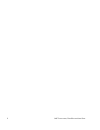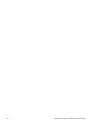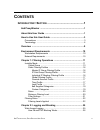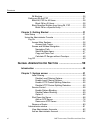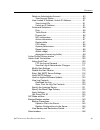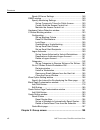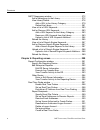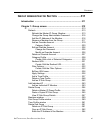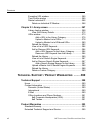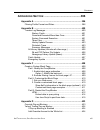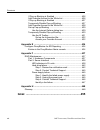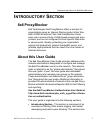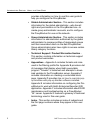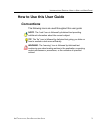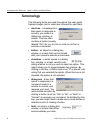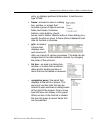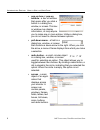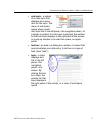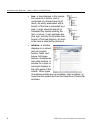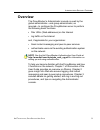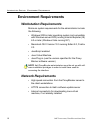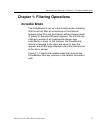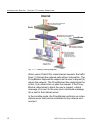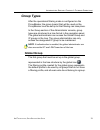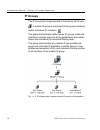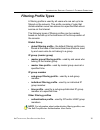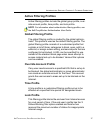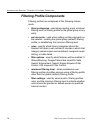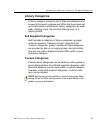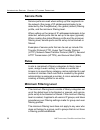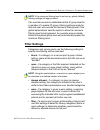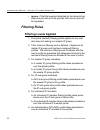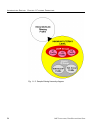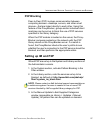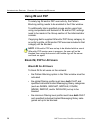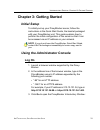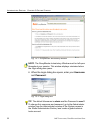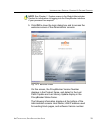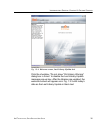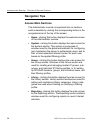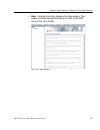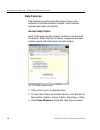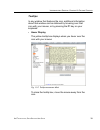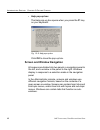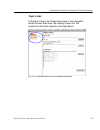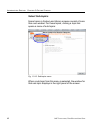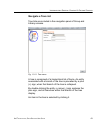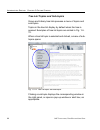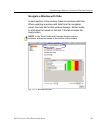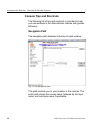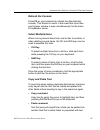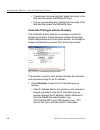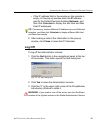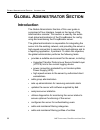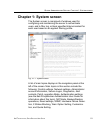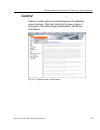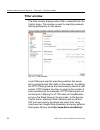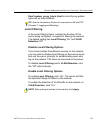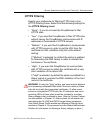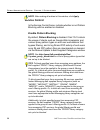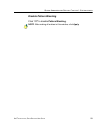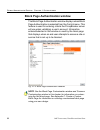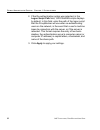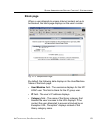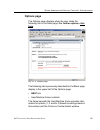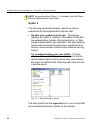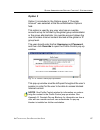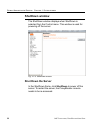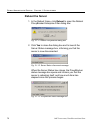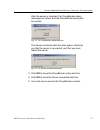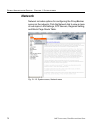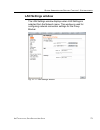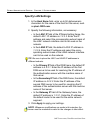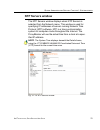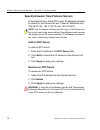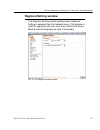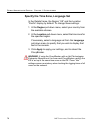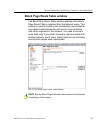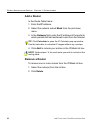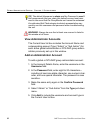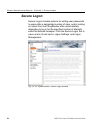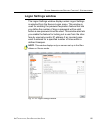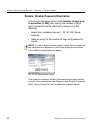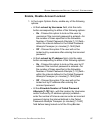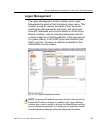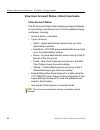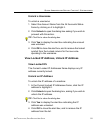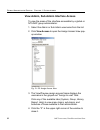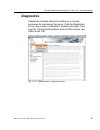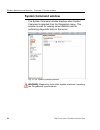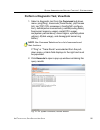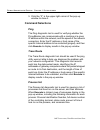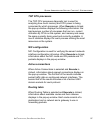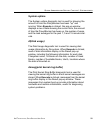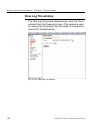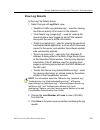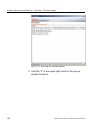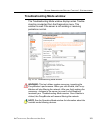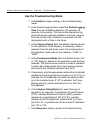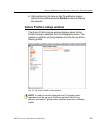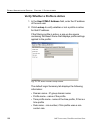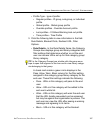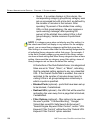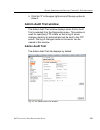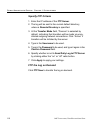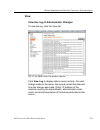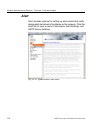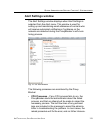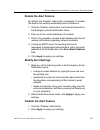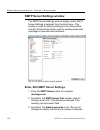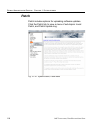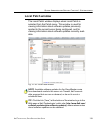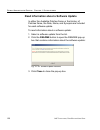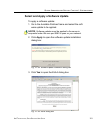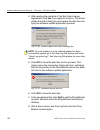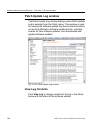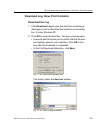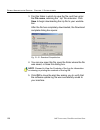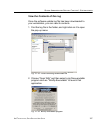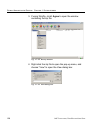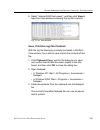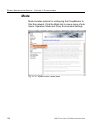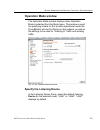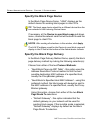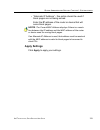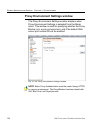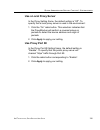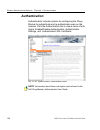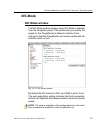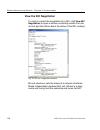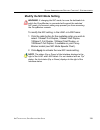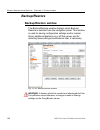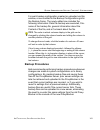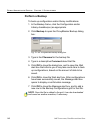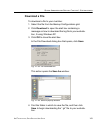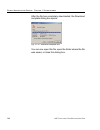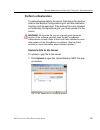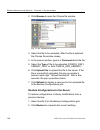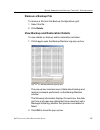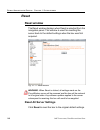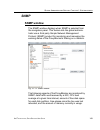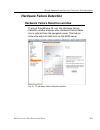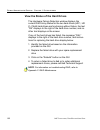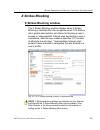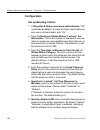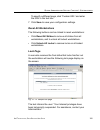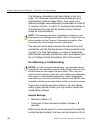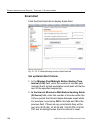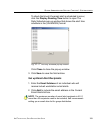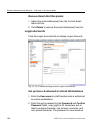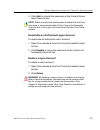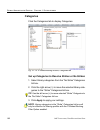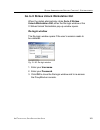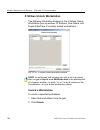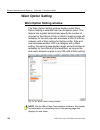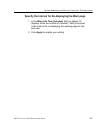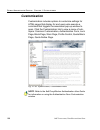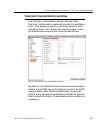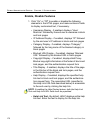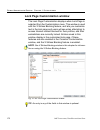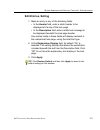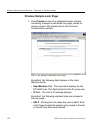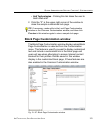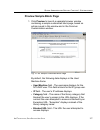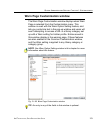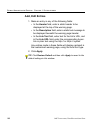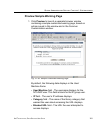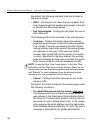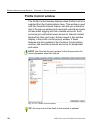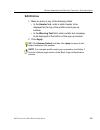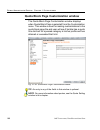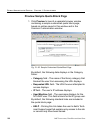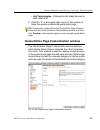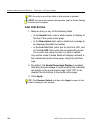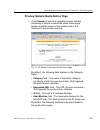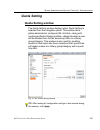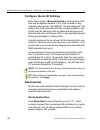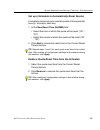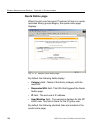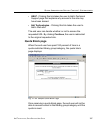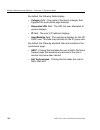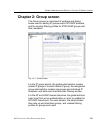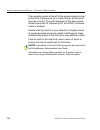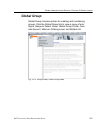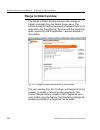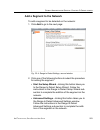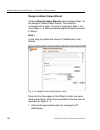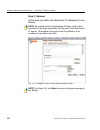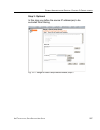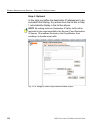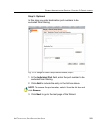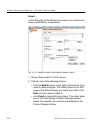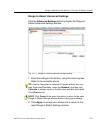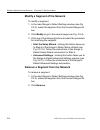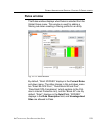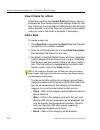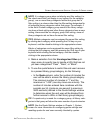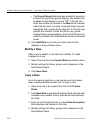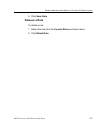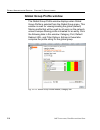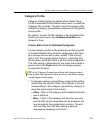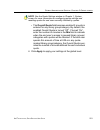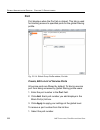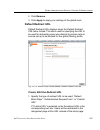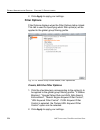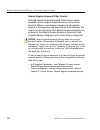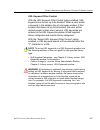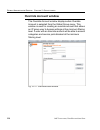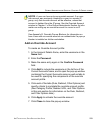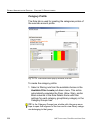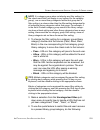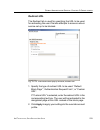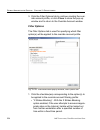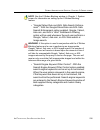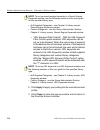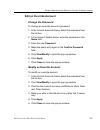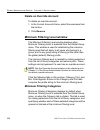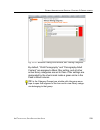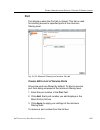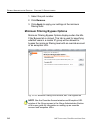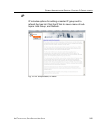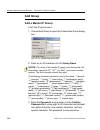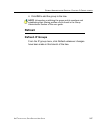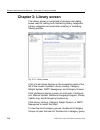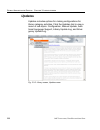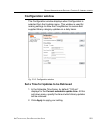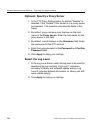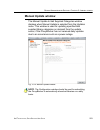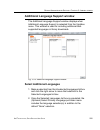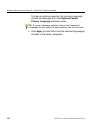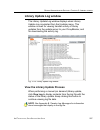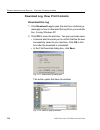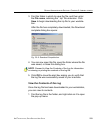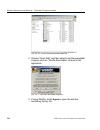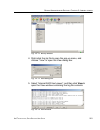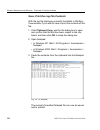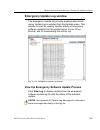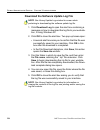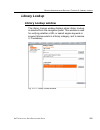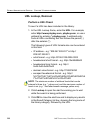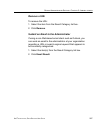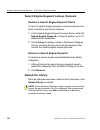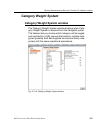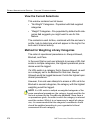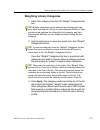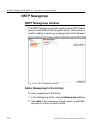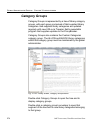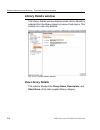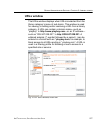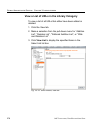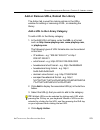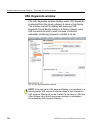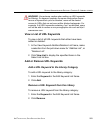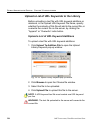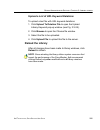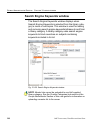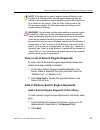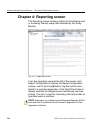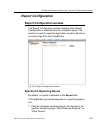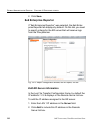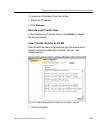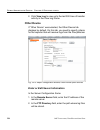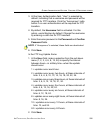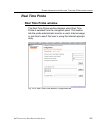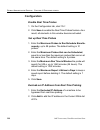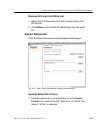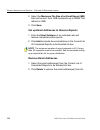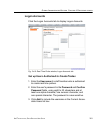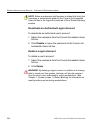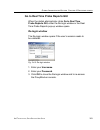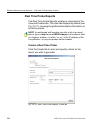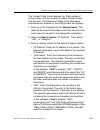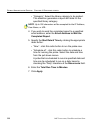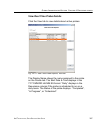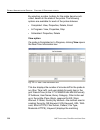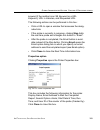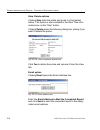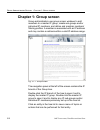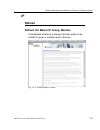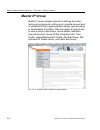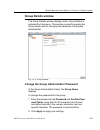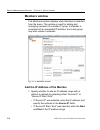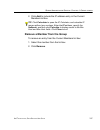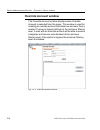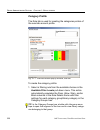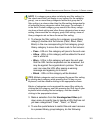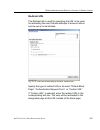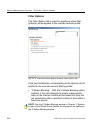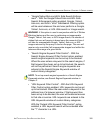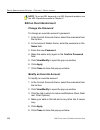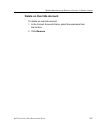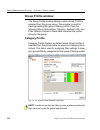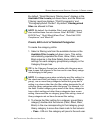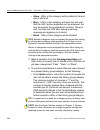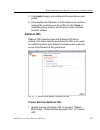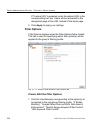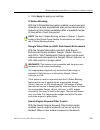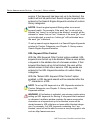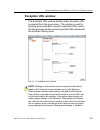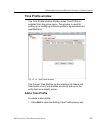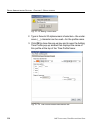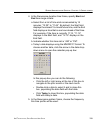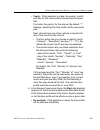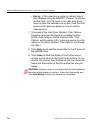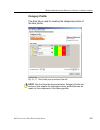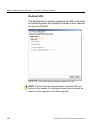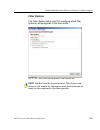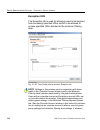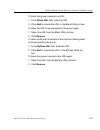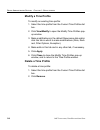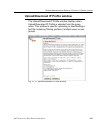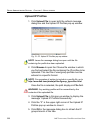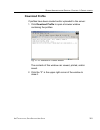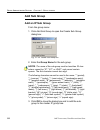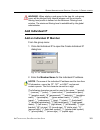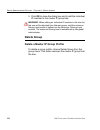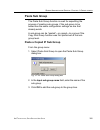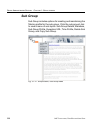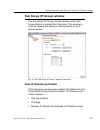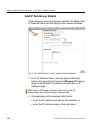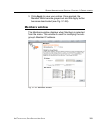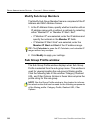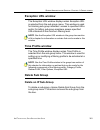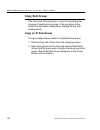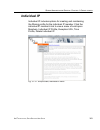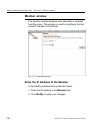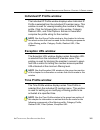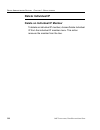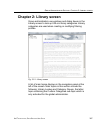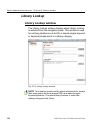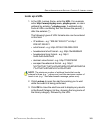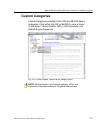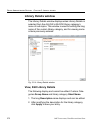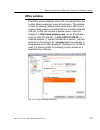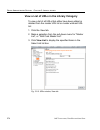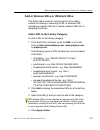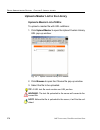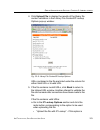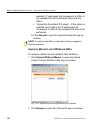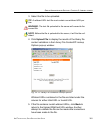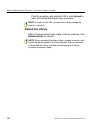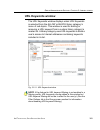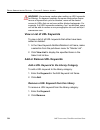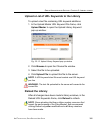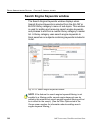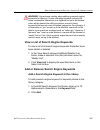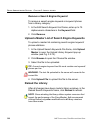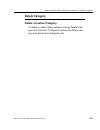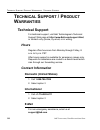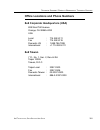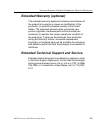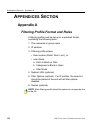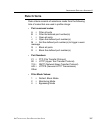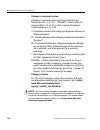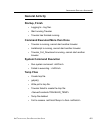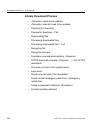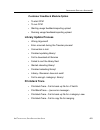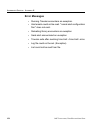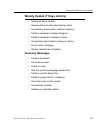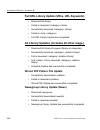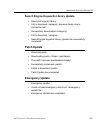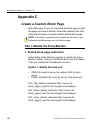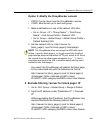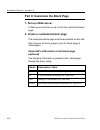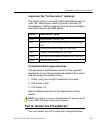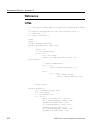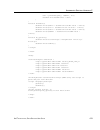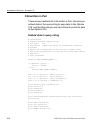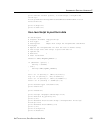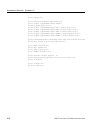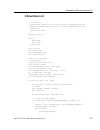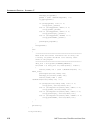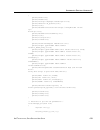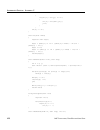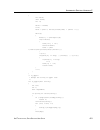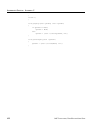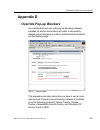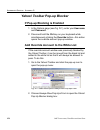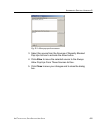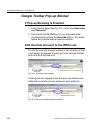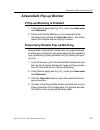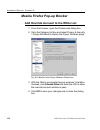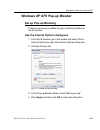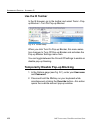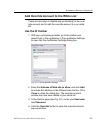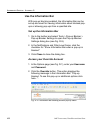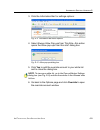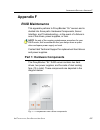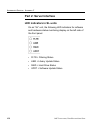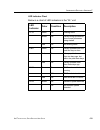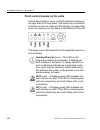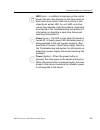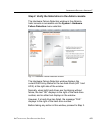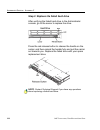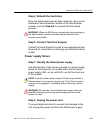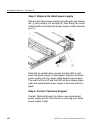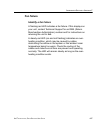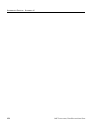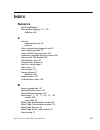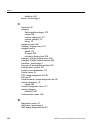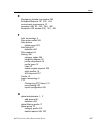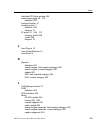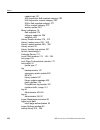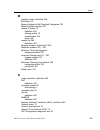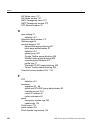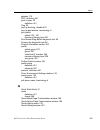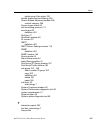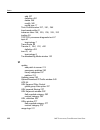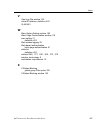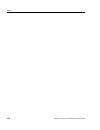- DL manuals
- 8e6 Technologies
- Network Card
- ProxyBlocker
- User Manual
8e6 Technologies ProxyBlocker User Manual - Block P2P For All Users
I
NTRODUCTORY
S
ECTION
C
HAPTER
2: L
OGGING
AND
B
LOCKING
8
E
6 T
ECHNOLOGIES
, P
ROXY
B
LOCKER
U
SER
G
UIDE
29
Block P2P for All Users
To block P2P for all users on the network:
• the Pattern Blocking option in the Filter window must be
activated
• the global filtering profile must have the PR2PR library
category set up to be blocked
• the minimum filtering level profile must have the PR2PR
library category set up to be blocked.
Block Specified Entities from Using IM, P2P
Block IM for a Specific Entity
To block IM for a specified group or user:
• the Pattern Blocking option in the Filter window must be
activated
• the CHAT and specified individual Instant Messaging
library categories must both be set up to be blocked for
that entity
• the global filtering profile should not have IM blocked,
unless blocking all IM traffic with the Range to Detect
feature is desired
• the minimum filtering level profile should not have IM
blocked, unless blocking all IM traffic with the Range to
Detect feature is desired.
Summary of ProxyBlocker
Page 1
® proxyblocker user guide model: proxyblocker release 2.1.00 • manual version 1.01.
Page 2
Ii 8 e 6 t echnologies , p roxy b locker u ser g uide.
Page 3: 6 P
8 e 6 t echnologies , p roxy b locker u ser g uide iii 8 e 6 p roxy b locker u ser g uide © 2008 8e6 technologies all rights reserved. Version 1.01, published july 2008 to be used with the proxyblocker authentication user guide version 1.01 for software release 2.1.00 printed in the united states of...
Page 4
Iv 8 e 6 t echnologies , p roxy b locker u ser g uide.
Page 5: Ontents
8 e 6 t echnologies , p roxy b locker u ser g uide v c ontents i ntroductory s ection ...............................................1 8e6 proxyblocker ........................................................................ 1 about this user guide ......................................................
Page 6
C ontents vi 8 e 6 t echnologies , p roxy b locker u ser g uide im blocking.......................................................................... 26 setting up im and p2p .............................................................. 27 block im, p2p for all users ..................................
Page 7
C ontents 8 e 6 t echnologies , p roxy b locker u ser g uide vii delete an administrator account......................................... 83 view account status..................................................... 90 view locked ip address, unlock ip address...................... 91 view locked ips ...
Page 8
C ontents viii 8 e 6 t echnologies , p roxy b locker u ser g uide reset all server settings .................................................. 148 snmp window ........................................................................ 149 specify monitoring settings........................................
Page 9
C ontents 8 e 6 t echnologies , p roxy b locker u ser g uide ix remove a segment from the network .............................. 212 add a rule ........................................................................ 214 modify a rule ....................................................................
Page 10
C ontents x 8 e 6 t echnologies , p roxy b locker u ser g uide nntp newsgroup window ...................................................... 272 add a newsgroup to the library........................................ 272 view library details .......................................................... 2...
Page 11
C ontents 8 e 6 t echnologies , p roxy b locker u ser g uide xi g roup a dministrator s ection .............................311 introduction ............................................................................. 311 chapter 1: group screen ........................................................
Page 12: / P
C ontents xii 8 e 6 t echnologies , p roxy b locker u ser g uide exception url window ........................................................... 365 time profile window ............................................................... 365 delete individual ip ............................................
Page 13
C ontents 8 e 6 t echnologies , p roxy b locker u ser g uide xiii a ppendices s ection ...............................................396 appendix a .............................................................................. 396 filtering profile format and rules ....................................
Page 14
C ontents xiv 8 e 6 t echnologies , p roxy b locker u ser g uide if pop-up blocking is enabled ................................................. 426 add override account to the white list .................................. 426 if pop-up blocking is enabled ..............................................
Page 15: Ntroductory
I ntroductory s ection 8 e 6 p roxy b locker 8 e 6 t echnologies , p roxy b locker u ser g uide 1 i ntroductory s ection 8e6 proxyblocker 8e6 technologies’ 8e6 proxyblocker offers a solution for organizations using an internet filtering product other than 8e6’s r3000 enterprise filter. 8e6 proxybloc...
Page 16
I ntroductory s ection a bout this u ser g uide 2 8 e 6 t echnologies , p roxy b locker u ser g uide provides information on how to use this user guide to help you configure the proxyblocker. • global administrator section - this section includes information for the global administrator—who has all ...
Page 17: How to Use This User Guide
I ntroductory s ection h ow to u se this u ser g uide 8 e 6 t echnologies , p roxy b locker u ser g uide 3 how to use this user guide conventions the following icons are used throughout this user guide: note: the “note” icon is followed by italicized text providing additional information about the c...
Page 18: Terminology
I ntroductory s ection h ow to u se this u ser g uide 4 8 e 6 t echnologies , p roxy b locker u ser g uide terminology the following terms are used throughout this user guide. Sample images (not to scale) are included for each item. • alert box - a message box that opens in response to an entry you ...
Page 19
I ntroductory s ection h ow to u se this u ser g uide 8 e 6 t echnologies , p roxy b locker u ser g uide 5 entry, or displays pertinent information. A text box is a type of field. • frame - a boxed-in area in a dialog box, window, or screen that includes a group of objects such as fields, text boxes...
Page 20
I ntroductory s ection h ow to u se this u ser g uide 6 8 e 6 t echnologies , p roxy b locker u ser g uide • pop-up box or pop-up window - a box or window that opens after you click a button in a dialog box, window, or screen. This box or window may display information, or may require you to make on...
Page 21
I ntroductory s ection h ow to u se this u ser g uide 8 e 6 t echnologies , p roxy b locker u ser g uide 7 • sub-topic - a subset of a main topic that displays as a menu item for the topic. The menu of sub-topics opens when a perti- nent topic link in the left panel—the navigation panel—of a screen ...
Page 22
I ntroductory s ection h ow to u se this u ser g uide 8 8 e 6 t echnologies , p roxy b locker u ser g uide • tree - a tree displays in the naviga- tion panel of a screen, and is comprised of a hierarchical list of items. An entity associated with a branch of the tree is preceded by a plus (+) sign w...
Page 23: Overview
I ntroductory s ection o verview 8 e 6 t echnologies , p roxy b locker u ser g uide 9 overview the proxyblocker’s administrator console is used by the global administrator—and group administrator, as required—to configure the proxyblocker server to perform the following basic functions: • filter url...
Page 24: Environment Requirements
I ntroductory s ection e nvironment r equirements 10 8 e 6 t echnologies , p roxy b locker u ser g uide environment requirements workstation requirements minimum system requirements for the administrator include the following: • windows 2000 or later operating system (not compatible with windows ser...
Page 25: Invisible Mode
I ntroductory s ection c hapter 1: f iltering o perations 8 e 6 t echnologies , p roxy b locker u ser g uide 11 chapter 1: filtering operations invisible mode the proxyblocker is set up in the invisible mode, indicating that the unit will filter all connections on the ethernet between client pcs and...
Page 26
I ntroductory s ection c hapter 1: f iltering o perations 12 8 e 6 t echnologies , p roxy b locker u ser g uide fig. 1:1-1 pass-by filtering diagram when users (client pcs) make internet requests, the traffic flows (1) through the network path without interruption. The proxyblocker captures the requ...
Page 27: Group Types
I ntroductory s ection c hapter 1: f iltering o perations 8 e 6 t echnologies , p roxy b locker u ser g uide 13 group types after the operational filtering mode is configured on the proxyblocker, the group type(s) that will be used on the proxyblocker must be set up so that filtering can take place....
Page 28: Ip Groups
I ntroductory s ection c hapter 1: f iltering o perations 14 8 e 6 t echnologies , p roxy b locker u ser g uide ip groups the ip group type is represented in the tree by the ip icon . A master ip group is comprised of sub-group members and/or individual ip members . The global administrator adds mas...
Page 29: Filtering Profile Types
I ntroductory s ection c hapter 1: f iltering o perations 8 e 6 t echnologies , p roxy b locker u ser g uide 15 filtering profile types a filtering profile is used by all users who are set up to be filtered on the network. This profile consists of rules that dictate whether a user has access to a sp...
Page 30: Static Filtering Profiles
I ntroductory s ection c hapter 1: f iltering o perations 16 8 e 6 t echnologies , p roxy b locker u ser g uide • override account profile - set up in either the global group section or the master group section of the console. • lock profile - set up under x strikes blocking in the filter options se...
Page 31: Active Filtering Profiles
I ntroductory s ection c hapter 1: f iltering o perations 8 e 6 t echnologies , p roxy b locker u ser g uide 17 active filtering profiles active filtering profiles include the global group profile, over- ride account profile, time profile, and lock profile. Note: for information about authentication...
Page 32: Filtering Profile Components
I ntroductory s ection c hapter 1: f iltering o perations 18 8 e 6 t echnologies , p roxy b locker u ser g uide filtering profile components filtering profiles are comprised of the following compo- nents: • library categories - used when creating a rule, minimum filtering level, or filtering profile...
Page 33: Library Categories
I ntroductory s ection c hapter 1: f iltering o perations 8 e 6 t echnologies , p roxy b locker u ser g uide 19 library categories a library category contains a list of web site addresses and keywords for search engines and urls that have been set up to be blocked or white listed. Library categories...
Page 34: Service Ports
I ntroductory s ection c hapter 1: f iltering o perations 20 8 e 6 t echnologies , p roxy b locker u ser g uide service ports service ports are used when setting up filter segments on the network (the range of ip addresses/netmasks to be detected by the proxyblocker), the global (default) filtering ...
Page 35: Filter Settings
I ntroductory s ection c hapter 1: f iltering o perations 8 e 6 t echnologies , p roxy b locker u ser g uide 21 note: if the minimum filtering level is not set up, global (default) filtering settings will apply instead. If an override account is established at the ip group level for a member of a ma...
Page 36: Filtering Rules
I ntroductory s ection c hapter 1: f iltering o perations 22 8 e 6 t echnologies , p roxy b locker u ser g uide • ignore - if the filter segment detected on the network has a service port set up to be ignored, that service port will be bypassed filtering rules filtering levels applied 1. The global ...
Page 37
I ntroductory s ection c hapter 1: f iltering o perations 8 e 6 t echnologies , p roxy b locker u ser g uide 23 7. An override account profile takes precedence over an authentication profile. This account may override the minimum filtering level—if the override account was set up in the master ip gr...
Page 38
I ntroductory s ection c hapter 1: f iltering o perations 24 8 e 6 t echnologies , p roxy b locker u ser g uide fig. 1:1-3 sample filtering hierarchy diagram.
Page 39: Web Access Logging
I ntroductory s ection c hapter 2: l ogging and b locking 8 e 6 t echnologies , p roxy b locker u ser g uide 25 chapter 2: logging and blocking web access logging one of the primary functions of the proxyblocker is to log the activity of users on the internet. Information captured in the log can be ...
Page 40: Im Blocking
I ntroductory s ection c hapter 2: l ogging and b locking 26 8 e 6 t echnologies , p roxy b locker u ser g uide instant messaging, peer-to-peer blocking the proxyblocker has options for blocking and/or logging the use of instant messaging and peer-to-peer services, and makes use of intelligent footp...
Page 41: P2P Blocking
I ntroductory s ection c hapter 2: l ogging and b locking 8 e 6 t echnologies , p roxy b locker u ser g uide 27 p2p blocking peer-to-peer (p2p) involves communication between computing devices—desktops, servers, and other smart devices—that are linked directly to each other. Using this feature of th...
Page 42: Using Im And P2P
I ntroductory s ection c hapter 2: l ogging and b locking 28 8 e 6 t echnologies , p roxy b locker u ser g uide using im and p2p to solely log im and/or p2p user activity, the pattern blocking setting needs to be enabled in the filter window. To additionally block specified groups and/or users from ...
Page 43: Block P2P For All Users
I ntroductory s ection c hapter 2: l ogging and b locking 8 e 6 t echnologies , p roxy b locker u ser g uide 29 block p2p for all users to block p2p for all users on the network: • the pattern blocking option in the filter window must be activated • the global filtering profile must have the pr2pr l...
Page 44
I ntroductory s ection c hapter 2: l ogging and b locking 30 8 e 6 t echnologies , p roxy b locker u ser g uide block p2p for a specific entity to block p2p for a specified group or user: • the pattern blocking option in the filter window must be activated • the pr2pr library category must be set up...
Page 45: Chapter 3: Getting Started
I ntroductory s ection c hapter 3: g etting s tarted 8 e 6 t echnologies , p roxy b locker u ser g uide 31 chapter 3: getting started initial setup to initially set up your proxyblocker server, follow the instructions in the quick start guide, the booklet packaged with your proxyblocker unit. This g...
Page 46
I ntroductory s ection c hapter 3: g etting s tarted 32 8 e 6 t echnologies , p roxy b locker u ser g uide fig. 1:3-1 proxyblocker introductory window note: the proxyblocker introductory window must be left open throughout your session. This window displays minimized when the login dialog box opens....
Page 47
I ntroductory s ection c hapter 3: g etting s tarted 8 e 6 t echnologies , p roxy b locker u ser g uide 33 note: see chapter 1: system screen in the global administrator section for information on logging into the proxyblocker interface if your password has expired. 5. Click ok to close the login di...
Page 48: Last Library Update Message
I ntroductory s ection c hapter 3: g etting s tarted 34 8 e 6 t echnologies , p roxy b locker u ser g uide last library update message if it has been more than seven days since the proxyblocker last received updates to library categories, upon logging into the administrator console a pop-up dialog b...
Page 49
I ntroductory s ection c hapter 3: g etting s tarted 8 e 6 t echnologies , p roxy b locker u ser g uide 35 fig. 1:3-4 welcome screen , last library update text click the checkbox “do not show “old library warning” dialog box in future” to disable the last library update message pop-up box. After the...
Page 50: Navigation Tips
I ntroductory s ection c hapter 3: g etting s tarted 36 8 e 6 t echnologies , p roxy b locker u ser g uide navigation tips access main sections the administrator console is organized into six sections, each accessible by clicking the corresponding button in the navigational bar at the top of the scr...
Page 51
I ntroductory s ection c hapter 3: g etting s tarted 8 e 6 t echnologies , p roxy b locker u ser g uide 37 • help - clicking this button displays the help screen. This screen includes navigational tips and a link to the pdf copy of this user guide: fig. 1:3-5 help screen.
Page 52: Help Features
I ntroductory s ection c hapter 3: g etting s tarted 38 8 e 6 t echnologies , p roxy b locker u ser g uide help features help features provide information about how to use windows in the administrator console. Such features include help topics and tooltips. Access help topics each of the main sectio...
Page 53: Tooltips
I ntroductory s ection c hapter 3: g etting s tarted 8 e 6 t echnologies , p roxy b locker u ser g uide 39 tooltips in any window that features the icon, additional information about that window can be obtained by hovering over that icon with your mouse, or by pressing the f1 key on your keyboard. •...
Page 54
I ntroductory s ection c hapter 3: g etting s tarted 40 8 e 6 t echnologies , p roxy b locker u ser g uide • help pop-up box the help pop-up box opens when you press the f1 key on your keyboard: fig. 1:3-8 help pop-up box click ok to close the pop-up box. Screen and window navigation all screens are...
Page 55: Topic Links
I ntroductory s ection c hapter 3: g etting s tarted 8 e 6 t echnologies , p roxy b locker u ser g uide 41 topic links in system, library, and reporting screens, the navigation panel contains topic links. By clicking a topic link, the window for that topic displays in the right panel: fig. 1:3-9 sel...
Page 56: Select Sub-Topics
I ntroductory s ection c hapter 3: g etting s tarted 42 8 e 6 t echnologies , p roxy b locker u ser g uide select sub-topics some topics in system and library screens consist of more than one window. For these topics, clicking a topic link opens a menu of sub-topics: fig. 1:3-10 sub-topics menu when...
Page 57: Navigate A Tree List
I ntroductory s ection c hapter 3: g etting s tarted 8 e 6 t echnologies , p roxy b locker u ser g uide 43 navigate a tree list tree lists are included in the navigation panel of group and library screens. Fig. 1:3-11 tree menu a tree is comprised of a hierarchical list of items. An entity associate...
Page 58
I ntroductory s ection c hapter 3: g etting s tarted 44 8 e 6 t echnologies , p roxy b locker u ser g uide tree list topics and sub-topics group and library tree lists possess a menu of topics and sub-topics. Topics in the tree list display by default when the tree is opened. Examples of tree list t...
Page 59: Navigate A Window With Tabs
I ntroductory s ection c hapter 3: g etting s tarted 8 e 6 t echnologies , p roxy b locker u ser g uide 45 navigate a window with tabs in each section of the console, there are windows with tabs. When selecting a window with tabs from the navigation panel, the main tab for that window displays. Entr...
Page 60: Console Tips And Shortcuts
I ntroductory s ection c hapter 3: g etting s tarted 46 8 e 6 t echnologies , p roxy b locker u ser g uide console tips and shortcuts the following list of tips and shortcuts is provided to help you use windows in the administrator console with greater efficiency. Navigation path the navigation path...
Page 61: Refresh The Console
I ntroductory s ection c hapter 3: g etting s tarted 8 e 6 t echnologies , p roxy b locker u ser g uide 47 refresh the console press f5 on your keyboard to refresh the administrator console. This feature is useful in the event that more than one browser window is open simultaneously for the same pro...
Page 62
I ntroductory s ection c hapter 3: g etting s tarted 48 8 e 6 t echnologies , p roxy b locker u ser g uide • to paste text into an empty field, place the cursor in the field and then press the ctrl and v keys. • to copy over existing text, highlight text currently in the field and then press the ctr...
Page 63: Log Off
I ntroductory s ection c hapter 3: g etting s tarted 8 e 6 t echnologies , p roxy b locker u ser g uide 49 • if the ip address field in the window on the console is empty, in this pop-up window enter the ip address, specify the dotted decimals notation netmask, and then click calculate to display th...
Page 64: Lobal
G lobal a dministrator s ection i ntroduction 50 8 e 6 t echnologies , p roxy b locker u ser g uide g lobal a dministrator s ection introduction the global administrator section of this user guide is comprised of four chapters, based on the layout of the administrator console. This section is used b...
Page 65: Chapter 1: System Screen
G lobal a dministrator s ection c hapter 1: s ystem screen 8 e 6 t echnologies , p roxy b locker u ser g uide 51 chapter 1: system screen the system screen is comprised of windows used for configuring and maintaining the server to authenticate users, and to filter, log, or block specified internet c...
Page 66
G lobal a dministrator s ection c hapter 1: s ystem screen 52 8 e 6 t echnologies , p roxy b locker u ser g uide click your selection to choose a main topic from this list, or to view a menu of sub-topics, if applicable. When a topic or sub-topic is selected, the designated window for that topic or ...
Page 67: Control
G lobal a dministrator s ection c hapter 1: s ystem screen 8 e 6 t echnologies , p roxy b locker u ser g uide 53 control control includes options for controlling basic proxyblocker server functions. Click the control link to view a menu of sub-topics: filter, block page authentication, shutdown, and...
Page 68: Filter Window
G lobal a dministrator s ection c hapter 1: s ystem screen 54 8 e 6 t echnologies , p roxy b locker u ser g uide filter window the filter window displays when filter is selected from the control menu. This window is used for specifying network filtering preferences on this server. Fig. 2:1-3 filter ...
Page 69: Local Filtering
G lobal a dministrator s ection c hapter 1: s ystem screen 8 e 6 t echnologies , p roxy b locker u ser g uide 55 files/1system_proxy_block .Html for a list of proxy pattern types set up to be blocked). Tip: see the introductory section for overviews on im and p2p (chapter 2: logging and blocking). L...
Page 70: Http Filtering
G lobal a dministrator s ection c hapter 1: s ystem screen 56 8 e 6 t echnologies , p roxy b locker u ser g uide http filtering in the http filtering frame, enable or disable the feature that automatically detects a split http packet. Enable http packet splitting detection by default, the feature th...
Page 71: Https Filtering
G lobal a dministrator s ection c hapter 1: s ystem screen 8 e 6 t echnologies , p roxy b locker u ser g uide 57 https filtering specify your preference for filtering https sites in the https filtering frame. Select from the following settings for the https filtering level: • “none” - if you do not ...
Page 72: Service Control
G lobal a dministrator s ection c hapter 1: s ystem screen 58 8 e 6 t echnologies , p roxy b locker u ser g uide note: after making all entries in this window, click apply. Service control in the service control frame, indicate whether or not pattern blocking with be enabled or disabled. Enable patt...
Page 73: Disable Pattern Blocking
G lobal a dministrator s ection c hapter 1: s ystem screen 8 e 6 t echnologies , p roxy b locker u ser g uide 59 disable pattern blocking click “off” to disable pattern blocking. Note: after making all entries in this window, click apply..
Page 74
G lobal a dministrator s ection c hapter 1: s ystem screen 60 8 e 6 t echnologies , p roxy b locker u ser g uide block page authentication window the block page authentication window displays when block page authentication is selected from the control menu. This feature is used for entering criteria...
Page 75
G lobal a dministrator s ection c hapter 1: s ystem screen 8 e 6 t echnologies , p roxy b locker u ser g uide 61 enter, edit block page options note: if you are not using authentication, and/or if your users do not have override accounts set up, you do not need to select any option at the re-authent...
Page 76
G lobal a dministrator s ection c hapter 1: s ystem screen 62 8 e 6 t echnologies , p roxy b locker u ser g uide 2. If the re-authentication option was selected, in the logon script path field, \\pdcshare\scripts displays by default. In this field, enter the path of the logon script that the proxybl...
Page 77: Block Page
G lobal a dministrator s ection c hapter 1: s ystem screen 8 e 6 t echnologies , p roxy b locker u ser g uide 63 block page when a user attempts to access internet content set up to be blocked, the block page displays on the user’s screen: fig. 2:1-5 sample block page by default, the following data ...
Page 78
G lobal a dministrator s ection c hapter 1: s ystem screen 64 8 e 6 t echnologies , p roxy b locker u ser g uide • blocked url field - the url the user attempted to access displays. By default, the following standard links are included in the block page: • help - clicking this link takes the user to...
Page 79: Options Page
G lobal a dministrator s ection c hapter 1: s ystem screen 8 e 6 t echnologies , p roxy b locker u ser g uide 65 options page the options page displays when the user clicks the following link in the block page: for further options, click here. Fig. 2:1-6 options page the following items previously d...
Page 80: Option 2
G lobal a dministrator s ection c hapter 1: s ystem screen 66 8 e 6 t echnologies , p roxy b locker u ser g uide note: information about option 1 is included in the 8e6 proxy- blocker authentication user guide. Option 2 the following phrase/link displays, based on options selected at the re-authenti...
Page 81: Option 3
G lobal a dministrator s ection c hapter 1: s ystem screen 8 e 6 t echnologies , p roxy b locker u ser g uide 67 option 3 option 3 is included in the options page, if “override account” was selected at the re-authentication options field. This option is used by any user who has an override account s...
Page 82: Shutdown Window
G lobal a dministrator s ection c hapter 1: s ystem screen 68 8 e 6 t echnologies , p roxy b locker u ser g uide shutdown window the shutdown window displays when shutdown is selected from the control menu. This window is used for powering off the server. Fig. 2:1-9 shutdown window shut down the ser...
Page 83: Reboot Window
G lobal a dministrator s ection c hapter 1: s ystem screen 8 e 6 t echnologies , p roxy b locker u ser g uide 69 reboot window the reboot window displays when reboot is selected from the control menu. This window is used for reconnecting the server on the network. Fig. 2:1-10 reboot window.
Page 84: Reboot The Server
G lobal a dministrator s ection c hapter 1: s ystem screen 70 8 e 6 t echnologies , p roxy b locker u ser g uide reboot the server 1. In the reboot frame, click reboot to open the reboot proxyblocker enterprise filter dialog box: fig. 2:1-11 reboot proxyblocker dialog box 2. Click yes to close the d...
Page 85
G lobal a dministrator s ection c hapter 1: s ystem screen 8 e 6 t echnologies , p roxy b locker u ser g uide 71 after the server is rebooted, the proxyblocker status message box closes, and the proxyblocker ready alert box opens: fig. 2:1-14 proxyblocker ready alert box the server connected alert b...
Page 86: Network
G lobal a dministrator s ection c hapter 1: s ystem screen 72 8 e 6 t echnologies , p roxy b locker u ser g uide network network includes options for configuring the proxyblocker server on the network. Click the network link to view a menu of sub-topics: lan settings, ntp servers, regional setting, ...
Page 87: Lan Settings Window
G lobal a dministrator s ection c hapter 1: s ystem screen 8 e 6 t echnologies , p roxy b locker u ser g uide 73 lan settings window the lan settings window displays when lan settings is selected from the network menu. This window is used for configuring network connection settings for the proxy- bl...
Page 88: Specify Lan Settings
G lobal a dministrator s ection c hapter 1: s ystem screen 74 8 e 6 t echnologies , p roxy b locker u ser g uide specify lan settings 1. In the host name field, enter up to 50 alphanumeric characters for the name of the host for this server, such as pba.Logo.Com. 2. Specify the following information...
Page 89: Ntp Servers Window
G lobal a dministrator s ection c hapter 1: s ystem screen 8 e 6 t echnologies , p roxy b locker u ser g uide 75 ntp servers window the ntp servers window displays when ntp servers is selected from the network menu. This window is used for specifying ip addresses of servers running network time prot...
Page 90: Add An Ntp Server
G lobal a dministrator s ection c hapter 1: s ystem screen 76 8 e 6 t echnologies , p roxy b locker u ser g uide specify network time protocol servers in the details frame, three ntp server ip addresses display by default in the servers list box. These ip addresses are: 128.59.35.142, 142.3.100.15, ...
Page 91: Regional Setting Window
G lobal a dministrator s ection c hapter 1: s ystem screen 8 e 6 t echnologies , p roxy b locker u ser g uide 77 regional setting window the regional setting window displays when regional setting is selected from the network menu. This window is used for specifying the time zone to be used by the pr...
Page 92
G lobal a dministrator s ection c hapter 1: s ystem screen 78 8 e 6 t echnologies , p roxy b locker u ser g uide specify the time zone, language set in the details frame, the region “us” and the location “pacific” display by default. To change these settings: 1. At the region pull-down menu, select ...
Page 93
G lobal a dministrator s ection c hapter 1: s ystem screen 8 e 6 t echnologies , p roxy b locker u ser g uide 79 block page route table window the block page route table window displays when block page route table is selected from the network menu. This window is used for building and maintaining a ...
Page 94: Add A Router
G lobal a dministrator s ection c hapter 1: s ystem screen 80 8 e 6 t echnologies , p roxy b locker u ser g uide add a router in the route table frame: 1. Enter the ip address. 2. Select the network subnet mask from the pull-down menu. 3. In the gateway field, enter the ip address of the portal to w...
Page 95: Administrator
G lobal a dministrator s ection c hapter 1: s ystem screen 8 e 6 t echnologies , p roxy b locker u ser g uide 81 administrator administrator window the administrator window displays when administrator is selected from the navigation panel. This window is used for adding and maintaining global admini...
Page 96: View Administrator Accounts
G lobal a dministrator s ection c hapter 1: s ystem screen 82 8 e 6 t echnologies , p roxy b locker u ser g uide tip: the default username is admin and the password is user3. 8e6 recommends that you retain this default account and pass- word in the event that the proxyblocker unit cannot be accessed...
Page 97
G lobal a dministrator s ection c hapter 1: s ystem screen 8 e 6 t echnologies , p roxy b locker u ser g uide 83 edit an administrator account to change an administrator’s password and/or account type: 1. Select the username from the current user list box; this action populates the account details f...
Page 98: Secure Logon
G lobal a dministrator s ection c hapter 1: s ystem screen 84 8 e 6 t echnologies , p roxy b locker u ser g uide secure logon secure logon includes options for setting user passwords to expire after a designated number of days, and/or locking out users from the proxyblocker after unsuccessfully atte...
Page 99: Logon Settings Window
G lobal a dministrator s ection c hapter 1: s ystem screen 8 e 6 t echnologies , p roxy b locker u ser g uide 85 logon settings window the logon settings window displays when logon settings is selected from the secure logon menu. This window is used for enabling the password expiration feature that ...
Page 100
G lobal a dministrator s ection c hapter 1: s ystem screen 86 8 e 6 t echnologies , p roxy b locker u ser g uide enable, disable password expiration in the logon expiration frame, at the number of days prior to expiration [1-365] field, specify the number of days logon passwords will be effective by...
Page 101
G lobal a dministrator s ection c hapter 1: s ystem screen 8 e 6 t echnologies , p roxy b locker u ser g uide 87 enable, disable account lockout 1. In the logon options frame, enable any of the following options: • at the lockout by username field, click the radio button corresponding to either of t...
Page 102
G lobal a dministrator s ection c hapter 1: s ystem screen 88 8 e 6 t echnologies , p roxy b locker u ser g uide • at the failed password attempts timespan (in minutes) [1-1440] field—with the lockout by user- name and/or lockout by ip address option(s) enabled—enter the number of minutes that defin...
Page 103: Logon Management
G lobal a dministrator s ection c hapter 1: s ystem screen 8 e 6 t echnologies , p roxy b locker u ser g uide 89 logon management the logon management window displays when logon management is selected from the secure logon menu. This window is used for viewing the status of user accounts— including ...
Page 104: View Account Status
G lobal a dministrator s ection c hapter 1: s ystem screen 90 8 e 6 t echnologies , p roxy b locker u ser g uide view user account status, unlock username view account status the all accounts status frame displays password statuses of current login accounts set up in this proxyblocker being configur...
Page 105: Unlock A Username
G lobal a dministrator s ection c hapter 1: s ystem screen 8 e 6 t echnologies , p roxy b locker u ser g uide 91 unlock a username to unlock a username: 1. Select the account name from the all accounts status frame by clicking on it to highlight it. 2. Click unlock to open the dialog box asking if y...
Page 106
G lobal a dministrator s ection c hapter 1: s ystem screen 92 8 e 6 t echnologies , p roxy b locker u ser g uide view admin, sub admin interface access to view the areas of the interface accessible by a global or nt/ldap group administrator: 1. Select the admin or sub admin username from the list. 2...
Page 107: Diagnostics
G lobal a dministrator s ection c hapter 1: s ystem screen 8 e 6 t echnologies , p roxy b locker u ser g uide 93 diagnostics diagnostics includes options for setting up or running processes for maintaining the server. Click the diagnostics link to view a menu of sub-topics: system command, view log ...
Page 108: System Command Window
G lobal a dministrator s ection c hapter 1: s ystem screen 94 8 e 6 t echnologies , p roxy b locker u ser g uide system command window the system command window displays when system command is selected from the diagnostics menu. This window is used for viewing server statistics and for performing di...
Page 109
G lobal a dministrator s ection c hapter 1: s ystem screen 8 e 6 t echnologies , p roxy b locker u ser g uide 95 perform a diagnostic test, view data 1. Select a diagnostic tool from the command pull-down menu: ping(ping), traceroute(trace route), ps(process list), top(top cpu processes), ifconfig(n...
Page 110: Command Selections
G lobal a dministrator s ection c hapter 1: s ystem screen 96 8 e 6 t echnologies , p roxy b locker u ser g uide 3. Click the “x” in the upper right corner of the pop-up window to close it. Command selections ping the ping diagnostic tool is used for verifying whether the proxyblocker can communicat...
Page 111: Top Cpu Processes
G lobal a dministrator s ection c hapter 1: s ystem screen 8 e 6 t echnologies , p roxy b locker u ser g uide 97 top cpu processes the top cpu processes diagnostic tool is used for analyzing how much memory and cpu power is being consumed by which processes. When execute is clicked, the pop-up windo...
Page 112: Current Memory Usage
G lobal a dministrator s ection c hapter 1: s ystem screen 98 8 e 6 t echnologies , p roxy b locker u ser g uide current memory usage when current memory usage is selected and execute is clicked, the pop-up window shows the amount of memory being used, and the amount of memory available for three in...
Page 113: System Uptime
G lobal a dministrator s ection c hapter 1: s ystem screen 8 e 6 t echnologies , p roxy b locker u ser g uide 99 system uptime the system uptime diagnostic tool is used for showing the amount of time the proxyblocker has been "up" and running. When execute is clicked, the pop-up window displays a ro...
Page 114: View Log File Window
G lobal a dministrator s ection c hapter 1: s ystem screen 100 8 e 6 t echnologies , p roxy b locker u ser g uide view log file window the view log file window displays when view log file is selected from the diagnostics menu. This window is used for viewing the most recent log file results of vario...
Page 115: View Log Results
G lobal a dministrator s ection c hapter 1: s ystem screen 8 e 6 t echnologies , p roxy b locker u ser g uide 101 view log results in the log file details frame: 1. Select the type of log file to view: • “realtime traffic log (shadow.Log)” - used for viewing the internet activity of all users on the...
Page 116
G lobal a dministrator s ection c hapter 1: s ystem screen 102 8 e 6 t echnologies , p roxy b locker u ser g uide fig. 2:1-31 view log file, results window 4. Click the “x” in the upper right corner of the pop-up window to close it..
Page 117: Troubleshooting Mode Window
G lobal a dministrator s ection c hapter 1: s ystem screen 8 e 6 t echnologies , p roxy b locker u ser g uide 103 troubleshooting mode window the troubleshooting mode window displays when trouble- shooting is selected from the diagnostics menu. This window is used if the server is not sending or rec...
Page 118: Use The Troubleshooting Mode
G lobal a dministrator s ection c hapter 1: s ystem screen 104 8 e 6 t echnologies , p roxy b locker u ser g uide use the troubleshooting mode 1. Click enable to begin working in the troubleshooting mode. 2. In the packet logging frame, select the packet logging time from the available selections (1...
Page 119
G lobal a dministrator s ection c hapter 1: s ystem screen 8 e 6 t echnologies , p roxy b locker u ser g uide 105 8. After performing the fixes on the proxyblocker server, return to this window and click disable to resume filtering the network. Active profile lookup window the active profile lookup ...
Page 120
G lobal a dministrator s ection c hapter 1: s ystem screen 106 8 e 6 t echnologies , p roxy b locker u ser g uide verify whether a profile is active 1. In the user ip/mac address field, enter the ip address of the end user. 2. Click lookup to verify whether or not a profile is active for that ip add...
Page 121
G lobal a dministrator s ection c hapter 1: s ystem screen 8 e 6 t echnologies , p roxy b locker u ser g uide 107 • profile type - type of profile: • regular profiles - ip group, sub-group, or individual profile • global profile - global group profile • override profiles - override account profile •...
Page 122
G lobal a dministrator s ection c hapter 1: s ystem screen 108 8 e 6 t echnologies , p roxy b locker u ser g uide • quota - if a number displays in this column, the corresponding category group/library category was set up as passed but with a time limit, as defined by the number of minutes in that c...
Page 123: Admin Audit Trail Window
G lobal a dministrator s ection c hapter 1: s ystem screen 8 e 6 t echnologies , p roxy b locker u ser g uide 109 4. Click the “x” in the upper right corner of the pop-up box to close it. Admin audit trail window the admin audit trail window displays when admin audit trail is selected from the diagn...
Page 124: Specify Ftp Criteria
G lobal a dministrator s ection c hapter 1: s ystem screen 110 8 e 6 t echnologies , p roxy b locker u ser g uide specify ftp criteria 1. Enter the ip address of the ftp server. 2. The log will be sent to the current default directory, unless a remote directory is specified. 3. At the transfer mode ...
Page 125: View
G lobal a dministrator s ection c hapter 1: s ystem screen 8 e 6 t echnologies , p roxy b locker u ser g uide 111 view view the log of administrator changes to view the log, click the view tab: fig. 2:1-36 admin audit trail window, view tab click view log to display data on recent activity. For each...
Page 126: Alert
G lobal a dministrator s ection c hapter 1: s ystem screen 112 8 e 6 t echnologies , p roxy b locker u ser g uide alert alert includes options for setting up alert emails that notify designated individuals of problems on the network. Click the alert link to view a menu of sub-topics: alert settings,...
Page 127: Alert Settings Window
G lobal a dministrator s ection c hapter 1: s ystem screen 8 e 6 t echnologies , p roxy b locker u ser g uide 113 alert settings window the alert settings window displays when alert settings is selected from the alert menu. This window is used for setting up and maintaining email addresses of contac...
Page 128
G lobal a dministrator s ection c hapter 1: s ystem screen 114 8 e 6 t echnologies , p roxy b locker u ser g uide tion will be required. However, if the error is not fixed— such as if a misconfiguration was made that causes a process to be unable to load on the system—the proxy- blocker repeats this...
Page 129: Enable The Alert Feature
G lobal a dministrator s ection c hapter 1: s ystem screen 8 e 6 t echnologies , p roxy b locker u ser g uide 115 enable the alert feature by default, the “disable” radio button is selected. To enable the feature for sending automated email notifications: 1. Click the “enable” radio button to activa...
Page 130: Smtp Server Settings Window
G lobal a dministrator s ection c hapter 1: s ystem screen 116 8 e 6 t echnologies , p roxy b locker u ser g uide smtp server settings window the smtp server settings window displays when smtp server settings is selected from the alert menu. This window is used for entering settings for the simple m...
Page 131: Verify Smtp Settings
G lobal a dministrator s ection c hapter 1: s ystem screen 8 e 6 t echnologies , p roxy b locker u ser g uide 117 that can be placed into the queue awaiting an available outbound connection. 4. By default, authentication is disabled. Click “enable” if a username and password are required for logging...
Page 132: Patch
G lobal a dministrator s ection c hapter 1: s ystem screen 118 8 e 6 t echnologies , p roxy b locker u ser g uide patch patch includes options for uploading software updates. Click the patch link to view a menu of sub-topics: local patch, and patch update log. Fig. 2:1-41 system screen, patch menu.
Page 133: Local Patch Window
G lobal a dministrator s ection c hapter 1: s ystem screen 8 e 6 t echnologies , p roxy b locker u ser g uide 119 local patch window the local patch window displays when local patch is selected from the patch menu. This window is used for viewing information about software updates previously applied...
Page 134
G lobal a dministrator s ection c hapter 1: s ystem screen 120 8 e 6 t echnologies , p roxy b locker u ser g uide read information about a software update in either the available patches frame or the history of patches frame, the date, name, and synopsis are included for each software update. To rea...
Page 135
G lobal a dministrator s ection c hapter 1: s ystem screen 8 e 6 t echnologies , p roxy b locker u ser g uide 121 select and apply a software update to apply a software update: 1. Go to the available patches frame and select the soft- ware update to be applied. Notes: software updates must be applie...
Page 136
G lobal a dministrator s ection c hapter 1: s ystem screen 122 8 e 6 t echnologies , p roxy b locker u ser g uide 4. After reading the contents of the end user license agreement, click yes if you agree to its terms. This action closes the eula dialog box and opens the alert box veri- fying the softw...
Page 137
G lobal a dministrator s ection c hapter 1: s ystem screen 8 e 6 t echnologies , p roxy b locker u ser g uide 123 note: 8e6 recommends performing a backup of configuration files after applying a software update. (see the backup/restore window in this chapter for information on performing a backup.) ...
Page 138: Patch Update Log Window
G lobal a dministrator s ection c hapter 1: s ystem screen 124 8 e 6 t echnologies , p roxy b locker u ser g uide patch update log window the patch update log window displays when patch update log is selected from the patch menu. This window is used for viewing the software update log that provides ...
Page 139: Download The Log
G lobal a dministrator s ection c hapter 1: s ystem screen 8 e 6 t echnologies , p roxy b locker u ser g uide 125 download log, view, print contents download the log 1. Click download log to open the alert box containing a message on how to download the log file to your worksta- tion, if using windo...
Page 140
G lobal a dministrator s ection c hapter 1: s ystem screen 126 8 e 6 t echnologies , p roxy b locker u ser g uide 3. Find the folder in which to save the file, and then enter the file name, retaining the “.Zip” file extension. Click save to begin downloading the zip file to your worksta- tion. After...
Page 141: View The Contents of The Log
G lobal a dministrator s ection c hapter 1: s ystem screen 8 e 6 t echnologies , p roxy b locker u ser g uide 127 view the contents of the log once the software update log file has been downloaded to your workstation, you can view its contents. 1. Find the log file in the folder, and right-click on ...
Page 142
G lobal a dministrator s ection c hapter 1: s ystem screen 128 8 e 6 t echnologies , p roxy b locker u ser g uide 3. If using winzip, click i agree to open the window containing the zip file: fig. 2:1-54 winzip window 4. Right-click the zip file to open the pop-up menu, and choose “view” to open the...
Page 143
G lobal a dministrator s ection c hapter 1: s ystem screen 8 e 6 t echnologies , p roxy b locker u ser g uide 129 5. Select “internal ascii text viewer”, and then click view to open the view window containing the log file contents: fig. 2:1-56 view window save, print the log file contents with the l...
Page 144: Mode
G lobal a dministrator s ection c hapter 1: s ystem screen 130 8 e 6 t echnologies , p roxy b locker u ser g uide mode mode includes options for configuring the proxyblocker to filter the network. Click the mode link to view a menu of sub- topics: operation mode and proxy environment settings. Fig. ...
Page 145: Operation Mode Window
G lobal a dministrator s ection c hapter 1: s ystem screen 8 e 6 t echnologies , p roxy b locker u ser g uide 131 operation mode window the operation mode window displays when operation mode is selected from the mode menu. This window is used for specifying criteria for the invisible operational mod...
Page 146
G lobal a dministrator s ection c hapter 1: s ystem screen 132 8 e 6 t echnologies , p roxy b locker u ser g uide specify the block page device in the block page device frame, “lan2” displays as the default device for sending block pages to client pcs. Tip: the block page device should be a differen...
Page 147: Apply Settings
G lobal a dministrator s ection c hapter 1: s ystem screen 8 e 6 t echnologies , p roxy b locker u ser g uide 133 • “alternate ip address” - this option should be used if block pages are not being served. Enter the ip address of the router or device that will serve block pages. Notes: the current ma...
Page 148
G lobal a dministrator s ection c hapter 1: s ystem screen 134 8 e 6 t echnologies , p roxy b locker u ser g uide proxy environment settings window the proxy environment settings window displays when proxy environment settings is selected from the mode menu. This window is used for specifying whethe...
Page 149: Use A Local Proxy Server
G lobal a dministrator s ection c hapter 1: s ystem screen 8 e 6 t echnologies , p roxy b locker u ser g uide 135 use a local proxy server in the proxy setting frame, the default setting is “off”. To specify that a local proxy server is used in the environment: 1. Click the “on” radio button. This s...
Page 150: Authentication
G lobal a dministrator s ection c hapter 1: s ystem screen 136 8 e 6 t echnologies , p roxy b locker u ser g uide authentication authentication includes options for configuring the proxy- blocker to authenticate and re-authenticate users on the network. Click the authentication link to view a menu o...
Page 151: Nic Mode
G lobal a dministrator s ection c hapter 1: s ystem screen 8 e 6 t echnologies , p roxy b locker u ser g uide 137 nic mode nic mode window the nic mode window displays when nic mode is selected from the navigation panel. This window lets you specify the speed for the proxyblocker’s network interface...
Page 152: View The Nic Negotiation
G lobal a dministrator s ection c hapter 1: s ystem screen 138 8 e 6 t echnologies , p roxy b locker u ser g uide view the nic negotiation to verify or correct the negotiation for a nic, click view nic negotiation to open a window containing results from the mii-tool and the ethtool about the status...
Page 153: Modify The Nic Mode Setting
G lobal a dministrator s ection c hapter 1: s ystem screen 8 e 6 t echnologies , p roxy b locker u ser g uide 139 modify the nic mode setting warning: if changing the nic mode, be sure the hub/switch to which the proxyblocker is connected will support the selected nic mode. An incorrect setting may ...
Page 154: Backup/restore
G lobal a dministrator s ection c hapter 1: s ystem screen 140 8 e 6 t echnologies , p roxy b locker u ser g uide backup/restore backup/restore window the backup/restore window displays when backup/ restore is selected from the navigation panel. This window is used for saving configuration settings ...
Page 155: Backup Procedures
G lobal a dministrator s ection c hapter 1: s ystem screen 8 e 6 t echnologies , p roxy b locker u ser g uide 141 for each backup configuration created or uploaded via this window, a row is added to the backup configurations grid in the restore frame. The newly added row includes the following infor...
Page 156: Perform A Backup
G lobal a dministrator s ection c hapter 1: s ystem screen 142 8 e 6 t echnologies , p roxy b locker u ser g uide perform a backup to back up configuration and/or library modifications: 1. In the backup frame, click the configuration and/or library checkbox(es) as appropriate. 2. Click backup to ope...
Page 157: Download A File
G lobal a dministrator s ection c hapter 1: s ystem screen 8 e 6 t echnologies , p roxy b locker u ser g uide 143 download a file to download a file to your machine: 1. Select the file from the backup configurations grid. 2. Click download to open the alert box containing a message on how to downloa...
Page 158
G lobal a dministrator s ection c hapter 1: s ystem screen 144 8 e 6 t echnologies , p roxy b locker u ser g uide after the file has completely downloaded, the download complete dialog box opens: fig. 2:1-67 download complete box you can now open this file, open the folder where the file was saved, ...
Page 159: Perform A Restoration
G lobal a dministrator s ection c hapter 1: s ystem screen 8 e 6 t echnologies , p roxy b locker u ser g uide 145 perform a restoration to restore backup data to the server, the backup file must be listed in the backup configurations grid, and the restoration function must be executed. If the backup...
Page 160
G lobal a dministrator s ection c hapter 1: s ystem screen 146 8 e 6 t echnologies , p roxy b locker u ser g uide 2. Click browse to open the choose file window: fig. 2:1-69 choose file window 3. Select the file to be uploaded. After the file is selected, the choose file window closes. 4. In the pop...
Page 161: Remove A Backup File
G lobal a dministrator s ection c hapter 1: s ystem screen 8 e 6 t echnologies , p roxy b locker u ser g uide 147 remove a backup file to remove a file from the backup configurations grid: 1. Select the file. 2. Click delete. View backup and restoration details to view details on backup and/or resto...
Page 162: Reset
G lobal a dministrator s ection c hapter 1: s ystem screen 148 8 e 6 t echnologies , p roxy b locker u ser g uide reset reset window the reset window displays when reset is selected from the navigation panel. This window is used for resetting the server back to the default settings when the box was ...
Page 163: Snmp
G lobal a dministrator s ection c hapter 1: s ystem screen 8 e 6 t echnologies , p roxy b locker u ser g uide 149 snmp snmp window the snmp window displays when snmp is selected from the navigation panel. This feature lets the global adminis- trator use a third party simple network management protoc...
Page 164: Enable Snmp
G lobal a dministrator s ection c hapter 1: s ystem screen 150 8 e 6 t echnologies , p roxy b locker u ser g uide enable snmp the monitoring mode is “off” by default. To enable snmp, click enable in the monitoring mode frame. As a result, all elements in this window become activated. Specify monitor...
Page 165: Hardware Failure Detection
G lobal a dministrator s ection c hapter 1: s ystem screen 8 e 6 t echnologies , p roxy b locker u ser g uide 151 hardware failure detection hardware failure detection window if using a proxyblocker sl unit, the hardware failure detection window displays when hardware failure detec- tion is selected...
Page 166
G lobal a dministrator s ection c hapter 1: s ystem screen 152 8 e 6 t echnologies , p roxy b locker u ser g uide view the status of the hard drives the hardware failure detection window displays the current raid array status for the two hard drives (hd 1, hd 2). If both hard drives are functioning ...
Page 167: X Strikes Blocking
G lobal a dministrator s ection c hapter 1: s ystem screen 8 e 6 t echnologies , p roxy b locker u ser g uide 153 x strikes blocking x strikes blocking window the x strikes blocking window displays when x strikes blocking is selected from the navigation panel. This feature lets a global administrato...
Page 168: Configuration
G lobal a dministrator s ection c hapter 1: s ystem screen 154 8 e 6 t echnologies , p roxy b locker u ser g uide configuration set up blocking criteria 1. At reset the x-strike count upon authentication, “off” is selected by default. To have all strikes reset before an end user is authenticated, cl...
Page 169: Reset All Workstations
G lobal a dministrator s ection c hapter 1: s ystem screen 8 e 6 t echnologies , p roxy b locker u ser g uide 155 to specify a different page, click “custom url” and enter the url in the text box. 7. Click save to save your configuration settings. Reset all workstations the following buttons can be ...
Page 170
G lobal a dministrator s ection c hapter 1: s ystem screen 156 8 e 6 t echnologies , p roxy b locker u ser g uide the following information might also display in the lock page: “you have been denied access according to your organization's internet usage policy. As a result, your internet privileges ...
Page 171
G lobal a dministrator s ection c hapter 1: s ystem screen 8 e 6 t echnologies , p roxy b locker u ser g uide 157 her workstation for five minutes. However, since the toler- ance timer is set at four seconds, a user could potentially receive five strikes within 16 seconds if he/she accesses a page w...
Page 172: Email Alert
G lobal a dministrator s ection c hapter 1: s ystem screen 158 8 e 6 t echnologies , p roxy b locker u ser g uide email alert click the email alert tab to display email alert: fig. 2:1-76 x strikes blocking window, email alert tab set up email alert criteria 1. In the minutes past midnight before st...
Page 173
G lobal a dministrator s ection c hapter 1: s ystem screen 8 e 6 t echnologies , p roxy b locker u ser g uide 159 to check the time(s) the email alert is scheduled to occur, click the display sending time button to open the daily schedule pop-up window that shows the alert time schedule in the (hh:m...
Page 174: Logon Accounts
G lobal a dministrator s ection c hapter 1: s ystem screen 160 8 e 6 t echnologies , p roxy b locker u ser g uide remove email alert recipients 1. Select the email address(es) from the current email alerts list box. 2. Click delete to remove the email address(es) from list. Logon accounts click the ...
Page 175: Delete A Logon Account
G lobal a dministrator s ection c hapter 1: s ystem screen 8 e 6 t echnologies , p roxy b locker u ser g uide 161 3. Click add to include the username in the current acces- sible users list box. Note: when an authorized staff member is added to this list, that username is automatically added to the ...
Page 176: Categories
G lobal a dministrator s ection c hapter 1: s ystem screen 162 8 e 6 t echnologies , p roxy b locker u ser g uide categories click the categories tab to display categories: fig. 2:1-79 x strikes blocking window, categories tab set up categories to receive strikes or no strikes 1. Select library cate...
Page 177: Re-Login Window
G lobal a dministrator s ection c hapter 1: s ystem screen 8 e 6 t echnologies , p roxy b locker u ser g uide 163 go to x strikes unlock workstation gui when the global administrator clicks go to x strikes unlock workstation gui, either the re-login window or the x strikes unlock workstation pop-up ...
Page 178: X Strikes Unlock Workstation
G lobal a dministrator s ection c hapter 1: s ystem screen 164 8 e 6 t echnologies , p roxy b locker u ser g uide x strikes unlock workstation the following information displays in the x strikes unlock workstation pop-up window: ip address, user name, and expire date/time of currently locked worksta...
Page 179: Close The Pop-Up Window
G lobal a dministrator s ection c hapter 1: s ystem screen 8 e 6 t echnologies , p roxy b locker u ser g uide 165 set up an email address to receive alerts to send locked workstation information to a designated administrator: 1. Enter the email address in the email address to be subscribed/unsubscri...
Page 180: Warn Option Setting
G lobal a dministrator s ection c hapter 1: s ystem screen 166 8 e 6 t echnologies , p roxy b locker u ser g uide warn option setting warn option setting window the warn option setting window displays when warn option setting is selected from the navigation panel. This feature lets a global administ...
Page 181
G lobal a dministrator s ection c hapter 1: s ystem screen 8 e 6 t echnologies , p roxy b locker u ser g uide 167 specify the interval for re-displaying the warn page 1. In the warn life time (minutes) field, by default 10 displays. Enter the number of minutes (1-480) to be used in the interval for ...
Page 182: Customization
G lobal a dministrator s ection c hapter 1: s ystem screen 168 8 e 6 t echnologies , p roxy b locker u ser g uide customization customization includes options to customize settings for html pages that display for end users who execute a command that triggers the associated pop-up window to open. Cli...
Page 183: Common Customization Window
G lobal a dministrator s ection c hapter 1: s ystem screen 8 e 6 t echnologies , p roxy b locker u ser g uide 169 common customization window the common customization window displays when common customization is selected from the customization menu. This window is used for specifying elements to be ...
Page 184: Enable, Disable Features
G lobal a dministrator s ection c hapter 1: s ystem screen 170 8 e 6 t echnologies , p roxy b locker u ser g uide enable, disable features 1. Click “on” or “off” to enable or disable the following elements in the html pages, and make entries in fields to display customized text, if necessary: • user...
Page 185
G lobal a dministrator s ection c hapter 1: s ystem screen 8 e 6 t echnologies , p roxy b locker u ser g uide 171 • help link url - by default, http://www.8e6.Com/tech- support/deniedresponse.Html displays as the help link url. Enter the url to be used when the end user clicks the help link text (sp...
Page 186
G lobal a dministrator s ection c hapter 1: s ystem screen 172 8 e 6 t echnologies , p roxy b locker u ser g uide lock page customization window the lock page customization displays when lock page is selected from the customization menu. This window is used with the x strikes blocking feature, and l...
Page 187: Edit Entries, Setting
G lobal a dministrator s ection c hapter 1: s ystem screen 8 e 6 t echnologies , p roxy b locker u ser g uide 173 edit entries, setting 1. Make an entry in any of the following fields: • in the header field, enter a static header to be displayed at the top of the lock page. • in the description fiel...
Page 188: Preview Sample Lock Page
G lobal a dministrator s ection c hapter 1: s ystem screen 174 8 e 6 t echnologies , p roxy b locker u ser g uide preview sample lock page 1. Click preview to launch a separate browser window containing a sample customized lock page, based on entries saved in this window and in the common customizat...
Page 189
G lobal a dministrator s ection c hapter 1: s ystem screen 8 e 6 t echnologies , p roxy b locker u ser g uide 175 • 8e6 technologies - clicking this link takes the user to 8e6’s web site. 2. Click the “x” in the upper right corner of the window to close the sample customized lock page. Tip: if neces...
Page 190: Add, Edit Entries
G lobal a dministrator s ection c hapter 1: s ystem screen 176 8 e 6 t echnologies , p roxy b locker u ser g uide note: see appendix c: create a custom block page for infor- mation on creating a customized block page using your own design. Tip: an entry in any of the fields in this window is optiona...
Page 191: Preview Sample Block Page
G lobal a dministrator s ection c hapter 1: s ystem screen 8 e 6 t echnologies , p roxy b locker u ser g uide 177 preview sample block page 1. Click preview to launch a separate browser window containing a sample customized block page, based on entries saved in this window and in the common customiz...
Page 192
G lobal a dministrator s ection c hapter 1: s ystem screen 178 8 e 6 t echnologies , p roxy b locker u ser g uide by default, the following standard links are included in the block page: • help - clicking this link takes the user to 8e6’s tech- nical support page that explains why access to the site...
Page 193
G lobal a dministrator s ection c hapter 1: s ystem screen 8 e 6 t echnologies , p roxy b locker u ser g uide 179 warn page customization window the warn page customization window displays when warn page is selected from the customization menu. This window is used with the warn option setting featur...
Page 194: Add, Edit Entries
G lobal a dministrator s ection c hapter 1: s ystem screen 180 8 e 6 t echnologies , p roxy b locker u ser g uide add, edit entries 1. Make an entry in any of the following fields: • in the header field, enter a static header to be displayed at the top of the warning page. • in the description field...
Page 195: Preview Sample Warning Page
G lobal a dministrator s ection c hapter 1: s ystem screen 8 e 6 t echnologies , p roxy b locker u ser g uide 181 preview sample warning page 1. Click preview to launch a separate browser window containing a sample customized warning page, based on entries saved in this window and in the common cust...
Page 196
G lobal a dministrator s ection c hapter 1: s ystem screen 182 8 e 6 t echnologies , p roxy b locker u ser g uide by default, the following standard links are included in the warning page: • help - clicking this link takes the user to 8e6’s tech- nical support page that explains why access to the si...
Page 197
G lobal a dministrator s ection c hapter 1: s ystem screen 8 e 6 t echnologies , p roxy b locker u ser g uide 183 2. Click the “x” in the upper right corner of the window to close the sample customized warning page. Tip: if necessary, make edits in the warn page customization window or the common cu...
Page 198: Profile Control Window
G lobal a dministrator s ection c hapter 1: s ystem screen 184 8 e 6 t echnologies , p roxy b locker u ser g uide profile control window the profile control window displays when profile control is selected from the customization menu. This window is used with the override account feature, and lets y...
Page 199: Edit Entries
G lobal a dministrator s ection c hapter 1: s ystem screen 8 e 6 t echnologies , p roxy b locker u ser g uide 185 edit entries 1. Make an entry in any of the following fields: • in the header field, enter a static header to be displayed at the top of the profile control pop-up window. • in the warni...
Page 200
G lobal a dministrator s ection c hapter 1: s ystem screen 186 8 e 6 t echnologies , p roxy b locker u ser g uide quota block page customization window the quota block page customization window displays when quota block page is selected from the customization menu. This window is used for making cus...
Page 201: Add, Edit Entries
G lobal a dministrator s ection c hapter 1: s ystem screen 8 e 6 t echnologies , p roxy b locker u ser g uide 187 add, edit entries 1. Make an entry in any of the following fields: • in the header field, enter a static header to display at the top of the quota block page. • in the description field,...
Page 202
G lobal a dministrator s ection c hapter 1: s ystem screen 188 8 e 6 t echnologies , p roxy b locker u ser g uide preview sample quota block page 1. Click preview to launch a separate browser window containing a sample customized quota block page, based on entries saved in this window and in the com...
Page 203
G lobal a dministrator s ection c hapter 1: s ystem screen 8 e 6 t echnologies , p roxy b locker u ser g uide 189 • 8e6 technologies - clicking this link takes the user to 8e6’s web site. 2. Click the “x” in the upper right corner of the window to close the sample customized quota block page. Tip: i...
Page 204: Add, Edit Entries
G lobal a dministrator s ection c hapter 1: s ystem screen 190 8 e 6 t echnologies , p roxy b locker u ser g uide tip: an entry in any of the fields in this window is optional. Note: for more information about quotas, see the quota setting window in this chapter. Add, edit entries 1. Make an entry i...
Page 205
G lobal a dministrator s ection c hapter 1: s ystem screen 8 e 6 t echnologies , p roxy b locker u ser g uide 191 preview sample quota notice page 1. Click preview to launch a separate browser window containing a sample customized quota notice page, based on entries saved in this window and in the c...
Page 206
G lobal a dministrator s ection c hapter 1: s ystem screen 192 8 e 6 t echnologies , p roxy b locker u ser g uide • help - clicking this link takes the user to 8e6’s tech- nical support page that explains why access to the site or service may have been denied. • 8e6 technologies - clicking this link...
Page 207: Quota Setting
G lobal a dministrator s ection c hapter 1: s ystem screen 8 e 6 t echnologies , p roxy b locker u ser g uide 193 quota setting quota setting window the quota setting window displays when quota setting is selected from the navigation panel. This window lets a global administrator configure url hits ...
Page 208: Configure Quota Hit Settings
G lobal a dministrator s ection c hapter 1: s ystem screen 194 8 e 6 t echnologies , p roxy b locker u ser g uide configure quota hit settings enter the number of seconds per hit to indicate how much time will be applied towards a “hit” (url access) in any category with a quota. The default is 10 se...
Page 209
G lobal a dministrator s ection c hapter 1: s ystem screen 8 e 6 t echnologies , p roxy b locker u ser g uide 195 set up a schedule to automatically reset quotas a schedule can be set up to reset all quotas at the appointed hour(s) / minute(s) each day. 1. At the new reset time (hh:mm) field: • sele...
Page 210: Quota Notice Page
G lobal a dministrator s ection c hapter 1: s ystem screen 196 8 e 6 t echnologies , p roxy b locker u ser g uide quota notice page when the end user has spent 75 percent of time in a quota- restricted library group/category, the quota notice page displays: fig. 2:1-97 sample quota notice page by de...
Page 211: Quota Block Page
G lobal a dministrator s ection c hapter 1: s ystem screen 8 e 6 t echnologies , p roxy b locker u ser g uide 197 • help - clicking this link takes the user to 8e6’s technical support page that explains why access to the site may have been denied. • 8e6 technologies - clicking this link takes the us...
Page 212
G lobal a dministrator s ection c hapter 1: s ystem screen 198 8 e 6 t echnologies , p roxy b locker u ser g uide by default, the following fields display: • category field - the name of the library category that triggered the quota block page displays. • requested url field - the url the user attem...
Page 213: Chapter 2: Group Screen
G lobal a dministrator s ection c hapter 2: g roup screen 8 e 6 t echnologies , p roxy b locker u ser g uide 199 chapter 2: group screen the group screen is comprised of windows and dialog boxes used for adding ip groups and/or nt/ldap domains, and for creating filtering profiles for ip/nt/ldap grou...
Page 214
G lobal a dministrator s ection c hapter 2: g roup screen 200 8 e 6 t echnologies , p roxy b locker u ser g uide the navigation panel at the left of the screen contains a hier- archical list of groups set up in a tree format. At the root of this tree is group. The main branches of this tree include:...
Page 215: Global Group
G lobal a dministrator s ection c hapter 2: g roup screen 8 e 6 t echnologies , p roxy b locker u ser g uide 201 global group global group includes options for creating and maintaining groups. Click the global group link to view a menu of sub- topics: range to detect, rules, global group profile, ov...
Page 216: Range to Detect Window
G lobal a dministrator s ection c hapter 2: g roup screen 202 8 e 6 t echnologies , p roxy b locker u ser g uide range to detect window the range to detect window displays when range to detect is selected from the global group menu. This window is used for defining segments of network traffic to be ...
Page 217: Add A Segment to The Network
G lobal a dministrator s ection c hapter 2: g roup screen 8 e 6 t echnologies , p roxy b locker u ser g uide 203 add a segment to the network to add a segment to be detected on the network: 1. Click add to go to the next page: fig. 2:2-4 range to detect settings, second window 2. Click one of the fo...
Page 218: Range to Detect Setup Wizard
G lobal a dministrator s ection c hapter 2: g roup screen 204 8 e 6 t echnologies , p roxy b locker u ser g uide range to detect setup wizard click the start the setup wizard button to display step 1 of the range to detect setup wizard. The wizard is comprised of six steps. An entry is required in s...
Page 219
G lobal a dministrator s ection c hapter 2: g roup screen 8 e 6 t echnologies , p roxy b locker u ser g uide 205 • ip / netmask - use these fields to specify a range of ip addresses • individual ip - use this field to enter a single ip address 2. Click add to include the segment in the list box abov...
Page 220
G lobal a dministrator s ection c hapter 2: g roup screen 206 8 e 6 t echnologies , p roxy b locker u ser g uide step 2: optional in this step you define the destination ip address(es) to be filtered. Note: by making entries in destination ip fields, traffic will be restricted to the range specified...
Page 221
G lobal a dministrator s ection c hapter 2: g roup screen 8 e 6 t echnologies , p roxy b locker u ser g uide 207 step 3: optional in this step you define the source ip address(es) to be excluded from filtering. Fig. 2:2-7 range to detect setup wizard window, step 3.
Page 222
G lobal a dministrator s ection c hapter 2: g roup screen 208 8 e 6 t echnologies , p roxy b locker u ser g uide step 4: optional in this step you define the destination ip address(es) to be excluded from filtering. Any entries from the list box in step 1 automatically display in the list box above....
Page 223
G lobal a dministrator s ection c hapter 2: g roup screen 8 e 6 t echnologies , p roxy b locker u ser g uide 209 step 5: optional in this step you enter destination port numbers to be excluded from filtering. Fig. 2:2-9 range to detect setup wizard window, step 5 1. In the individual port field, ent...
Page 224
G lobal a dministrator s ection c hapter 2: g roup screen 210 8 e 6 t echnologies , p roxy b locker u ser g uide step 6 in this final step of the wizard you review your entries and make modifications, if necessary. Fig. 2:2-10 range to detect setup wizard window, step 6 1. Review the contents in all...
Page 225
G lobal a dministrator s ection c hapter 2: g roup screen 8 e 6 t echnologies , p roxy b locker u ser g uide 211 range to detect advanced settings click the advanced settings button to display the range to detect advanced settings window: fig. 2:2-11 range to detect advanced settings window 1. Enter...
Page 226
G lobal a dministrator s ection c hapter 2: g roup screen 212 8 e 6 t echnologies , p roxy b locker u ser g uide modify a segment of the network to modify a segment: 1. In the main range to detect settings window (see fig. 2:2-3), select the segment from the current ranges list box. 2. Click modify ...
Page 227: Rules Window
G lobal a dministrator s ection c hapter 2: g roup screen 8 e 6 t echnologies , p roxy b locker u ser g uide 213 rules window the rules window displays when rules is selected from the global group menu. This window is used for adding a filtering rule when creating a filtering profile for an entity. ...
Page 228: View Criteria For A Rule
G lobal a dministrator s ection c hapter 2: g roup screen 214 8 e 6 t echnologies , p roxy b locker u ser g uide view criteria for a rule select the rule from the current rules pull-down menu to populate the rule details frame with settings made for that rule. If this rule is not an 8e6 pre-defined ...
Page 229
G lobal a dministrator s ection c hapter 2: g roup screen 8 e 6 t echnologies , p roxy b locker u ser g uide 215 note: if a category group does not display any filter setting (i.E. The check mark does not display in any column for the category group), one or more library categories within that group...
Page 230: Modify A Rule
G lobal a dministrator s ection c hapter 2: g roup screen 216 8 e 6 t echnologies , p roxy b locker u ser g uide • the overall quota field becomes enabled if a quota is entered for any library group/category. By default, the enabled overall quota is turned “off”. If turned “on”, enter the number of ...
Page 231: Remove A Rule
G lobal a dministrator s ection c hapter 2: g roup screen 8 e 6 t echnologies , p roxy b locker u ser g uide 217 5. Click save rule. Remove a rule to delete a rule: 1. Select the rule from the current rules pull-down menu. 2. Click delete rule..
Page 232: Global Group Profile Window
G lobal a dministrator s ection c hapter 2: g roup screen 218 8 e 6 t echnologies , p roxy b locker u ser g uide global group profile window the global group profile window displays when global group profile is selected from the global group menu. This window is used for viewing/creating the global ...
Page 233: Category Profile
G lobal a dministrator s ection c hapter 2: g roup screen 8 e 6 t echnologies , p roxy b locker u ser g uide 219 category profile category profile displays by default when global group profile is selected from the global group menu, or when the category tab is clicked. This tab is used for assigning...
Page 234
G lobal a dministrator s ection c hapter 2: g roup screen 220 8 e 6 t echnologies , p roxy b locker u ser g uide • block - urls in this category will be blocked. Note: if a category group does not display any filter setting (i.E. The check mark does not display in any column for the category group),...
Page 235
G lobal a dministrator s ection c hapter 2: g roup screen 8 e 6 t echnologies , p roxy b locker u ser g uide 221 note: see the quota settings window in chapter 1: system screen for more information on configuring quota settings and resetting quotas for end users currently blocked by quotas. • the ov...
Page 236: Port
G lobal a dministrator s ection c hapter 2: g roup screen 222 8 e 6 t echnologies , p roxy b locker u ser g uide port port displays when the port tab is clicked. This tab is used for blocking access to specified ports for the global filtering profile. Fig. 2:2-14 global group profile window, port ta...
Page 237: Default Redirect Url
G lobal a dministrator s ection c hapter 2: g roup screen 8 e 6 t echnologies , p roxy b locker u ser g uide 223 2. Click remove. 3. Click apply to apply your settings at the global level. Default redirect url default redirect url displays when the default redirect url tab is clicked. This tab is us...
Page 238: Filter Options
G lobal a dministrator s ection c hapter 2: g roup screen 224 8 e 6 t echnologies , p roxy b locker u ser g uide 2. Click apply to apply your settings. Filter options filter options displays when the filter options tab is clicked. This tab is used for specifying which filter option(s) will be applie...
Page 239
G lobal a dministrator s ection c hapter 2: g roup screen 8 e 6 t echnologies , p roxy b locker u ser g uide 225 x strikes blocking with the x strikes blocking option enabled, an end user who attempts to access inappropriate sites on the internet will be locked out from his/her workstation after a s...
Page 240
G lobal a dministrator s ection c hapter 2: g roup screen 226 8 e 6 t echnologies , p roxy b locker u ser g uide search engine keyword filter control with the search engine keyword filter control option enabled, search engine keywords can be set up to be blocked. When a user enters a keyword in the ...
Page 241
G lobal a dministrator s ection c hapter 2: g roup screen 8 e 6 t echnologies , p roxy b locker u ser g uide 227 url keyword filter control with the url keyword filter control option enabled, url keywords can be set up to be blocked. When a user enters a keyword in the address line of a browser wind...
Page 242: Override Account Window
G lobal a dministrator s ection c hapter 2: g roup screen 228 8 e 6 t echnologies , p roxy b locker u ser g uide override account window the override account window displays when override account is selected from the global group menu. This window is used for creating an override account that allows...
Page 243: Add An Override Account
G lobal a dministrator s ection c hapter 2: g roup screen 8 e 6 t echnologies , p roxy b locker u ser g uide 229 notes: a user can have only one override account. If an over- ride account was previously created for a user in a master ip group, only that override account will be effective, unless tha...
Page 244: Category Profile
G lobal a dministrator s ection c hapter 2: g roup screen 230 8 e 6 t echnologies , p roxy b locker u ser g uide category profile the rule tab is used for creating the categories portion of the override account profile. Fig. 2:2-18 override account pop-up window, rule tab to create the category prof...
Page 245
G lobal a dministrator s ection c hapter 2: g roup screen 8 e 6 t echnologies , p roxy b locker u ser g uide 231 note: if a category group does not display any filter setting (i.E. The check mark does not display in any column for the category group), one or more library categories within that group...
Page 246
G lobal a dministrator s ection c hapter 2: g roup screen 232 8 e 6 t echnologies , p roxy b locker u ser g uide • in the quota column, enter the number of minutes the user will be able to access the library group/category. The minimum number of minutes is “1” and the maximum is “1439” (one day minu...
Page 247: Redirect Url
G lobal a dministrator s ection c hapter 2: g roup screen 8 e 6 t echnologies , p roxy b locker u ser g uide 233 redirect url the redirect tab is used for specifying the url to be used for redirecting the user if he/she attempts to access a site or service set up to be blocked. Fig. 2:2-19 override ...
Page 248: Filter Options
G lobal a dministrator s ection c hapter 2: g roup screen 234 8 e 6 t echnologies , p roxy b locker u ser g uide 3. Click the filter options tab to continue creating the over- ride account profile, or click close to close the pop-up window and to return to the override account window. Filter options...
Page 249
G lobal a dministrator s ection c hapter 2: g roup screen 8 e 6 t echnologies , p roxy b locker u ser g uide 235 note: see the x strikes blocking window in chapter 1: system screen for information on setting up the x strikes blocking feature. • “google/yahoo!/ask.Com/aol safe search enforce- ment” -...
Page 250
G lobal a dministrator s ection c hapter 2: g roup screen 236 8 e 6 t echnologies , p roxy b locker u ser g uide note: to set up search engine keywords in a search engine keywords window, see the following sections of this user guide for the specified library type: • 8e6 supplied categories - see ch...
Page 251: Edit An Override Account
G lobal a dministrator s ection c hapter 2: g roup screen 8 e 6 t echnologies , p roxy b locker u ser g uide 237 edit an override account change the password to change an override account’s password: 1. In the current accounts frame, select the username from the list box. 2. In the account details f...
Page 252: Delete An Override Account
G lobal a dministrator s ection c hapter 2: g roup screen 238 8 e 6 t echnologies , p roxy b locker u ser g uide delete an override account to delete an override account: 1. In the current accounts frame, select the username from the list box. 2. Click remove. Minimum filtering level window the mini...
Page 253
G lobal a dministrator s ection c hapter 2: g roup screen 8 e 6 t echnologies , p roxy b locker u ser g uide 239 fig. 2:2-21 minimum filtering level window, min. Filtering categories by default, “child pornography” and “pornography/adult content” are assigned a block filter setting, and all other ac...
Page 254
G lobal a dministrator s ection c hapter 2: g roup screen 240 8 e 6 t echnologies , p roxy b locker u ser g uide create, edit minimum filtering categories to create the categories portion of the minimum filtering level profile: 1. Double-click the column (pass, block) in the row corre- sponding to t...
Page 255: Port
G lobal a dministrator s ection c hapter 2: g roup screen 8 e 6 t echnologies , p roxy b locker u ser g uide 241 port port displays when the port tab is clicked. This tab is used for blocking access to specified ports at the minimum filtering level. Fig. 2:2-22 minimum filtering level window, port t...
Page 256
G lobal a dministrator s ection c hapter 2: g roup screen 242 8 e 6 t echnologies , p roxy b locker u ser g uide 1. Select the port number. 2. Click remove. 3. Click apply to apply your settings at the minimum filtering level. Minimum filtering bypass options minimum filtering bypass options display...
Page 257
G lobal a dministrator s ection c hapter 2: g roup screen 8 e 6 t echnologies , p roxy b locker u ser g uide 243 specify minimum filtering bypass options to allow a user to override settings made at the minimum filtering level: 1. In the override account frame, click the “on” checkbox. Any user who ...
Page 258: Refresh All
G lobal a dministrator s ection c hapter 2: g roup screen 244 8 e 6 t echnologies , p roxy b locker u ser g uide refresh all refresh all main branches from the global group menu, click refresh all to refresh the main branches of the tree. This action should be performed whenever authentication has b...
Page 259
G lobal a dministrator s ection c hapter 2: g roup screen 8 e 6 t echnologies , p roxy b locker u ser g uide 245 ip ip includes options for adding a master ip group and to refresh the tree list. Click the ip link to view a menu of sub- topics: add group, and refresh. Fig. 2:2-24 group screen, ip men...
Page 260: Add Group
G lobal a dministrator s ection c hapter 2: g roup screen 246 8 e 6 t echnologies , p roxy b locker u ser g uide add group add a master ip group from the ip group menu: 1. Choose add group to open the create new group dialog box: fig. 2:2-25 create new group box 2. Enter up to 20 characters for the ...
Page 261: Refresh
G lobal a dministrator s ection c hapter 2: g roup screen 8 e 6 t echnologies , p roxy b locker u ser g uide 247 4. Click ok to add the group to the tree. Note: information on defining the group and its members and establishing their filtering profiles can be found in the group administrator section...
Page 262: Chapter 3: Library Screen
G lobal a dministrator s ection c hapter 3: l ibrary screen 248 8 e 6 t echnologies , p roxy b locker u ser g uide chapter 3: library screen the library screen is comprised of windows and dialog boxes used for adding and maintaining library categories. Library categories are used when creating or mo...
Page 263
G lobal a dministrator s ection c hapter 3: l ibrary screen 8 e 6 t echnologies , p roxy b locker u ser g uide 249 envelope—any envelope except custom categories—to view 8e6 supplied library categories for that group. Click a library category topic to view a menu of sub-topics for that library categ...
Page 264: Updates
G lobal a dministrator s ection c hapter 3: l ibrary screen 250 8 e 6 t echnologies , p roxy b locker u ser g uide updates updates includes options for making configurations for library category activities. Click the updates link to view a menu of sub-topics: configuration, manual update, addi- tion...
Page 265: Configuration Window
G lobal a dministrator s ection c hapter 3: l ibrary screen 8 e 6 t echnologies , p roxy b locker u ser g uide 251 configuration window the configuration window displays when configuration is selected from the updates menu. This window is used for making settings to allow the proxyblocker to receive...
Page 266: Select The Log Level
G lobal a dministrator s ection c hapter 3: l ibrary screen 252 8 e 6 t echnologies , p roxy b locker u ser g uide optional: specify a proxy server 1. In the ftp proxy setting frame, by default “disable” is selected. Click “enable” if the server is in a proxy server environment. This selection activ...
Page 267: Manual Update Window
G lobal a dministrator s ection c hapter 3: l ibrary screen 8 e 6 t echnologies , p roxy b locker u ser g uide 253 manual update window the manual update to 8e6 supplied categories window displays when manual update is selected from the updates menu. This window is used for updating specified 8e6 su...
Page 268
G lobal a dministrator s ection c hapter 3: l ibrary screen 254 8 e 6 t echnologies , p roxy b locker u ser g uide specify the type of on demand update 1. Choose from the following service options by clicking the corresponding radio button: • weekly update - select this option to update url library ...
Page 269: Select Additional Languages
G lobal a dministrator s ection c hapter 3: l ibrary screen 8 e 6 t echnologies , p roxy b locker u ser g uide 255 additional language support window the additional language support window displays when additional language support is selected from the updates menu. This window is used for including ...
Page 270
G lobal a dministrator s ection c hapter 3: l ibrary screen 256 8 e 6 t echnologies , p roxy b locker u ser g uide to make an optional selection for a primary language, choose the language from the (optional) select primary language pull-down menu. Tip: to move a language selection back to the unsel...
Page 271: Library Update Log Window
G lobal a dministrator s ection c hapter 3: l ibrary screen 8 e 6 t echnologies , p roxy b locker u ser g uide 257 library update log window the library update log window displays when library update log is selected from the updates menu. This window is used for viewing transfer activity of library ...
Page 272: Download The Log
G lobal a dministrator s ection c hapter 3: l ibrary screen 258 8 e 6 t echnologies , p roxy b locker u ser g uide download log, view, print contents download the log 1. Click download log to open the alert box containing a message on how to download the log file to your worksta- tion, if using wind...
Page 273: View The Contents of The Log
G lobal a dministrator s ection c hapter 3: l ibrary screen 8 e 6 t echnologies , p roxy b locker u ser g uide 259 3. Find the folder in which to save the file, and then enter the file name, retaining the “.Zip” file extension. Click save to begin downloading the zip file to your worksta- tion. Afte...
Page 274
G lobal a dministrator s ection c hapter 3: l ibrary screen 260 8 e 6 t echnologies , p roxy b locker u ser g uide fig. 2:3-10 folder containing downloaded file 2. Choose “open with” and then select a zip file executable program such as “winzip executable” to launch that application: fig. 2:3-11 win...
Page 275
G lobal a dministrator s ection c hapter 3: l ibrary screen 8 e 6 t echnologies , p roxy b locker u ser g uide 261 fig. 2:3-12 winzip window 4. Right-click the zip file to open the pop-up menu, and choose “view” to open the view dialog box: fig. 2:2-13 view dialog box 5. Select “internal ascii text ...
Page 276
G lobal a dministrator s ection c hapter 3: l ibrary screen 262 8 e 6 t echnologies , p roxy b locker u ser g uide save, print the log file contents with the log file displaying correctly formatted in winzip’s view window, if you wish to save or print the contents of this file: 1. Click clipboard co...
Page 277: Emergency Update Log Window
G lobal a dministrator s ection c hapter 3: l ibrary screen 8 e 6 t echnologies , p roxy b locker u ser g uide 263 emergency update log window the emergency update log window displays when emer- gency update log is selected from the updates menu. This window is used for viewing transfer activity of ...
Page 278
G lobal a dministrator s ection c hapter 3: l ibrary screen 264 8 e 6 t echnologies , p roxy b locker u ser g uide download the software update log file note: see library update log window for screen shots pertaining to downloading the software update log file. 1. Click download log to open the aler...
Page 279: Library Lookup
G lobal a dministrator s ection c hapter 3: l ibrary screen 8 e 6 t echnologies , p roxy b locker u ser g uide 265 library lookup library lookup window the library lookup window displays when library lookup is selected from the navigation panel. This window is used for verifying whether a url or sea...
Page 280: Url Lookup, Removal
G lobal a dministrator s ection c hapter 3: l ibrary screen 266 8 e 6 t echnologies , p roxy b locker u ser g uide url lookup, removal perform a url check to see if a url has been included in the library: 1. In the url lookup frame, enter the url. For example, enter http://www.Playboy.Com, playboy.C...
Page 281: Remove A Url
G lobal a dministrator s ection c hapter 3: l ibrary screen 8 e 6 t echnologies , p roxy b locker u ser g uide 267 remove a url to remove the url: 1. Select the item from the result category list box. 2. Click remove. Submit an email to the administrator if using a non-web based email client such as...
Page 282: Reload The Library
G lobal a dministrator s ection c hapter 3: l ibrary screen 268 8 e 6 t echnologies , p roxy b locker u ser g uide search engine keyword lookup, removal perform a search engine keyword check to see if a search engine keyword or keyword phrase has been included in any library category: 1. In the sear...
Page 283: Category Weight System
G lobal a dministrator s ection c hapter 3: l ibrary screen 8 e 6 t echnologies , p roxy b locker u ser g uide 269 category weight system category weight system window the category weight system window displays when cate- gory weight system is selected from the navigation panel. This feature lets yo...
Page 284: View The Current Selections
G lobal a dministrator s ection c hapter 3: l ibrary screen 270 8 e 6 t echnologies , p roxy b locker u ser g uide view the current selections this window contains two list boxes: • “no weight” categories - populated with 8e6 supplied categories • “weight” categories - pre-populated by default with ...
Page 285: Weighting Library Categories
G lobal a dministrator s ection c hapter 3: l ibrary screen 8 e 6 t echnologies , p roxy b locker u ser g uide 271 weighting library categories 1. Select the category from the "no weight" categories list box. Tip: multiple categories can be selected by clicking each cate- gory while pressing the ctr...
Page 286: Nntp Newsgroup
G lobal a dministrator s ection c hapter 3: l ibrary screen 272 8 e 6 t echnologies , p roxy b locker u ser g uide nntp newsgroup nntp newsgroup window the nntp newsgroup window displays when nntp news- group is selected from the navigation panel. This window is used for adding or removing a newsgro...
Page 287
G lobal a dministrator s ection c hapter 3: l ibrary screen 8 e 6 t echnologies , p roxy b locker u ser g uide 273 remove a newsgroup from the library to remove a newsgroup from the library: 1. In the newsgroup frame, enter the newsgroup address. 2. Click remove. After all changes have been made to ...
Page 288: Category Groups
G lobal a dministrator s ection c hapter 3: l ibrary screen 274 8 e 6 t echnologies , p roxy b locker u ser g uide category groups category groups is represented by a tree of library category groups, with each group comprised of 8e6 supplied library categories. 8e6 supplied library categories are up...
Page 289
G lobal a dministrator s ection c hapter 3: l ibrary screen 8 e 6 t echnologies , p roxy b locker u ser g uide 275 click the 8e6 supplied category link or the allow or block link in custom categories to view a menu of sub- topics: library details, urls, url keywords, and search engine keywords. (men...
Page 290: Library Details Window
G lobal a dministrator s ection c hapter 3: l ibrary screen 276 8 e 6 t echnologies , p roxy b locker u ser g uide library details window the library details window displays when library details is selected from the library category’s menu of sub-topics. This window is a view only window. Fig. 2:3-2...
Page 291: Urls Window
G lobal a dministrator s ection c hapter 3: l ibrary screen 8 e 6 t echnologies , p roxy b locker u ser g uide 277 urls window the urls window displays when urls is selected from the library category’s menu of sub-topics. This window is used for viewing, or adding and/or removing a url from a librar...
Page 292
G lobal a dministrator s ection c hapter 3: l ibrary screen 278 8 e 6 t echnologies , p roxy b locker u ser g uide view a list of urls in the library category to view a list of all urls that either have been added or deleted: 1. Click the view tab. 2. Make a selection from the pull-down menu for “ad...
Page 293
G lobal a dministrator s ection c hapter 3: l ibrary screen 8 e 6 t echnologies , p roxy b locker u ser g uide 279 add or remove urls, reload the library the action tab is used for making entries in the urls window for adding or removing a url, or reloading the library. Add a url to the library cate...
Page 294
G lobal a dministrator s ection c hapter 3: l ibrary screen 280 8 e 6 t echnologies , p roxy b locker u ser g uide add a wildcard url to the library category note: wildcards are to be used for blocking only. They are not designed to be used for the exceptions function or the always allowed white lis...
Page 295: Reload The Library
G lobal a dministrator s ection c hapter 3: l ibrary screen 8 e 6 t echnologies , p roxy b locker u ser g uide 281 remove a url from the library category to remove a url or wildcard url from the library category: 1. Click the action tab. 2. Enter the url in the edit url list frame or edit wild- card...
Page 296: Url Keywords Window
G lobal a dministrator s ection c hapter 3: l ibrary screen 282 8 e 6 t echnologies , p roxy b locker u ser g uide url keywords window the url keywords window displays when url keywords is selected from the library category’s menu of sub-topics. This window is used for adding and removing url keywor...
Page 297: View A List of Url Keywords
G lobal a dministrator s ection c hapter 3: l ibrary screen 8 e 6 t echnologies , p roxy b locker u ser g uide 283 warning: use extreme caution when setting up url keywords for filtering. If a keyword contains the same consecutive charac- ters as a keyword set up to be blocked, users will be denied ...
Page 298
G lobal a dministrator s ection c hapter 3: l ibrary screen 284 8 e 6 t echnologies , p roxy b locker u ser g uide upload a list of url keywords to the library before uploading a text file with url keyword additions or deletions, in the upload url keyword file frame, specify whether the contents of ...
Page 299: Reload The Library
G lobal a dministrator s ection c hapter 3: l ibrary screen 8 e 6 t echnologies , p roxy b locker u ser g uide 285 upload a list of url keyword deletions to upload a text file with url keyword deletions: 1. Click upload to deletion file to open the upload library keyword pop-up window (see fig. 2:3-...
Page 300
G lobal a dministrator s ection c hapter 3: l ibrary screen 286 8 e 6 t echnologies , p roxy b locker u ser g uide search engine keywords window the search engine keywords window displays when search engine keywords is selected from the library cate- gory’s menu of sub-topics. This window is used fo...
Page 301
G lobal a dministrator s ection c hapter 3: l ibrary screen 8 e 6 t echnologies , p roxy b locker u ser g uide 287 note: if the feature for search engine keyword filtering is not enabled in a filtering profile, search engine keywords can be added in this window but search engine keyword filtering wi...
Page 302
G lobal a dministrator s ection c hapter 3: l ibrary screen 288 8 e 6 t echnologies , p roxy b locker u ser g uide remove a search engine keyword from the library to remove a search engine keyword/phrase from the library category: 1. In the edit search keyword list frame, enter up to 75 alphanumeric...
Page 303: Reload The Library
G lobal a dministrator s ection c hapter 3: l ibrary screen 8 e 6 t echnologies , p roxy b locker u ser g uide 289 upload a list of search engine keyword deletions to upload a text file with search engine keyword/phrase deletions: 1. Click upload to deletion to open the upload library keyword pop-up...
Page 304: Chapter 4: Reporting Screen
G lobal a dministrator s ection c hapter 4: r eporting screen 290 8 e 6 t echnologies , p roxy b locker u ser g uide chapter 4: reporting screen the reporting screen contains options for transferring and/ or reviewing internet usage data collected by the proxy- blocker. Fig. 2:4-1 reporting screen f...
Page 305: Report Configuration
G lobal a dministrator s ection c hapter 4: r eporting screen 8 e 6 t echnologies , p roxy b locker u ser g uide 291 report configuration report configuration window the report configuration window displays when report configuration is selected from the navigation panel. This window is used if a rep...
Page 306: 8E6 Enterprise Reporter
G lobal a dministrator s ection c hapter 4: r eporting screen 292 8 e 6 t echnologies , p roxy b locker u ser g uide 2. Click save. 8e6 enterprise reporter if “8e6 enterprise reporter” was selected, the 8e6 enter- prise reporter tab displays by default. On this tab, you need to specify criteria for ...
Page 307: Execute Log Transfer Now
G lobal a dministrator s ection c hapter 4: r eporting screen 8 e 6 t echnologies , p roxy b locker u ser g uide 293 to remove an ip address from the list box: 1. Select the ip address. 2. Click remove. Execute log transfer now in the initiating log transfer frame, click initiate to transfer the log...
Page 308: Other Device
G lobal a dministrator s ection c hapter 4: r eporting screen 294 8 e 6 t echnologies , p roxy b locker u ser g uide 2. Click view log to view up to the last 300 lines of transfer activity in the view log frame. Other device if “other device” was selected, the other device tab displays by default. O...
Page 309
G lobal a dministrator s ection c hapter 4: r eporting screen 8 e 6 t echnologies , p roxy b locker u ser g uide 295 3. At the user authentication field, “user” is selected by default, indicating that a username and password will be required for ftp transfers. Click the “anonymous” radio button if n...
Page 310
G lobal a dministrator s ection c hapter 4: r eporting screen 296 8 e 6 t echnologies , p roxy b locker u ser g uide view transfer activity to the reporting device after logs have been transferred from the proxyblocker to the reporting device, the log tab can be clicked to view transfer activity. On...
Page 311: Real Time Probe
G lobal a dministrator s ection c hapter 4: r eporting screen 8 e 6 t echnologies , p roxy b locker u ser g uide 297 real time probe real time probe window the real time probe window displays when real time probe is selected from the navigation panel. This feature lets the probe administrator monito...
Page 312: Configuration
G lobal a dministrator s ection c hapter 4: r eporting screen 298 8 e 6 t echnologies , p roxy b locker u ser g uide configuration enable real time probes 1. On the configuration tab, click “on”. 2. Click save to enable the real time probes feature. As a result, all elements in this window become ac...
Page 313: Report Recipients
G lobal a dministrator s ection c hapter 4: r eporting screen 8 e 6 t echnologies , p roxy b locker u ser g uide 299 remove ips from the white list 1. Select the ip address(es) from the current white list of ips list box. 2. Click delete to remove the ip address(es) from the white list. Report recip...
Page 314: Remove Email Addresses
G lobal a dministrator s ection c hapter 4: r eporting screen 300 8 e 6 t echnologies , p roxy b locker u ser g uide 2. Select the maximum file size of an email report (mb) that can be sent, from 1mb increments up to 20mb. The default is 5 mb. 3. Click save. Set up email addresses to receive reports...
Page 315: Logon Accounts
G lobal a dministrator s ection c hapter 4: r eporting screen 8 e 6 t echnologies , p roxy b locker u ser g uide 301 logon accounts click the logon accounts tab to display logon accounts: fig. 2:4-8 real time probe window, logon accounts tab set up users authorized to create probes 1. Enter the user...
Page 316: Delete A Logon Account
G lobal a dministrator s ection c hapter 4: r eporting screen 302 8 e 6 t echnologies , p roxy b locker u ser g uide note: when an authorized staff member is added to this list, that username is automatically added to the current un-accessible users list box in the logon accounts tab of the x strike...
Page 317: Re-Login Window
G lobal a dministrator s ection c hapter 4: r eporting screen 8 e 6 t echnologies , p roxy b locker u ser g uide 303 go to real time probe reports gui when the global administrator clicks go to real time probe reports gui, either the re-login window or the real time probe reports pop-up window opens...
Page 318: Real Time Probe Reports
G lobal a dministrator s ection c hapter 4: r eporting screen 304 8 e 6 t echnologies , p roxy b locker u ser g uide real time probe reports the real time probe reports window is comprised of the view and create tabs. The view tab displays by default (see fig. 2:4-11), showing the global administrat...
Page 319
G lobal a dministrator s ection c hapter 4: r eporting screen 8 e 6 t echnologies , p roxy b locker u ser g uide 305 the current probe count displays the total number of active probes, and the number of probes created under this account. The maximum probes to run/schedule simultaneously entered on t...
Page 320
G lobal a dministrator s ection c hapter 4: r eporting screen 306 8 e 6 t echnologies , p roxy b locker u ser g uide • “category”: select the library category to be probed. This selection generates a report with data for the specified library category. Note: up to 250 characters will be accepted for...
Page 321: View Real Time Probe Details
G lobal a dministrator s ection c hapter 4: r eporting screen 8 e 6 t echnologies , p roxy b locker u ser g uide 307 view real time probe details click the view tab to view details about active probes: fig. 2:4-11 real time probe reports, view tab the display name shows the name assigned to the prob...
Page 322
G lobal a dministrator s ection c hapter 4: r eporting screen 308 8 e 6 t echnologies , p roxy b locker u ser g uide by selecting a probe, buttons for the probe become acti- vated, based on the state of the probe. The following options are available for each of the probe statuses: • completed: view,...
Page 323
G lobal a dministrator s ection c hapter 4: r eporting screen 8 e 6 t echnologies , p roxy b locker u ser g uide 309 keyword if the method is an se keyword or a url keyword); url in libraries, and requested url. The following actions can be performed in this box: • click a url to open a window that ...
Page 324
G lobal a dministrator s ection c hapter 4: r eporting screen 310 8 e 6 t echnologies , p roxy b locker u ser g uide stop, delete options clicking stop halts the probe and gives it a completed status. This option is also available in the real time infor- mation box via the “stop” button. Clicking de...
Page 325: Roup
G roup a dministrator s ection i ntroduction 8 e 6 t echnologies , p roxy b locker u ser g uide 311 g roup a dministrator s ection introduction the group administrator section of this user guide is comprised of two chapters that include information on func- tions performed by the group administrator...
Page 326: Chapter 1: Group Screen
G roup a dministrator s ection c hapter 1: g roup screen 312 8 e 6 t echnologies , p roxy b locker u ser g uide chapter 1: group screen group administrators use group screen windows to add members to a master ip group, create sub-groups and/or individual ip members, and define and maintain members’ ...
Page 327: Refresh
G roup a dministrator s ection c hapter 1: g roup screen 8 e 6 t echnologies , p roxy b locker u ser g uide 313 ip refresh refresh the master ip group, member click refresh whenever a change has been made to the master ip group or member level of the tree. Fig. 3:1-2 group screen, ip menu.
Page 328: Master Ip Group
G roup a dministrator s ection c hapter 1: g roup screen 314 8 e 6 t echnologies , p roxy b locker u ser g uide master ip group master ip group includes options for defining and main- taining group accounts, setting up an override account and/ or exception urls to bypass global settings, and uploadi...
Page 329: Group Details Window
G roup a dministrator s ection c hapter 1: g roup screen 8 e 6 t echnologies , p roxy b locker u ser g uide 315 group details window the group details window displays when group details is selected from the menu. This window is used for viewing the group name and for changing the password of the gro...
Page 330: Members Window
G roup a dministrator s ection c hapter 1: g roup screen 316 8 e 6 t echnologies , p roxy b locker u ser g uide members window the members window displays when members is selected from the menu. This window is used for adding and managing members of a master ip group. A member is comprised of an ass...
Page 331
G roup a dministrator s ection c hapter 1: g roup screen 8 e 6 t echnologies , p roxy b locker u ser g uide 317 2. Click add to include the ip address entry in the current members list box. Tip: click calculator to open the ip calculator, and calculate ip ranges without any overlaps. Enter the ip ad...
Page 332: Override Account Window
G roup a dministrator s ection c hapter 1: g roup screen 318 8 e 6 t echnologies , p roxy b locker u ser g uide override account window the override account window displays when override account is selected from the menu. This window is used for creating an override account that allows an end user f...
Page 333: Add An Override Account
G roup a dministrator s ection c hapter 1: g roup screen 8 e 6 t echnologies , p roxy b locker u ser g uide 319 notes: override accounts can be created for any authorized user. In order for a user with an override account to access cate- gories and ports set up to be blocked at the master ip group l...
Page 334: Category Profile
G roup a dministrator s ection c hapter 1: g roup screen 320 8 e 6 t echnologies , p roxy b locker u ser g uide category profile the rule tab is used for creating the categories portion of the override account profile. Fig. 3:1-7 override account pop-up window, rule tab to create the category profil...
Page 335
G roup a dministrator s ection c hapter 1: g roup screen 8 e 6 t echnologies , p roxy b locker u ser g uide 321 note: if a category group does not display any filter setting (i.E. The check mark does not display in any column for the category group), one or more library categories within that group ...
Page 336
G roup a dministrator s ection c hapter 1: g roup screen 322 8 e 6 t echnologies , p roxy b locker u ser g uide • in the quota column, enter the number of minutes the user will be able to access the library group/category. The minimum number of minutes is “1” and the maximum is “1439” (one day minus...
Page 337: Redirect Url
G roup a dministrator s ection c hapter 1: g roup screen 8 e 6 t echnologies , p roxy b locker u ser g uide 323 redirect url the redirect tab is used for specifying the url to be used for redirecting the user if he/she attempts to access a site or service set up to be blocked. Fig. 3:1-8 override ac...
Page 338: Filter Options
G roup a dministrator s ection c hapter 1: g roup screen 324 8 e 6 t echnologies , p roxy b locker u ser g uide filter options the filter options tab is used for specifying which filter option(s) will be applied to the override account profile. Fig. 3:1-9 override account pop-up window, filter optio...
Page 339
G roup a dministrator s ection c hapter 1: g roup screen 8 e 6 t echnologies , p roxy b locker u ser g uide 325 • “google/yahoo!/ask.Com/aol safe search enforce- ment” - with the google/yahoo!/ask.Com/aol safe search enforcement option enabled, google, yahoo!, ask.Com, and aol’s “strict” safesearch ...
Page 340: Edit An Override Account
G roup a dministrator s ection c hapter 1: g roup screen 326 8 e 6 t echnologies , p roxy b locker u ser g uide note: to set up url keywords in a url keywords window, see the url keywords window in chapter 2. Edit an override account change the password to change an override account’s password: 1. I...
Page 341: Delete An Override Account
G roup a dministrator s ection c hapter 1: g roup screen 8 e 6 t echnologies , p roxy b locker u ser g uide 327 delete an override account to delete an override account: 1. In the current accounts frame, select the username from the list box. 2. Click remove..
Page 342: Group Profile Window
G roup a dministrator s ection c hapter 1: g roup screen 328 8 e 6 t echnologies , p roxy b locker u ser g uide group profile window the group profile window displays when group profile is selected from the group menu. This window is used for viewing/creating the group’s filtering profile. Click the...
Page 343
G roup a dministrator s ection c hapter 1: g roup screen 8 e 6 t echnologies , p roxy b locker u ser g uide 329 by default, “rule0 minimum filtering level” displays in the available filter levels pull-down menu, and the minimum filtering level box displays “child pornography” and “pornography/adult ...
Page 344
G roup a dministrator s ection c hapter 1: g roup screen 330 8 e 6 t echnologies , p roxy b locker u ser g uide • allow - urls in this category will be added to the end user’s white list. • warn - urls in this category will warn the end user that the url he/she requested can be accessed, but may be ...
Page 345: Redirect Url
G roup a dministrator s ection c hapter 1: g roup screen 8 e 6 t echnologies , p roxy b locker u ser g uide 331 5. Click apply to apply your settings to the override account profile. 6. Click another tab (redirect or filter options) to continue creating the override account profile, or click close t...
Page 346: Filter Options
G roup a dministrator s ection c hapter 1: g roup screen 332 8 e 6 t echnologies , p roxy b locker u ser g uide if “custom url” is selected, enter the redirect url in the corresponding text box. Users will be redirected to the designated page at this url instead of the block page. 2. Click apply to ...
Page 347
G roup a dministrator s ection c hapter 1: g roup screen 8 e 6 t echnologies , p roxy b locker u ser g uide 333 2. Click apply to apply your settings. X strikes blocking with the x strikes blocking option enabled, an end user who attempts to access inappropriate sites on the internet will be locked ...
Page 348
G roup a dministrator s ection c hapter 1: g roup screen 334 8 e 6 t echnologies , p roxy b locker u ser g uide engine, if that keyword has been set up to be blocked, the search will not be performed. Search engine keywords are entered in the search engine keywords window of custom library categorie...
Page 349: Exception Url Window
G roup a dministrator s ection c hapter 1: g roup screen 8 e 6 t echnologies , p roxy b locker u ser g uide 335 exception url window the exception url window displays when exception url is selected from the group menu. This window is used for blocking group members’ access to specified urls and/or f...
Page 350: Block Url Frame
G roup a dministrator s ection c hapter 1: g roup screen 336 8 e 6 t echnologies , p roxy b locker u ser g uide block url frame to block the group’s access to a url: 1. In the block url field, enter the url. 2. Click add to include the url in the block urls list box. To allow the url to be accessed ...
Page 351: Time Profile Window
G roup a dministrator s ection c hapter 1: g roup screen 8 e 6 t echnologies , p roxy b locker u ser g uide 337 time profile window the time profile window displays when time profile is selected from the group menu. This window is used for setting up or modifying a filtering profile to be activated ...
Page 352
G roup a dministrator s ection c hapter 1: g roup screen 338 8 e 6 t echnologies , p roxy b locker u ser g uide fig. 3:1-15 adding time profile 2. Type in three to 20 alphanumeric characters—the under- score ( _ ) character can be used—for the profile name. 3. Click ok to close the pop-up box and to...
Page 353
G roup a dministrator s ection c hapter 1: g roup screen 8 e 6 t echnologies , p roxy b locker u ser g uide 339 4. In the recurrence duration time frame, specify start and end time range criteria: a. Select from a list of time slots incremented by 15 minutes: “12:00” to “11:45”. By default, the star...
Page 354
G roup a dministrator s ection c hapter 1: g roup screen 340 8 e 6 t echnologies , p roxy b locker u ser g uide • daily - if this selection is made, enter the interval for the number of days this time profile will be used. By default, “1” displays, indicating this profile will be used each day durin...
Page 355
G roup a dministrator s ection c hapter 1: g roup screen 8 e 6 t echnologies , p roxy b locker u ser g uide 341 • yearly - if this selection is made, the year(s), month, and day for this time profile’s interval must be speci- fied: first enter the year(s) for the interval. By default “1” displays, i...
Page 356
G roup a dministrator s ection c hapter 1: g roup screen 342 8 e 6 t echnologies , p roxy b locker u ser g uide • end by - if this selection is made, by default today’s date displays using the mm/dd/yy format. To choose another date, click the arrow in the date drop-down menu to open the calendar po...
Page 357: Category Profile
G roup a dministrator s ection c hapter 1: g roup screen 8 e 6 t echnologies , p roxy b locker u ser g uide 343 category profile the rule tab is used for creating the categories portion of the time profile. Fig. 3:1-17 time profile pop-up window, rule tab note: see the override account window, categ...
Page 358: Redirect Url
G roup a dministrator s ection c hapter 1: g roup screen 344 8 e 6 t echnologies , p roxy b locker u ser g uide redirect url the redirect tab is used for specifying the url to be used for redirecting users who attempt to access a site or service set up to be blocked. Fig. 3:1-18 time profile pop-up ...
Page 359: Filter Options
G roup a dministrator s ection c hapter 1: g roup screen 8 e 6 t echnologies , p roxy b locker u ser g uide 345 filter options the filter options tab is used for specifying which filter option(s) will be applied to the time profile. Fig. 3:1-19 time profile pop-up window, filter options tab note: se...
Page 360: Exception Url
G roup a dministrator s ection c hapter 1: g roup screen 346 8 e 6 t echnologies , p roxy b locker u ser g uide exception url the exception tab is used for allowing users to be blocked from accessing specified urls and/or to be allowed to access specified urls blocked at the minimum filtering level....
Page 361
G roup a dministrator s ection c hapter 1: g roup screen 8 e 6 t echnologies , p roxy b locker u ser g uide 347 to block the group’s access to a url: 1. In the block url field, enter the url. 2. Click add to include the url in the block urls list box. To allow the url to be accessed by the group aga...
Page 362: Modify A Time Profile
G roup a dministrator s ection c hapter 1: g roup screen 348 8 e 6 t echnologies , p roxy b locker u ser g uide modify a time profile to modify an existing time profile: 1. Select the time profile from the current time profiles list box. 2. Click view/modify to open the modify time profiles pop- up ...
Page 363
G roup a dministrator s ection c hapter 1: g roup screen 8 e 6 t echnologies , p roxy b locker u ser g uide 349 upload/download ip profile window the upload/download ip profile window displays when upload/download ip profile is selected from the group menu. This window is used for uploading or downl...
Page 364: Upload Ip Profiles
G roup a dministrator s ection c hapter 1: g roup screen 350 8 e 6 t echnologies , p roxy b locker u ser g uide upload ip profiles 1. Click upload file to open both the refresh message dialog box and the upload ip profiles pop-up window: fig. 3:1-22 upload ip profiles pop-up window note: leave the m...
Page 365: Download Profile
G roup a dministrator s ection c hapter 1: g roup screen 8 e 6 t echnologies , p roxy b locker u ser g uide 351 download profile if profiles have been created and/or uploaded to the server: 1. Click download profile to open a browser window containing the profiles: fig. 3:1-23 download ip profiles w...
Page 366: Add Sub Group
G roup a dministrator s ection c hapter 1: g roup screen 352 8 e 6 t echnologies , p roxy b locker u ser g uide add sub group add an ip sub group from the group menu: 1. Click add sub group to open the create sub group dialog box: fig. 3:1-24 create sub group box 2. Enter the group name for the sub-...
Page 367: Add Individual Ip
G roup a dministrator s ection c hapter 1: g roup screen 8 e 6 t echnologies , p roxy b locker u ser g uide 353 warning: when adding a sub-group to the tree list, sub-group users will be blocked from internet access until the minimum filtering level profile is defined via the minimum filtering level...
Page 368: Delete Group
G roup a dministrator s ection c hapter 1: g roup screen 354 8 e 6 t echnologies , p roxy b locker u ser g uide 3. Click ok to close the dialog box and to add the individual ip member to the master ip group tree. Warning: when adding an individual ip member to the tree list, the user will be blocked...
Page 369: Paste Sub Group
G roup a dministrator s ection c hapter 1: g roup screen 8 e 6 t echnologies , p roxy b locker u ser g uide 355 paste sub group the paste sub group function is used for expediting the process of creating sub-groups, if the sub-group to be added has the same configuration settings as one that already...
Page 370: Sub Group
G roup a dministrator s ection c hapter 1: g roup screen 356 8 e 6 t echnologies , p roxy b locker u ser g uide sub group sub group includes options for creating and maintaining the filtering profile for the sub-group. Click the sub-group’s link to view a menu of sub-topics: sub group details, membe...
Page 371: Sub Group (Ip Group) Window
G roup a dministrator s ection c hapter 1: g roup screen 8 e 6 t echnologies , p roxy b locker u ser g uide 357 sub group (ip group) window the sub group (ip group) window displays when sub group details is selected from the menu. This window is used for viewing and adding or editing details on an i...
Page 372: Add Ip Sub-Group Details
G roup a dministrator s ection c hapter 1: g roup screen 358 8 e 6 t echnologies , p roxy b locker u ser g uide add ip sub-group details if the sub-group was not previously defined, the fields in the ip address frame and the apply button remain activated. Fig. 3:1-29 sub group (ip group) window , fi...
Page 373: Members Window
G roup a dministrator s ection c hapter 1: g roup screen 8 e 6 t echnologies , p roxy b locker u ser g uide 359 3. Click apply to save your entries. Once applied, the member fields become greyed-out and the apply button becomes deactivated (see fig. 3:1-28). Members window the members window display...
Page 374: Modify Sub-Group Members
G roup a dministrator s ection c hapter 1: g roup screen 360 8 e 6 t echnologies , p roxy b locker u ser g uide modify sub-group members the modify sub group member frame is comprised of the ip address and mac address frames. 1. In the ip address frame, specify whether to add or edit an ip address r...
Page 375: Exception Url Window
G roup a dministrator s ection c hapter 1: g roup screen 8 e 6 t echnologies , p roxy b locker u ser g uide 361 exception url window the exception url window displays when exception url is selected from the sub-group menu. This window is used for blocking sub-group members’ access to specified urls ...
Page 376: Copy Sub Group
G roup a dministrator s ection c hapter 1: g roup screen 362 8 e 6 t echnologies , p roxy b locker u ser g uide copy sub group the copy sub group function is used for expediting the process of creating sub-groups, if the sub-group to be added has the same configuration settings as one that already e...
Page 377: Individual Ip
G roup a dministrator s ection c hapter 1: g roup screen 8 e 6 t echnologies , p roxy b locker u ser g uide 363 individual ip individual ip includes options for creating and maintaining the filtering profile for the individual ip member. Click the individual ip member’s link to view a menu of sub-to...
Page 378: Member Window
G roup a dministrator s ection c hapter 1: g roup screen 364 8 e 6 t echnologies , p roxy b locker u ser g uide member window the member window displays when members is selected from the menu. This window is used for modifying the indi- vidual ip member’s ip address. Fig. 3:1-32 member window enter ...
Page 379: Individual Ip Profile Window
G roup a dministrator s ection c hapter 1: g roup screen 8 e 6 t echnologies , p roxy b locker u ser g uide 365 individual ip profile window the individual ip profile window displays when individual ip profile is selected from the individual ip member menu. This window is used for viewing/creating t...
Page 380: Delete Individual Ip
G roup a dministrator s ection c hapter 1: g roup screen 366 8 e 6 t echnologies , p roxy b locker u ser g uide delete individual ip delete an individual ip member to delete an individual ip member, choose delete individual ip from the individual ip member menu. This action removes the member from t...
Page 381: Chapter 2: Library Screen
G roup a dministrator s ection c hapter 2: l ibrary screen 8 e 6 t echnologies , p roxy b locker u ser g uide 367 chapter 2: library screen group administrators use windows and dialog boxes in the library screen to look up urls in library categories. Library categories are used when creating or modi...
Page 382: Library Lookup
G roup a dministrator s ection c hapter 2: l ibrary screen 368 8 e 6 t echnologies , p roxy b locker u ser g uide library lookup library lookup window the library lookup window displays when library lookup is selected from the navigation panel. This window is used for verifying whether or not a url ...
Page 383: Look Up A Url
G roup a dministrator s ection c hapter 2: l ibrary screen 8 e 6 t echnologies , p roxy b locker u ser g uide 369 look up a url 1. In the url lookup frame, enter the url. For example, enter http://www.Playboy.Com, playboy.Com, or use a wildcard by entering *.Playboy.Com. A wildcard entry finds all u...
Page 384
G roup a dministrator s ection c hapter 2: l ibrary screen 370 8 e 6 t echnologies , p roxy b locker u ser g uide look up a search engine keyword to see if a search engine keyword or keyword phrase has been included in any library category: 1. In the search engine keyword lookup frame, enter the sea...
Page 385: Custom Categories
G roup a dministrator s ection c hapter 2: l ibrary screen 8 e 6 t echnologies , p roxy b locker u ser g uide 371 custom categories custom categories includes the allow and block library categories. Click either allow or block to view a menu of sub-topics: library details, urls, url keywords, and se...
Page 386: Library Details Window
G roup a dministrator s ection c hapter 2: l ibrary screen 372 8 e 6 t echnologies , p roxy b locker u ser g uide library details window the library details window displays when library details is selected from the allow or block library category’s menu of sub-topics. This window is used for editing...
Page 387: Urls Window
G roup a dministrator s ection c hapter 2: l ibrary screen 8 e 6 t echnologies , p roxy b locker u ser g uide 373 urls window the urls window displays when urls is selected from the custom library category’s menu of sub-topics. This window is used for viewing, adding and/or removing a url from a cus...
Page 388
G roup a dministrator s ection c hapter 2: l ibrary screen 374 8 e 6 t echnologies , p roxy b locker u ser g uide view a list of urls in the library category to view a list of all urls that either have been added or deleted from the master url list or master wildcard url list: 1. Click the view tab....
Page 389
G roup a dministrator s ection c hapter 2: l ibrary screen 8 e 6 t echnologies , p roxy b locker u ser g uide 375 add or remove urls or wildcard urls the action tab is used for making entries in the urls window for adding or removing a url or wildcard url, uploading a master url list or master wildc...
Page 390
G roup a dministrator s ection c hapter 2: l ibrary screen 376 8 e 6 t echnologies , p roxy b locker u ser g uide add a wildcard url to the library category note: wildcards are to be used for blocking only. They are not designed to be used for the exceptions function or the always allowed white list...
Page 391
G roup a dministrator s ection c hapter 2: l ibrary screen 8 e 6 t echnologies , p roxy b locker u ser g uide 377 remove a url from the library category to remove a url or wildcard url from the library category: 1. Click the action tab. 2. Enter the url in the edit url list frame or edit wild- card ...
Page 392
G roup a dministrator s ection c hapter 2: l ibrary screen 378 8 e 6 t echnologies , p roxy b locker u ser g uide upload a master list to the library upload a master list of urls to upload a master file with url additions: 1. Click upload master to open the upload custom library url pop-up window: f...
Page 393
G roup a dministrator s ection c hapter 2: l ibrary screen 8 e 6 t echnologies , p roxy b locker u ser g uide 379 4. Click upload file to display the results of the library file content validation in the library file content/ip lookup options pop-up window: fig. 3:2-8 library file content/ip lookup ...
Page 394
G roup a dministrator s ection c hapter 2: l ibrary screen 380 8 e 6 t echnologies , p roxy b locker u ser g uide selected, ip addresses that correspond to urls in the uploaded file will be blocked along with the urls. • “upload the file without ip lookup” - if this option is selected, an ip lookup ...
Page 395
G roup a dministrator s ection c hapter 2: l ibrary screen 8 e 6 t echnologies , p roxy b locker u ser g uide 381 3. Select the file to be uploaded. Tip: a wildcard url text file must contain one wildcard url per line. Warning: the text file uploaded to the server will overwrite the current file. No...
Page 396: Reload The Library
G roup a dministrator s ection c hapter 2: l ibrary screen 382 8 e 6 t echnologies , p roxy b locker u ser g uide if the file contains valid wildcard urls, click upload to open the upload successful pop-up window. Note: in order for the urls to take effect, library categories must be reloaded. Reloa...
Page 397: Url Keywords Window
G roup a dministrator s ection c hapter 2: l ibrary screen 8 e 6 t echnologies , p roxy b locker u ser g uide 383 url keywords window the url keywords window displays when url keywords is selected from the allow or block library category’s menu of sub-topics. This window is used for adding or removi...
Page 398: View A List of Url Keywords
G roup a dministrator s ection c hapter 2: l ibrary screen 384 8 e 6 t echnologies , p roxy b locker u ser g uide warning: use extreme caution when setting up url keywords for filtering. If a keyword contains the same consecutive charac- ters as a keyword set up to be blocked, users will be denied a...
Page 399: Reload The Library
G roup a dministrator s ection c hapter 2: l ibrary screen 8 e 6 t echnologies , p roxy b locker u ser g uide 385 upload a list of url keywords to the library to upload a text file containing url keyword additions: 1. In the upload master url keyword file frame, click upload master to open the uploa...
Page 400
G roup a dministrator s ection c hapter 2: l ibrary screen 386 8 e 6 t echnologies , p roxy b locker u ser g uide search engine keywords window the search engine keywords window displays when search engine keywords is selected from the allow or block library category’s menu of sub-topics. This windo...
Page 401
G roup a dministrator s ection c hapter 2: l ibrary screen 8 e 6 t echnologies , p roxy b locker u ser g uide 387 warning: use extreme caution when setting up search engine keywords for filtering. If a non-offending keyword contains the same consecutive characters as a keyword set up to be blocked, ...
Page 402: Reload The Library
G roup a dministrator s ection c hapter 2: l ibrary screen 388 8 e 6 t echnologies , p roxy b locker u ser g uide remove a search engine keyword to remove a search engine keyword or keyword phrase from a library category: 1. In the edit search keyword list frame, enter up to 75 alphanumeric characte...
Page 403: Delete Category
G roup a dministrator s ection c hapter 2: l ibrary screen 8 e 6 t echnologies , p roxy b locker u ser g uide 389 delete category delete a custom category to delete a custom library category, choose delete cate- gory from the menu. This action removes the library cate- gory from the custom categorie...
Page 404: Echnical
T echnical s upport / p roduct w arranties t echnical s upport 390 8 e 6 t echnologies , p roxy b locker u ser g uide t echnical s upport / p roduct w arranties technical support for technical support, visit 8e6 technologies’s technical support web page at http://www.8e6.Com/support.Html, or contact...
Page 405: 8E6 Taiwan
T echnical s upport / p roduct w arranties t echnical s upport 8 e 6 t echnologies , p roxy b locker u ser g uide 391 office locations and phone numbers 8e6 corporate headquarters (usa) 828 west taft avenue orange, ca 92865-4232 usa local : 714.282.6111 fax : 714.282.6116 domestic us : 1.888.786.799...
Page 406: Support Procedures
T echnical s upport / p roduct w arranties t echnical s upport 392 8 e 6 t echnologies , p roxy b locker u ser g uide support procedures when you contact our technical support department: • you will be greeted by a technical professional who will request the details of the problem and attempt to res...
Page 407: Product Warranties
T echnical s upport / p roduct w arranties p roduct w arranties 8 e 6 t echnologies , p roxy b locker u ser g uide 393 product warranties standard warranty 8e6 technologies warrants the medium on which the 8e6 product is provided to be free from defects in material and workmanship under normal use f...
Page 408
T echnical s upport / p roduct w arranties p roduct w arranties 394 8 e 6 t echnologies , p roxy b locker u ser g uide technical support and service 8e6 technologies will provide initial installation support and technical support for up to 90 days following installation. 8e6 technologies provides af...
Page 409: Extended Warranty (Optional)
T echnical s upport / p roduct w arranties p roduct w arranties 8 e 6 t echnologies , p roxy b locker u ser g uide 395 extended warranty (optional) the extended warranty applies to hardware and software of the product(s) except any misuse or modification of the product(s), or product(s) located outs...
Page 410: Ppendices
A ppendices s ection a ppendix a 396 8 e 6 t echnologies , p roxy b locker u ser g uide a ppendices s ection appendix a filtering profile format and rules a filtering profile must be set up in a specified format, containing the following items: 1. The username or group name 2. Ip address 3. Filterin...
Page 411: Rule Criteria
A ppendices s ection a ppendix a 8 e 6 t echnologies , p roxy b locker u ser g uide 397 rule criteria rule criteria consists of selections made from the following lists of codes that are used in profile strings: • port command codes: a = filter all ports b = filter the defined port number(s) i = ope...
Page 412
A ppendices s ection a ppendix a 398 8 e 6 t echnologies , p roxy b locker u ser g uide • category command codes: category command codes must be entered in the following order: j, r, m, i. “passed” should either be entered after j, r, or m, or after a string of category codes following j, r, or m. J...
Page 413
A ppendices s ection a ppendix a 8 e 6 t echnologies , p roxy b locker u ser g uide 399 • filter option codes: • 0x1 = exception url query (always enabled) • 0x2 = x strikes blocking • 0x4 = google/yahoo!/ask.Com/aol safe search enforcement • 0x100 = search engine keyword • 0x200 = url keyword • 0x1...
Page 414: Appendix B
A ppendices s ection a ppendix b 400 8 e 6 t echnologies , p roxy b locker u ser g uide appendix b traveler log messages your proxyblocker receives 8e6 supplied library category updates and software updates via traveler, 8e6’s execut- able program for updating the proxyblocker server. You can run tr...
Page 415: General Activity
A ppendices s ection a ppendix b 8 e 6 t echnologies , p roxy b locker u ser g uide 401 general activity startup, finish • logging to: • start running traveler • traveler has finished running. Command executed more than once • traveler is running, cannot start another traveler. • installscript is ru...
Page 416: Library Download Process
A ppendices s ection a ppendix b 402 8 e 6 t echnologies , p roxy b locker u ser g uide library download process • needs to be updated. • does not need to be updated. • preparing for download • prepare for download -- fail • downloading files • processing downloaded files • processing downloaded fil...
Page 417: Library Update Process
A ppendices s ection a ppendix b 8 e 6 t echnologies , p roxy b locker u ser g uide 403 customer feedback module option • to start cfm • to run cfm • starting usage feedback/reporting upload • running usage feedback/reporting upload library update process • wrong argument! • error occurred during th...
Page 418: Error Messages
A ppendices s ection a ppendix b 404 8 e 6 t echnologies , p roxy b locker u ser g uide error messages • running traveler encounters an exception. • alert emails could not be read. " file>" does not exist. • reloading library encounters an exception • send alert encountered an exception • traveler e...
Page 419: Summary Messages
A ppendices s ection a ppendix b 8 e 6 t echnologies , p roxy b locker u ser g uide 405 weekly update (7 days library) • download library update: • download thread interrupted during retries. • successfully downloaded • failed to download • failed to download library • successfully downloaded librar...
Page 420
A ppendices s ection a ppendix b 406 8 e 6 t echnologies , p roxy b locker u ser g uide full url library update (urls, url keywords) • download full library: • failed to download library • successfully download library! • failed to unzip • full url library update has completed. All library updates (...
Page 421: Patch Update
A ppendices s ection a ppendix b 8 e 6 t echnologies , p roxy b locker u ser g uide 407 search engine keywords library update • download keyword library: • fail to download keyword library due to connection fail! • successfully downloaded • fail to download • search engine keyword library update has...
Page 422: Appendix C
A ppendices s ection a ppendix c 408 8 e 6 t echnologies , p roxy b locker u ser g uide appendix c create a custom block page 8e6 offers ways for you to customize the block page so that the page can have a different look while retaining the infor- mation/functionality provided in 8e6’s default block...
Page 423: 2. Exclude Filtering Ip
A ppendices s ection a ppendix c 8 e 6 t echnologies , p roxy b locker u ser g uide 409 option 2: modify the proxyblocker console • pros: can be done from the proxyblocker console. • cons: must be set up for each sub-group. 1. Make modifications in one of the redirect url tabs: • go to: group > ip >...
Page 424: 1. Set Up A Web Server
A ppendices s ection a ppendix c 410 8 e 6 t echnologies , p roxy b locker u ser g uide part ii: customize the block page 1. Set up a web server a web server must be set up to hold the customized block page. 2. Create a customized block page the customized block page must be accessible via this link...
Page 425
A ppendices s ection a ppendix c 8 e 6 t echnologies , p roxy b locker u ser g uide 411 implement the “further option” (optional) the “further option” is included in 8e6’s default block page. If used, the needs to provide a link back to proxyblocker’s options page and post the required hidden form d...
Page 426: Reference
A ppendices s ection a ppendix c 412 8 e 6 t echnologies , p roxy b locker u ser g uide reference html function parsedata(str, start, end) { result = ""; i = str.Indexof(start); if (i >= 0) { len = str.Length; substr = str.Substr(i+start.Length, len - start.Length); j = substr.Indexof(end); if ( j >...
Page 427
A ppendices s ection a ppendix c 8 e 6 t echnologies , p roxy b locker u ser g uide 413 user = parsedata(query, "user=", "&"); document.Block.User.Value = user; } } function showdata(){ document.Write("url:" + document.Block.Url.Value + ""); document.Write("ip:" + document.Block.Ip.Value + ""); docu...
Page 428: Cgi Written In Perl
A ppendices s ection a ppendix c 414 8 e 6 t echnologies , p roxy b locker u ser g uide cgi written in perl there are two methods for cgi written in perl: one lets you embed data in the query string to pass data to the options cgi, and the other lets you use java script to post form data to the opti...
Page 429
A ppendices s ection a ppendix c 8 e 6 t echnologies , p roxy b locker u ser g uide 415 print "for further options, ip>:81/cgi/ block.Cgi?Url=$url&ip=$ip&cat=$cat&user=$user&step=step2\">click here"; ip>:81/cgi/ block.Cgi?Url=$url&ip=$ip&cat=$cat&user=$user&step=step2\">click here print " "; pri...
Page 430
A ppendices s ection a ppendix c 416 8 e 6 t echnologies , p roxy b locker u ser g uide print " print " print " value=\"_block_site_\">"; print ""; print ""; print ""; print ""; print ""; print "proxyblocker customized block page (cgi written with perl using java script to post form data...
Page 431: Cgi Written In C
A ppendices s ection a ppendix c 8 e 6 t echnologies , p roxy b locker u ser g uide 417 cgi written in c /* * cusc_block.C * description: sample c source code of cgi for customized block page * replace with real ip and recompile before using * revision: 1 * date: 03/08/2004 */ #include struct { char...
Page 432
A ppendices s ection a ppendix c 418 8 e 6 t echnologies , p roxy b locker u ser g uide unescape_url(paramv); paramn = (char *)makeword(paramv, '='); to_upper(paramn); if (strcmp(paramn, "ip") == 0) strcpy(szip, paramv); else if (strcmp(paramn, "url") == 0) strcpy(szurl, paramv); else if (strcmp(par...
Page 433
A ppendices s ection a ppendix c 8 e 6 t echnologies , p roxy b locker u ser g uide 419 { printf(""); printf(" printf(""); printf("function do_options()"); printf("{"); printf("document.Block.Action=\"http://:81/ cgi/ block.Cgi\""); printf("document.Block.Submit()"); printf("}"); print...
Page 434
A ppendices s ection a ppendix c 420 8 e 6 t echnologies , p roxy b locker u ser g uide { if((url[x] = url[y]) == '%') { url[x] = x2c(&url[y+1]); y+=2; } } url[x] = '\0'; } char x2c(char *what) { register char digit; digit = (what[0] >= 'a' ? ((what[0] & 0xdf) - 'a')+10 : (what[0] - '0')); digit *= ...
Page 435
A ppendices s ection a ppendix c 8 e 6 t echnologies , p roxy b locker u ser g uide 421 { int wsize; char *word; int ll; wsize = 102400; ll=0; word = (char *) malloc(sizeof(char) * (wsize + 1)); while(1) { word[ll] = (char)fgetc(f); if(ll==wsize) { word[ll+1] = '\0'; wsize+=102400; word = (char *)re...
Page 436
A ppendices s ection a ppendix c 422 8 e 6 t echnologies , p roxy b locker u ser g uide } return 1; } void getquery(char *paramd, char **paramv) { if (paramd == null) *paramv = null; else *paramv = (char *)strtok(paramd, "&"); } void getnextquery(char **paramv) { *paramv = (char *)strtok(null, "&");...
Page 437: Appendix D
A ppendices s ection a ppendix d 8 e 6 t echnologies , p roxy b locker u ser g uide 423 appendix d override pop-up blockers an override account user with pop-up blocking software installed on his/her workstation will need to temporarily disable pop-up blocking in order to authenticate him/herself vi...
Page 438
A ppendices s ection a ppendix d 424 8 e 6 t echnologies , p roxy b locker u ser g uide yahoo! Toolbar pop-up blocker if pop-up blocking is enabled 1. In the options page (see fig. D-1), enter your username and password. 2. Press and hold the ctrl key on your keyboard while simultaneously clicking t...
Page 439
A ppendices s ection a ppendix d 8 e 6 t echnologies , p roxy b locker u ser g uide 425 fig. D-3 allow pop-ups from source 3. Select the source from the sources of recently blocked pop-ups list box to activate the allow button. 4. Click allow to move the selected source to the always allow pop-ups f...
Page 440
A ppendices s ection a ppendix d 426 8 e 6 t echnologies , p roxy b locker u ser g uide google toolbar pop-up blocker if pop-up blocking is enabled 1. In the options page (see fig. D-1), enter your username and password. 2. Press and hold the ctrl key on your keyboard while simultaneously clicking t...
Page 441: Adwaresafe Pop-Up Blocker
A ppendices s ection a ppendix d 8 e 6 t echnologies , p roxy b locker u ser g uide 427 adwaresafe pop-up blocker if pop-up blocking is enabled 1. In the options page (see fig. D-1), enter your username and password. 2. Press and hold the ctrl key on your keyboard while simultaneously clicking the o...
Page 442
A ppendices s ection a ppendix d 428 8 e 6 t echnologies , p roxy b locker u ser g uide mozilla firefox pop-up blocker add override account to the white list 1. From the browser, open the preferences dialog box. 2. Go to the category list box and select privacy & security > popup windows to display ...
Page 443: Set Up Pop-Up Blocking
A ppendices s ection a ppendix d 8 e 6 t echnologies , p roxy b locker u ser g uide 429 windows xp sp2 pop-up blocker set up pop-up blocking there are two ways to enable the pop-up blocking feature in the ie browser. Use the internet options dialog box 1. From the ie browser, go to the toolbar and s...
Page 444: Use The Ie Toolbar
A ppendices s ection a ppendix d 430 8 e 6 t echnologies , p roxy b locker u ser g uide use the ie toolbar in the ie browser, go to the toolbar and select tools > pop- up blocker > turn on pop-up blocker: fig. D-8 toolbar setup when you click turn on pop-up blocker, this menu selec- tion changes to ...
Page 445: Use The Ie Toolbar
A ppendices s ection a ppendix d 8 e 6 t echnologies , p roxy b locker u ser g uide 431 add override account to the white list there are two ways to disable pop-up blocking for the over- ride account and to add the override account to your white list. Use the ie toolbar 1. With pop-up blocking enabl...
Page 446: Use The Information Bar
A ppendices s ection a ppendix d 432 8 e 6 t echnologies , p roxy b locker u ser g uide use the information bar with pop-up blocking enabled, the information bar can be set up and used for viewing information about blocked pop- ups or allowing pop-ups from a specified site. Set up the information ba...
Page 447
A ppendices s ection a ppendix d 8 e 6 t echnologies , p roxy b locker u ser g uide 433 3. Click the information bar for settings options: fig. D-11 information bar menu options 4. Select always allow pop-ups from this site—this action opens the allow pop-ups from this site? Dialog box: fig. D-12 al...
Page 448: Appendix E
A ppendices s ection a ppendix e 434 8 e 6 t echnologies , p roxy b locker u ser g uide appendix e configure proxyblocker for er reporting when configuring the proxyblocker to be used with an er unit, the following procedures must be completed in order for the er to receive logs from the proxyblocke...
Page 449
A ppendices s ection a ppendix e 8 e 6 t echnologies , p roxy b locker u ser g uide 435 click add to include this ip address in the remote server list box. Note: to remove an ip address from the list box, select it and click remove. 4. After the er has been configured, and logs have been transferred...
Page 450
A ppendices s ection a ppendix e 436 8 e 6 t echnologies , p roxy b locker u ser g uide entries in the er administrator console to see if log files have transferred: 1. Access the er’s administrator console. 2. From the database pull-down menu, choose tools to display the tools screen. 3. From the d...
Page 451: Appendix F
A ppendices s ection a ppendix f 8 e 6 t echnologies , p roxy b locker u ser g uide 437 appendix f raid maintenance this appendix pertains to proxyblocker “sl” servers and is divided into three parts: hardware components, server interface, and troubleshooting—in the event of a failure in one of the ...
Page 452: Part 2: Server Interface
A ppendices s ection a ppendix f 438 8 e 6 t echnologies , p roxy b locker u ser g uide part 2: server interface led indicators in sl units on an “sl” unit, the following led indicators for software and hardware status monitoring display on the left side of the front panel: • fltr = filtering status...
Page 453
A ppendices s ection a ppendix f 8 e 6 t echnologies , p roxy b locker u ser g uide 439 led indicator chart below is a chart of led indicators in the “sl” unit: led indicator color condition description fltr green on filtering traffic amber on library being uploaded or one or more processes being st...
Page 454
A ppendices s ection a ppendix f 440 8 e 6 t echnologies , p roxy b locker u ser g uide front control panels on sl units control panel buttons, icons, and led indicators display on the right side of the front panel. The buttons let you perform a function on the unit, while an led indicator correspon...
Page 455
A ppendices s ection a ppendix f 8 e 6 t echnologies , p roxy b locker u ser g uide 441 hdd (icon) – in addition to displaying in the control panel, this icon also displays on the front panel on each hard drive carrier. Hard drive activity is indi- cated by an amber led. An unlit led on a drive carr...
Page 456: Part 3: Troubleshooting
A ppendices s ection a ppendix f 442 8 e 6 t echnologies , p roxy b locker u ser g uide part 3: troubleshooting the text in this section explains how the server alerts the administrator to a failed component, and what to do in the event of a failure. Hard drive failure step 1: review the notificatio...
Page 457
A ppendices s ection a ppendix f 8 e 6 t echnologies , p roxy b locker u ser g uide 443 step 2: verify the failed drive in the admin console the hardware failure detection window in the adminis- trator console is accessible via the system > hardware failure detection menu selection: fig. F-2 hardwar...
Page 458
A ppendices s ection a ppendix f 444 8 e 6 t echnologies , p roxy b locker u ser g uide step 3: replace the failed hard drive after verifying the failed hard drive in the administrator console, go to the server to replace the drive. Press the red release button to release the handle on the carrier, ...
Page 459: Power Supply Failure
A ppendices s ection a ppendix f 8 e 6 t echnologies , p roxy b locker u ser g uide 445 step 4: rebuild the hard drive once the failed hard drive has been replaced, return to the hardware failure detection window in the administrator console, and click rebuild to proceed with the rebuild process. Wa...
Page 460
A ppendices s ection a ppendix f 446 8 e 6 t echnologies , p roxy b locker u ser g uide step 3: replace the failed power supply remove the failed power supply by locating the red release tab (1) and pushing it to the right (2), then lifting the curved metal handle and pulling the power supply module...
Page 461: Fan Failure
A ppendices s ection a ppendix f 8 e 6 t echnologies , p roxy b locker u ser g uide 447 fan failure identify a fan failure a flashing red led indicates a fan failure. If this displays on your unit, contact technical support for an rma (return merchandise authorization) number and for instructions on...
Page 462: Appendix H
A ppendices s ection a ppendix h 448 8 e 6 t echnologies , p roxy b locker u ser g uide appendix h glossary this glossary includes definitions for terminology used in this user guide. 8e6 supplied category - a library category that was created by 8e6, and includes a list of urls, url keywords, and s...
Page 463
A ppendices s ection a ppendix h 8 e 6 t echnologies , p roxy b locker u ser g uide 449 group administrator - an authorized administrator of the network who maintains a master ip group, setting up and managing members within that group. This administrator also adds and maintains customized library c...
Page 464
A ppendices s ection a ppendix h 450 8 e 6 t echnologies , p roxy b locker u ser g uide master ip group - an ip group set up in the tree menu in the group section of the console, comprised of sub-groups and/or individual ip filtering profiles. Master list - a list of additional urls that is uploaded...
Page 465
A ppendices s ection a ppendix h 8 e 6 t echnologies , p roxy b locker u ser g uide 451 open setting - a setting assigned to a service port or library category when creating a rule, or when setting up a filtering profile or the minimum filtering level. If an item is given an open (pass) setting, use...
Page 466
A ppendices s ection a ppendix h 452 8 e 6 t echnologies , p roxy b locker u ser g uide access urls for a specified time before being blocked from further access to that category real time probe - on the proxyblocker, this tool is used for monitoring the internet activity of specified users in real ...
Page 467
A ppendices s ection a ppendix h 8 e 6 t echnologies , p roxy b locker u ser g uide 453 traveler - 8e6’s executable program that downloads updates to your proxyblocker on demand or at a scheduled time. Url - an abbreviation for uniform resource locator, the global address of web pages and other reso...
Page 468
A ppendices s ection a ppendix h 454 8 e 6 t echnologies , p roxy b locker u ser g uide.
Page 469: Ndex
8 e 6 t echnologies , p roxy b locker u ser g uide 455 i ndex numerics 8e6 proxyblocker 1 8e6 supplied category 19 , 275 definition 448 a account password security 84 setup 81 active connections diagnostic tool 97 active filtering profiles 17 active profile lookup window 105 additional language supp...
Page 470
I ndex 456 8 e 6 t echnologies , p roxy b locker u ser g uide definition 448 button, terminology 4 c calculator 48 category 8e6 supplied category 275 codes 398 custom categories 371 custom category 19 library 19 category codes 398 category groups menu 274 category profile global 219 ip group 328 min...
Page 471
I ndex 8 e 6 t echnologies , p roxy b locker u ser g uide 457 e emergency update log window 263 enterprise reporter 78 , 292 , 434 environment requirements 10 exception url 63 , 242 , 346 , 399 exception url window 335 , 361 , 365 f field, terminology 4 filter option codes 399 filter options global ...
Page 472
I ndex 458 8 e 6 t echnologies , p roxy b locker u ser g uide filter options 224 menu 201 override account 228 port profile 222 , 241 global group profile window 218 google web accelerator 58 google/yahoo! Safe search enforcement global group filter option 225 grid, terminology 5 group create ip gro...
Page 473
I ndex 8 e 6 t echnologies , p roxy b locker u ser g uide 459 individual ip profile window 365 instant messaging 26 , 275 definition 449 internet explorer 10 invisible mode 11 definition 449 diagram 12 ip group 14 , 245 , 313 category profile 328 create 246 diagram 14 j java plug-in 10 java virtual ...
Page 474
I ndex 460 8 e 6 t echnologies , p roxy b locker u ser g uide update logs 257 url keywords, 8e6 supplied category 282 url keywords, custom category 383 urls, 8e6 supplied category 277 urls, custom category 373 weekly update 254 library categories 19 8e6 supplied 274 category codes list 398 definitio...
Page 475
I ndex 8 e 6 t echnologies , p roxy b locker u ser g uide 461 m machine name, definition 449 macintosh 10 manual update to 8e6 supplied categories 253 manual update window 253 master ip group 14 definition 450 filtering profile 16 maintenance 314 setup 246 master list 286 definition 450 member windo...
Page 476
I ndex 462 8 e 6 t echnologies , p roxy b locker u ser g uide nic mode menu 137 nic mode window 137 nntp newsgroup menu 272 nntp newsgroup window 272 ntp servers window 75 o open setting 21 definition 451 operation mode window 131 options page 65 override account 318 adwaresafe popup blocking 427 bl...
Page 477
I ndex 8 e 6 t echnologies , p roxy b locker u ser g uide 463 patches 119 pdc, definition 451 peer-to-peer 26 definition 451 ping 96 pop-up blocking, disable 423 pop-up box/window, terminology 6 port profile global 222 , 241 minimum filtering level 241 print kernel ring buffer diagnostic tool 99 pro...
Page 478
I ndex 464 8 e 6 t echnologies , p roxy b locker u ser g uide r r3000 1 radio button, terminology 6 raid 151 range to detect window 202 real time probe 452 real time probe window 297 realtime traffic logs 101 re-authentication block page authentication 61 reboot window 69 recent logins diagnostic to...
Page 479
I ndex 8 e 6 t echnologies , p roxy b locker u ser g uide 465 global group filter option 226 search engine keyword filtering 226 search engine keywords window 286 custom category 386 secure logon menu 84 self-monitoring process 113 service port 20 definition 452 shift key 47 shutdown window 68 sl se...
Page 480
I ndex 466 8 e 6 t echnologies , p roxy b locker u ser g uide add 337 definition 452 delete 348 modify 348 profile type 17 time profile window 337 , 361 , 365 time-based profile 61 tolerance timer 156 , 225 , 235 , 325 , 333 tooltips 39 top cpu processes diagnostic tool 97 topic 41 terminology 7 tra...
Page 481
I ndex 8 e 6 t echnologies , p roxy b locker u ser g uide 467 v view log file window 100 virtual ip address, definition 453 vlan 453 w warn option setting window 166 warn page customization window 179 warn setting 21 definition 453 web access logging 25 web-based authentication block page authentica...
Page 482
I ndex 468 8 e 6 t echnologies , p roxy b locker u ser g uide.