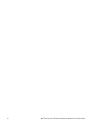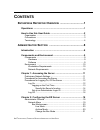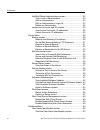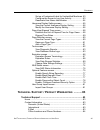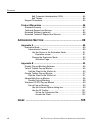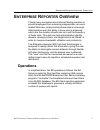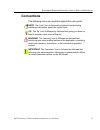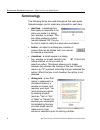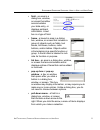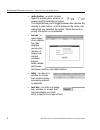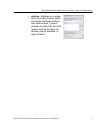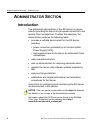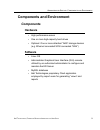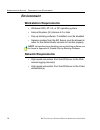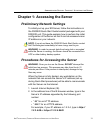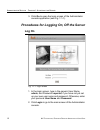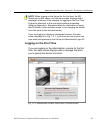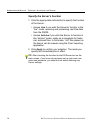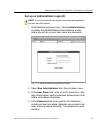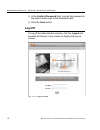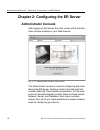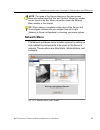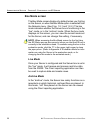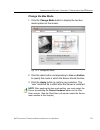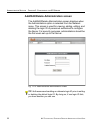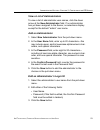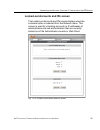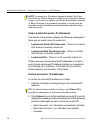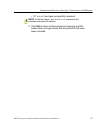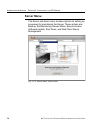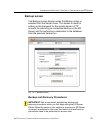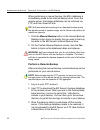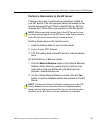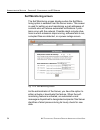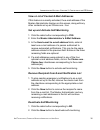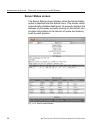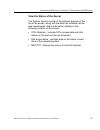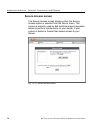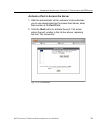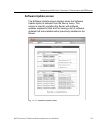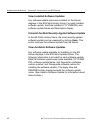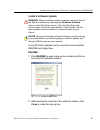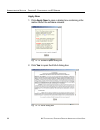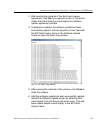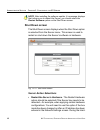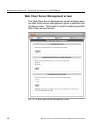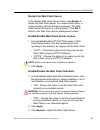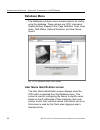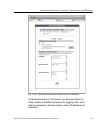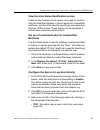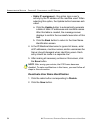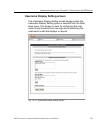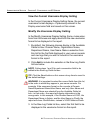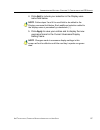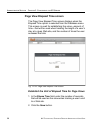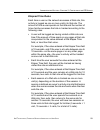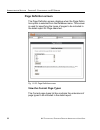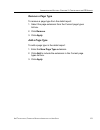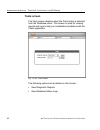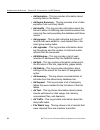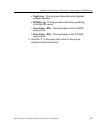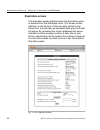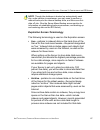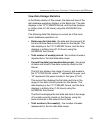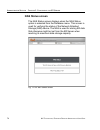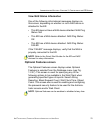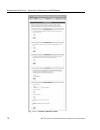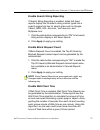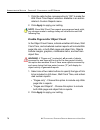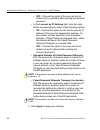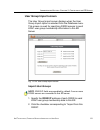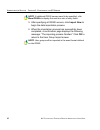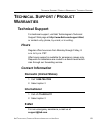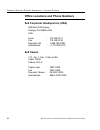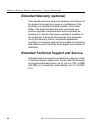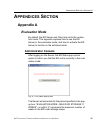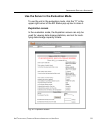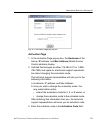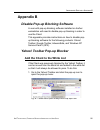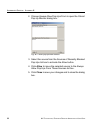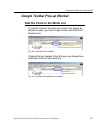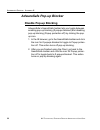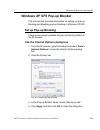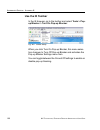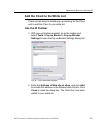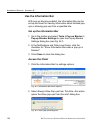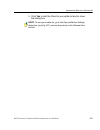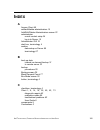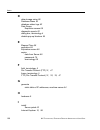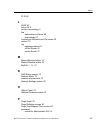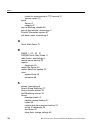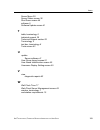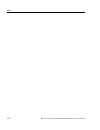- DL manuals
- 8e6 Technologies
- Network Hardware
- R3000IR ER 4.0
- User Manual
8e6 Technologies R3000IR ER 4.0 User Manual
Summary of R3000IR ER 4.0
Page 1
? enterprise reporter user guide administrator console r3000ir model: er 4.0 release 4.1.20 • manual version 1.01.
Page 2
Ii 8 e 6 t echnologies , e nterprise r eporter a dministrator u ser g uide.
Page 3: 6 E
8 e 6 t echnologies , e nterprise r eporter a dministrator u ser g uide iii 8 e 6 e nterprise r eporter a dministrator u ser g uide © 2007 8e6 technologies all rights reserved. 828 w. Taft ave., orange, ca 92865, usa version 1.01, published december 2007 for software release 4.1.20 printed in the un...
Page 4
Iv 8 e 6 t echnologies , e nterprise r eporter a dministrator u ser g uide.
Page 5: Ontents
8 e 6 t echnologies , e nterprise r eporter a dministrator u ser g uide v c ontents e nterprise r eporter o verview ...............................1 operations ................................................................................... 1 how to use this user guide ..............................
Page 6
C ontents vi 8 e 6 t echnologies , e nterprise r eporter a dministrator u ser g uide add/edit/delete administrators screen ............................... 22 view a list of administrators ........................................ 23 add an administrator ..................................................
Page 7: / P
C ontents 8 e 6 t echnologies , e nterprise r eporter a dministrator u ser g uide vii set up a customized label for unidentified machines . 53 configure the server to log user activity..................... 53 deactivate user name identification ............................ 54 username display settin...
Page 8
C ontents viii 8 e 6 t echnologies , e nterprise r eporter a dministrator u ser g uide 8e6 corporate headquarters (usa).................................... 84 8e6 taiwan.......................................................................... 84 support procedures .....................................
Page 9: Nterprise
E nterprise r eporter o verview o perations 8 e 6 t echnologies , e nterprise r eporter a dministrator u ser g uide 1 e nterprise r eporter o verview though many companies have internet filtering solutions to prevent employees from accessing inappropriate, non-work related web sites, simply blocking...
Page 10: How to Use This User Guide
E nterprise r eporter o verview h ow to u se this u ser g uide 2 8 e 6 t echnologies , e nterprise r eporter a dministrator u ser g uide how to use this user guide organization this user guide is organized into the following sections: • overview - this section provides information on how to use this...
Page 11: Conventions
E nterprise r eporter o verview h ow to u se this u ser g uide 8 e 6 t echnologies , e nterprise r eporter a dministrator u ser g uide 3 conventions the following icons are used throughout this user guide: note: the “note” icon is followed by italicized text providing additional information about th...
Page 12: Terminology
E nterprise r eporter o verview h ow to u se this u ser g uide 4 8 e 6 t echnologies , e nterprise r eporter a dministrator u ser g uide terminology the following terms are used throughout this user guide. Sample images (not to scale) are included for each item. • alert box - a message box that open...
Page 13
E nterprise r eporter o verview h ow to u se this u ser g uide 8 e 6 t echnologies , e nterprise r eporter a dministrator u ser g uide 5 • field - an area in a dialog box, window, or screen that either accommodates your data entry, or displays pertinent information. A text box is a type of field. • ...
Page 14
E nterprise r eporter o verview h ow to u se this u ser g uide 6 8 e 6 t echnologies , e nterprise r eporter a dministrator u ser g uide • radio button - a small, circular object in a dialog box, window, or screen used for selecting an option. This object allows you to toggle between two choices. By...
Page 15
E nterprise r eporter o verview h ow to u se this u ser g uide 8 e 6 t echnologies , e nterprise r eporter a dministrator u ser g uide 7 • window - displays on a screen, and can contain frames, fields, text boxes, list boxes, buttons, and radio buttons. Types of windows include ones from the system ...
Page 16: Dministrator
A dministrator s ection i ntroduction 8 8 e 6 t echnologies , e nterprise r eporter a dministrator u ser g uide a dministrator s ection introduction the authorized administrator of the er server is respon- sible for providing the server a high-speed connection to the remote client workstations. To a...
Page 17: Components And Environment
A dministrator s ection c omponents and e nvironment 8 e 6 t echnologies , e nterprise r eporter a dministrator u ser g uide 9 components and environment components hardware • high performance server • one or more high-capacity hard drives • optional: one or more attached “nas” storage devices (e.G....
Page 18: Environment
A dministrator s ection c omponents and e nvironment 10 8 e 6 t echnologies , e nterprise r eporter a dministrator u ser g uide environment workstation requirements • windows 2000, nt 4.0, or xp operating system • internet explorer (ie) version 6.0 or later • pop-up blocking software, if installed, ...
Page 19: Preliminary Network Settings
A dministrator s ection c hapter 1: a ccessing the s erver 8 e 6 t echnologies , e nterprise r eporter a dministrator u ser g uide 11 chapter 1: accessing the server preliminary network settings to initially set up your er server, follow the instructions in the r3000ir quick start guide booklet pack...
Page 20: Log On
A dministrator s ection c hapter 1: a ccessing the s erver 12 8 e 6 t echnologies , e nterprise r eporter a dministrator u ser g uide 3. Click go to open the login screen of the administrator console application (see fig. 1:1-1). Procedures for logging on, off the server log on fig. 1:1-1 login scre...
Page 21: Logging On The First Time
A dministrator s ection c hapter 1: a ccessing the s erver 8 e 6 t echnologies , e nterprise r eporter a dministrator u ser g uide 13 note: when logging on the server for the first time, the er status pop-up box opens, and the main screen displays with a message, as shown in the example in logging o...
Page 22
A dministrator s ection c hapter 1: a ccessing the s erver 14 8 e 6 t echnologies , e nterprise r eporter a dministrator u ser g uide specify the server’s function 1. Click the appropriate radio button to specify the function of the server: • choose live if you wish the server to function in the “li...
Page 23
A dministrator s ection c hapter 1: a ccessing the s erver 8 e 6 t echnologies , e nterprise r eporter a dministrator u ser g uide 15 set up an administrator login id note: if you have already set up your user name and password, you can skip this section. 1. At the network pull-down menu, choose adm...
Page 24: Log Off
A dministrator s ection c hapter 1: a ccessing the s erver 16 8 e 6 t echnologies , e nterprise r eporter a dministrator u ser g uide 5. In the confirm password field, re-enter the password in the exact format used at the password field. 6. Click the save button. Log off to log off the administrator...
Page 25
A dministrator s ection c hapter 1: a ccessing the s erver 8 e 6 t echnologies , e nterprise r eporter a dministrator u ser g uide 17 click the “x” in the upper right corner of the browser window to close the window. Exiting the administrator console will log you off the server, but will not turn of...
Page 26: Administrator Console
A dministrator s ection c hapter 2: c onfiguring the er s erver 18 8 e 6 t echnologies , e nterprise r eporter a dministrator u ser g uide chapter 2: configuring the er server administrator console after logging on the server, the main screen of the adminis- trator console displays in your web brows...
Page 27: Network Menu
A dministrator s ection c hapter 2: c onfiguring the er s erver 8 e 6 t echnologies , e nterprise r eporter a dministrator u ser g uide 19 note: the mode of the server displays on the main screen. More information about the “live” and “archive” server box modes can be found in the box mode sub-secti...
Page 28: Box Mode Screen
A dministrator s ection c hapter 2: c onfiguring the er s erver 20 8 e 6 t echnologies , e nterprise r eporter a dministrator u ser g uide box mode screen the box mode screen displays by default when you first log on the server, or when the box mode option is selected from the network menu. (see fig...
Page 29: Change The Box Mode
A dministrator s ection c hapter 2: c onfiguring the er s erver 8 e 6 t echnologies , e nterprise r eporter a dministrator u ser g uide 21 change the box mode 1. Click the change mode button to display the two box mode options on the screen: fig. 1:2-3 change box mode 2. Click the radio button corre...
Page 30
A dministrator s ection c hapter 2: c onfiguring the er s erver 22 8 e 6 t echnologies , e nterprise r eporter a dministrator u ser g uide add/edit/delete administrators screen the add/edit/delete administrators screen displays when the administrators option is selected from the network menu. This s...
Page 31: Add An Administrator
A dministrator s ection c hapter 2: c onfiguring the er s erver 8 e 6 t echnologies , e nterprise r eporter a dministrator u ser g uide 23 view a list of administrators to view a list of administrator user names, click the down arrow at the new administrator field. If no administrator has yet been a...
Page 32: Delete An Administrator
A dministrator s ection c hapter 2: c onfiguring the er s erver 24 8 e 6 t echnologies , e nterprise r eporter a dministrator u ser g uide delete an administrator 1. Select the administrator’s user name from the pull-down menu. 2. After the administrator’s login id information populates the fields, ...
Page 33
A dministrator s ection c hapter 2: c onfiguring the er s erver 8 e 6 t echnologies , e nterprise r eporter a dministrator u ser g uide 25 locked-out accounts and ips screen the locked-out accounts and ips screen displays when the lockouts option is selected from the network menu. This screen is use...
Page 34
A dministrator s ection c hapter 2: c onfiguring the er s erver 26 8 e 6 t echnologies , e nterprise r eporter a dministrator u ser g uide note: an account or ip address becomes locked if the pass- word security options feature is enabled in the optional features screen, and a user is unable to log ...
Page 35
A dministrator s ection c hapter 2: c onfiguring the er s erver 8 e 6 t echnologies , e nterprise r eporter a dministrator u ser g uide 27 • ip: ‘x.X.X.X’ has been successfully unlocked. Note: in the text above, ‘xxx’ and ‘x.X.X.X’ represents the unlocked username/ip address. 3. Click ok to return t...
Page 36: Server Menu
A dministrator s ection c hapter 2: c onfiguring the er s erver 28 8 e 6 t echnologies , e nterprise r eporter a dministrator u ser g uide server menu the server pull-down menu includes options for setting up processes for maintaining the server. These options are: backup, self-monitoring, server st...
Page 37: Backup Screen
A dministrator s ection c hapter 2: c onfiguring the er s erver 8 e 6 t echnologies , e nterprise r eporter a dministrator u ser g uide 29 backup screen the backup screen displays when the backup option is selected from the server menu. This screen is used for setting up the password for the remote ...
Page 38
A dministrator s ection c hapter 2: c onfiguring the er s erver 30 8 e 6 t echnologies , e nterprise r eporter a dministrator u ser g uide although automatic backups to a local er hard drive are scheduled nightly by default, it is important that the er administrator implements a backup policy to ens...
Page 39: Execute A Manual Backup
A dministrator s ection c hapter 2: c onfiguring the er s erver 8 e 6 t echnologies , e nterprise r eporter a dministrator u ser g uide 31 set up/edit external backup ftp password in order to back up the er server’s database to a remote server, an ftp account must be established for the remote serve...
Page 40: Perform A Remote Backup
A dministrator s ection c hapter 2: c onfiguring the er s erver 32 8 e 6 t echnologies , e nterprise r eporter a dministrator u ser g uide when performing a manual backup, the er’s database is immediately saved to the internal backup drive. From the remote server, the backup database can be retrieve...
Page 41
A dministrator s ection c hapter 2: c onfiguring the er s erver 8 e 6 t echnologies , e nterprise r eporter a dministrator u ser g uide 33 perform a restoration to the er server there are two parts in performing a restoration of data to your er server. Part one requires data to be loaded on the remo...
Page 42: Self Monitoring Screen
A dministrator s ection c hapter 2: c onfiguring the er s erver 34 8 e 6 t echnologies , e nterprise r eporter a dministrator u ser g uide self monitoring screen the self monitoring screen displays when the self-moni- toring option is selected from the server menu. This screen is used for setting up...
Page 43: Deactivate Self-Monitoring
A dministrator s ection c hapter 2: c onfiguring the er s erver 8 e 6 t echnologies , e nterprise r eporter a dministrator u ser g uide 35 view a list of contact e-mail addresses if this feature is currently activated, the e-mail address of the master administrator displays on this screen, along wit...
Page 44: Server Status Screen
A dministrator s ection c hapter 2: c onfiguring the er s erver 36 8 e 6 t echnologies , e nterprise r eporter a dministrator u ser g uide server status screen the server status screen displays when the server status option is selected from the server menu. This screen, which automatically refreshes...
Page 45
A dministrator s ection c hapter 2: c onfiguring the er s erver 8 e 6 t echnologies , e nterprise r eporter a dministrator u ser g uide 37 view the status of the server the product version number of the software displays at the top of the screen, along with the date that software version was impleme...
Page 46: Secure Access Screen
A dministrator s ection c hapter 2: c onfiguring the er s erver 38 8 e 6 t echnologies , e nterprise r eporter a dministrator u ser g uide secure access screen the secure access screen displays when the secure access option is selected from the server menu. This screen is primarily used by 8e6 techn...
Page 47
A dministrator s ection c hapter 2: c onfiguring the er s erver 8 e 6 t echnologies , e nterprise r eporter a dministrator u ser g uide 39 activate a port to access the server 1. After the administrator at the customer’s site authorizes you to use a designated port to access their server, enter that...
Page 48: Terminate A Port Connection
A dministrator s ection c hapter 2: c onfiguring the er s erver 40 8 e 6 t echnologies , e nterprise r eporter a dministrator u ser g uide terminate a port connection 1. After maintenance has been performed on the customer’s server, select the active port number from the list box by clicking on it. ...
Page 49: Software Update Screen
A dministrator s ection c hapter 2: c onfiguring the er s erver 8 e 6 t echnologies , e nterprise r eporter a dministrator u ser g uide 41 software update screen the software update screen displays when the software update option is selected from the server menu. This screen is used for updating the...
Page 50
A dministrator s ection c hapter 2: c onfiguring the er s erver 42 8 e 6 t echnologies , e nterprise r eporter a dministrator u ser g uide view installed software updates any software update previously installed on the server displays in the er patch history frame. For each installed software update...
Page 51: Install A Software Update
A dministrator s ection c hapter 2: c onfiguring the er s erver 8 e 6 t echnologies , e nterprise r eporter a dministrator u ser g uide 43 install a software update warning: before installing a software update, you must shut off the server’s software by selecting the shutdown software option on the ...
Page 52
A dministrator s ection c hapter 2: c onfiguring the er s erver 44 8 e 6 t echnologies , e nterprise r eporter a dministrator u ser g uide apply now: 1. Click apply now to open a dialog box containing infor- mation about the software release: fig. 1:2-14 software update dialog box 2. Click yes to op...
Page 53
A dministrator s ection c hapter 2: c onfiguring the er s erver 8 e 6 t echnologies , e nterprise r eporter a dministrator u ser g uide 45 3. After reading the contents of the end user license agreement, click yes if you agree to its terms. This action closes the eula dialog box and begins the softw...
Page 54: Shut Down Screen
A dministrator s ection c hapter 2: c onfiguring the er s erver 46 8 e 6 t echnologies , e nterprise r eporter a dministrator u ser g uide note: after installing the software update, if a message displays that informs you to reboot the server, you should select the restart software option on the shu...
Page 55: Perform A Server Action
A dministrator s ection c hapter 2: c onfiguring the er s erver 8 e 6 t echnologies , e nterprise r eporter a dministrator u ser g uide 47 ware restart process, files normally ftped to the server are routed to a problem directory in the logging device. When the server is running again, these files a...
Page 56
A dministrator s ection c hapter 2: c onfiguring the er s erver 48 8 e 6 t echnologies , e nterprise r eporter a dministrator u ser g uide web client server management screen the web client server management screen displays when the web client server management option is selected from the server men...
Page 57
A dministrator s ection c hapter 2: c onfiguring the er s erver 8 e 6 t echnologies , e nterprise r eporter a dministrator u ser g uide 49 restart the web client server in the restart web client server frame, click restart to restart the web client server. As a result of this action, a screen displa...
Page 58: Database Menu
A dministrator s ection c hapter 2: c onfiguring the er s erver 50 8 e 6 t echnologies , e nterprise r eporter a dministrator u ser g uide database menu the database pull-down menu includes options for config- uring the database. These options are: ip.Id, username display setting, elapsed time, page...
Page 59
A dministrator s ection c hapter 2: c onfiguring the er s erver 8 e 6 t echnologies , e nterprise r eporter a dministrator u ser g uide 51 fig. 1:2-20 user name identification screen with ip.Id activated as the administrator of the server, you have the option to either enable or disable this feature...
Page 60: Arnings
A dministrator s ection c hapter 2: c onfiguring the er s erver 52 8 e 6 t echnologies , e nterprise r eporter a dministrator u ser g uide w arnings the er will generate netbios requests outside the network if ip.Id is activated and if no segment settings have been specified in the configuration of ...
Page 61: Machines
A dministrator s ection c hapter 2: c onfiguring the er s erver 8 e 6 t echnologies , e nterprise r eporter a dministrator u ser g uide 53 view the user name identification screen there are two frames on this screen: one used for custom- izing the label that displays in client reports for unidentifi...
Page 62
A dministrator s ection c hapter 2: c onfiguring the er s erver 54 8 e 6 t echnologies , e nterprise r eporter a dministrator u ser g uide • static ip assignment - this option logs a user’s activity by the ip address of the machine used. When selecting this option, the update button becomes acti- va...
Page 63
A dministrator s ection c hapter 2: c onfiguring the er s erver 8 e 6 t echnologies , e nterprise r eporter a dministrator u ser g uide 55 username display setting screen this username display setting screen displays when the username display setting option is selected from the data- base menu. This...
Page 64
A dministrator s ection c hapter 2: c onfiguring the er s erver 56 8 e 6 t echnologies , e nterprise r eporter a dministrator u ser g uide view the current username display setting in the current username display setting frame, the current username format displays—if previously entered in the displa...
Page 65
A dministrator s ection c hapter 2: c onfiguring the er s erver 8 e 6 t echnologies , e nterprise r eporter a dministrator u ser g uide 57 4. Click add to include your selection in the display user- name field below. Note: follow steps 3 and 4 for each field to be added to the display username field...
Page 66
A dministrator s ection c hapter 2: c onfiguring the er s erver 58 8 e 6 t echnologies , e nterprise r eporter a dministrator u ser g uide page view elapsed time screen the page view elapsed time screen displays when the elapsed time option is selected from the database menu. This screen is used for...
Page 67: Elapsed Time Rules
A dministrator s ection c hapter 2: c onfiguring the er s erver 8 e 6 t echnologies , e nterprise r eporter a dministrator u ser g uide 59 elapsed time rules each time a user on the network accesses a web site, this activity is logged as one or more visit(s) to that site. The amount of time a user s...
Page 68: Page Definition Screen
A dministrator s ection c hapter 2: c onfiguring the er s erver 60 8 e 6 t echnologies , e nterprise r eporter a dministrator u ser g uide page definition screen the page definition screen displays when the page defini- tion option is selected from the database menu. This screen is used for specifyi...
Page 69: Remove A Page Type
A dministrator s ection c hapter 2: c onfiguring the er s erver 8 e 6 t echnologies , e nterprise r eporter a dministrator u ser g uide 61 remove a page type to remove a page type from the detail report: 1. Select the page extension from the current page types list box. 2. Click remove. 3. Click app...
Page 70: Tools Screen
A dministrator s ection c hapter 2: c onfiguring the er s erver 62 8 e 6 t echnologies , e nterprise r eporter a dministrator u ser g uide tools screen the tools screen displays when the tools option is selected from the database menu. This screen is used for viewing reports and logs to help you tro...
Page 71: View Diagnostic Reports
A dministrator s ection c hapter 2: c onfiguring the er s erver 8 e 6 t echnologies , e nterprise r eporter a dministrator u ser g uide 63 view diagnostic reports 1. Choose a report from the pull-down menu (table status, process list, full process list, tables, or daily summary). 2. Click the view b...
Page 72
A dministrator s ection c hapter 2: c onfiguring the er s erver 64 8 e 6 t echnologies , e nterprise r eporter a dministrator u ser g uide • db expiration - this log includes information about expiring data on the server. • db expire summary - this log provides a list of data expiration from summary...
Page 73
A dministrator s ection c hapter 2: c onfiguring the er s erver 8 e 6 t echnologies , e nterprise r eporter a dministrator u ser g uide 65 • patch log - this log gives information about applied software updates. • mysql log - this log provides information pertaining to the mysql server. • error entr...
Page 74: Expiration Screen
A dministrator s ection c hapter 2: c onfiguring the er s erver 66 8 e 6 t echnologies , e nterprise r eporter a dministrator u ser g uide expiration screen the expiration screen displays when the expiration option is selected from the database menu. This screen shows statistics on the amount of dat...
Page 75
A dministrator s ection c hapter 2: c onfiguring the er s erver 8 e 6 t echnologies , e nterprise r eporter a dministrator u ser g uide 67 note: though the database is backed up automatically each day, under certain circumstances you may need to perform a manual backup to the internal backup drive, ...
Page 76: Expiration Rules
A dministrator s ection c hapter 2: c onfiguring the er s erver 68 8 e 6 t echnologies , e nterprise r eporter a dministrator u ser g uide • expire - pertains to the action of dropping data from the server when there is no room left on the hard drive for additional storage. When the hard drive reach...
Page 77: View Data Storage Statistics
A dministrator s ection c hapter 2: c onfiguring the er s erver 8 e 6 t echnologies , e nterprise r eporter a dministrator u ser g uide 69 view data storage statistics in the status section of this screen, the date and time of the last database expiration displays in the status bar. The date display...
Page 78
A dministrator s ection c hapter 2: c onfiguring the er s erver 70 8 e 6 t echnologies , e nterprise r eporter a dministrator u ser g uide • current archive data (yearweekno/date scope) - the range of dates and times of archive data currently stored on the server. The first line displays the range o...
Page 79
A dministrator s ection c hapter 2: c onfiguring the er s erver 8 e 6 t echnologies , e nterprise r eporter a dministrator u ser g uide 71 • last 8 weeks hits/day average - the average number of hits on the server per day, based on the last eight weeks of data stored on the server. The following dat...
Page 80: Change Data Storage Settings
A dministrator s ection c hapter 2: c onfiguring the er s erver 72 8 e 6 t echnologies , e nterprise r eporter a dministrator u ser g uide change data storage settings the change settings section of the screen is used for updating the amount of data that will be stored on the server box in the futur...
Page 81
A dministrator s ection c hapter 2: c onfiguring the er s erver 8 e 6 t echnologies , e nterprise r eporter a dministrator u ser g uide 73 tip: 8e6 recommends that you set up your server to store more live data than archive data for the benefit of administrators and sub-administrators who generate r...
Page 82: Nas Status Screen
A dministrator s ection c hapter 2: c onfiguring the er s erver 74 8 e 6 t echnologies , e nterprise r eporter a dministrator u ser g uide nas status screen the nas status screen displays when the nas status option is selected from the database menu. This screen is used for verifying the status of t...
Page 83: View Nas Status Information
A dministrator s ection c hapter 2: c onfiguring the er s erver 8 e 6 t echnologies , e nterprise r eporter a dministrator u ser g uide 75 view nas status information one of the following informational messages displays on this screen, depending on whether or not a nas device is attached to the er: ...
Page 84
A dministrator s ection c hapter 2: c onfiguring the er s erver 76 8 e 6 t echnologies , e nterprise r eporter a dministrator u ser g uide fig. 1:2-27 optional features screen.
Page 85: Enable Block Request Count
A dministrator s ection c hapter 2: c onfiguring the er s erver 8 e 6 t echnologies , e nterprise r eporter a dministrator u ser g uide 77 enable search string reporting if search string reporting is enabled, detail drill down reports display the full search string content typed into a search engine...
Page 86
A dministrator s ection c hapter 2: c onfiguring the er s erver 78 8 e 6 t echnologies , e nterprise r eporter a dministrator u ser g uide 1. Click the radio button corresponding to “on” to make the wall clock time report selection available in an admin- istrator’s custom reports menu. 2. Click appl...
Page 87
A dministrator s ection c hapter 2: c onfiguring the er s erver 8 e 6 t echnologies , e nterprise r eporter a dministrator u ser g uide 79 enable, configure password security option in the password security options frame, passwords for accessing the administrator console or web client can be set to ...
Page 88
A dministrator s ection c hapter 2: c onfiguring the er s erver 80 8 e 6 t echnologies , e nterprise r eporter a dministrator u ser g uide • off - choose this option if the user will not be locked out by username after entering the incorrect password. • at the lockout by ip address field, click the ...
Page 89: User Group Import Screen
A dministrator s ection c hapter 2: c onfiguring the er s erver 8 e 6 t echnologies , e nterprise r eporter a dministrator u ser g uide 81 user group import screen the user group import screen displays when the user group import option is selected from the database menu. This screen is used for spec...
Page 90
A dministrator s ection c hapter 2: c onfiguring the er s erver 82 8 e 6 t echnologies , e nterprise r eporter a dministrator u ser g uide note: if additional r3000 servers need to be specified, click more r3000s to display the next four sets of entry fields. 3. After specifying all r3000 servers, c...
Page 91: Echnical
T echnical s upport / p roduct w arranties t echnical s upport 8 e 6 t echnologies , e nterprise r eporter a dministrator u ser g uide 83 t echnical s upport / p roduct w arranties technical support for technical support, visit 8e6 technologies’s technical support web page at http://www.8e6.Com/supp...
Page 92: 8E6 Taiwan
T echnical s upport / p roduct w arranties t echnical s upport 84 8 e 6 t echnologies , e nterprise r eporter a dministrator u ser g uide office locations and phone numbers 8e6 corporate headquarters (usa) 828 west taft avenue orange, ca 92865-4232 usa local : 714.282.6111 fax : 714.282.6116 domesti...
Page 93: Support Procedures
T echnical s upport / p roduct w arranties t echnical s upport 8 e 6 t echnologies , e nterprise r eporter a dministrator u ser g uide 85 support procedures when you contact our technical support department: • you will be greeted by a technical professional who will request the details of the proble...
Page 94: Product Warranties
T echnical s upport / p roduct w arranties p roduct w arranties 86 8 e 6 t echnologies , e nterprise r eporter a dministrator u ser g uide product warranties standard warranty 8e6 technologies warrants the medium on which the 8e6 product is provided to be free from defects in material and workmanshi...
Page 95
T echnical s upport / p roduct w arranties p roduct w arranties 8 e 6 t echnologies , e nterprise r eporter a dministrator u ser g uide 87 technical support and service 8e6 technologies will provide initial installation support and technical support for up to 90 days following installation. 8e6 tech...
Page 96: Extended Warranty (Optional)
T echnical s upport / p roduct w arranties p roduct w arranties 88 8 e 6 t echnologies , e nterprise r eporter a dministrator u ser g uide extended warranty (optional) the extended warranty applies to hardware and software of the product(s) except any misuse or modification of the product(s), or pro...
Page 97: Ppendices
A ppendices s ection a ppendix a 8 e 6 t echnologies , e nterprise r eporter a dministrator u ser g uide 89 a ppendices s ection appendix a evaluation mode by default, the er server and client are set to the evalua- tion mode. This appendix explains how to use the er server in the evaluation mode, a...
Page 98
A ppendices s ection a ppendix a 90 8 e 6 t echnologies , e nterprise r eporter a dministrator u ser g uide you have the option to either use the er unit in the evalua- tion mode, or change the evaluation mode in one of two ways—by extending the evaluation period, or by activating the unit so that i...
Page 99: Expiration Screen
A ppendices s ection a ppendix a 8 e 6 t echnologies , e nterprise r eporter a dministrator u ser g uide 91 use the server in the evaluation mode to use the unit in the evaluation mode, click the "x" in the upper right corner of the er status pop-up box to close it. Expiration screen in the evaluati...
Page 100: Change The Evaluation Mode
A ppendices s ection a ppendix a 92 8 e 6 t echnologies , e nterprise r eporter a dministrator u ser g uide when the server is in the evaluation mode, the following message displays at the top of the screen: “evaluation mode – max data storage ‘x’ weeks” (in which ‘x’ repre- sents the maximum number...
Page 101: Activation Page
A ppendices s ection a ppendix a 8 e 6 t echnologies , e nterprise r eporter a dministrator u ser g uide 93 fig. A-3 activation page pop-up box activation page 1. In the activation page pop-up box, the hostname of the server, ip address, and mac address (media access control address) display. 2. Cal...
Page 102
A ppendices s ection a ppendix a 94 8 e 6 t echnologies , e nterprise r eporter a dministrator u ser g uide 4. Click activate to display the confirmation message in the activation page pop-up box: • if extending the evaluation period for the unit, the following message displays: “it is now in evalua...
Page 103: Appendix B
A ppendices s ection a ppendix b 8 e 6 t echnologies , e nterprise r eporter a dministrator u ser g uide 95 appendix b disable pop-up blocking software a user with pop-up blocking software installed on his/her workstation will need to disable pop-up blocking in order to use the client. This appendix...
Page 104
A ppendices s ection a ppendix b 96 8 e 6 t echnologies , e nterprise r eporter a dministrator u ser g uide 2. Choose always allow pop-ups from to open the yahoo! Pop-up blocker dialog box: fig. B-2 allow pop-ups from source 3. Select the source from the sources of recently blocked pop-ups list box ...
Page 105
A ppendices s ection a ppendix b 8 e 6 t echnologies , e nterprise r eporter a dministrator u ser g uide 97 google toolbar pop-up blocker add the client to the white list to add the client to the white list so that it will always be allowed to pass, go to the google toolbar and click the # blocked i...
Page 106: Adwaresafe Pop-Up Blocker
A ppendices s ection a ppendix b 98 8 e 6 t echnologies , e nterprise r eporter a dministrator u ser g uide adwaresafe pop-up blocker disable pop-up blocking adwaresafe’s searchsafe toolbar lets you toggle between enabling pop-up blocking (# popups blocked) and disabling pop-up blocking (popup prote...
Page 107: Set Up Pop-Up Blocking
A ppendices s ection a ppendix b 8 e 6 t echnologies , e nterprise r eporter a dministrator u ser g uide 99 windows xp sp2 pop-up blocker this sub-section provides information on setting up pop-up blocking and disabling pop-up blocking in windows xp sp2. Set up pop-up blocking there are two ways to ...
Page 108: Use The Ie Toolbar
A ppendices s ection a ppendix b 100 8 e 6 t echnologies , e nterprise r eporter a dministrator u ser g uide use the ie toolbar in the ie browser, go to the toolbar and select tools > pop- up blocker > turn on pop-up blocker: fig. B-6 toolbar setup when you click turn on pop-up blocker, this menu se...
Page 109: Use The Ie Toolbar
A ppendices s ection a ppendix b 8 e 6 t echnologies , e nterprise r eporter a dministrator u ser g uide 101 add the client to the white list there are two ways to disable pop-up blocking for the client and to add the client to your white list. Use the ie toolbar 1. With pop-up blocking enabled, go ...
Page 110: Use The Information Bar
A ppendices s ection a ppendix b 102 8 e 6 t echnologies , e nterprise r eporter a dministrator u ser g uide use the information bar with pop-up blocking enabled, the information bar can be set up and used for viewing information about blocked pop- ups or allowing pop-ups from a specified site. Set ...
Page 111
A ppendices s ection a ppendix b 8 e 6 t echnologies , e nterprise r eporter a dministrator u ser g uide 103 3. Click yes to add the client to your white list and to close the dialog box. Note: to view your white list, go to the pop-up blocker settings dialog box (see fig. B-7) and see the entries i...
Page 112
A ppendices s ection a ppendix b 104 8 e 6 t echnologies , e nterprise r eporter a dministrator u ser g uide.
Page 113: Ndex
8 e 6 t echnologies , e nterprise r eporter a dministrator u ser g uide 105 i ndex a access client 49 add/edit/delete administrators 15 add/edit/delete administrators screen 22 administrator e-mail contact setup 34 log in to server 15 administrator gui 18 alert box, terminology 4 archive data setup ...
Page 114
I ndex 106 8 e 6 t echnologies , e nterprise r eporter a dministrator u ser g uide d data storage setup 66 database menu 50 database status logs 62 date scope expiration screen 66 diagnostic reports 62 dialog box, terminology 4 disable pop-up blockers 95 e elapsed time 58 expiration 68 expiration sc...
Page 115
I ndex 8 e 6 t echnologies , e nterprise r eporter a dministrator u ser g uide 107 ip.Id 50 l ldap 81 linux os 9 list box, terminology 5 live data setup on server 66 terminology 67 locked-out accounts and ips screen 25 lockout 79 log database status 63 off the server 16 on the server 12 m manual bac...
Page 116
I ndex 108 8 e 6 t echnologies , e nterprise r eporter a dministrator u ser g uide create for remote server’s ftp account 31 security option 79 patch server 41 unapply 42 pop-up blocking, disable 95 pop-up box/window, terminology 5 product warranties section 86 pull-down menu, terminology 5 q quick ...
Page 117
I ndex 8 e 6 t echnologies , e nterprise r eporter a dministrator u ser g uide 109 server menu 28 server status screen 36 shut down screen 46 software 9 software update screen 41 t table, terminology 6 technical support 38 technical support section 83 terminology 4 text box, terminology 6 tools scre...
Page 118
I ndex 110 8 e 6 t echnologies , e nterprise r eporter a dministrator u ser g uide.