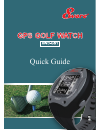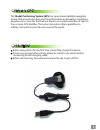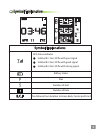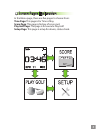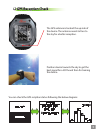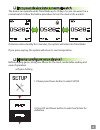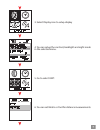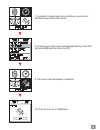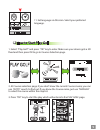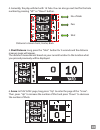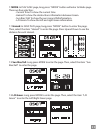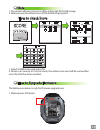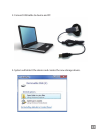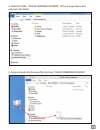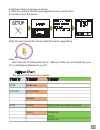Summary of 8WD-GS1
Page 1
Quick guide.
Page 2
What is gps? What is gps? Caution! Caution! The global positioning system (gps) is a space-based satellite navigation system that provides location and time information in all weather conditions, anywhere on or near the earth where there is an unobstructed line of sight to four or more gps satellite...
Page 3
Symbol explanation symbol explanation symbol explanations gps status indicator solid with 1 bar: 3d fix with poor signal solid with 2 bar: 3d fix with good signal solid with 3 bar: 3d fix with strong signal battery status pars number of shot number of hole the distance from location to green back, c...
Page 4
Screen pages explanation screen pages explanation in the menu page, there are five pages to choose from: time page: this page is for time of day. Score page: this page is history of score card. Play golf page: this page is for execute play golf. Setup page: this page is setup for device, status chec...
Page 5
Button definition button definition scrolling down: press down to scrolling down and highlighting an item in the main menu page. Score minus: in golf green page, long press 2sec to enter mode page. The mode page includes: go last green: in golf green page, press button to go last green hole. Press 2...
Page 6
Gps reception check gps reception check the gps antenna is located the up side of the device. The antenna needs to face to the sky for a better reception. Position device towards the sky to get the best signal for a 3d fix and then for training the device. You can check the gps reciption status foll...
Page 7
Turn your device into a normal watch turn your device into a normal watch how to configure your device? How to configure your device? The device can operate under time mode up to 10 days. So you can wear it as a normal watch. Follow the bellow procedure to turn the device into a watch: if devices en...
Page 8
3. Select display icon to setup display 4. You can setup the contrast, backlight and night mode in the selected menu. 5. Go to select unit. 6. You can set metric or yard for distance measurements. 7.
Page 9
7. In order to record more accurate times, you can set the time zone within this menu. 8. To setup your time zone and daylight saving. Your gps will auto calibrate the time via gps. 9. This menu sets the beeper condition. 10. You can turn on or off beeper. 8.
Page 10
11. Set language via this icon. Select your preferred language. 1. Select “play golf” and press “ok” key to enter. Make sure your device gets a 3d fixed and then press ok to go to courses selection page. 2. At courses selection page, if you don’t know the current courses name, you can use “auto” sea...
Page 11
4. Generally, the play will start with 1st hole. You can also go next/ last for the hole number by pressing “up” or “down” button. 5. Shot distance: long press the “shot” button for 2 seconds and the distance measure page will appear. The distance measurement based on your current location to the lo...
Page 12
7. Mode: in play golf page, long press “mode” button will enter to mode page. There are four selection: 7.1 hazard: in golf play page, long press “mode” button to enter the page. Then, select the item “hazard” to enter the page. Press up and down to see the distance for each hazard. 7.2 sun rise/fal...
Page 13
1. The device will save your score after exiting the play golf page. 2. Please ensure the device has a 3d fix before playing golf. 1. Select score menu and press ok. 2. Device can save up to 10 score cards, the oldest score card will be overwritten once the limit has been reached. The bellow procedu...
Page 14
2. Connect usb cable to device and pc 3. System will detect the device and creates the new storage device. 13.
Page 15
4. Select the folder “device firmware upgrade” of the storage device and enter into the folder. 5. Copy and paste the firmware file into here; “device firmware upgrade” . 14.
Page 16
6. Remove cable, and power on device. 7. After few minutes, the firmware upgrade process will be done. 8. And then reset the device. Note: do not interrupt the device while firmware is upgrading! User’s manual, pc software locates in “manual” folder, you can install into your pc accordingly and back...