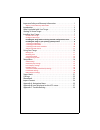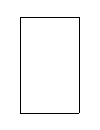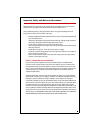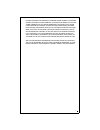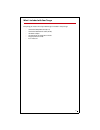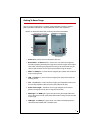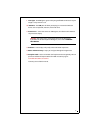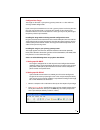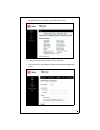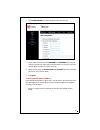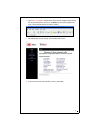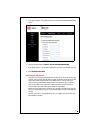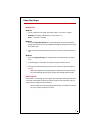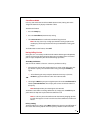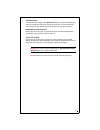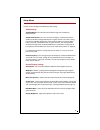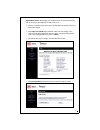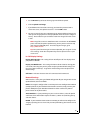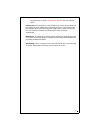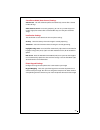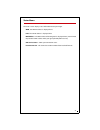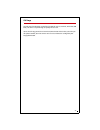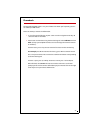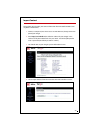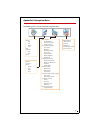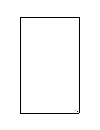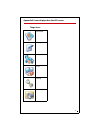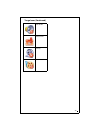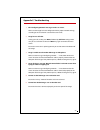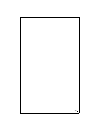Warning toll fraud is committed when individuals unlawfully gain access to a customer’s telecommunication system. This is a criminal offense. Currently, we do not know of any telecommunications system that is immune to this type of criminal activity. 8x8, inc. Will not accept liability for any damag...
Www.8x8.Com product approval information i. Fcc declaration of conformity product name: 8x8 tango model number: vta464 fcc rules: tested to comply with fcc part 15, class b operating environment: for home or office use fcc compliance statement: this device complies with part 15 of the fcc rules. Ope...
Important safety and warranty information . . . . . . . . . . . . . . . . . . . . . . . 1 8x8 inc. Limited warranty information . . . . . . . . . . . . . . . . . . . . . . . . . . . . . . . . . . . . . . . . 1 introduction . . . . . . . . . . . . . . . . . . . . . . . . . . . . . . . . . . . . . . ....
1 important safety and warranty information congratulations on the purchase of your 8x8 tango. This product has been manufac- tured to meet very high standards for convenient and reliable service. Always follow these basic safety precautions when using your 8x8 tango. This will reduce the risk of fi...
2 notwithstanding the foregoing, the repair or replacement as provided under this express limited warranty is the exclusive remedy of the con- sumer for breach of any implied warranties. In no event shall 8x8 be liable, whether in contract or tort (including negligence) or other legal theory, for da...
3 introduction welcome to 8x8 tango®, the world's first consumer video terminal adapter (vta464). Tango is the easiest way to see and converse with friends and family, whether they live across town or on the other side of the world. With tango, staying in touch is more than just a voice on the other...
4 what's included with your tango everything you need to install your 8x8 tango is included in the package: • standard 6-foot phone cord (rj-11) • standard 6-foot ethernet cable (rj-45) • ac power adapter • cd containing the tango user's guide • tango quick start guide • e-911 postcard.
5 getting to know tango you can use your tango with any standard analog telephone, including a cordless phone (uip160p or uip165p) or a speakerphone for a hands-free experience. Below is an illustration of the front and back panel of the 8x8 vta464 1. Power port - connect the included power cord her...
6 9. Line light - the line light is green when you go off hook to indicate that your tango is ready to make a call. 10. *usb port - the usb port will allow you to plug in an external usb based device such as keyboard, webcam, and thumb drive. 11. Camera lens - swivel the camera to 180 degrees; the s...
7 installing your tango connect your tango 1. Plug the power adapter into the power port and into an ac power outlet. Caution: the power supply looks very similar to the phone connector. Please make sure you don't plug the power supply to the line port as this will damage the unit. 2. Plug your home...
8 configure your tango the tango can function as your primary gateway/router or as a client within an existing network configuration. If you currently have broadband access and a gateway/router installed at your loca- tion, you may add the tango as a client to your network. If you currently have bro...
9 3. You should now see your tango's system information screen: 4. In the menu bar on the left side of the screen, select wan. 5. In the top menu bar, select pppoe. This opens the wan pppoe configuration screen..
10 6. Under enable pppoe, click the drop-down arrow and select yes. 7. Under authentication, enter the username and password that were pro- vided by your isp. User name and password are often case-sensitive, so be sure to enter upper and lower case letters correctly. 8. Under settings, enter the ser...
11 2. Type http://192.168.88.1 (the default ip address of your tango) into the address bar of your web browser. Then press the enter key. You will be prompted to enter a password (the default password is admin). 3. You should now see your tango’s system information screen. 4. In the menu bar on the ...
12 5. In the top menu bar, select wan settings. This will open the wan configuration screen. 6. Select the button labeled specify static wan configuration. 7. Enter the ip address, subnet mask, and gateway address provided by your isp. 8. Click save wan settings. Activate your 8x8 service • once you...
13 using your tango making calls method 1 1. To call anywhere in the world, dial: country code + area code + number. Example: the country code for the u.S. And canada is “1”. Dial: 1 + area code + number. Method 2 1. Press the tango phonebook icon. Scroll through the list to the name of the person y...
14 surveillance mode user may also enable the surveillance mode (auto answer) setting so that the tango will automatically display video when called. To enable this feature: 1. Press the setup key. 2. Press the surveillance (auto answer) setting. 3. Select auto answer and scroll to the number of rin...
15 self-view setting to enable self-view settings, select menu followed by the self-view on/off button. You have the option to adjust the shade of your self-view screen and move the screen around to your desired location by using the left and right arrow keys. Bandwidth for video streaming during yo...
16 setup menu use this menu to configure the following video settings: video settings available bitrate - the upstream bitrate of the tango user's broadband connection link. Send periodic iframe - the “on” and “off” settings for "send periodic iframe" enable and disable sending intra frames at regul...
17 digital photo frame - with tango, you can upload up to 16 of your own pictures and set them up as your wallpaper and/or screen saver. 1. Connect a computer (must have access to a web browser) directly to the lan port of your tango. 2. Enter http://192.168.88.1 (the default ip address for your tan...
18 5. Use the browse key to locate the image you would like to upload. 6. Click on upload new image. 7. If you followed the instructions correctly, you should be presented with a screen that states, "file upload successful." click the ok button. 8. The next screen will give you an opportunity to upl...
19 tip: please refer to section “configure your tango” in this user guide for details. Lan interface - the lan interface screen controls the ip address of the lan port on the tango. If you have another device controlling ip address assignments on your local network, you may need to change the tango'...
20 surveillance mode (auto answer) settings auto answer - this will enable the phone to automatically answer after a desired number of rings. Video start password - for security purposes, you can set a password (up to six numeric digits) for remote callers to enter before they can view your end of t...
21 status menu the status screen displays status information about your tango. Wan - the wan ip address is displayed here. Lan - the lan ip address is displayed here. Mac address - the mac address of the tango unit is displayed here. (you will need to provide the mac address when you sign up for 8x8...
22 call logs the call logs function keeps track of the last 100 calls missed, received, and dialed (300 total). You can use any of the logs to quickly initiate a call. Select the call logs you wish to view: missed, received or dialed. Then, select the spe- cific phone number you wish to view. You ca...
23 phonebook the tango phonebook makes it easy to call those with whom you frequently speak. It can store up to 100 entries. There are two ways to enter the information: 1. A virtual keypad will display on your screen. Use the navigation arrow keys to select the letter and number. 2. Enter letters a...
24 import contact tango allows you to import your contact information from microsoft outlook csv or any other csv file format. 1. Connect a computer (must have access to a web browser) directly to the lan port of your tango. 2. Enter http://192.168.88.1 (the default ip address for your tango) in the...
25 appendix a: navigation menu the following chart is an overview of the navigation menu: • details edit dial delete done • dial • add new dial done • done • missed • received • dialed details dial delete done • video settings available bitrate send periodic iframe iframe frequency • general display...
26.
27 appendix b: icons displayed on the lcd screen tango icons phonebook call logs setup status loading new voicemail.
28 lost audio missed calls privacy lost video tango icons (continued).
29 appendix c: troubleshooting 1. The "configuring network" message remains on screen. Make sure the tango has been configured with the proper network settings, according to the “installation” section of the user guide. 2. Tango has no self-view. During your call session, press menu, followed by sel...
30