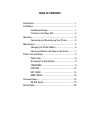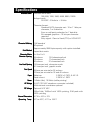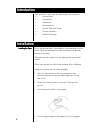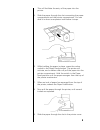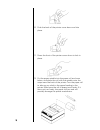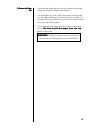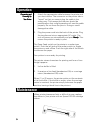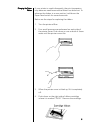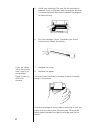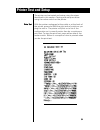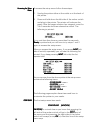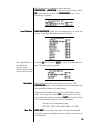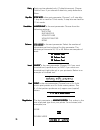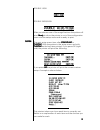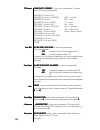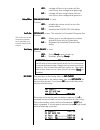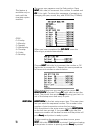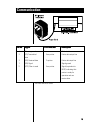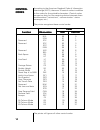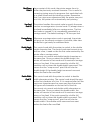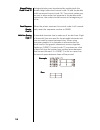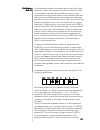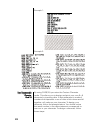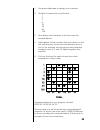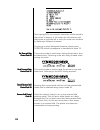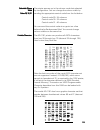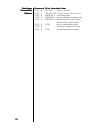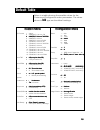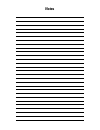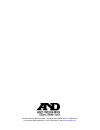- DL manuals
- A&D
- Printer
- AD-1191
- Instruction Manual
A&D AD-1191 Instruction Manual
Summary of AD-1191
Page 1
Ad-1191 instruction manual part #: i-man:1191a&d-usa revision 1.0 • june 20, 2000 printer for a & d scales & balances.
Page 2: Caution
Risk of electrical shock. Do not remove cover. No user serviceable parts inside. Refer servicing to qualified service personnel. A&d weighing reserves the right to change specifications at any time. Caution.
Page 3: Table of Contents
Table of contents introduction ......................................................................... 1 installation .......................................................................... 1 installing the paper ................................................ 1 to remove the paper roll .........
Page 4: Specifications
Specifications interface interface interface interface interface-----serial serial serial serial serial character buffering character buffering character buffering character buffering character buffering character matrix character matrix character matrix character matrix character matrix character s...
Page 5
500,000 lines mean character before failure. Black- 200,000 characters purple-250,000 characters large roll - 12,500 lines small roll - 3,000 lines ribbon life ribbon life ribbon life ribbon life ribbon life pppppaper aper aper aper aper ppppprint head life rint head life rint head life rint head li...
Page 6: Introduction
Introduction 11111 installing the p installing the p installing the p installing the p installing the paper aper aper aper aper this manual is split into the following main sections: • introduction • installation • operation • maintenance • printer test and setup • communication • default settings i...
Page 7
This will facilitate the entry of the paper into the printer. 5. Slide the paper through the slot connecting the paper compartment and the printer compartment. You can slide it in about one-quarter inch before it stops. 6. While holding the paper in place, press the rocker switch to the paper feed p...
Page 8
10. Push the back of the printer cover down and into place. 11. Press the front of the printer cover down to lock in place. 12. Put the paper spindle into the paper roll as shown below, and place the roll with the spindle onto the snaps near the back of the printer. Turn the paper roll to take up an...
Page 9
44444 ttttto remove the p o remove the p o remove the p o remove the p o remove the paper aper aper aper aper roll roll roll roll roll 1. Advance the paper about one inch beyond the paper cutter by using the paper feed switch. 2. Lift the paper roll away from the printer housing and cut the paper fe...
Page 10: Operation
55555 operation connecting and connecting and connecting and connecting and connecting and pppppowering up owering up owering up owering up owering up yyyyyour p our p our p our p our printer rinter rinter rinter rinter 1. Attach the appropriate cable between the printer and your host device. The co...
Page 11
66666 if your printer is used infrequently, the print impression may become weak because the ribbon has dried out. To advance the ribbon to a new section, hold down the paper feed switch for several seconds. Below are the steps for replacing the ribbon: 1. Turn the printer offline. 2. Four small gro...
Page 12
77777 if you get ribbon ink on the printer case, wipe it off immediately. Once it dries it is difficult to remove. 5. Install new cartridge. Be sure the ink cartridge is inserted firmly to prevent weak or irregular printing. The cartridge must be properly seated and aligned for best printing. 6. Tur...
Page 13: Printer Test and Setup
88888 the printer can be tested and setup using the steps described in this section. Testing and setup are done using the rocker switch on the printer. With the printer unplugged at the outlet or at the back of the printer, press and hold the right side of switch as you plug the unit in. The printer...
Page 14
99999 to access the setup menu follow these steps: 1. Unplug the printer either at the outlet or at the back of the printer. 2. Press and hold down the left side of the rocker switch and plug in the printer. The printer will advance the paper. After the paper advance has stopped, count for 3 to 5 se...
Page 15
10 10 10 10 10 with the printer in the setup menu and with configure [next/ok] configure [next/ok] configure [next/ok] configure [next/ok] configure [next/ok] as the last item printed, press ok ok ok ok ok (right side) to access the configure configure configure configure configure menu. The followi...
Page 16
11 11 11 11 11 stop bits stop bits stop bits stop bits stop bits handshak handshak handshak handshak handshakeeeee ppppparity arity arity arity arity columns columns columns columns columns invert invert invert invert invert parity can be selected only if 7 data bits are set. Choose odd or even. If ...
Page 17
12 12 12 12 12 cust cust cust cust custom om om om om double high double wide/high after you choose one of the magnifications the printer will print r r r r ready eady eady eady eady to show the printer is out of the configuration menu and the setup menu and is ready to print. The next setup menu it...
Page 18
13 13 13 13 13 t/d format t/d format t/d format t/d format t/d format time/d time/d time/d time/d time/da a a a ate forma te forma te forma te forma te formattttt is the next parameter. Choose from the following formats. Mm/dd/yy hh:mm ?M mm/dd/yy hh:mm ?M dow mm = month mm/dd/yy hh:mm dd = day mm/d...
Page 19
14 14 14 14 14 yes - yes - yes - yes - yes - voltage will be in a low state until the unit is busy then voltage level goes high. No - no - no - no - no - voltage will be in a high state until the unit is busy then voltage level goes low. Online/offline online/offline online/offline online/offline on...
Page 20
15 15 15 15 15 the cursor now appears over the 2nd position. Press next next next next next (left side) to increment this number if needed and ok ok ok ok ok if it is right. Continue this sequence of accepting or changing the year, month, day, and dow (day of week). When you have completed the set d...
Page 21: Communication
Pin no. Pin no. Pin no. Pin no. Pin no. Signal signal signal signal signal dte direction dte direction dte direction dte direction dte direction description description description description description 1 chassis ground - cable shield 2 (td) transmitted from printer printer data output line data 3...
Page 22
Control control control control control codes codes codes codes codes according to the american standard code of information interchange (ascii), there are 32 control codes in addition to the codes for the printable characters. (control codes are sent as data, but the receiving device interprets the...
Page 23
Back space back space back space back space back space code 8 code 8 code 8 code 8 code 8 line feed line feed line feed line feed line feed code 10 code 10 code 10 code 10 code 10 upon receipt of this code, the printer erases from its buffer the previously received character. This is useful in corre...
Page 24
Enlarged printing may be selected by sending both the double height command (control code 14) and the double width command (control code 15). The control codes may be sent in either order, but because of the double width restrictions, the codes should be sent at the beginning of a line. When the pri...
Page 25
The mechanism used in the printer prints one line of dots across at a time. This means that when it prints one line of characters it has actually printed ten lines of dots where the first eight lines make up the character and the last two lines are blank for the space between character lines. By usi...
Page 26
Example 1: example 2: by using chr$(19) you enter the custom character mode. This allows you to design and print your own 6 x 8 character by inputting data. A data statement is made of numbers that represent a row of dots which when read all together, will make up your character. To design your char...
Page 27
1. Use quad ruled paper to design your character. 2. Number 8 consecutive rows like this: 1 2 4 8 16 32 64 128 3. Now design your character in dot form (see the example below). 4. Add together all the numbers from the column on the left, counting only where you have placed a dot in a row. In our exa...
Page 28
After typing run, your custom character will be stored in the printer’s memory. It will retain this information until the printer is switched off or until you write over the data by defining a different character. To print your newly designed character, simply send chr$(126) which corresponds to hex...
Page 29
The printer powers up in the column mode last selected by configuration. You can change the column width by sending the appropriate control code from the list below: control code 29 - 24 columns control code 30 - 32 columns control code 31 - 40 columns you can send the control code at any point on a...
Page 30
Command command command command command print formatted data print formatted data print formatted data print formatted data print formatted data 0 hh:mm 24 hour format 1 hh:mm_?M 12 hour format with am or pm 2 mm/dd/yy month/day/year 3 dd-mm-yy day-month-year/numeric month 4 dd-mon-yy day-month-year...
Page 31: Default Table
Default table 2 6 2 6 2 6 2 6 2 6 below is a table showing the possible values for the custom and configuration menu parameters. The values shown in bold bold bold bold bold type are the default settings. Custom menu custom menu custom menu custom menu custom menu configuration menu configuration me...
Page 32: Notes
Notes.
Page 33
Warranty and service information seller warrants that the ad-1191 will conform to written specifications, drawings, and other descriptions made by the manufacturer, including any modifications thereof. The seller warrants the goods against faulty workmanship and defective materials. If any goods fai...
Page 34
1555 mccandless drive, milpitas, ca 95035 · tel: (800) 726-3364 / (408) 263-5333 · fax: (408) 263-0119 fax-on-demand: (800) 726-7099, press 2 · email: andweighing. Com · web: www.Andweighing.Com.