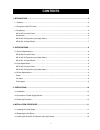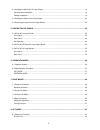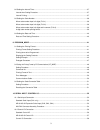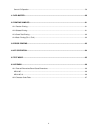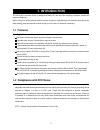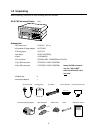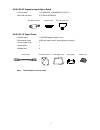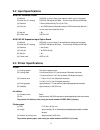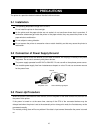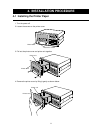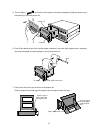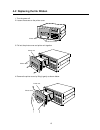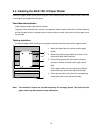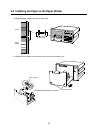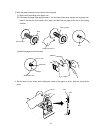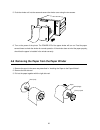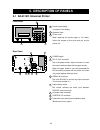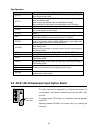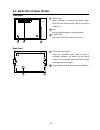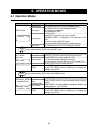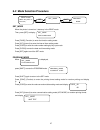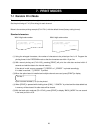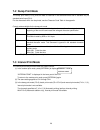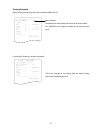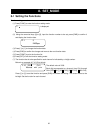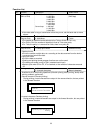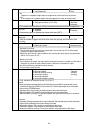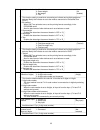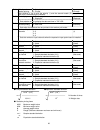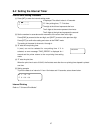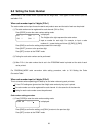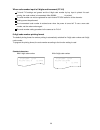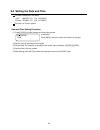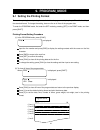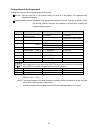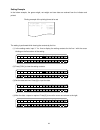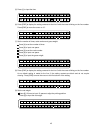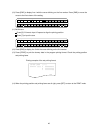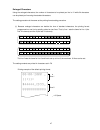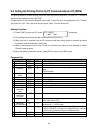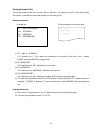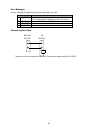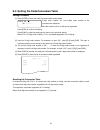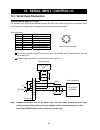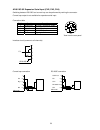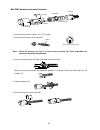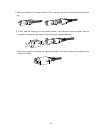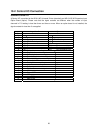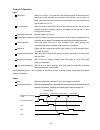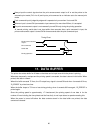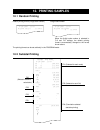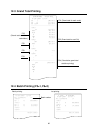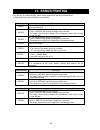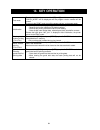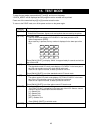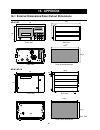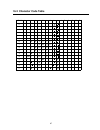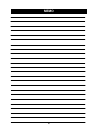- DL manuals
- A&D
- Printer
- AD-8118C
- Instruction Manual
A&D AD-8118C Instruction Manual
Summary of AD-8118C
Page 1
Ad-8118c universal printer instruction manual 1wmpd4001446.
Page 2
? 2007 a&d company ltd. All rights reserved. No part of this publication may be reproduced, transmitted, transcribed, or translated into any language in any form by any means without the written permission of a&d company ltd. The contents of this manual and the specifications of the instrument cover...
Page 3: Contents
1 contents 1. Introduction ...................................................................................................................................... 5 1-1 features...............................................................................................................................
Page 4
2 4-4 installing the ad-8118c-10 paper winder .................................................................................................. 19 panel-mounted installation............................................................................................................................ 1...
Page 5
3 8-2 setting the interval timer.............................................................................................................................37 interval timer setting procedure ..............................................................................................................
Page 6
4 control i/o operation .................................................................................................................................... 59 11. Data buffer................................................................................................................................
Page 7: 1. Introduction
5 1. Introduction the ad-8118c universal printer is designed primarily for use with a&d weighing indicators, scales and electronic balances. Before using your printer, please read this manual to gain an understanding of its functions and correct use. After reading, keep this manual at hand so that y...
Page 8: 1-3 Unpacking
6 ad-8118c 1-3 unpacking when unpacking, check that all of the following items are included. Ac-8118c universal printer 1 unit accessories • ac power cord 1 (1ko115 2.4 m) • grounded ac plug adapter 1 (1et9102) • printing paper 1 (1pp137) • ink ribbon 1 (erc-09 epson) • shaft 1 (105a46423) • i/o con...
Page 9
7 ad-8118c-02 expansion input option board • i/o connector 1 (fcn361j024, fcn360c024-b fujitu) • mini din connector 3 (tcp6150 hosiden) ad-8118c-10 paper winder • control cable 1 (1ko3228 approximately 30 cm) • connection fixture 2 (m3 pan head screw 2, hand-tightening screw 2) • printer paper cover...
Page 10: 2. Specifications
8 2. Specifications 2-1 general specifications ad-8118c universal printer (1) power supply 85 vac to 264 vac, 50/60hz caution: do not use with a three-phase power source. (2) power consumption approx. 17 va with ad-8118c-02 installed approx. 20 va with ad-8118c-02 and ad-8118c-10 installed (3) opera...
Page 11: 2-2 Input Specifications
9 2-2 input specifications ad-8118c universal printer (1) method rs-232c or current loop (input selector switch on the real panel) (2) baud rate (f1 setting) rs-232c: 600 bps to 38.2 kbps, current loop: 600 bps to 2400 bps (3) data bits 7/8 bits (switchable by f2 only for ch1) (4) parity bit 1 bit (...
Page 12: 3. Precautions
10 3. Precautions the printer is a precision electronic device. Handle it with much care. 3-1 installation the operating temperature range is 0°c to 40°c. Do not install the printer in direct sunlight. As the printer and the paper winder are not sealed, do not use them where dust is prevalent. If co...
Page 13: 4. Installation Procedure
11 printer cover loosen the screws 4. Installation procedure 4-1 installing the printer paper 1. Turn the power off. 2. Loosen the screws on the printer cover. 3. Pull out the printer cover and printer unit together. 4. Remove the printer cover by lifting it gently as shown below. Printer unit print...
Page 14
12 1 2 printer unit ink ribbon 5. The ink ribbon ( ) at the front of the printer unit can be accessed by lifting the printer cover and removing it from the printer unit. 6. Peel off the adhesive tape on the printer paper completely. Insert the shaft supplied as an accessory into the printer paper an...
Page 15
13 ink ribbon printer paper feeder knob 8. Pull out the paper downward and insert it into the printer slot. 9. After installing the paper, turn the printer paper feeder knob as shown in the figure. The paper should come out the front. 10. Reinstall the printer cover onto the printer unit as shown be...
Page 16
14 11. Insert the printer unit into the printer chassis and tighten the printer cover screws. 12. Feed a small amount of printer paper from the printer. Note: • do not apply excessive force to the printer unit. If normal, the printer unit can be pulled out easily. If it is hard to pull out, re-inser...
Page 17
15 printer cover loosen the screws 4-2 replacing the ink ribbon 1. Turn the power off. 2. Loosen the screws on the printer cover. 3. Pull out the printer cover and printer unit together. 4. Remove the printer cover by lifting it gently as shown below. Printer unit printer cover printer cover printer...
Page 18
16 1 2 printer unit ink ribbon 5. The ink ribbon ( ) at the front of the printer unit can be accessed by lifting the printer cover and removing it from the printer unit. 6. Push the push mark at the front left of the ink ribbon while supporting the ink ribbon with your right hand as shown in the fig...
Page 19
17 8. Reinstall the printer cover onto the printer unit as shown below. 9. Insert the printer unit into the printer chassis and tighten the printer cover screws. Note: • do not apply excessive force to the printer unit. If normal, the printer unit can be pulled out easily. If it is hard to pull out,...
Page 20
18 4-3 installing the ad-8118c-02 expansion input option board 1. Turn the power of the printer off and remove the power cord from the unit. 2. Loosen the screws on the printer cover to remove it. 3. Loosen the screws (three each on the right and left sides) on the rear panel and pull out the lockin...
Page 21
19 4-4 installing the ad-8118c-10 paper winder connect the paper winder to the printer using the control cable provided with the paper winder. Power and control signal are supplied from the printer. Panel-mounted installation install the paper winder right below the printer. The panel cutout dimensi...
Page 22
20 4-5 installing the paper to the paper winder 1. Attach the paper guide to the slot on the printer. 2. Loosen the two screws on the winder cover to pull out the winder unit. Raise the spool (black) to remove. Printer paper winder take-up spool loosen the screws. Paper guide.
Page 23
21 take-up reel 3. Wind the paper coming out of the printer onto the spool. (1) set the reels according to the paper size. (2) fold down the paper edge approximately 1 cm (the lower sheet when using a two-ply paper roll). Insert it into the slot of the spool until it stops. And then fold the paper a...
Page 24
22 5. Push the winder unit into the case and secure the winder cover using the two screws. 6. Turn on the power of the printer. The power led of the paper winder will turn on. Feed the paper several times to check the winder for normal operation. If the winder does not wind the paper properly, check...
Page 25: 5. Description of Panels
23 3 2 7 4 1 0 8 5 2 c 9 6 3 e ad-8118 c universal printer 1 5. Description of panels 5-1 ad-8118c universal printer front panel 1 liquid crystal display 16-column 2-line display 2 operation keys 3 printer cover when replacing the printer paper or ink ribbon, loosen the screws on this cover and pull...
Page 26
24 key operation key description [g.Ttl] when the internal setting of f30=1 is selected, pressing this key will print the grand total value. [s.Ttl] when the internal setting of f20=1 is selected, pressing this key will print the subtotal value. After printing, the subtotal value is automatically cl...
Page 27
25 5-3 ad-8118c-10 paper winder front panel 1 winder cover when installing or removing the printer paper, loosen the two screws on this cover to pull out the winder unit. 2 slot slot for the printer paper to enter the winder. 3 power led this led turns on when the printer turns on. Rear panel 1 conn...
Page 28: 6. Operation Modes
26 6. Operation modes 6-1 operation modes operation mode function description random print print mode to print in f3=1/f9=1 standard format. Dump print print mode to print in f3=2 dump print mode. F9 setting is not applicable. Only available for ch1. Interval print set f3=1/f9=1. Press [int.] to ent...
Page 29
27 6-2 mode selection procedure set_mode when the printer is turned on, it starts up in the print mode. Then, press [set] to display . Press [func] (function) to enter the function setting mode. Press [int.] (interval) to enter the interval timer setting mode. Press [code] to enter the code number s...
Page 30: 7. Print Modes
28 5/2 0/ 200 7 12: 34 # 123 45 cd 12 g 12. 34k g 7. Print modes 7-1 random print mode the random print mode prints the weight data each time the printer receives data from devices connected. Set the print timing at f-10 (print timing) for each channel. Below is the random printing example (f3=1/f9=...
Page 31: 7-2 Dump Print Mode
29 7-2 dump print mode the dump print mode (f3=2) prints the data as received in the standard format and is available only for standard serial input (ch1). For the characters which can be printed, see the character code table in the appendix. Control codes available for the dump print mode 0dh print...
Page 32: 7-4 Batch Print Mode
30 7-4 batch print mode the batch print mode temporarily stores the input data in a buffer, collects and prints the data in the buffer for each channel when a batch print command is input. It is mainly suitable for formula weight printing. The total of batch printing by channel is printed as lot pri...
Page 33
31 printing example batch printing (printed by a batch print command)(when f9=2) batch number incremented for each batch and serves as a serial number. No. 12345678 is an 8-digit lot number and is input from the keys. Lot printing (printed by a lot print command) this is an example of lot printing a...
Page 34: 8. Set_Mode
32 8. Set_mode 8-1 setting the functions function setting procedure (1) press [func] to enter the function setting mode. Is displayed. (2) using the numerical keys [0] to [9], input the function number to be set, press [end] to confirm it and display the function data. (3) press [*] or [ ↓] to chang...
Page 35
33 function list no. Function description default value baud rate (ch1 to ch4) rs-232c 1: 600 bps 2: 1200 bps 3: 2400 bps 4: 4800 bps 5: 9600 bps 6: 19.2 kbps 7: 38.4 kbps current loop 1: 600 bps 2: 1200 bps 3: 2400 bps 3 (2400 bps) f- 1 •if the data cable is long or transmission errors may occur, s...
Page 36
34 input conditions 0: no (not received) 1: yes (received) 1 (yes) f- 5 0: no negative or unstable weight data are regarded as invalid and are not printed. 1: yes even negative or unstable weight data are regarded as valid and are printed. Character size 1: standard character (5x7 dots) 2: enlarged ...
Page 37
35 input data selection 1: all enabled 2: gross weight 3: net weight 4: tare 1 (all enabled) f-11 this function setting is used when connecting an indicator and multiple peripheral devices. Mainly the indicator is set to the mode to transmit all of gross/net/tare (g/n/t). 1: all enabled when g/n/t a...
Page 38
36 polarity and header printing 0: not printed 1: printed 1 (printed) f-16 sets whether or not to print the polarity (-) and the second header (g: gross, n: net, tare) that is formatted by the indicator. Time display 0: not displayed 1: displayed 1 (displayed) f-17 sets whether or not to display the...
Page 39
37 8-2 setting the interval timer interval timer setting procedure (1) press [int.] to enter the interval setting mode. Is displayed. The default value is 10 seconds. “s”: non-printing time, “t”: print time the digit at the left end represents the hour. The 2 digits at the center represent the minut...
Page 40
38 8-3 setting the code number code number is the number which is paired with the weight data. Three types of code number input are available in f13. When code number input is 2 digits (f13=1) the code number can be input for each material and product name and the total of each can be printed. (1) t...
Page 41
39 5/ 20/ 2007 12 :34 # 12 345 cd1 2 g 1 2.3 4k g when code number input is 6 digits and increment (f13=3) f14 and f15 settings are ignored and the 6-digit code number by key input is printed. At each printing, the code number is incremented. After 999999, _ _ _ _ _ 1 is printed. The code number can...
Page 42
40 8-4 setting the date and time the date is displayed in two ways: usa: mm/dd/yyyy (e.G. 12/31/2007) europe: dd/mm/yyyy (e.G. 31/12/2007) the time is in 24-hour system. Date and time setting procedure (1) press [clock] to enter the date and time setting mode. Is displayed. Press [end] to move the c...
Page 43: 9. Program_Mode
41 9. Program_mode 9-1 setting the printing format the random printing/interval printing format of nine lines is programmed by key input. The default setting is the standard format. To change the setting, clear one line or all lines of the program data. To enter the program mode, first enter the set...
Page 44
42 printing items to be programmed printing items that can be programmed are shown below. Item no.: input the item no. In the position where the item is to be printed. The displayed data example is displayed. Displayed data example: displayed in the appropriate number of columns. This can be used to...
Page 45
43 displaying the setting contents in the program mode, the contents that are currently set are displayed. L i n e 1 0 0 / 0 0 / 2 0 0 0 1 1 : 1 1 : l i n e 2 # 4 4 4 4 4 c d 3 3 8 8 8 8 8 8 8 8 8 8 8 g press [print] to print the dummy data in the program printing format. Printing example of the def...
Page 46
44 setting example in the below example, the gross weight, net weight and tare data are received from the indicator and printed. The setting is performed while clearing the contents by the line. (1) in the setting mode, input “1” for line to display the setting contents for the line 1 with the curso...
Page 47
45 (5) press [1] to input the time. L i n e 1 0 0 / 0 0 / 2 0 0 0 1 1 : 1 1 : (6) press [end] to display the setting contents for the line 2 with the cursor blinking on the line number. Press [end] to move the cursor on “#”. L i n e 2 # 4 4 4 4 4 c d 3 3 8 8 8 8 8 8 8 8 8 8 8 g (7) set the number of...
Page 48
46 (10) press [end] to display line 4 with the cursor blinking on the line number. Press [end] to move the cursor to the first column of the setting. L i n e 4 (11) set the tare. Press [9] 12 times to input 12 spaces to align the printing position. Press [7] to input the tare. L i n e 4 t 7 7 7 7 7 ...
Page 49
47 enlarged characters using the enlarged characters, the number of characters to be printed per line is 12 while 24 characters can be printed per line using the standard characters. The setting procedure is the same as the printing format setting procedure. (1) because enlarged characters are doubl...
Page 50
48 9-2 setting the printing format by pc communications (ufc_mode) the printing format for random printing can be set in the text (with an extension, .Txt) from a pc. To use this, switch the input selector switch to rs-232c. Compose a line of text using the windows memo pad. To send the text: in hyp...
Page 51
49 printing format in text the printing format can be set in the text (with an extension, .Txt) made by using pc memo pad. Specify the number of characters to be printed according to the setting of f6. Standard characters (1) pf1, ‘a&d co. Ltd’ $cr$lf pf1: specifies line 1. Then, specify the charact...
Page 52
50 error messages an error message is displayed when the text received is not valid. Error message description 1 f_error the number of characters per line is exceeded. Pf1 is not specified or specifying order is not correct. 2 l_error the number of lines exceeded 9. 3 c_error an invalid command is r...
Page 53
51 9-3 setting the code conversion table setting procedure (1) press [code] to enter the code conversion table setting mode. 2-digit code number “01” and 6-digit code number to be converted are displayed. 99 code number from 01 to 99 can be registered. Press [end] to confirm the setting. Press [can....
Page 54
52 10. Serial input / control i/o 10-1 serial input connection standard serial input (ch1 only) the standard serial input can be switched between rs-232c and current loop by the input selector switch on the real panel. Select either one depending on the product being connected. Connection table pin ...
Page 55
53 ad-8118c-02 expansion serial input (ch2, ch3, ch4) switching between rs-232c and current loop can be performed by rewiring the connector. Current loop output is not available for expansion serial input. Connection table pin no. Symbol description 1 conv.Out rs-232c conversion output 2 f.G. Frame ...
Page 56
54 mini din connector assembly procedure 1. Insert the parts onto the cable in (g), (f), (e) order. 2. Connect the connector (d) to the cable. Note: check the wiring at the time it is wired to the connector (d). Once assembled, the connector cannot be disassembled. 4. Insert the connector with the c...
Page 57
55 7. Insert the coil spring (f) into the frame (b). Then, insert the cap (g) onto the frame (b) and lock the cap. 8. Finally, hold the coupling (a) in the position shown in the figure and insert it forcefully onto the connector while grasping the spacer (e) and turning the coupling clockwise. When ...
Page 58
56 10-2 control i/o connection standard control i/o a control i/o is provided to the ad-8118c universal printer (standard) and ad-8118c-02 expansion input option board (option). Please note that the signal contents are different when the number of input channels in f19 setting is less than three and...
Page 59
57 ad-8118c-02 control i/o less than 3 3 or more pin no. Contents contents a1 1 1 2 2 2 3 4 4 ch2 code input 4 8 ch2 code input 8 5 10 10 6 20 1 7 40 2 8 80 4 ch3 code input 9 ch2 print command 8 10 (*note) 10 11 (*note) 1 12 (*note) 2 b1 (*note) 4 ch4 code input 2 (*note) 8 3 (*note) 10 4 (*note) 5...
Page 60
58 control i/o connection the specifications are common for both the standard control i/o and the ad-8118c-02 control i/o. Input circuit output circuit the input and output circuits are shown above. Be careful of the minimum applicable load when connecting the input. Receive the output by auxiliary ...
Page 61
59 control i/o operation input code input when f14 is set to 1, the code no. Input from the control i/o becomes valid. When two or less channels are connected, the code no. Can be input in 2 digits. When three or more channels are connected, the code numbers that can be used are 0 to 19. Print comma...
Page 62: 11. Data Buffer
60 always input the control signals when the print announcement output is off or set the printer to the automatic print mode (f10=4 or 6) and input a print command to an indicator set to the manual print mode. Each command input is judged by edge and is operated only once when it is turned on. When ...
Page 63: 12. Printing Samples
61 5/ 20/ 2007 12 :34 # 12 345 cd1 2 g 1 2.3 4k g 5/ 20/ 20 07 12 :34 cd 1 200.0k g cd 1 2 212.0k g cd 123 4 212.3k g --- --- -- --- ------------ - 3t 210.0k g ma x 70.1k g mi n 69.9k g x 70.0k g n 0.01k g r 0.2k g 10t 200.0k g ma x 20.2k g - - 5t -k g - - 6t - - - --- --- -- --- ------------ - 24 t...
Page 64: 12-3 Grand Total Printing
62 5/ 20/ 20 07 12 :34 cd 1 200.0k g cd 1 2 212.0k g cd 123 4 212.3k g --- --- -- --- ------------ - 3t 210.0k g ma x 70.1k g mi n 69.9k g x 70.0k g n 0.01k g r 0.2k g 10t 200.0k g ma x 20.2k g - - 5t -k g - - 6t - - - --- --- -- --- ------------ - 24 t 2010.0k g ma x mi n x n r g r a n d t o t a l ...
Page 65: 13. Error Printing
63 13. Error printing error printing for random printing, batch printing and interval printing is shown below. In dump print mode, error printing is not performed. Random printing description t error at manual printing (f10=1、3), data is not received within 3 seconds after a print command input. U e...
Page 66: 14. Key Operation
64 14. Key operation test mode to enter the test mode, press and hold [7] and [8], and turn on the power. “check_mode” will be displayed and the program version number will be printed. To return to the print mode, turn off the power and turn on the power again. Initialization to initialize, press an...
Page 67: 15. Test Mode
65 15. Test mode to enter the test mode, press and hold [7] and [8], and turn on the power. “check_mode” will be displayed and the program version number will be printed. Press one of the numerical keys [0] to [9] to select a test function. To return to the print mode, turn off the power and turn on...
Page 68: 16. Appendix
66 192 120 ad-8118c op-10 193.5 12 9.5 183 +1.0 0 115 +0.8 0 power air purge control in 192 96 ad-8118 c universal printer 192 12 7 7 4 1 0 8 5 2 c 9 6 3 e 16. Appendix 16-1 external dimensions/panel cutout dimensions ad-8118c front view side view rear view panel cutout dimensions ad-8118c-10 unit: ...
Page 70: Memo
68 memo.