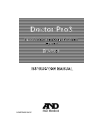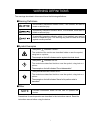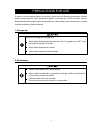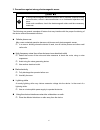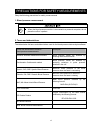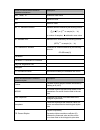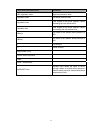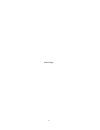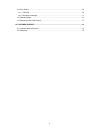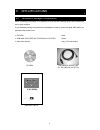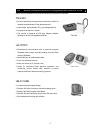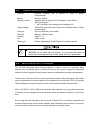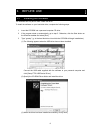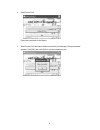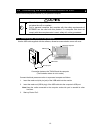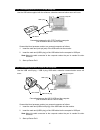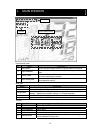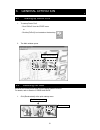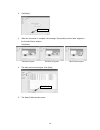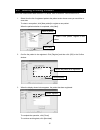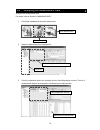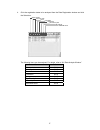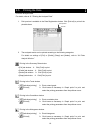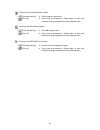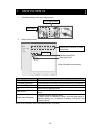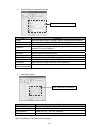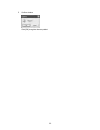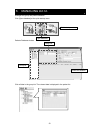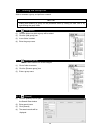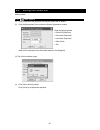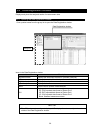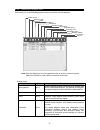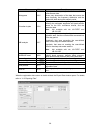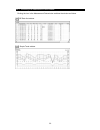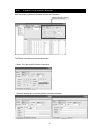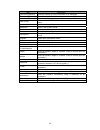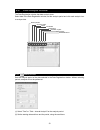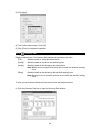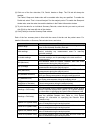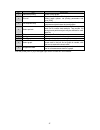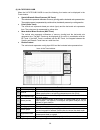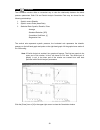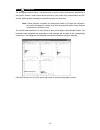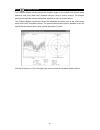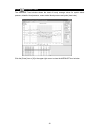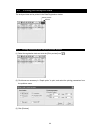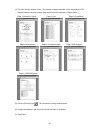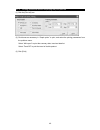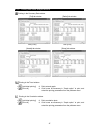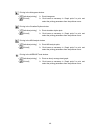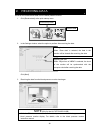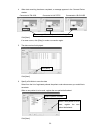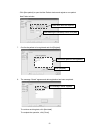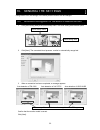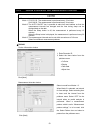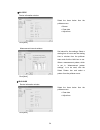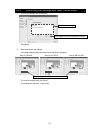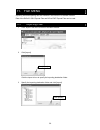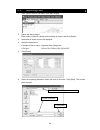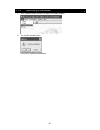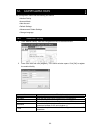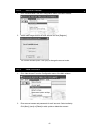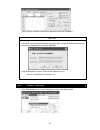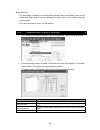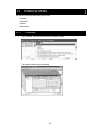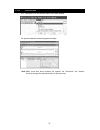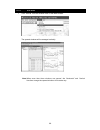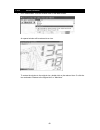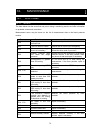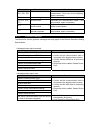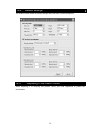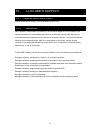- DL manuals
- A&D
- Software
- Doctor Pro 3 TM-9501
- Instruction Manual
A&D Doctor Pro 3 TM-9501 Instruction Manual
Summary of Doctor Pro 3 TM-9501
Page 1
Doctor pro3 blood pressure data analysis software (windows) tm-9501 instruction manual 1wmpd4001540c.
Page 2
? 2009 a&d company, limited. All rights reserved. No part of this publication may be reproduced, transmitted, transcribed or translated into any language in any form by any means without the express written consent of a&d company, limited. The contents of this manual and the specifications of the in...
Page 3
I warning definitions the warnings described in this manual have the following definitions: ■ warning definitions an imminently hazardous situation which, if not avoided, will result in death or serious injury. A potentially hazardous situation which, if not avoided, could result in death or serious...
Page 4
Ii software license agreement please be sure to read the conditions of this “software license agreement” described herein prior to using the a&d software. This software license agreement was created by a&d company, limited and it applies to all users that install the a&d software. Users are only per...
Page 5
Iii 3. Copying the software the user is strictly prohibited from copying the software, unless the copies are made for the purpose of using the software on the designated machine or the copies are made for the purpose of backup. 4. Altering the software the user may not alter, decompile, disassemble,...
Page 6
Iv 9. Miscellaneous 9.1. A&d may upgrade the software at any time, and the conditions for the distribution of the upgraded version will be decided by a&d. 9.2. Unless the user is provided with prior notice, the conditions of this contract and the information contained in other related notices shall ...
Page 7
V precautions for use in order to use the device safely and correctly, please read the following precautions carefully before using the device. More precautions appear in the main text of the instruction manual. Read the manual thoroughly before using the device. After reading, store the manual in a...
Page 8
Vi 3. Precautions against strong electromagnetic waves if strong electromagnetic waves are present near a personal computer during communication, errors in data transmission or an unintended operation may occur. Under such conditions, check the electromagnetic status and take necessary measures. The...
Page 9
Vii precautions for safety measurements obey the following precautions for safety measurements 1. Blood pressure measurement when the blood pressure monitor is connected to a personal computer, do not place the cuff on a patient. 2. Terms and abbreviations the tables below list terms and abbreviatio...
Page 10
Viii terms and abbreviations related to statistical calculations description ave、mean、m arithmetic mean value max maximum value min minimum value sd、s’: standard deviation standard deviation obtained by the following formula: n [ Σ (x i -x) 2 / (n-1)] 1/2 to sample (x 1 , ...X n ) i=1 n: number of s...
Page 11
Ix other terms and abbreviations description hbi: hyperbaric index high blood pressure index hypobaric index low blood pressure index hyperbaric area time integral of the blood pressure values exceeding the user-defined limits hypobaric area time integral of the blood pressure values not reaching th...
Page 12
X [blank page].
Page 13
1 contents 1. Introduction ................................................................................................................................4 2. Features.......................................................................................................................................
Page 14
2 8-5 patient information window........................................................................................................ 31 8-6 data analysis window ............................................................................................................... 33 8-6-1 select periods...
Page 15
3 14-1 error codes ..............................................................................................................................70 14-1-1 tm-2430 ............................................................................................................................70 14-1-2 gui...
Page 16
4 1. Introduction thank you for purchasing the blood pressure data analysis software doctor pro3 manufactured by a&d company, ltd. This manual provides information on the operation procedures for doctor pro3. Please read this manual carefully before using doctor pro3 in order to acquire sufficient i...
Page 17
5 3. Specifications 3-1 software package components when unpacking the software, it is important to verify that the following articles are included and are in good condition. If your software package components are damaged or missing, contact the local a&d dealer you purchased the product from. • cd...
Page 18
6 3-2 blood pressure monitors compatible with doctor pro3 doctor pro3 is intended for use with the following blood pressure monitors. Tm-2430 • 24-hour ambulatory blood pressure monitoring. Useful for research and treatment of high blood pressure. • light weight, approximately 215 g (including batte...
Page 19
7 3-3 system requirements computer personal computer with a pentium iii 1ghz or greater microprocessor memory minimum 256mb operation system windows vista or windows xp professional / home edition .Net framework 1.1 y .Net and mdac are included on the installation cd. Graphic adapter svga video card...
Page 20
8 4. Before use 4-1 installing the software the software can only be run from a hard disk drive. To install the software on your hard disk drive, complete the following steps: 1. Insert the cd-rom into a personal computer cd drive. 2. If the program starts up automatically, go to step 5. Otherwise, ...
Page 21
9 4. Install doctor pro3. Follow the instructions in the display. 5. When doctor pro3 has been installed successfully, the message “setup succeeded” appears. Click [ok], then click [exit] to quit the installation mode..
Page 22
10 4-2 connecting the blood pressure monitor to a pc connect the blood pressure monitor to your personal computer. When the blood pressure monitor is connected to a personal computer, do not place the cuff on a patient. Only a personal computer that complies with the safety requirements of iec60950 ...
Page 23
11 4-2-2 connecting the ua-767pc to the computer use the usb cable supplied with the software, otherwise communication errors will occur. Connection between the ua-767pc and the computer (the illustration above is not to scale.) connect the blood pressure monitor to a personal computer as follows. 1...
Page 24
12 5. Main window quick startup menu no. Name description 1 new patient opens the new patient window to register patient information. 2 open database opens the patients database window to manage blood pressure data. 3 receive data opens the receive data window to receive blood pressure data from the...
Page 25
13 6. General operation 6-1 starting up doctor pro3 startup procedure 1. To startup doctor pro3: ・ click “drpro3” from the start menu. Or ・ click the [drpro3] icon located on the desk top. 2. The main window opens. 6-2 receiving the data receives the measurement data from the blood pressure monitor....
Page 26
14 2. Click [next]. 3. When the connection is complete, the message “successfully received data” appears in the connect device window. Click [next]. Tm-2430 recognition ua-767pc recognition ub-511usb recognition 4. The data received is displayed. Click [next]. 5. The select patient window opens. Cli...
Page 27
15 6-3 selecting or adding a patient saves the measurement data received. For details, refer to section 9 “receiving data.” 1. Select from the list of registered patients the patient under whose name you would like to save data. To select a new patient, click [new patient] to register a new patient....
Page 28
16 6-4 analyzing the measurement data analyzes the measurement data. For details, refer to section 8 “managing data.” 1. Click [open database] at the quick startup menu. 2. Select the patient data from the group list. 3. Click the registration date to be analyzed from the data registration window. T...
Page 29
17 4. Click the registration dates to be analyzed from the data registration window and click the select box. The following items can be analyzed. For details, refer to “8-6 data analysis window.” menu refer to select periods 8-6-1 summary data 8-6-2 trend 8-6-3 correlation 8-6-4 histograms 8-6-5 ci...
Page 30
18 6-5 printing the data prints the analyzed data. For details, refer to “8-7 printing the analyzed data.” 1. Print preview is available in the data registration window. Click [print all] to print all the printable items. 2. The analyzed results can be printed according to the following categories. ...
Page 31
19 printing in the circadian rhythm window y [individual printing] Æ prints circadian rhythm plots. Y [print all] Æ click boxes as necessary in “graph option” to print, and select the printing parameters from the pulldown menu. Printing in the hbi analysis window y [individual printing] Æ prints hbi...
Page 32
20 7. New patients 1. Click [new patient] at the quick startup menu. 2. Select group window enter information as necessary. Item description patient id (required) enter the patient id using a maximum of 20 characters. First name (required) enter the patient’s first name using a maximum of 30 charact...
Page 33
21 3. Patient’s personal information window item description height enter the patient’s height in 0-99999. (place a decimal point as necessary.) weight enter the patient’s weight in 0-99999. (place a decimal point as necessary.) address enter the patient’s address using a maximum of 50 characters. T...
Page 34
22 5. Confirm window click [ok] to register the new patient..
Page 35
23 8. Managing data manages the group and patient database. Click [open database] at the quick startup menu. Patients database window click a folder in the group list. The relevant data is displayed in the patient list. Open database quick startup menu group list patient list closes this window..
Page 36
24 8-1 editing the group list adds or renames a group, and performs a search. Note adding and renaming a group can be performed either by clicking on each icon or by right-clicking the group folder. 8-1-1 [add group] (1) click the folder into which a group will be added. (2) click the [add group] ic...
Page 37
25 8-2 editing the patient list adds a patient. 8-2-1 [new patient] (1) click a folder from the group list into which a patient will be added. (2) click the [new patient] icon to open the simple registration window. Enter the following items. Y patient id (required) y first name (required) y last na...
Page 38
26 8-3 data registration window displays and prints the analyzed results of measurement data. 8-3-1 opening the data registration window click a patient name from the group list to open the data registration window. Items in the data registration window item description registration date displays th...
Page 39
27 8-3-2 selecting an analysis icon click on an icon in the data registration window to perform various analyses. Note: click the select box from the registration date to perform various analyses. When the tm-2430 is used, select a maximum of two data. Analysis menu menu refer to description select ...
Page 40
28 menu refer to description histograms 8-6-5 displays the frequency distribution of the measurement data. Allows easy observation of the data that occurs the most frequently, the frequency distribution and the distribution width during the analysis period. Circadian rhythm 8-6-6 displays the cosino...
Page 41
29 8-4 measurement data window displays measurement data in detail. Items in the measurement data window item description no. Measurement no. Measurement time date and time when the measurement is performed. Sys systolic blood pressure dia diastolic blood pressure map mean arterial blood pressure, o...
Page 42
30 8-4-1 switching the measurement data window clicking the icon in the measurement data window switches the window as follows. Bp data list window simple trend window.
Page 43
31 8-5 patient information window edits the patient’s personal information and device information. The patient information window has three tabs. ・ [meas. Info.] tab to edit the device information. ・ [personal details] tabs to edit the patient’s personal information. Patient information window.
Page 44
32 item description patient id (required) enter the patient id using a maximum of 20 characters. First name (required) enter the patient’s first name using a maximum of 30 characters. Last name (required) enter the patient’s last name using a maximum of 30 characters. Date of birth enter in the mm-d...
Page 45
33 8-6 data analysis window the data registration window has data analysis icons. Select data in the data registration window, set the analysis period and click each analysis icon to analyze data. 8-6-1 select periods sets the analysis period of the data selected in the data registration window. Wit...
Page 46
34 (3) click [apply]. (4) the confirm window opens. Click [ok]. (5) click [close] to complete the operation. 8-6-2 summary data displays statistical data. The summary data window has the following four tabs: [full] : statistics based on all the data within the file [partial] :statistics based on the...
Page 47
35 (2) click one of the four data tabs, full, partial, awake or sleep. The full tab will always be enabled. The partial, sleep and awake tabs will be enabled after they are specified. To enable the partial tab, select “total + interval analysis” for the analysis period. To enable the sleep and awake...
Page 48
36 8-6-3 trend displays trends in a patient’s blood pressure, pulse, map and dp calculation over time. The trend window is a useful tool to observe the patient’s circadian rhythm. The trend function is dependent on the following parameters: 1. Analysis period 2. Measurement method 3. Sleep section 4...
Page 49
37 no. Icon description 1 individual printing prints a trend graph. 2 print all opens the conclusion printing window. Select graph options, set printing parameters and click [print]. 3 list disp/not-disp selects whether or not to display the list of measurement data below the trend graphs. 4 select ...
Page 50
38 (2) ua-767pc/ub-511usb when the ua-767pc/ub-511usb is used, the following four trends can be displayed in the trend window: ♦ systolic/diastolic blood pressure (bp trend) the vertical axis represents millimeters of mercury (mmhg) and the horizontal axis represents time. The systolic pressure is r...
Page 51
39 8-6-4 correlation the correlation window offers a convenient way to view the relationship between the blood pressure parameters. Both full and partial analysis correlation plots may be viewed for the following relationships: 1. Systolic versus diastolic 2. Systolic versus pulse (heart rate) 3. St...
Page 52
40 8-6-5 histograms the histograms window offers a convenient way to quickly review the frequency distribution of the systolic, diastolic, mean arterial blood pressures, pulse (heart rate) measurements and dp, and the statistical data (average and standard deviation for each item). Note: if partial ...
Page 53
41 8-6-6 circadian rhythm the circadian rhythm window shows the circadian rhythm of the systolic and diastolic blood pressures, and pulse (heart rate); obtained using the 24-hour cosinor analysis. The analysis starting time coincides with the starting time specified for the full analysis period. The...
Page 54
42 8-6-7 hbi analysis the hbi analysis window shows two graphs arranged vertically. The upper graph shows the hyperbaric area (in red) exceeding the user-defined hyperbaric limits for the systolic and diastolic blood pressures, and the numerical data converted into a one-day period. The lower graph ...
Page 55
43 8-6-8 average trend the average trend window shows the trend of hourly average values for systolic blood pressure, diastolic blood pressure, mean arterial blood pressure and pulse (heart rate). Click the [close] icon or [x] in the upper right corner to close the average trend window..
Page 56
44 8-7 printing the analyzed data the analyzed data can be printed in the data registration window. 8-7-1 printing procedure from the print preview window (1) select the registration date and click the [print preview] icon ( ). (2) click boxes as necessary in “graph option” to print, and select the ...
Page 57
45 (4) the print preview window opens. (the number of pages depends on the data selected. The example below is the print preview when all the items are selected in “graph option.” ) page 1 (summary+trend) page 2 (list) page 3 (correlation) page 4 (histograms) page 5 (circadian rhythm) page 6 (hbi an...
Page 58
46 8-7-2 printing procedure without displaying the print preview (1) click the [print all] icon. (2) click boxes as necessary in “graph option” to print, and select the printing parameters from the pulldown menu. Select “mini report” to print the summary data, trend and data list. Select “trend dp” ...
Page 59
47 8-7-3 printing from each analysis window printing in the summary data window [full] tab window [partial] tab window click [print]. Click [print]. [awake] tab window [sleep] tab window click [print]. Click [print]. Printing in the trend window y [individual printing] Æ prints a trend graph. Y [pri...
Page 60
48 printing in the histograms window y [individual printing] Æ prints histograms. Y [print all] Æ click boxes as necessary in “graph option” to print, and select the printing parameters from the pulldown menu. Printing in the circadian rhythm window y [individual printing] Æ prints circadian rhythm ...
Page 61
49 9. Receiving data receives the measurement data from the blood pressure monitor. 1. Click [receive data] at the quick startup menu. 2. In the settings window, select the option to perform after receiving the data. Click [next]. 3. Receiving the data from the blood pressure monitor has begun. Note...
Page 62
50 4. When data receiving has been completed, a message appears in the connect device window. Connected to tm-2430 connected to ua-767pc connected to ub-511usb click [next]. If an error occurs, click [retry] to make a connection again. 5. The data received is displayed. Click [next]. 6. Specify a fi...
Page 63
51 ・ click [new patient] to open the new patient window and register a new patient. New patient window 7. Confirm the patient to be registered and click [register]. 8. The message “saved” appears and data registration has been completed. To continue receiving data, click [next data]. To complete the...
Page 64
52 10. Sending the settings using doctor pro3, the settings of the blood pressure monitor can be changed. 10-1 automatic recognition of the blood pressure monitor 1. Click [send setting data] at the quick startup menu. The send setting data window opens. 2. Click [next]. The connected blood pressure...
Page 65
53 10-2 device information and measurement intervals note three modes available in the measurement intervals window are as follows: mode 1: 07:00-21:59 the measurement is performed every 15 minutes. 22:00-06:59 the measurement is performed every 30 minutes. Mode 2: the auto on/off key is pressed at ...
Page 66
54 ◆ ua-767pc device information window select the items below from the pulldown menu. Y buzzer y clear data y adjust time click [next]. Measurement intervals window set interval for free settings. Select a starting time in hours and the starting time in minutes from the pulldown menu and click the ...
Page 67
55 10-3 confirming the settings and data transmission 1. Confirm the settings and click [apply]. Click [next]. 2. Data transmission has started. A message appears when the transmission has been completed. Sent to tm-2430 sent to ua-767pc sent to ub-511usb to continue sending data, click [next]. To c...
Page 68
56 11. File menu importing files and exporting files are available in the file menu of the main window. Data of the drpro2/3 csv exports files and drpro2 dat exports files can be used. 11-1 importing files 1. Click “import” from the file menu of the main window. 2. Click [import]. Click the import t...
Page 69
57 4. Select the importing source folder. Select a file and click [open]. The file has been imported to the specified folder. 1. Select the importing source folder. 2. Select a file. 3. Click [open]..
Page 70
58 11-2 exporting files 1. Click “export” from the file menu of the main window. 2. Search the data to export. Enter folders, patient id, patient name and date to search, and click [search]. 3. Select data to export from the list displayed. 4. Select the items below. Y number of files to output : se...
Page 71
59 11-3 optimizing a database 1. Click “optimize a db” from the file menu of the main window. 2. The confirm window opens. Click [ok] to optimize the database..
Page 72
60 12. Configuration the configuration menu has the following sub menus. Y medical facility y account mode y new account y default settings y measurement pattern settings y change language 12-1 medical facility 1. Click “medical facility” from the configuration menu of the main window. 2. Enter each...
Page 73
61 12-2 account mode 1. Click “account mode” from the configuration menu of the main window. 2. Select either single account or multi account and click [register]. The confirm window opens. Click [ok] to change the account mode. 12-3 new account 1. Click “new account” from the configuration menu of ...
Page 74
62 when [close] is clicked, new account registration has been completed. Note when logged in, into the single account mode right after installation, if the user changes to the multi account mode and restarts, logging in will no longer be available because the account and password have not been regis...
Page 75
63 2. Enter each item and click [register]. The confirm window opens. Click [ok] to register the default settings. Item description bp low select the lowest value for the bp axis from the pulldown menu. Bp high select the highest value for the bp axis from the pulldown menu. Pul low select the lowes...
Page 76
64 z hypobaric limit: y the percentage of readings not reaching the specified systolic and diastolic limits for the awake and sleep sections will be calculated and noted both in the summary data and printed reports. Y the values are used as “limits” for hbi analysis. 12-5 measurement pattern setting...
Page 77
65 12-6 changing languages 1. Click “change language” from the configuration menu of the main window. 2. In the change language window, select the language to be used and click [ok]. Changing languages has been completed..
Page 78
66 13. Window menu the window menu has the following sub menus. Y cascade y horizontal y vertical y minimization 13-1 cascade 1. Click “cascade” from the window menu of the main window. The opened windows will be cascaded..
Page 79
67 13-2 horizontal 1. Click “horizontal” from the window menu of the main window. The opened windows will be arranged horizontally. Note: when more than three windows are opened, the “horizontal” and “vertical functions arrange the opened windows in the same way..
Page 80
68 13-3 vertical 1. Click “vertical” from the window menu of the main window. The opened windows will be arranged vertically. Note: when more than three windows are opened, the “horizontal” and “vertical functions arrange the opened windows in the same way..
Page 81
69 13-4 minimization 1. Click “minimization” from the window menu of the main window. An opened window will be reduced to an icon. To restore the window to the original size, double-click on the reduced icon. Or click the icon and select “restore to the original size” or “maximize.”.
Page 82
70 14. Maintenance 14-1 error codes 14-1-1 tm-2430 the table below lists the errors that may occur during a monitoring session and offer information on probable causes and corrections. Measurement errors may be shown on the list of measurement data or the blood pressure monitor. Error code probable ...
Page 83
71 error code probable cause correction e55、e56、e57 exhaust error relax and do not move during the measurement. If this error occurs frequently, repair is necessary. E60 interval setting error enter the interval parameters correctly. E70、e71、e72、 e73 rs-232c error reconnect the communication cable. ...
Page 84
72 14-2 default settings the window below shows the default settings that have been set before shipment. 14-3 disposing of the used product when disposing of or recycling this product, follow your local regulations to protect the environment..
Page 85
73 15. Customer support 15-1 inquiries about the product contact the local a&d dealer you purchased the product from. 15-2 disclaimer a&d company limited makes no warranty of any kind with regard to, but not limited to, the implied warranties of merchantability and fitness for a particular purpose. ...