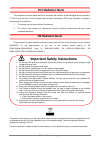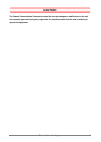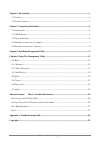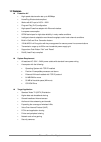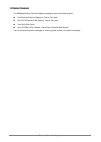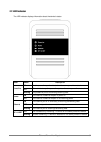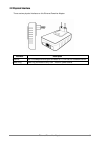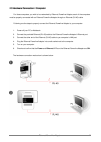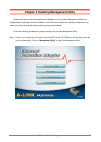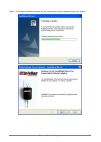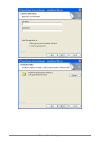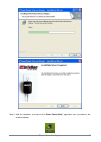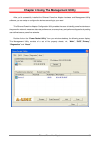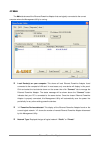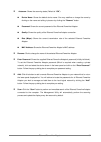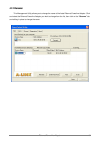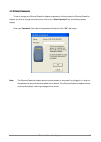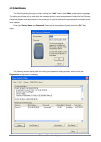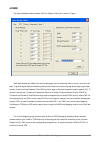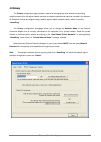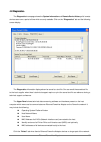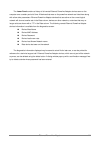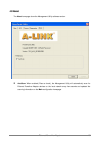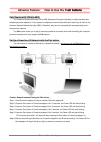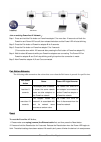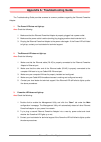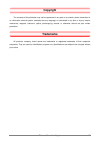- DL manuals
- A-Link
- Adapter
- PA200AV
- User Manual
A-Link PA200AV User Manual
Summary of PA200AV
Page 1
Pa200av(b) ethernet powerline adaptor user manual single pack or twin pack ethernet powerline adaptor i.
Page 2: Fcc Radiation Norm
Fcc radiation norm this equipment has been tested and found to comply with limits for a class b digital device pursuant to 47 cfr, part 2 and part 15 of the federal communication commission (fcc) rules. Operation is subject to the following two conditions: 1. This device may not cause harmful interf...
Page 3: Caution!
Caution! The federal communication commission warns the user that changes or modifications to the unit not expressly approved by the party responsible for compliance could void the user’s authority to operate the equipment. Ethernet powerline adaptor iii.
Page 4
Ethernet powerline adaptor iv chapter 1 introduction .....................................................................................................................1 1.1 features ......................................................................................................................
Page 5: Chapter 1 Introduction
Chapter 1 introduction congratulations on your purchase of this outstanding ethernet powerline adaptor. This device is a 200mbps powerline ethernet adaptor which transforms your house’s existing electrical wiring into a ubiquitous networking infrastructure. Simply plug this 200mbps ethernet powerlin...
Page 6
Ethernet powerline adaptor 2 1.1 features powerline av y high speed data transfer rate up to 200mbps y homeplug av standard compliant y works with ac input of 100v ~ 240v y plug-and-play (pnp) configuration y high-speed powerline adapter with ethernet interface y low power consumption y ofdm techniq...
Page 7
Ethernet powerline adaptor 3 1.2 packet contents the 200mbps ethernet powerline adaptor package contains the following items: one ethernet powerline adaptor or two for twin pack one cat-5 ethernet (lan) cable or two for twin pack one quick start guide one cd-rom (utility / manual / quick setup guide...
Page 8
Chapter 2 connecting mechanism 2.1 introduction the ethernet powerline adaptor support up to 200mbps data rate. With this high speed connection rate, this ethernet powerline adaptor allows you to setup a high speed home network by using your home existing electrical wiring. Simply plug this ethernet...
Page 9
2.1 led indicator the led indicator displays information about the device’s status. Label status description on another powerline port is detected on the same powerline network off did not detect any other powerline port on the same powerline network powerline blinking the powerline port is transmit...
Page 10
2.2 physical interface there are two physical interfaces on this ethernet powerline adaptor. Interface description ethernet one 10/100mbps ethernet port connected to pc lan card or broadband device. Power plug power plug connected to any 100v ~ 240v ac power socket. Ethernet powerline adaptor 6.
Page 11
2.3 hardware connection – computer for those computers you wish to be networked by ethernet powerline adaptor, each of the computers must be properly connected with an ethernet powerline adaptor through an ethernet (rj-45) cable. Following are the steps to properly connect the ethernet powerline ada...
Page 12
2.4 hardware connection – internet this section describes how to connect the ethernet powerline adaptor into your existing adsl broadband connection via adsl ethernet port. Follow the procedures describe below to connect the ethernet powerline adaptor to your adsl broadband connection: 1. Power off ...
Page 13
Chapter 3 installing management utility please verify that no other ethernet powerline adaptor or any encryption management utilities are installed before installing the provided software. If other powerline utilities are installed, uninstall them and restart your personal computer before installing...
Page 14
Step 2: the program installation process will carry out and copy all the necessary files to your system. Ethernet powerline adaptor 10
Page 15
Ethernet powerline adaptor 11.
Page 16
Step 3: after the installation, a shortcut to the “power packet utility” application icon is provided on the windows desktop. Ethernet powerline adaptor 12.
Page 17
Chapter 4 using the management utility after you’d successfully installed the ethernet powerline adaptor hardware and management utility software, you can setup or configure the devices according to your need. This ethernet powerline adaptor configuration utility enables the users to identify powerl...
Page 18
4.1 main the main tab shows all the ethernet powerline adaptor that are logically connected to the current computer where the management utility is running. ; local device(s) on your computer: this shows all local ethernet powerline adaptor found connected to the computer’s lan card. In most cases, ...
Page 19
Ethernet powerline adaptor 15 ; autoscan: shows the scanning status (default is “on”). Device name: shows the default device name. One may redefine or change the name by clicking on the name and editing in place or by clicking the “rename” button. Password: shows the current password of the ethernet...
Page 20
4.1.1 rename this management utility allows you to change the name of the listed ethernet powerline adaptor. Click and select the ethernet powerline adaptor you wish to change from the list, then click on the “rename” tab and editing-in-place to change the name. Ethernet powerline adaptor 16.
Page 21
4.1.2 enter password to set or change your ethernet powerline adaptor’s password, click and select the ethernet powerline adaptor you wish to change from the list, then click on the “enter password” tab, the following screen display. Enter your password (take note to the password format) and click “...
Page 22
4.1.3 add device the following dialog box pop-up when clicking the “add” button under main configuration homepage. The dialog box allows you to enter both the selected device’s name and password. Noted that the ethernet powerline adaptor must be present on the power grid in order to activate the set...
Page 23
4.2 qos the second tabbed window, labeled ‘qos’ for quality of service, is shown in figure. Qos requirements are different for various data types such as streaming video or music, voice and raw data. To provide higher qos for streaming data, priority levels can be set using tags at the beginning of ...
Page 24
Ethernet powerline adaptor 20 the ‘default cap’ group allows for default priority mapping of packets that do not have a vlan or tos bit (or if these are disabled). Setting are available for unicast (directed to a host). Z igmp - (efault cap 3) – sets the channel access priority for igmp frames – the...
Page 25
4.3 privacy the privacy configuration page provides a means for managing the local network and providing additional security for the logical network and also to select the devices that has to be included in the network. All powerline devices are shipped using a default logical network (network name)...
Page 26
Ethernet powerline adaptor 22 ; set local device only: click this tab to change the network name of the local ethernet powerline adaptor device only. All ethernet powerline adaptor devices seen on the main configuration homepage prior to this will be no longer present in the new network, effectively...
Page 27
4.4 diagnostics the diagnostics homepage shows the system information and remote device history of all remote devices seen over a period of time which are only readable. Click on the “diagnostics” tab and the following screen display. The diagnostics information displayed can be saved to a text file...
Page 28
Ethernet powerline adaptor 24 the lower panel contains a history of all remote ethernet powerline adaptor devices seen on the computer over a certain period of time. All devices that were on the powerline network are listed here along with a few other parameters. Ethernet powerline adaptor devices t...
Page 29
4.5 about the about homepage show the management utility software version. ; autoscan: when enabled (place a check), the management utility will automatically scan for ethernet powerline adaptor devices on the local network every few seconds and updated the scanning information on the main configura...
Page 30: Sh Buttons
Advance feature: how to use the push buttons sh buttons pair( secure with 128 bits-aes) the powerline av standard uses 128-bit aes (advanced encryption standard) to safely transmit data between powerline adapters. For the powerline adapters to communicate with each other they all need to use the sam...
Page 31
Join an existing powerline av network : step 1. Press and hold the pair button on powerline adaptor c for more than 10 seconds until both the powerline and power led are off, then release the button and the power led will start blinking. Step 2. Press the pair button of powerline adaptor b for 2 sec...
Page 32
Appendix a: troubleshooting guide the troubleshooting guide provides answers to common problems regarding the ethernet powerline adaptor. 1. The power led does not light up. Ans. Check the following: 1. Make sure that the ethernet powerline adaptor is properly plugged into a power outlet. 2. Make su...
Page 33: Copyright
Copyright the contents of this publication may not be reproduced in any part or as a whole, stored, transcribed in an information retrieval system, translated into any language, or transmitted in any form or by any means, mechanical, magnetic, electronic, optical, photocopying, manual, or otherwise,...