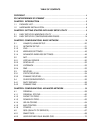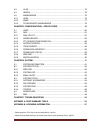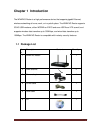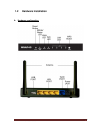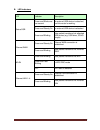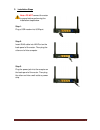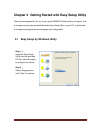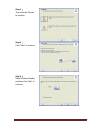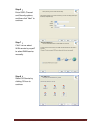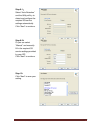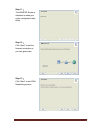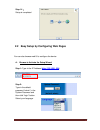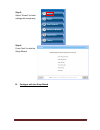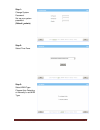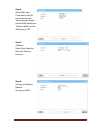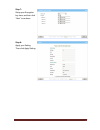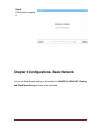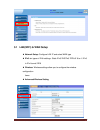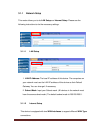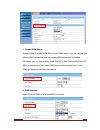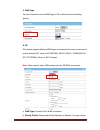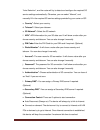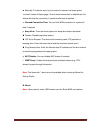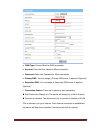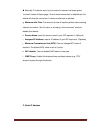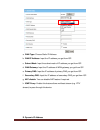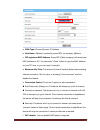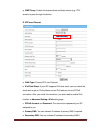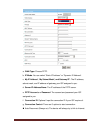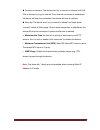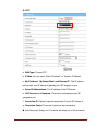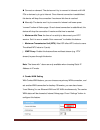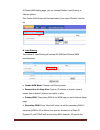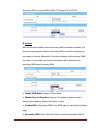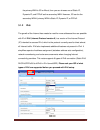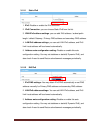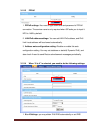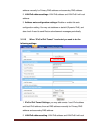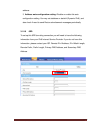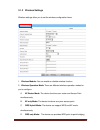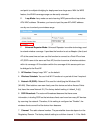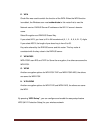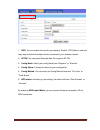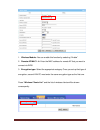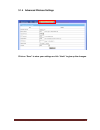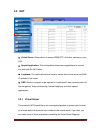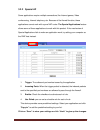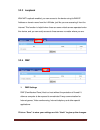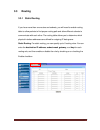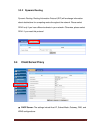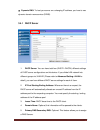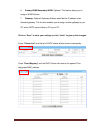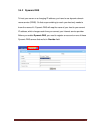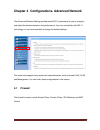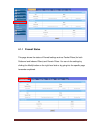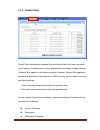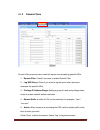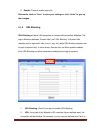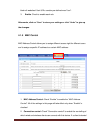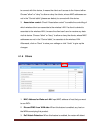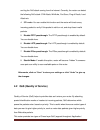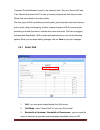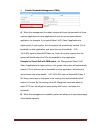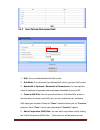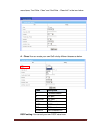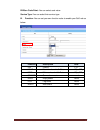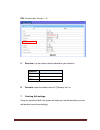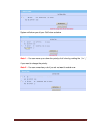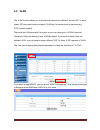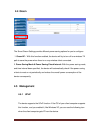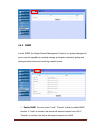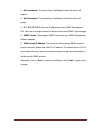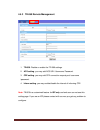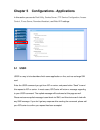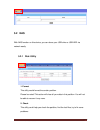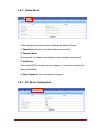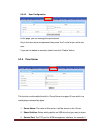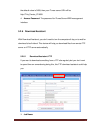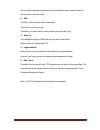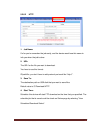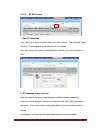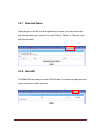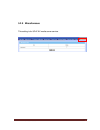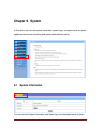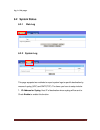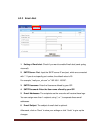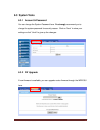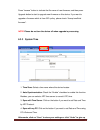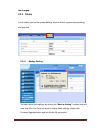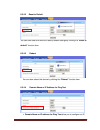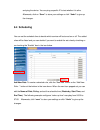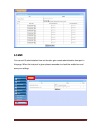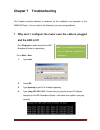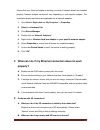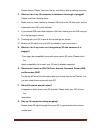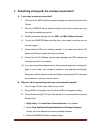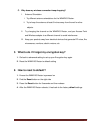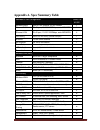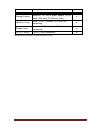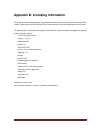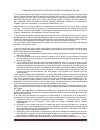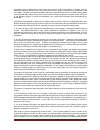- DL manuals
- A-Link
- Wireless Router
- WNAP4G
- User Manual
A-Link WNAP4G User Manual
Summary of WNAP4G
Page 1
User manual a-link wnap4g wlan gigabit router v2.0_20121122.
Page 2
A-link wnap4g user manual 2 table of contents copyright ..................................................................................................................... 4 fcc interference statement ................................................................................ 4 chapter 1 intr...
Page 3
A-link wnap4g user manual 3 4.3 vlan ............................................................................................................. 75 4.4 green .......................................................................................................... 76 4.5 management ..................
Page 4
A-link wnap4g user manual 4 copyright the contents of this publication may not be reproduced in any part or as a whole, stored, transcribed in an information retrieval system, translated into any language, or transmitted in any form or by any means, mechanical, magnetic, electronic, optical, photoco...
Page 5: Chapter 1 Introduction
A-link wnap4g user manual 5 chapter 1 introduction the wnap4g router is a high-performance device that supports gigabit ethernet, wireless networking at home, work, or in a public place. The wnap4g router supports 3g/4g usb modems, either wcdma or evdo and even hspa and lte as well, and supports wir...
Page 6
A-link wnap4g user manual 6 1.2 hardware installation a. Hardware configuration led indicators power led.
Page 7
A-link wnap4g user manual 7 b. Led indicators led indicator description status/usb green and blink once per second no external usb device is attached, and this router is working. Green and steady on an external usb device is attached green and blinking data packet transferred via attached usb device...
Page 8
A-link wnap4g user manual 8 c. Installation steps note: do not connect the router to power before performing the installation steps below. Step 1. Plug a usb modem into usb port. Step 2. Insert rj45 cable into lan port on the back panel of the router. Then plug the other end of into computer . Step ...
Page 9
A-link wnap4g user manual 9 chapter 2 getting started with easy setup utility there are two approaches for you to set up the wnap4g router quickly and easily. One is through executing the provided windows easy setup utility on your pc, and the other is through browsing the device web pages and confi...
Page 10
A-link wnap4g user manual 10 step 3: then click the “wizard” to continue. Step 4: click “next” to continue. Step 5: select wireless enable, and then click “next” to continue..
Page 11
A-link wnap4g user manual 11 step 6: enter ssid, channel and security options, and then click “next” to continue. Step 7: click” let me select wan service by myself” to select wan service manually. Step 8: select 3g service by clicking 3g icon to continue..
Page 12
A-link wnap4g user manual 12 step 9-1: s elect “auto-detection” and the utility will try to detect and configure the required 3g service settings automatically. Click “next” to continue. Step 9-2: or you can select “manual” and manually fill in the required 3g service settings provided by your isp. ...
Page 13
A-link wnap4g user manual 13 step 11: the wnap4g router is rebooted to make your entire configuration take effect. Step 12: click “next” to test the internet connection or you can ignore test. Step 13: click “next” to test wan networking service..
Page 14
A-link wnap4g user manual 14 step 14: setup is completed. 2.2 easy setup by configuring web pages you can also browse web ui to configure the device. A. Browse to activate the setup wizard step 1: type in the ip address ( http://192.168.1.254 ) step 2: type in the default password “admin” in the sys...
Page 15
A-link wnap4g user manual 15 step 3: select “wizard” for basic settings with simple way. Step 4: press “next” to start the setup wizard. B. Configure with the setup wizard.
Page 16
A-link wnap4g user manual 16 step 1: change system password. Set up your system password. (default:admin) step 2: select time zone. Step 3: select wan type. Choose auto-detecting or manually to set wan type ..
Page 17
A-link wnap4g user manual 17 step 4: select wan type. If you want to use 3g service as the main internet access, please set the wan interface as “wireless wan” and the wan type as “3g”. Step 5: 3g mode. Select auto-detection then click “next” to continue. Step 6: set up your wireless network. Set up...
Page 18
A-link wnap4g user manual 18 step 7: setup your encryption key here, and then click “next” to continue. Step 8: apply your setting. Then click apply setting..
Page 19
A-link wnap4g user manual 19 step 9: click finish to complete it. Chapter 3 configurations- basic network you can do basic network settings in this section for (lan(wifi) & wan, nat, routing and client/server/proxy as shown in the icon below..
Page 20
A-link wnap4g user manual 20 3.1 lan(wifi) & wan setup network setup: configure lan ip and select wan type ipv6: six types of ipv6 setttings- static ipv6/ dhcpv6/ pppoe/ 6 to 4 / ipv6 in ipv4 tunnel/ rd6 wireless: wireless settings allow you to configure the wireless configuration items adva...
Page 21
A-link wnap4g user manual 21 3.1.1 network setup this router allows you to do lan setup and internet setup. Please see the following instructions to do the necessary settings. 3.1.1.1 lan setup 1. Lan ip address: the local ip address of this device. The computers on your network must use the lan ip ...
Page 22
A-link wnap4g user manual 22 1. Combo wan status display status of combo wan. With combo wan feature, you can choose one primary wan connection, and set another wan connection for backup. Otherwise, you can also choose “load sharing” to use ethernet wan and 3g wan simultaneously. The combo wan statu...
Page 23
A-link wnap4g user manual 23 3. Wan type you can choose the correct wan type of 3g or iburst from the following options. A. 3g this device supports different wan types of connection for users to connect to remote wireless isp, such as 3g (wcdma, hsxpa, hspa+, cdma2000, ev- do, td-scdma), iburst, or ...
Page 24
A-link wnap4g user manual 24 “auto-detection”, and the router will try to detect and configure the required 3g service settings automatically. Otherwise, y ou can select “manual”, and manually fill in the required 3g service settings provided by your carrier or isp. C. Country * : select your countr...
Page 25
A-link wnap4g user manual 25 manually: the device won ’t try to connect to internet until users press “connect” button at status page. Once internet connection is established, this device will drop the connection if maximum idle time is reached. O. Allowed connection time: you can limit wan connecti...
Page 26
A-link wnap4g user manual 26 a. Wan type: choose iburst for wan connection. B. Account: enter the user name for iburst connection. C. Password: enter new password for iburst connection. D. Primary dns: you can assign a primary dns server if required. (optional) e. Secondary dns: you can assign a sec...
Page 27
A-link wnap4g user manual 27 manually: the device won ’t try to connect to internet until users press “connect” button at status page. Once internet connection is established, this device will drop the connection if maximum idle time is reached. G. Maximum idle time: the amount of time of inactivi...
Page 28
A-link wnap4g user manual 28 a. Wan type: choose static ip address. B. Wan ip address: input the ip address you got from isp. C. Subnet mask: input the subnet mask of ip address you got from isp. D. Wan gateway: input the ip address of wan gateway you got from isp. E. Primary dns: input the ip addre...
Page 29
A-link wnap4g user manual 29 a. Wan type: choose dynamic ip address. B. Host name: optional, required by some isps, for example, @home. C. Isp registered mac address: some isp (cable company) will record your mac address on pc. You can press “clone” button to copy the mac address on your pc here, or...
Page 30
A-link wnap4g user manual 30 g. Igmp proxy: enable this feature allows multicast stream (e.G. Iptv stream) to pass-through this device. E. Ppp over ethernet a. Wan type: choose ppp over ethernet. B. Ipv6 dual stack: if your isp supports ipv6 dual stack, you can check this check box to get an ipv4 ad...
Page 31
A-link wnap4g user manual 31 required. F. Connection control: there are 3 options to start connection: auto reconnect (always-on): the device will always try to link to internet. connect-on-demand: the device won’t try to connect to internet until lan pcs or devices try to go to internet. Once i...
Page 32
A-link wnap4g user manual 32 a. Wan type: choose pptp. B. Ip mode: you can select “static ip address” or “dynamic ip address”. C. My ip address*, my subnet mask*, and gateway ip*: the ip address, subnet mask, and ip address of gateway your isp assigned to you. D. Server ip address/name: the ip addre...
Page 33
A-link wnap4g user manual 33 connect-on-demand: the device won’t try to connect to internet until lan pcs or devices try to go to internet. Once internet connection is established, this device will drop the connection if maximum idle time is reached. manually: the device won’t try to connect to ...
Page 34
A-link wnap4g user manual 34 g. L2tp a. Wan type: choose l2tp. B. Ip mode: you can select “static ip address” or “dynamic ip address”. C. My ip address*, my subnet mask*, and gateway ip*: the ip address, subnet mask, and ip address of gateway your isp assigned to you. D. Server ip address/name: the ...
Page 35
A-link wnap4g user manual 35 connect-on-demand: the device won’t try to connect to internet until lan pcs or devices try to go to internet. Once internet connection is established, this device will drop the connection if maximum idle time is reached. manually: the device won’t try to connect to ...
Page 36
A-link wnap4g user manual 36 at combo wan setting page, you can choose disable, load sharing, or failover options. This combo wan feature will be deactivated if you select “disable” from the list. A. Load sharing the feature of load sharing will activate 3g wan and ethernet wan simultaneously. A. Co...
Page 37
A-link wnap4g user manual 37 secondary wan if primary wan is static ip, dynamic ip, or pppoe. B. Failover with this function enabled, when the primary wan connection is broken, the device will automatically switch to secondary wan connection and keep you connected to internet. Meanwhile, if the devi...
Page 38
A-link wnap4g user manual 38 the primary wan is 3g or iburst, then you can choose one of static ip, dynamic ip, and pppoe as the secondary wan. However, 3g can be the secondary wan if primary wan is static ip, dynamic ip, or pppoe. 3.1.2 ipv6 the growth of the internet has created a need for more ad...
Page 39
A-link wnap4g user manual 39 3.1.2.1 static ipv6 1. Ipv6: disable or enable the ipv6 functions. 2. Ipv6 connection: you can choose static ipv6 from the list. 3. Wan ipv6 address settings: you can add ipv6 address / subnet prefix length / default gateway / primary dns address and secondary dns addres...
Page 40
A-link wnap4g user manual 40 3.1.2.3 pppoe 1. Pppoe settings: you need to type username and password of pppoe connection. The service name is only required when isp asks you to input it. Mtu is 1492 by default. 2. Lan ipv6 address settings: you can add lan ipv6 address, and ipv6 link-local address w...
Page 41
A-link wnap4g user manual 41 address manually for primary dns address and secondary dns address. 2. Lan ipv6 address settings: lan ipv6 address and lan ipv6 link-local address. 3. Address auto configuration settings: disable or enable this auto configuration setting. You may set stateless or statefu...
Page 42
A-link wnap4g user manual 42 address. 3 address auto configuration setting: disable or enable this auto configuration setting. You may set stateless or stateful (dynamic ipv6), and also check if need to send router advertisement messages periodically. 3.1.2.6 6rd to set up this 6rd tunneling connect...
Page 43
A-link wnap4g user manual 43 3.1.3 wireless settings wireless settings allow you to set the wireless configuration items. 1. Wireless module: you can enable or disable wireless function. 2. Wireless operation mode: there are different wireless operation modes for you to configure. A. Ap router mode:...
Page 44
A-link wnap4g user manual 44 and point-to-multipoint bridging for deployment over large area. With the wds feature, the wlan coverage range can be easily extended. E. Lazy mode: lazy mode can auto-learning wds peers without input other ap's mac address. Otherwise, you have to input the peer ap's mac...
Page 45
A-link wnap4g user manual 45 america. (channel 1~13 for european (etsi); channel1~ 14 for japan). 8. Wireless mode: choose “b/g mixed”, “b only”, “g only”, “n only”, “g/n mixed” or “b/g/n mixed”. The factory default setting is “b/g/n mixed”. 9. Authentication mode: you may select one of authenticati...
Page 46
A-link wnap4g user manual 46 e. Wpa check box was used to switch the function of the wpa. When the wpa function is enabled, the wireless user must authenticate to this router first to use the network service. Radius server ip address or the 802.1x server’s domain- name. Select encryption and radius ...
Page 47
A-link wnap4g user manual 47 1. Wps: you can enable this function by selecting “enable”. Wps offers a safe and easy way to allow the wireless clients connected to your wireless network. 2. Ap pin: you can press generate new pin to get an ap pin. 3. Config mode : select your config mode from “registr...
Page 48
A-link wnap4g user manual 48 1. Wireless module: you can enable this function by selecting “enable” 2. Remote ap mac 1~4: enter the mac address for remote ap that you want to connect via wds. 3. Encryption type: select the appropriate category. Once you set up that type of encryption, second lan pc ...
Page 49
A-link wnap4g user manual 49 3.1.4 advanced wireless settings click on “save” to store your settings or click “undo” to give up the changes..
Page 50: 3.2 Nat
A-link wnap4g user manual 50 3.2 nat virtual server: allows others to access www.Ftp. And other services on your lan. special application: this configuration allows some applications to connect and work with the nat router. loopback: this option allows local hosts to access local virtual serve...
Page 51
A-link wnap4g user manual 51 a virtual server is defined as a service port, and all requests to this port will be redirected to the computer specified by the server ip. Virtual server can work with scheduling rules, and give user more flexibility on access control. For the details, please refer to s...
Page 52
A-link wnap4g user manual 52 3.2.2 special ap some applications require multiple connections, like internet games, video conferencing, internet telephony, etc. Because of the firewall function, these applications cannot work with a pure nat router. The special applications feature allows some of the...
Page 53
A-link wnap4g user manual 53 3.2.3 loopback with nat loopback enabled, you can access to the device using its wan ip address or domain name from the lan side, just like you are accessing it from the internet. This function is helpful when there are some virtual servers operated under this device, an...
Page 54: 3.3
A-link wnap4g user manual 54 3.3 routing 3.3.1 static routing if you have more than one routers and subnets, you will need to enable routing table to allow packets to find proper routing path and allow different subnets to communicate with each other. The routing table allows you to determine which ...
Page 55
A-link wnap4g user manual 55 3.3.2 dynamic routing dynamic routing: routing information protocol (rip) will exchange information about destinations for computing routes throughout the network. Please select ripv2 only if you have different subnets in your network. Otherwise, please select ripv1 if y...
Page 56
A-link wnap4g user manual 56 dynamic dns: to host your server on a changing ip address, you have to use dynamic domain name service (ddns). 3.4.1 dhcp server 1. Dhcp server: you can have total four (dhcp1~dhcp4) different settings of dhcp server configurations on this device. If you divide lan net...
Page 57
A-link wnap4g user manual 57 6. Primary wins/secondary wins: optional. This feature allows you to assign a wins servers 7. Gateway: optional. Gateway address would be the ip address of an alternate gateway. This function enables you to assign another gateway to your pc, when dhcp server offers an ip...
Page 58
A-link wnap4g user manual 58 3.4.2 dynamic dns to host your server on a changing ip address, you have to use dynamic domain name service (ddns). So that anyone wishing to reach your host only needs to know the name of it. Dynamic dns will map the name of your host to your current ip address, which c...
Page 59: 4.1 Firewall
A-link wnap4g user manual 59 chapter 4 configurations- advanced network the advanced wireless settings provide some 802.11 parameters for you to configure and adjust the wireless behavior and performance. If you are not familiar with 802.11 technology, it is not recommended to change the default set...
Page 60
A-link wnap4g user manual 60 4.1.1 firewall status this page shows the status of firewall settings such as packet filters (for both outbound and inbound filters) and domain filters. You can do the settings by clicking the modify button on the right hand side or by going into the specific page hereun...
Page 61
A-link wnap4g user manual 61 4.1.2 packet filters packet filter includes both outbound filter and inbound filter. And they have same way to setting. It enables you to control what packets are allowed to pass the router. Outbound filter applies on all outbound packets. However, inbound filter applies...
Page 62
A-link wnap4g user manual 62 destination port protocol: tcp or udp or both. Use rule# for source or destination ip address, you can define a single ip address (4.3.2.1) or a range of ip addresses (4.3.2.1-4.3.2.254). An empty implies all ip addresses. For source or destination port, you can define a...
Page 63
A-link wnap4g user manual 63 4.1.3 domain filters domain filter prevents users under this device from accessing specific urls. 1. Domain filter: check if you want to enable domain filter. 2. Log dns query: check if you want to log the action when someone accesses the specific urls. 3. Privilege ip a...
Page 64
A-link wnap4g user manual 64 6. Enable: check to enable each rule. Afterwards, click on “save” to store your settings or click “undo” to give up the changes. 4.1.4 url blocking url blocking will block lan computers to connect with pre-define websites. The major difference between “domain filter” and...
Page 65
A-link wnap4g user manual 65 block all websites if their urls contain pre-defined word "sex". 3. Enable: check to enable each rule. Afterwards, click on “save” to store your settings or click “undo” to give up the changes. 4.1.5 mac control mac address control allows you to assign different access r...
Page 66
A-link wnap4g user manual 66 to connect with this device, it means the client can't access to the internet either. Choose "allow" or "deny" to allow or deny the clients, whose mac addresses are not in the "control table" (please see below), to connect with this device. 3. Association control: check ...
Page 67
A-link wnap4g user manual 67 and log the dos attack coming from the internet. Currently, the router can detect the following dos attack: syn attack, winnuke, port scan, ping of death, land attack etc. 4. Spi mode: you can enable this function and the router will check every incoming packet to verify...
Page 68
A-link wnap4g user manual 68 transport/ data link/network layers in the network) tools. They are “smart qos” and “user defined rule-based qos” to help you easily configure the qos that you need. Please find more details in the later section. The main goal of qos is prioritizing incoming data, preven...
Page 69
A-link wnap4g user manual 69 4. Flexible bandwidth management (fbm): a. When this management is enabled, system will share the bandwidth of those selected applications to other applications if user do not run those selected application, for example, if you select game/ voip/ video 3 applications for...
Page 70
A-link wnap4g user manual 70 4.2.2 user defined rule-based qos 1. Qos: you can enable/disable this qos control. 2. Qos mode: you can select user defined qos rule for your own qos control 3. Bandwidth of upstream / bandwidth of downstream: you can input the value of maximize of upstream and downstrea...
Page 71
A-link wnap4g user manual 71 more items- “and rule - class” and “and rule – class info” in the icon below. A. Class: you can create your own qos rule by different classes as below. Class description ip ip address based n tcp port udpport udp port mac mac based dscp dscp based tos tos based vlanpri v...
Page 72
A-link wnap4g user manual 72 diffserv code point: you can select code value. Service type: you can select their service type. B. Function: you can set your own function value to enable your qos rule as below. Function description data pri priority 1~6 maxr maximum bandwidth rate kbps/mbps minr minim...
Page 73
A-link wnap4g user manual 73 pri: function data- priority : 1~6 c. Direction: you can select inbond/ outbond for your direction. Direction in inbond out outbond both inbond & outbond d. Schedule : leave the default value of “(0)always” as it is. 7. Finishing qos settings: once you saved the qos rule...
Page 74
A-link wnap4g user manual 74 system will show you all your qos rules as below note 1. : you can move up or down the priority of al l rules by pointing the ‘↑’or ’↓’ if you want to change the priority. Note 2. : you can unmark any rule if you do not want it enable now..
Page 75: 4.3 Vlan
A-link wnap4g user manual 75 4.3 vlan the vlan function allows you to divide local network into different “virtual lan”. In some cases, isp m ay need router to support “vlan tag” for certain kinds of services (e.G. Iptv) to work properly. There are four lan ports with this router, so you can have up...
Page 76: 4.4 Green
A-link wnap4g user manual 76 4.4 green the smart green settings provide different power saving options for you to configure. 1. Green ap: with this function enabled, the device will try to turn off one wireless tx path to save the power when there is no any wireless client connected. 2. Power saving...
Page 77
A-link wnap4g user manual 77 4.5.2 snmp in brief, snmp, the simple network management protocol, is a protocol designed to give a user the capability to remotely manage a computer network by polling and setting terminal values and monitoring network events. 1. Enable snmp : you must check “local”, “r...
Page 78
A-link wnap4g user manual 78 2. Get community: the community of getrequest is that this device will respond. 3. Set community: the community of setrequest is that this device will accept. 4. Ip 1, ip 2, ip 3, ip 4: enter the ip addresses of your snmp management pcs. User has to configure where this ...
Page 79
A-link wnap4g user manual 79 4.5.3 tr-069 remote management 1. Tr-069: disable or enable the tr-069 settings. 2. Acs setting: you may add acs url/ username/ password. 3. Cpe setting: you may add cpe connection request port/ username /password. 4. Inform setting: you may enable/disable the interval o...
Page 80: 5.1 Ussd
A-link wnap4g user manual 80 chapter 5 configurations - applications in this section you can do disk utility , samba server , ftp service configuration, access control, itunes server, download assistant, and web hdd settings. 5.1 ussd ussd is a way to let subscribers finish some application on line,...
Page 81: 5.2 Nas
A-link wnap4g user manual 81 5.2 nas with nas function on this device, you can share your usb drive or usb hdd via network easily. 5.2.1 disk utility 1. Format this utility would format the certain partition. Please be noted! This action will clear all your data in this partition. You will not be ab...
Page 82
A-link wnap4g user manual 82 5.2.2 samba server these settings are for samba server (windows my network places). 1. Samba server: enable or disable samba server functions. 2. Computer name the name that is showed on the windows network neighbors search result. 3. Workgroup this name must be the same...
Page 83
A-link wnap4g user manual 83 these settings are for ftp service. 1. Ftp: enable or disable functions of ftp server on this device. 2. Ftp port: the default port is 21, but sometimes you might want to hide your ftp service by changing it. We have the ability to receive the request on non-standard ftp...
Page 84
A-link wnap4g user manual 84 5.2.4.2 user configuration in this page, you can manage the user account. Key in the user name and password then press “add” could let you add a new user. If you want to delete an account, select it and click “delete” button. 5.2.5 itune server this function could enable...
Page 85
A-link wnap4g user manual 85 the default value is 3689, then your itunes server url will be http://this_device_ip:3689 4. Access password: the password for itunes server web management interface. 5.2.6 download assistant with download assistant, you don ’t need to turn the computer all day on to wai...
Page 86
A-link wnap4g user manual 86 it’s for you to remember the job easily, and the device would use this name to info you when the job is done. 2. Url: the url for the file you want to download. You have to use this format: ip/path/file, you don’t have to add protocol part such like “ftp://”. 3. Save to:...
Page 87
A-link wnap4g user manual 87 5.2.6.2 http 1. Job name: it’s for you to remember the job easily, and the device would use this name to info you when the job is done. 2. Url: the url for the file you want to download. You have to use this format: ip/path/file, you don’t have to add protocol part such ...
Page 88
A-link wnap4g user manual 88 5.2.6.3 bt (bit torrent) 1. Start bt download first, you have to get a seed fil e, which we called “torrent”. Then click the “open” link on ui, it would pop up a sub menu to let you upload. Or, if your torrent file could be download from network, you could just enter a u...
Page 89
A-link wnap4g user manual 89 5.2.7 download status select any job on the list, and click right button of mouse, you could see a menu with several actions you could do. You could “pause”, “delete” or “remove” a job with this sub menu. 5.2.8 web hdd this web hdd can allow you to enter hdd by web ui, a...
Page 90
A-link wnap4g user manual 90 5.2.9 miscellaneous this setting is for upnp av media server service..
Page 91: Chapter 6 System
A-link wnap4g user manual 91 chapter 6 system in this section you can see system information, system logs, use system tools for system update and do service scheduling and system administration setting. 6.1 system information you can view the system information and system log, and download/clear the...
Page 92: 6.2 System Status
A-link wnap4g user manual 92 log, in this page. 6.2 system status 6.2.1 web log 6.2.2 system log this page supports two methods to export system logs to specific destination by means of syslog (udp) and smtp(tcp). The items you have to setup include: 1. Ip address for syslog: host ip of destination ...
Page 93
A-link wnap4g user manual 93 6.2.3 email alert 1. Setting of email alert: check if you want to enable email alert (send syslog via email). 2. Smtp server: port: input the smtp server ip and port, which are connected with ':'. If you do not specify port number, the default value is 25. For example, "...
Page 94: 6.3 System Tools
A-link wnap4g user manual 94 6.3 system tools 6.3.1 account & password you can change the system password here. We strongly recommend you to change the system password for security reason. Click on “save” to store your settings or click “undo” to give up the changes. 6.3.2 fw upgrade if new firmware...
Page 95
A-link wnap4g user manual 95 press “browse” button to indicate the file name of new firmware, and then press upgrade button to start to upgrade new firmware on this device. If you want to upg rade a firmware which is from gpl policy, please check “accept unofficial firmware”. Note: please do not tur...
Page 96
A-link wnap4g user manual 96 the changes. 6.3.4 others in this section you can do system backup, reset to default, system reboot settings and ping test. 6.3.4.1 backup settling you can backup your settings by clicking the “backup setting” function item and save it as a bin file. Once you want to res...
Page 97
A-link wnap4g user manual 97 6.3.4.2 reset to default you can also reset this device to factory default settings by clicking the ” reset to default ” function item. 6.3.4.3 reboot you can also reboot this device by clicking the “reboot” function item. 6.3.4.4 domain name or ip address for ping test ...
Page 98: 6.4 Scheduling
A-link wnap4g user manual 98 and ping the device. You can ping a specific ip to test whether it is alive. Afterwards, click on “save” to store your settings or click “undo” to give up the changes. 6.4 scheduling you can set the schedule time to decide which service will be turned on or off. The adde...
Page 99: 6.5 Mmi
A-link wnap4g user manual 99 6.5 mmi you can set ui administration time-out duration give remote administration host port in this page. When the host port is given please remember to check the enable box and save your settings..
Page 100: 1 Why C
A-link wnap4g user manual 100 chapter 7 troubleshooting this chapter provides solutions to problems for the installation and operation of the wnap4g router. You can refer to the following if you are having problems. 1 why c an’t i configure the router even the cable is plugged and the led is lit? Do...
Page 101: Properly?
A-link wnap4g user manual 101 ensure that your ethernet adapter is working, and that all network drivers are installed properly. Network adapter names will vary depending on your specific adapter. The installation steps listed below are applicable for all network adapters. 1. Go to start > right cli...
Page 102
A-link wnap4g user manual 102 please choose “others” item from the list, and filling in dial-up settings manually. C. What can i do if my 3g connection is failed even the dongle is plugged? Please check the following items: i. Make sure you have inserted a validated sim card in the 3g data card, and...
Page 103
A-link wnap4g user manual 103 4 something wrong with the wireless connection? A. Can’t setup a wireless connection? I. Ensure that the ssid and the encryption settings are exactly the same to the clients. Ii. Move the wnap4g router and the wireless client into the same room, and then test the wirele...
Page 104
A-link wnap4g user manual 104 c. Why does my wireless connection keep dropping? I. Antenna orientation. I. Try different antenna orientations for the wnap4g router. Ii. Try to keep the antenna at least 6 inches away from the wall or other objects. Ii. Try changing the channel on the wnap4g router, a...
Page 105
A-link wnap4g user manual 105 appendix a. Spec summary table hardware & port configuration cdw571a m-u02 wireless wan usb 2.0 for external 3g/4g modem 1 ethernet wan rj-45 port, 10/100/1000mbps, auto-mdi/mdix 1 ethernet lan rj-45 port, 10/100/1000mbps, auto-mdi/mdix 4 usb sharing usb 2.0 for file sh...
Page 106
A-link wnap4g user manual 106 setting environment & certification package content wnap4g, dc 5v/2a power adapter, rj-45 cable, usb cable, cd (manual, utility) ● operation temp. Temp.: 0~40 o c, humidity 10%~90% non- condensing ● storage temp. Temp.: -10~70 o c, humidity: 0~95% non- condensing ● ce, ...
Page 107
A-link wnap4g user manual 107 appendix b. Licensing information this product includes copyrighted third-party software licensed under the terms of the gnu general public license. Please refer to the gnu general public license below to check the detailed terms of this license. The following parts of ...
Page 108
A-link wnap4g user manual 108 gnu general public license version 2, june 1991 copyright (c) 1989, 1991 free software foundation, inc. 59 temple place, suite 330, boston, ma 02111-1307 usa everyone is permitted to copy and distribute verbatim copies of this license document, but changing it is not al...
Page 109
A-link wnap4g user manual 109 terms and conditions for copying, distribution and modification 0. This license applies to any program or other work which contains a notice placed by the copyright holder saying it may be distributed under the terms of this general public license. The "program", below,...
Page 110
A-link wnap4g user manual 110 executable work, complete source code means all the source code for all modules it contains, plus any associated interface definition files, plus the scripts used to control compilation and installation of the executable. However, as a special exception, the source code...
Page 111
A-link wnap4g user manual 111 software foundation. 10. If you wish to incorporate parts of the program into other free programs whose distribution conditions are different, write to the author to ask for permission. For software which is copyrighted by the free software foundation, write to the free...