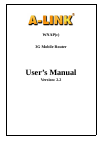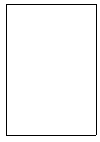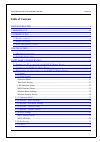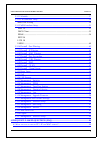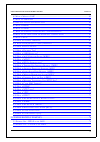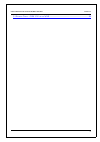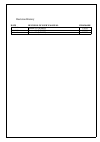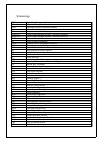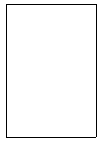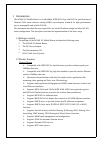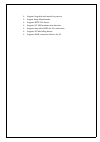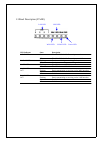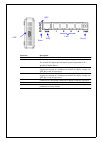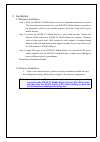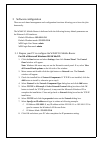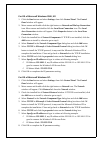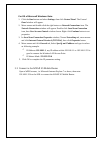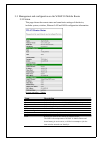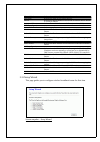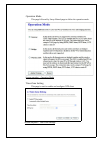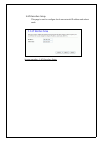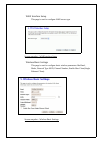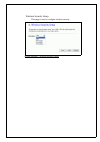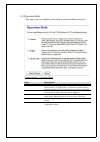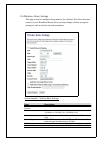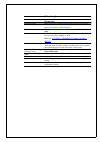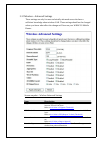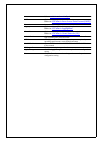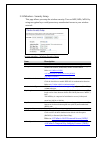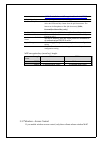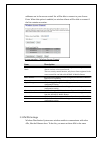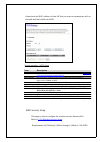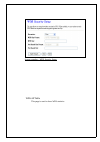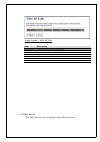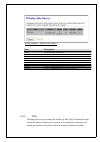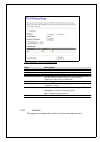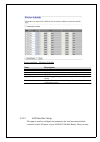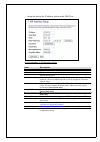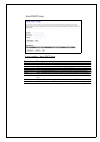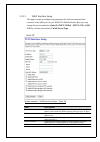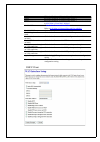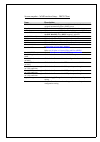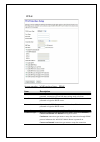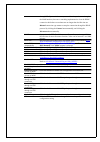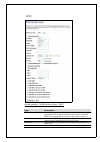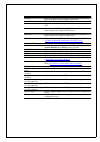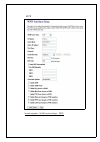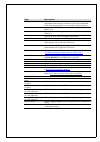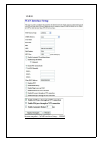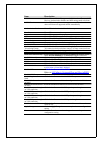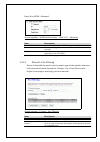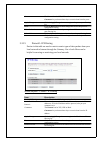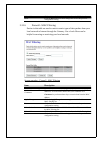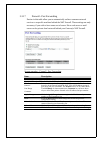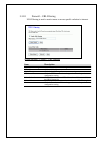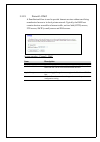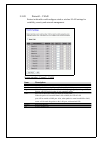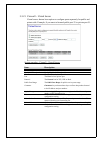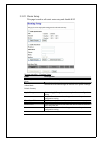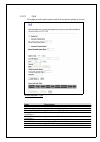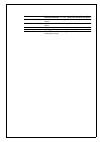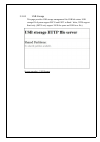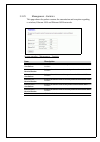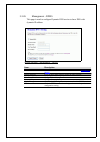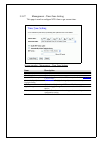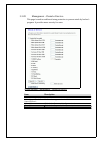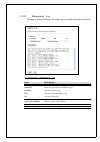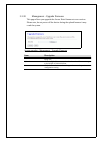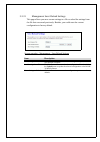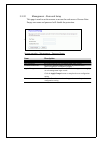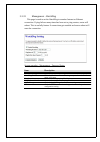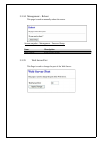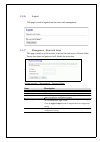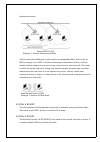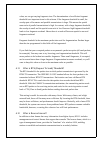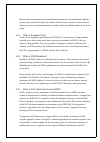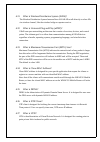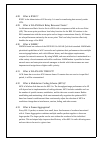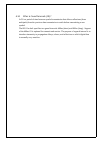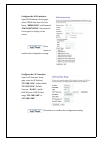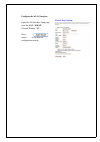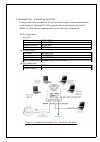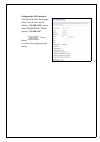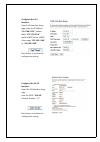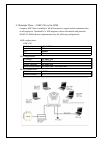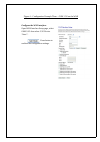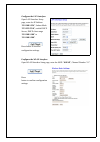- DL manuals
- A-Link
- Wireless Router
- WNAPc
- User Manual
A-Link WNAPc User Manual
Summary of WNAPc
Page 1
Wnap(c) 3g mobile router user’s manual version: 2.2.
Page 2
Trademarks copyright @2011 a-link europe ltd contents are subject to change without notice. All trademarks belong to their respective proprietors. Copyright statement this document contains of proprietary technical information that is the property of this company. And no part of this documentation m...
Page 4: Table Of Contents
User’s manual of wnap 3g mobile router version: 2.2 table of contents revision history ..................................................................................................................... I terminology ....................................................................................
Page 5
User’s manual of wnap 3g mobile router version: 2.2 3.3.11 schedule ......................................................................................................................... 27 3.3.12 lan interface setup ...................................................................................
Page 6
User’s manual of wnap 3g mobile router version: 2.2 4.2 w hat is w ireless lan? ......................................................................................................... 65 4.3 w hat are ism bands ? ........................................................................................
Page 7
User’s manual of wnap 3g mobile router version: 2.2 5.3 e xample t hree – gsm 3.5g on the wan .............................................................................. 80 iv.
Page 8
Revision history date revision of user’s manual firmware 2011/03/25 version 2.2 (wnapc) 2.4.0.0 2010/07/05 version 2.1 (wnapb) u2304 2010/04/30 version 2.0 (wnapb) u2302.
Page 9
Terminology 3des triple data encryption standard aes advanced encryption standard ansi american national standards institute ap access point cck complementary code keying csma/ca carrier sense multiple access/ collision avoidance csma/cd carrier sense multiple access/ collision detection ddns dynami...
Page 11
1 introduction the wnap 3g mobile router is an affordable ieee 802.11b/g with 802.11n specifications of wireless lan router solution; setting soho and enterprise standard for high performance, secure, manageable and reliable wlan. This document describes the steps required for the initial ip address...
Page 12
Supports log table and remote log service. Support setup wizard mode. Supports http file server. Supports 3g usb modems auto detection. Supports keep alive hspa for 3g connections. Supports 3g watchdog feature. Supports wan connection failover for 3g..
Page 13
1.3 panel description (2tx2r) led indicator state description 1. Pwr led on the wnap 3g mobile router is powered on. Off the wnap 3g mobile router is powered off. 2. Wlan led flashing data is transmitting or receiving on the antenna. Off no data is transmitting or receiving on the antenna. 3. Wps le...
Page 14
Interfaces description antenna (sma) the wireless lan antenna. Pwr (power) the power jack allows an external dc power supply connection. The external dc adaptor provide adaptive power requirement to the wnap 3g mobile router. Lan the rj-45 sockets allow lan connection through category 5 cables. Supp...
Page 15
2 installation 2.1 hardware installation step 1: place the wnap 3g mobile router to the best optimum transmission location. The best transmission location for your wnap 3g mobile router is usually at the geographic center of your wireless network, with line of sign to all of your mobile stations. St...
Page 16
3 software configuration there are web based management and configuration functions allowing you to have the jobs done easily. The wnap 3g mobile router is delivered with the following factory default parameters on the ethernet lan interfaces. Default ip address: 192.168.1.254 default ip subnet mask...
Page 17
For os of microsoft windows 2000, xp: 1. Click the start button and select settings, then click control panel. The control panel window will appear. 2. Move mouse and double-click the right button on network and dial-up connections icon. Move mouse and double-click the local area connection icon. Th...
Page 18
For os of microsoft windows vista: 1. Click the start button and select settings, then click control panel. The control panel window will appear. 2. Move mouse and double-click the right button on network connections item. The network connections window will appear. Double click local area connectio...
Page 19
3.3 management and configuration on the wnap 3g mobile router 3.3.1status this page shows the current status and some basic settings of the device, includes system, wireless, ethernet lan and wan configuration information. Screen snapshot – status item description system uptime it shows the duration...
Page 20
Channel number it shows the wireless channel connected currently. Encryption it shows the status of encryption function. Bssid it shows the bssid address of the wnap 3g mobile router. Bssid is a six-byte address. Associated clients it shows the number of connected clients (or stations, pcs). Tcp/ip ...
Page 21
Operation mode this page followed by setup wizard page to define the operation mode. Screen snapshot – operation mode time zone setting this page is used to enable and configure ntp client screen snapshot – time zone settings.
Page 22
Lan interface setup this page is used to configure local area network ip address and subnet mask screen snapshot – lan interface setup.
Page 23
Wan interface setup this page is used to configure wan access type screen snapshot – wan interface setup wireless basic settings this page is used to configure basic wireless parameters like band, mode, network type ssid, channel number, enable mac clone(single ethernet client) screen snapshot – wir...
Page 24
Wireless security setup this page is used to configure wireless security screen snapshot – wireless security setup.
Page 25
3.3.3operation mode this page is used to configure which mode wireless broadband router acts screen snapshot – operation mode item description gateway traditional gateway configuration. It always connects internet via adsl/cable or 3g usb modem. Lan interface, wan interface, wireless interface, nat/...
Page 26
3.3.4wireless - basic settings this page is used to configure the parameters for wireless lan clients that may connect to your broadband router. Here you may change wireless encryption settings as well as wireless network parameters. Screen snapshot – wireless basic settings item description disable...
Page 27
[n band only] control sideband select the sideband with upper or lower for channel width 40mhz. [n band only] channel number select the wireless communication channel from pull-down menu. Broadcast ssid click to enable or disable the ssid broadcast function. Refer to 4.14 what is ssid broadcast? Wmm...
Page 28
3.3.5wireless - advanced settings these settings are only for more technically advanced users who have a sufficient knowledge about wireless lan. These settings should not be changed unless you know what effect the changes will have on your wnap 3g mobile router. Screen snapshot – wireless advanced ...
Page 29
Refer to 4.13 what is preamble type? Iapp click to enable or disable the iapp function. Refer to 4.20 what is inter-access point protocol(iapp)? Protection protect 802.11n user priority. Aggregation click to enable or disable the aggregation function. Refer to 4.33 what is aggregation? Short gi clic...
Page 30
3.3.6wireless - security setup this page allows you setup the wireless security. Turn on wep, wpa, wpa2 by using encryption keys could prevent any unauthorized access to your wireless network. Screen snapshot – wireless security setup item description select ssid select the ssid from multiple aps. E...
Page 31
4.19 what is advanced encryption standard (aes)? Wpa2 cipher suite select the cipher suite for wpa2 encryption. Pre-shared key format while encryption is selected to be wpa. Select the pre-shared key format from the pull-down menu. The format can be passphrase or hex (64 characters). [wpa, personal(...
Page 32
Addresses are in the access control list will be able to connect to your access point. When this option is enabled, no wireless clients will be able to connect if the list contains no entries. Screen snapshot – wireless access control item description wireless access control mode click the disabled,...
Page 33
Channel and set mac address of other ap that you want to communicate with in the table and then enable the wds. Screen snapshot – wds setup item description enable wds click the check box to enable wireless distribution system. Refer to 4.21 what is wireless distribution system (wds)? Mac address fi...
Page 34
Screen snapshot – wds security setup wds ap table this page is used to show wds statistics.
Page 35
Screen snapshot – wds ap table item description mac address it shows the mac address within wds. Tx packets it shows the statistic count of sent packets on the wireless lan interface. Tx errors it shows the statistic count of error sent packets on the wireless lan interface. Rx packets it shows the ...
Page 36
Screen snapshot – wireless site survey item description ssid it shows the ssid of ap. Bssid it shows bssid of ap. Channel it show the current channel of ap occupied. Type it show which type ap acts. Encrypt it shows the encryption status. Signal it shows the power level of current ap. Select click t...
Page 37
Screen snapshot – wi-fi protected setup item description disable wps click on to disable the wi-fi protected setup function. Wps status show wps status is configured or unconfigured. Self-pin number fill in the pin number of ap to register the wds access capability. Push button configuration the sta...
Page 38
Screen snapshot – wireless schedule item description enable wireless schedule click on to enable the wireless schedule function. Day click the day to set the rules. Time click 24 hrs or set the starting time and ending time. Apply changes click the apply changes button to complete the new configurat...
Page 39
Change the setting for ip address, subnet mask, dhcp, etc. Screen snapshot – lan interface setup item description ip address fill in the ip address of lan interfaces of this wlan access point. Subnet mask fill in the subnet mask of lan interfaces of this wlan access point. Dhcp click to select disab...
Page 40
Static dhcp setup screen snapshot – static dhcp setup item description ip address if you select the set static dhcp on lan interface, fill in the ip address for it. Mac address if you select the set static dhcp on lan interface, fill in the mac address. Comment fill in the comment tag for the regist...
Page 41
3.3.13 wan interface setup this page is used to configure the parameters for wide area network that connects to the wan port of your wnap 3g mobile router. Here you may change the access method to static ip, dhcp, pppoe , pptp l2tp or gsm 3.5g by click the item value of wan access type. Static ip sc...
Page 42
Dns 1 fill in the ip address of domain name server 1. Dns 2 fill in the ip address of domain name server 2. Dns 3 fill in the ip address of domain name server 3. Clone mac address fill in the mac address that is the mac address to be cloned. Refer to 4.24 what is clone mac address? Enable upnp click...
Page 43
Screen snapshot – wan interface setup – dhcp client item description dhcp client click to select dhcp support on wan interface for ip address assigned automatically from a dhcp server. Host name fill in the host name of host name. The default value is empty mtu size fill in the mtu size of mtu size....
Page 44
Pppoe screen snapshot – wan interface setup – pppoe item description pppoe click to select pppoe support on wan interface. There are user name, password, connection type and idle time settings need to be done. User name if you select the pppoe support on wan interface, fill in the user name and pass...
Page 45
Through pppoe protocol whenever you send the data packets out through the wan interface; there are a watchdog implemented to close the pppoe connection while there are no data sent out longer than the idle time set. Manual connection type means to setup the connection through the pppoe protocol by c...
Page 46
Pptp screen snapshot – wan interface setup – pptp item description pptp allow user to make a tunnel with remote site directly to secure the data transmission among the connection. User can use embedded pptp client supported by this router to make a vpn connection. Enable dynamic mode click to select...
Page 47
Mask for it. Gateway if you select the static pptp support on wan interface, fill in the gateway for wan interface out going data packets. Server ip address enter the ip address of the pptp server. Server domain name assign domain name and dispatch to pptp servers. It is optional field. User name if...
Page 48
L2tp screen snapshot – wan interface setup – pptp.
Page 49
Item description l2tp allow user to make a tunnel with remote site directly to secure the data transmission among the connection. User can use embedded l2tp client supported by this router to make a vpn connection. Ip address if you select the l2tp support on wan interface, fill in the ip address fo...
Page 50
Usb3g screen snapshot – wan interface setup – usb3g.
Page 51
Item description usb3g click to select gsm 3.5g support on wan interface. There are 3.5g devices, authentication number and apn settings need to be done. Usb3g devices select 3.5g device, this version supports many 3g modems. Auto detect will detect all supported models automatically. Authentication...
Page 52
Keep alive hspa - advanced screen snapshot – wan interface setup – gsm 3.5g – advanced item description advanced you can modify keep alive hspa settings manually. Ip ip address for ping. It is recommended to use ip address always available. Ping interval interval time between pings. Choose between 1...
Page 53
Comments the protocol can be tcp, udp or both. Comments let you know about whys to restrict data from the ports. Apply changes click the apply changes button to register the ports to port filtering list. Reset click the reset button to abort change and recover the previous configuration setting. Del...
Page 54
Delete all click to delete all the registered entries from the ip-filtering list. Reset click the reset button to abort change and recover the previous configuration setting. 3.3.16 firewall - mac filtering entries in this table are used to restrict certain types of data packets from your local netw...
Page 55
3.3.17 firewall - port forwarding entries in this table allow you to automatically redirect common network services to a specific machine behind the nat firewall. These settings are only necessary if you wish to host some sort of server like a web server or mail server on the private local network b...
Page 56
3.3.18 firewall – url filtering url filtering is used to restrict users to access specific websites in internet. Screen snapshot – firewall – url filtering item description enable url filtering click to enable the url filtering function. Url address add one url address. Apply changes click the apply...
Page 57
3.3.19 firewall - dmz a demilitarized zone is used to provide internet services without sacrificing unauthorized access to its local private network. Typically, the dmz host contains devices accessible to internet traffic, such as web (http) servers, ftp servers, smtp (e-mail) servers and dns server...
Page 58
3.3.20 firewall – vlan entries in this table could configure wired or wireless vlan settings for scalability, security and network management. Screen snapshot – firewall – vlan item description enable vlan click to enable the lan function. Enable click enable ethernet lan port, wireless, ap or wan p...
Page 59
3.3.21 firewall – virtual server virtual server feature have option to configure ports separately for public and private side. Example, if you want to forward public port 25 to private port 21. Screen snapshot – firewall – virtual server item description enable virtual server click to enable the vir...
Page 60
3.3.22 route setup this page is used to edit static route entry and disable nat. Screen snapshot – routing setup item description enable dynamic or static route click to enable the dynamic or static route function ip address subnet mask default gateway manually specify the packets arrive at the dest...
Page 61
3.3.23 qos this page provides multi remote and local end points quality of service. Screen snapshot – qos item description enable qos click to enable the qos function. Automatic uplink speed click checkbox to enable uplink speed by system. Manual uplink speed(kbps) input number to set uplink speed. ...
Page 62
Mode there are 2 options to control the bandwidth. One is guaranteed minimum bandwidth. The other is restricted maximum bandwidth. Uplink bandwidth (kbps) set uplink bandwidth for range of ip addresses or specific mac address downlink bandwidth (kbps) set downlink bandwidth for range of ip addresses...
Page 63
3.3.24 usb storage this page provides usb storage management like usb link status. Usb storage file system support fat32 and ext2 to read / write, ntfs support read only. (fat32 only support 32gb for space and 2gb for a file.) screen snapshot – usb storage.
Page 64
3.3.25 management - statistics this page shows the packet counters for transmission and reception regarding to wireless, ethernet lan and ethernet wan networks. Screen snapshot – management - statistics item description wireless lan sent packets it shows the statistic count of sent packets on the wi...
Page 65
3.3.26 management - ddns this page is used to configure dynamic dns service to have dns with dynamic ip address. Screen snapshot – management – ddns item description enable ddns click the checkbox to enable ddns service. Refer to 4.25 what is ddns? Service provider click the drop down menu to pickup...
Page 66
3.3.27 management - time zone setting this page is used to configure ntp client to get current time. Screen snapshot – management – time zone settings item description current time it shows the current time. Time zone select click the time zone in your country. Enable ntp client update click the che...
Page 67
3.3.28 management – denial-of-service this page is used to enable and setup protection to prevent attack by hacker’s program. It provides more security for users. Screen snapshot – management – denial-of-service item description enable dos prevention click the checkbox to enable dos prevention. Whol...
Page 68
3.3.29 management - log this page is used to configure the remote log server and shown the current log. Screen snapshot – management – log item description enable log system all wirelessy dos 11s click the checkbox to enable log. Show all log of wireless broadband router only show wireless log only ...
Page 69
3.3.30 management - upgrade firmware this page allows you upgrade the access point firmware to new version. Please note, do not power off the device during the upload because it may crash the system. Screen snapshot – management - upgrade firmware item description select file click the browse button...
Page 70
3.3.31 management save/ reload settings this page allows you save current settings to a file or reload the settings from the file that was saved previously. Besides, you could reset the current configuration to factory default. Screen snapshot – management - save/reload settings item description sav...
Page 71
3.3.32 management - password setup this page is used to set the account to access the web server of access point. Empty user name and password will disable the protection. + screen snapshot – management - password setup item description user name fill in the user name for web management login contro...
Page 72
3.3.33 management - watchdog this page is used to set the watchdog to monitor internet or ethernet connection. If ping fails as many times has been set to ping counter, router will reboot. This is usefully feature if connections get unstable and router reboot will reset the connection. Screen snapsh...
Page 73
3.3.34 management – reboot this page is used to manually reboot the router. Screen snapshot – management - password setup item description apply change click to reboot system. 3.3.35 web server port this page is used to change the port of the web server..
Page 74
3.3.36 logout this page is used to logout from the router web management. 3.3.37 management - password setup this page is used to set the account to access the web server of access point. Empty user name and password will disable the protection. + screen snapshot – management - password setup item d...
Page 75
4 frequently asked questions (faq) 4.1 what and how to find my pc’s ip and mac address? Ip address is the identifier for a computer or device on a tcp/ip network. Networks using the tcp/ip protocol route messages based on the ip address of the destination. The format of an ip address is a 32-bit num...
Page 76
Infrastructure mode. Example 1: wireless infrastructure mode ad hoc mode (also called peer-to-peer mode or an independent basic service set, or ibss) is simply a set of 802.11 wireless stations that communicate directly with one another without using an access point or any connection to a wired netw...
Page 77
4.7 what are potential factors that may causes interference? Factors of interference: obstacles: walls, ceilings, furniture… etc. Building materials: metal door, aluminum studs. Electrical devices: microwaves, monitors and electrical motors. Solutions to overcome the interferences: minimizing the nu...
Page 78
Value, we can get varying fragment sizes. The determination of an efficient fragment threshold is an important issue in this scheme. If the fragment threshold is small, the overlap part of the master and parallel transmissions is large. This means the spatial reuse ratio of parallel transmissions is...
Page 79
Beacon interval represents the amount of time between beacon transmissions. Before a station enters power save mode, the station needs the beacon interval to know when to wake up to receive the beacon (and learn whether there are buffered frames at the access point). 4.13 what is preamble type? Ther...
Page 80
Authentication protocol, will be added to the network. 4.16 what is wpa2? It is the second generation of wpa. Wpa2 is based on the final ieee 802.11i amendment to the 802.11 standard. 4.17 what is 802.1x authentication? 802.1x is a framework for authenticated mac-level access control, defines extens...
Page 81
4.21 what is wireless distribution system (wds)? The wireless distribution system feature allows wlan ap to talk directly to other aps via wireless channel, like the wireless bridge or repeater service. 4.22 what is universal plug and play (upnp)? Upnp is an open networking architecture that consist...
Page 82
4.28 what is ipsec? Ipsec is the abbreviation of ip security. It is used to transferring data securely under vpn. 4.29 what is wlan block relay between clients? An infrastructure basic service set is a bss with a component called an access point (ap). The access point provides a local relay function...
Page 83
4.34 what is guard intervals (gi)? A gi is a period of time between symbol transmission that allows reflections (from multipath) from the previous data transmission to settle before transmitting a new symbol. The 802.11n draft specifies two guard intervals: 400ns (short) and 800ns (long). Support of...
Page 84
5 configuration examples 5.1 example one – pppoe on the wan sales division of company abc likes to establish a wlan network to support mobile communication on sales’ notebook pcs. Mis engineer collects information and plans the wnap 3g mobile router implementation by the following configuration. Wan...
Page 85
Configure the wan interface: open wan interface setup page, select pppoe then enter the user name “h890123456” and password “pw192867543210”, the password is encrypted to display on the screen. Press button to confirm the configuration setting. Configure the lan interface: open lan interface setup p...
Page 86
Configure the wlan interface: open wlan interface setup page, enter the ssid “wnap”, channel number “11”. Press button to confirm the configuration setting..
Page 87
5.2 example two – fixed ip on the wan company abc likes to establish a wlan network to support mobile communication on all employees’ notebook pcs. Mis engineer collects information and plans the wnap 3g mobile router implementation by the following configuration. Wan configuration: fixed ip ip addr...
Page 88
Configure the wan interface: open wan interface setup page, select fixed ip then enter ip address “192.168.2.254”, subnet mask “255.255.255.0”, default gateway “192.168.2.10”. Press button to confirm the configuration the setting..
Page 89
Configure the lan interface: open lan interface setup page, enter the ip address “192.168.1.254”, subnet mask “255.255.255.0”, enable dhcp server, dhcp client range “192.168.1.100” to “192.168.1.200”. Press button to confirm the configuration setting. Configure the wlan interface: open wlan interfac...
Page 90
5.3 example three – gsm 3.5g on the wan company abc likes to establish a wlan network to support mobile communication on all employees’ notebook pcs. Mis engineer collects information and plans the wnap 3g mobile router implementation by the following configuration. Wan configuration: gsm 3.5g 3.5g ...
Page 91
Figure 4 – configuration example three – gsm 3.5g on the wan configure the wan interface: open wan interface setup page, select gsm 3.5g then select 3.5g device “auto”.. Press button to confirm the configuration settings..
Page 92
Configure the lan interface: open lan interface setup page, enter the ip address “192.168.1.254”, subnet mask “255.255.255.0”, enable dhcp server, dhcp client range “192.168.1.100” to “192.168.1.200”. Press button to confirm configuration settings. Configure the wlan interface: open wlan interface s...