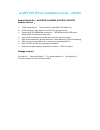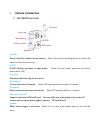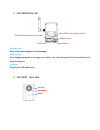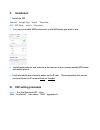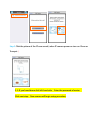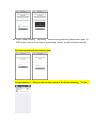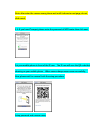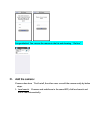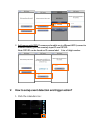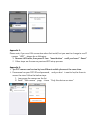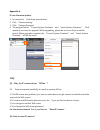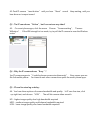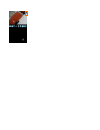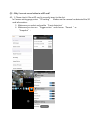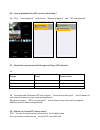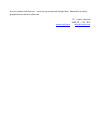A-mtk p2p ip cam installation guide - 201705 product model no.:ah21k7m, ah21k9m, ah2137d, ah2139d product features: 1.3mp image sensor. Three resolution selectable: hd/ med/ low h.264 resolution. Max. 4pcs ip cam live view, group functions support rj45 10/100mb lan connection. Ah21k9m and ah21...
I. Camera introduction 1. Ah21k9m front side antenna please install the antenna to the camera. (note: the antenna working distance is about 10 meters in the concrete room.) ir led ir led will light up when in night mode. (note: for your safety, please do not direct watch the ir led.) lens ring manua...
2. Ah21k9m back side adaptor port plug in the power adaptor in the package. Reset button if you forget password, or change your router….Etc, need to press it for 5 seconds so as to reset the camera. Lan port plug in your lan cable here. 3. Ah2139d front side lens ring microphone ir led power/etherne...
Ii. Installation 1. Install the app android, google play: search 「panoview」 ios, app store: search 「ipanoview」 2. Turn on your mobile wifi and connect to the wifi router you want to use. 3. Install power adaptor and antenna to the camera, and put camera nearby wifi router and mobile phone. 4. It wil...
Step 2 click the picture of the ip cam sound ( when ip camera power on turn on. Drum or trumpet. ) 2-1: if you heard drum click left hand side. Enter the password of router. Click next step: now camera will begin setup procedure..
note: if keep showing “searching” means wrong password, please enter again. Or wifi router is too far from camera. Please keep camera, mobile and router nearby. Set camera password and camera name: congratulations ! Now you can see the camera in the list and showing “on line.”.
Note: after enter the camera name, please wait until it shows to next page, do not click cancel. 2-2: if you heard trumpet, please enter the password of wifi router then click next. Put your mobile phone in front of the ip cam. The ip cam will scan the qr code that showing on your mobile phone. When...
Congratulation! You can see the camera in the list and showing “on line.” iv. Add the camera : if camera has done “first install, the other users can add the camera easily by below steps: 1. Local search: if camera and mobile are in the same wifi, click local search and find ip cam automatically..
2. Add camera with dips: if camera and mobile are in different wifi (connect to different router), you can remotely input ip cam dips id. Note: dips id can be found on ip camera label. It iss a 9 digit number. V. How to setup event detection and trigger action? 1. Click the calendar icon :.
2. Event detection means “ what will make camera detect”? Trigger action means “when camera detection trigger, what will camera act?” appendix 1: if you chose lan cable connection, please connect the cable to camera. Step 1 click left button, and enter dips id of the camera. Dips id label can be f...
Appendix 2: please note, if you use lan connection when first install, but you want to change to use ip camera “wifi”, please do as following: 1 remove lan cable, then press ip cam “beset button” untill you heard ”reset.” 2 other steps are the sam as previous wifi setup process. Appendix 3: 1pc p2...
Appendix 4: ip cam firmware update: 1. In camera list, click down arrow button. 2. Click “camera setting.” 3. Click “camera firmware.” 4. The page will show “current system firmware” and “latest system firmware.” click update if you want to upgrade. While upgrading, please do not turn off your mobil...
A2: push ip camera “reset button” until you hear “reset” sound. Keep waiting, until you hear drum or trumpet sound. Q3:the ip cam shows “online”, but i can not see any video? A3: on smart phone apps, click the arrow. Choose “camera setting”, “camera wifistatus”. If the wifi strength is too weak, try...
Q5:why i can not record video to msd card? A5:1. Please check if the msd card is correctly insert to the slot: in camera setting page, enter “sd setting”. Make sure the camera has detected the sd card information。 3. Make sure you select and enable “event detection” 4. Make sure you turn on “trigger...
Q6:how to playback the msd card recorded video ? A6:click “local playback”, and choose “remote playback” and “sd card playback”。 q7:about the camera back side orange and green led indicator: a7: orange green camera status led off led on camera in power on procedure led on led flash network connectio...
You can choose cloud record: record to your personal google drive . Remember to setup google drive account in advanced. All rights reserved a-mtk co., ltd, 2015 www.A-mtk.Com sales@a-mtk.Com.