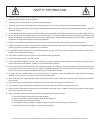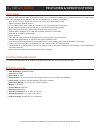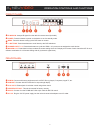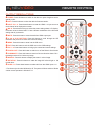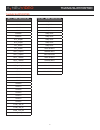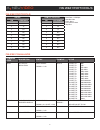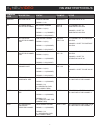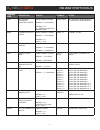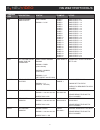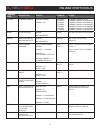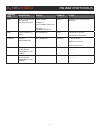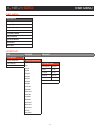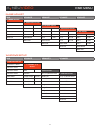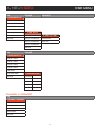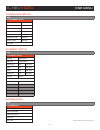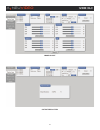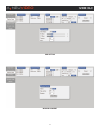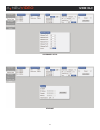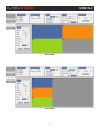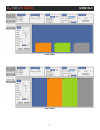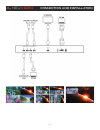- DL manuals
- A-Neu Video
- Media Converter
- ANI-PiP
- Instruction Manual
A-Neu Video ANI-PiP Instruction Manual
Summary of ANI-PiP
Page 1
Audio / video manufacturer ani-pip 4x1 hdmi seamless quad pip scaler v3.1 instruction m anual a-neuvideo.Com frisco, texas 75034 (317) 456-2461.
Page 2
Safety information 1. To ensure the best results from this product, please read this manual and all other documentation before operating your equipment. Retain all documentation for future reference. 2. Follow all instructions printed on unit chassis for proper operation. 3. To reduce the risk of fi...
Page 3
Table of contents a neu video 1 contents introduction & contents ...................................................1 features ................................................................................... 2 specifications ...........................................................................
Page 4
2 features & specifications features the ani-pip hdmi seamless quad pip multiviewer allows you to simultaneously display up to (4) different sources on a single display. Each of the quadrants can be adjusted to any size and positioned to any location on the display. • quad, picture in picture, pictu...
Page 5
3 operation controls and functions front panel q ir window: accepts ir signal from the device’s remote control (included). W power: press this button to power on the device or set it to standby mode. E menu: press this button to bring up the osd menu on screen. R -/+ buttons: press these buttons to ...
Page 6
4 remote control output resolutions q power: press this button to switch on the device or press it again to set it to standby mode. W info: press this button to show the device’s firmware version. E input ch 1~4: press these buttons to rotate the hdmi 1~4 input source on each channel to be displayed...
Page 7
5 timing supported timing supported input timing supported output timing supported vga60 480p 59hz vga72 576p 50hz vga75 720p 50hz vga85 720p 60hz wxga60 1080p 24hz wxga75 1080p 25hz dtv_480p60 1080p 30hz dtv_576p50 1080p 50hz dtv_480i60 1080p 60hz dtv_576i50 1024x768 60hz hdtv_720p50 1280x800 60hz ...
Page 8
6 rs-232 protocols rs-232 protocols baud rate: 115200bps data bit: 8 bits parity: none flow control: none stop bit: 1 rs-232 commands command code description syntax example active reso set output resolution reso param1 param1 = 0-18 reso 5 0 is set to 1 is set to 2 is set to 3 is set to 4 is set to...
Page 9
7 rs-232 protocols command code description syntax example active osdgain osd gain value osdgain param1 param1 = 0-10 osdgain 10 osd gain value is 10 bri set brightness value for channel bri param1 param2 param1 = 0 (all) param1 = 1-4 (channel) param2 = 0-100 (value) bri 0 50 bri 1 50 all channel se...
Page 10
8 rs-232 protocols command code description syntax example active vpos set vertical position of specified channel vpos param1 param2 param1 = 1-4 (channel) param2 = 0-x (x = vertical pixel for current res) vpos 2 1920 set vertical position value to 1920 pixels for channel 2 image channel(s) output o...
Page 11
9 rs-232 protocols command code description syntax example active fade enable/disable fade effects fade param1 param1 = 0-21# #fade 0 #fade 1 #fade 2 #fade 3 #fade 4 #fade 5 #fade 6 #fade 7 #fade 8 #fade 9 #fade 10 #fade 11 #fade 12 #fade 13 #fade 14 #fade 15 #fade 16 #fade 17 #fade 18 #fade 19 #fad...
Page 12
10 rs-232 protocols command code description syntax example active ethtime ethernet timeout ethtime param1 param1 = 0-6 ethtime 0 ethtime 1 ethtime 2 ethtime 3 ethtime 4 ethtime 5 ethtime 6 ethernet timeout is off ethernet timeout is 10 minutes ethernet timeout is 20 minutes ethernet timeout is 30 m...
Page 13
11 rs-232 protocols command code description syntax example active chre reset the windows settings to factory defaults chre param1 param1= 0 (all channel outputs) param1 = 1-4 (channel outputs) chre 1 channel 1 set to factory defaults ripm show current ip mode no parameter ripm ip mode set to dhcp i...
Page 14
12 osd menu osd menu main menu i/o setup image adjust windows setup window convert chromakey setup ethernet setup sys reset no/yes information menu exit i/o setup sub advance advance ►i/osetup output resolution ►outputresolution osd settings 480p 576p 720p50 720p60 1080p24 1080p25 1080p30 1080p50 10...
Page 15
13 osd menu image adjust sub advance advance advance advance ►imageadjust brightness ►brightnessadjust contrast ch 1 0~100 ►contrastadjust saturation ch 2 0~100 ch 1 0~100 ►saturationadjust hue ch 3 0~100 ch 2 0~100 ch 1 0~100 ►hueadjust picture reset ch 4 0~100 ch 3 0~100 ch 2 0~100 ch 1 0~100 menu...
Page 16
14 osd menu sub advance advance1 ►windowssetup channel 1 select channel 2 select channel 3 select channel 4 select ► label select ►labelselect favorites store video 1 xxxxxxxxx ►video(1~4)label menu exit video 2 xxxxxxxxx xxxxxxxxx video 3 xxxxxxxxx menu exit video 4 xxxxxxxxx menu exit sub advance ...
Page 17
15 osd menu chromakey setup sub ►chromakeysetup minimum for r 000~255 maximum for r 000~255 minimum for g 000~255 maximum for g 000~255 minimum for b 000~255 maximum for b 000~255 switch on/off 000~255 munu exit ethernet setup sub ►ethernetsetup ip mode static/dhcp static set ip/mask/gate byte1 high...
Page 18
16 a neu video web gui image adjust output resolution.
Page 19
17 a neu video web gui osd setting window convert.
Page 20
18 a neu video web gui chormakey setup ethernet.
Page 21
19 a neu video web gui quad view e quad view f.
Page 22
20 a neu video web gui quad view g quad view h.
Page 23
21 connection and installation a neu video.
Page 24
End of document 22 terms and conditions of use please read the following terms and conditions carefully before using this hardware, components and software provided by, through or under a-neuvideo, inc (collectively, the “product”). By using installing or using the product, you unconditionally signi...