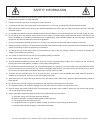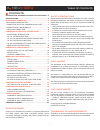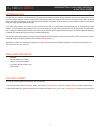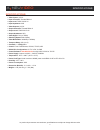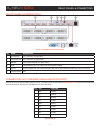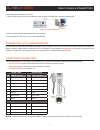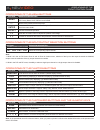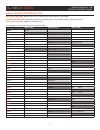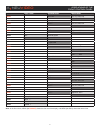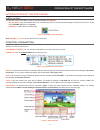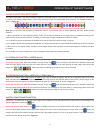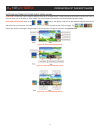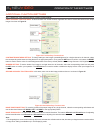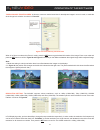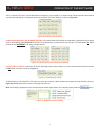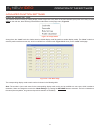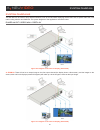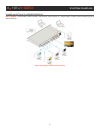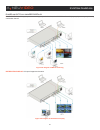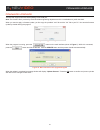- DL manuals
- A-Neuvideo
- Computer Hardware
- ANI-4MV
- Instruction Manual
A-Neuvideo ANI-4MV Instruction Manual
Summary of ANI-4MV
Page 1
Audio / video manufacturer ani-4mv 4x4 dvi/hdmi quad multi video wall processer instruction m anual a-neuvideo.Com frisco, texas 75034 (317) 456-2461.
Page 2
Safety information 1. To ensure the best results from this product, please read this manual and all other documentation before operating your equipment. Retain all documentation for future reference. 2. Follow all instructions printed on unit chassis for proper operation. 3. To reduce the risk of fi...
Page 3
Table of contents a neu video 1 contents introduction / package contents / factory reset ...2 specifications .........................................................................3 rear panel & connection ....................................................4 rear panel introduction .................
Page 4
2 introduction / package contents & factory reset introduction the ani-4mv is a powerful, universal and user-friendly image analyzing processor with (4) dvi input ports and (4) output ports. It is not only a 4x4 matrix switcher, but also a multi-viewer video wall processor that supports pip (picture...
Page 5
3 specifications specifications • video inputs: (4) dvi • input connector: female db24+5 • input level: tmds 2.9v/3.3v • input impedance: 50Ω • video outputs: (4) dvi • output connector: female db24+5 • output level: tmds 2.9v/3.3v • output impedance: 50Ω • video signal: dvi (or tmds) • switching sp...
Page 6
4 rear panel & connection rear panel introduction figure 1: ani-4mv interface introduction no. Name description 1 dvi inputs dvi-i connector, (4) input ports 2 dvi outputs dvi-i connector, (4) output ports 3 rs-232 9-pin female connector, for serial control 4 usb usb interface, type b, for usb contr...
Page 7
5 rear panel & connection please reference the following to connect. 1. Use a rs-232 cable to connect the com port of the computer to the rs-232 connector of the ani-4mv. Figure 3: connect with a pc 2. Run the control software and select the rs-232 connection. 3. If the connection is ok, then you ca...
Page 8
6 operations of the front control panel front panel introduction figure 4: front panel introduction no. Name description q power indicator turns on when the power is on (there is no power switch) w lcd system monitor, to indicate the operation and real-time running state e menu function panel functi...
Page 9: ←
7 operations of the front control panel operations of the menu buttons buttons operation description menu cycles thru the menu items in the same level. For example: in the first level of the menu between: quarter, full, pip, pop, factory reset, save, recall and clear. ← returns to the previous level...
Page 10
8 operations of the front control panel menu levels introduction first level includes: quarter, full, pip, pop, factory reset, save, recall, and clear. Second level includes: resolution, set position, adjust windows, overlay, board, display, and channel switch. Third level includes: brightness, cont...
Page 11
9 operations of the front control panel first level second level third level menu out all ch1 ch2 ch3 ch4 off off off off menu display menu out 1 ch1 ch2 ch3 ch4 on on on on menu color menu out 1 brightness 0512 contrast 100 menu pop channel switch type 1 in 1 out 1 menu resolution 1 1920x1080 menu ...
Page 12
10 operation of the software introduction of the software installation the ani-4mv can be controlled by using the included software ani-4mvgui . • installation: copy the software files to the controlling computer. To run the executable program, double click on the icon (or file name) ani-4mv gui (sh...
Page 13
11 operation of the software menu bar function settings file button function: to open a saved image display mode file, or to save a new one, or to save the current display mode file to another path. Detailed operations: run the control software and click on the menu button file. The sub menu item “o...
Page 14
12 operation of the software main function settings the main function area of the control software includes 4x full screen zoom-in, 3x full screen zoom-in, matrix switching, pip (picture in picture), pop (picture outside picture), output image switching function and customizable shortcut buttons. Th...
Page 15
13 operation of the software picture in picture (pip) function: the ani-4mv is able to present all the input images of the (4) available sources on a single screen. It means that while the screen is showing the main video, any of the other (3) input images can also be shown on the display. While the...
Page 16
14 operation of the software picture outside picture (pop) displaying function: to show the output images of different channels on a single screen. It means that while the screen is showing the frame of the main video, any of the other (3) input images can also be shown on this screen, but located b...
Page 17
15 operation of the software additional function settings settings in the auxiliary function area first auxiliary function area: in this area users can set the contrast, brightness and add or remove the border for the output images. As shown in figure 23. Figure 23: first auxiliary function area con...
Page 18
16 operation of the software third auxiliary function area: in this area, users can set the bezel size for the adjacent images in zoom-in mode, to make the whole image look cohesive. As shown in figure 25. Figure 25: third auxiliary function area when in 3x zoom-in mode and 4x zoom-in mode, press th...
Page 19
17 operation of the software input channel setting: the ani-4mv allows for assigning (1) input image to (1) output channel (not the physical output interface connected with the display). The selection panel is at the bottom of the main interface, as shown in figure 29. Figure 29: channel input selec...
Page 20
18 operation of the software advanced function settings display mode setting this function allows for saving or loading display modes. Right-click in any area on the main interface (except the menu area) or press view on the main bar, there will be (4) items about modes shown on the popup menu, figu...
Page 21
19 operation of the software no. Description function button 1,2,3,4 default 4x zoom-in modes, the first one is for outputting the image from input channel 1, and the second one is for channel 2… and so on. 5,6,7,8 default 3x zoom-in modes, the first one is for outputting the image from input channe...
Page 22
20 system diagram system diagrams the ani-4mv can be used in many different situations, such as a multi-viewer displaying vertical video wall, a square video wall, a full matrix routing switcher and distributor. The system diagrams of the applications are shown below. Diagram of video wall display d...
Page 23
21 system diagram diagram of multi-viewer display multi-viewer: the ani-4mv is able to display multi-channel output images on a single display. Supports several displaying options like pip, pop etc. Figure 38: diagram of multi-viewer display a neu video.
Page 24
22 system diagram diagram of full images display multi switching: with (4) input sources and (4) output destinations, the ani-4mv is able to display any input to any output or any combination thereof. Figure 39: diagram of matrix switching distribution display: all output images are the same. Figure...
Page 25
23 firmware upgrade firmware upgrade the ani-4mv supports firmware field-updating via the usb port. Note: the firmware file is provided by the a-neuvideo engineering department and is not available as a public download. When you need to apply a firmware update, you first copy the provided “.Exe” fil...
Page 26
This page is intentionally left blank..
Page 27
This page is intentionally left blank..
Page 28
End of document 26 terms and conditions of use please read the following terms and conditions carefully before using this hardware, components and software provided by, through or under a-neuvideo, inc (collectively, the “product”). By using installing or using the product, you unconditionally signi...