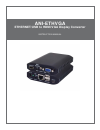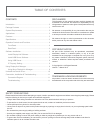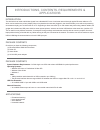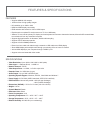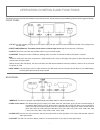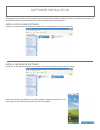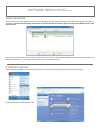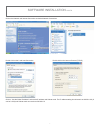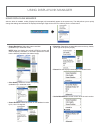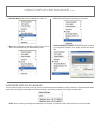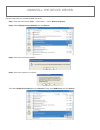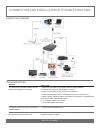- DL manuals
- A-Neuvideo
- Media Converter
- ANI-ETHVGA
- Instruction Manual
A-Neuvideo ANI-ETHVGA Instruction Manual
Summary of ANI-ETHVGA
Page 1
Ani-ethvga ethernet/usb to hdmi/vga display converter instruction manual.
Page 2
Table of contents safety precautions please read all instructions before attempting to unpack, install or operate this equipment and before connecting the power supply. Please keep the following in mind as you unpack and install this equipment: • always follow basic safety precautions to reduce the ...
Page 3
Introductions, contents, requirements & applications introduction the device that can send audio/video signals from a notebook/pc over a local area network through regular ethernet cables to a tv which can be used as the primary display. When a keyboard and mouse are plugged in, the device will lets...
Page 4
Features & specifications features • supports hdmi & vga outputs • 16/32-bit color for high-quality images • hd resolution up to 1920 x 1080 • hdmi and rgb display connectivity • edid selection with switch for vga or hdmi output • experience the complete pc environment on a tv from 100m away • allow...
Page 5
Operation controls and functions the following sections describe the hardware components of the unit, include a step by step installation guide and other suggested settings. Front panel 1. Dc 5v: this slot is where you plug the 5v dc power supply into the unit and connect the adaptor included in the...
Page 6
Software installation the following sections list the procedures to follow when installing the usb to hdmi and usb device drivers. Insert the provided cd into your cd-rom drive then begin the usb install disc and follow the below steps to install the driver. Install displaylink software insert the c...
Page 7
Software installation cont’d using usb server double click on the launch usb server icon from the desktop or from the button right side and the usb server window will appear on the desktop. Connect both pc/laptop and the device with rj-45 cable and click on search and switch the input switch on the ...
Page 8
Software installation cont’d click on the network and internet connection and select network connections. Double click on the local area connection double click on the internet protocol (tcp/ip) click on “use the follow ip address” and set the ip address and subnet mask. The ip address setting shoul...
Page 9
Using displaylink manager using displaylink manager after the driver is installed, a utility (displaylink manager) will automatically appear in the system tray. The utility allows you to quickly change the settings and resolution for displaylink manager. Right click on the icon will bring out the co...
Page 10
Using displaylink manager cont’d using more displaylink manager you don’t have to install a new driver as long as you have completed the above installation process in advance. It will automatically defi ne the id of the new display link manager and will list everything in the display properties or t...
Page 11
Uninstall the device driver follow the steps below to uninstall the multi view driver. Step 1: open the control panel: start → control panel → add or remove programs. Step 2: select displaylink core software and click remove. Step 3: click yes to confi rm the removal. Step 4: click yes to restart yo...
Page 12
Connection and installation & troubleshooting connection diagram troubleshooting situation the device driver has been installed, but the displaylink manager is not working. Dvd player is not working when moved to the extended display the mouse does not move passed the right side during extended desk...