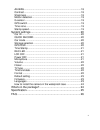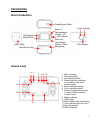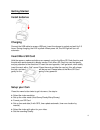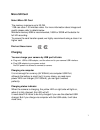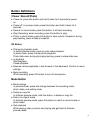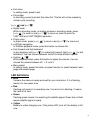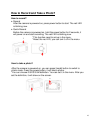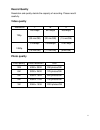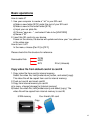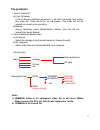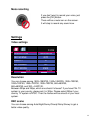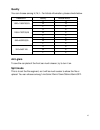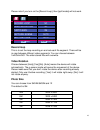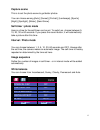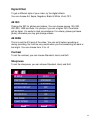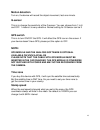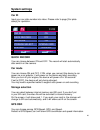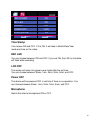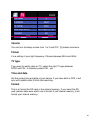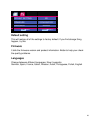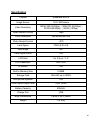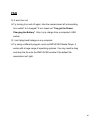- DL manuals
- A-rival
- Digital Camera
- aQtionCam
- Quick Manual/user Information
A-rival aQtionCam Quick Manual/user Information
Summary of aQtionCam
Page 1
Quick guide / user information please read this manual carefully before you use this unit, and keep it well for further checking..
Page 2: (Important)
2 (important) fcc verification note: this equipment has been tested and found to comply with the limits forclass b digital device, pursuant to part 15 of the fcc rules. These limits are designed to provide reasonable protection against harmful interference in a residential installation. This equipme...
Page 3: Contents
3 contents introduction .......................................................................... 5 brief introduction ........................................................................ 5 screen icons .............................................................................. 5 getting sta...
Page 4
4 ae bias ................................................................................... 18 contrast ................................................................................... 18 sharpness ................................................................................ 18 motion detect...
Page 6: Getting Started
6 getting started install batteries charging connect the usb cable to camera usb port, insert the charger to socket and wait for 2-3 hours. During charging, the led is yellow. When power full, the led light will turn off automatic. Insert micro sd card hold the camera; make sure buttons are upward; ...
Page 7: Micro Sd Card
7 micro sd card select micro sd card the memory maximum up to 32 gb. 1 gb can store 7-30 minutes video. For more information about image and quality please refer to details below. Minimum memory 8gb is recommended, 16gb or 32gb will be better for full hd recording. To ensure the card transfer speed,...
Page 8: Button Definitions
8 button definitions [power /record/photo] power on: press this button and hold it down for 2 seconds to power on. Power off: in preview mode, press this button and hold it down for 2 seconds. Record: in record mode, press this button, it will start recording. Stop recording: when recording, press t...
Page 9: Led Definitions
9 exit menu in setting mode, press to exit. File protect in recording, press to protect this video file. This file will not be erased by normal cycle recording. [ ] and [>>/-/ ] digital zoom while in recording mode, no matter preview or recording mode, press [ ] to zoom in and [>>/-/ ] to zoom no zo...
Page 10
10 1 2 how to record and take a photo? How to record? Record after the camera is powered on, press power button to start. The red led is blinking now. Quick record before the camera is powered on, hold the power button for 2 seconds, it will power on and start recording. The red led is blinking now....
Page 11: Record Quality
11 record quality resolution and quality decide the capacity of recording. Please read it carefully. Video quality resolution l m h 720p 4007kbps 6270kbps 8334kbps (30 min/gb) (20 min/gb) (15 min/gb) 1080p 8109kbps 10284kbps 12361kbps (15 min/gb) (11 min/gb) (9min/gb) photo quality photo quality pho...
Page 12: Basic Operations
12 basic operations how to make it? 1. Use your computer to create a “.Txt” in your sd card a) make a new folder [sys] under the root of your sd card. B) make a new.Txt file under folder [sys]. C) input your car plate no. D) choose “save as…”, and select code to be [unicode] e) name it “id”. 2. Inse...
Page 13: File Protection
13 file protection 1. How to protect it? A) from g-sensor if the g-sensor detected movement, it will start recording and protect this video file. There will be [l] on the screen. This video will not be erased by normal cycle recording. B) manual during recording, press [mode/return] button, your fil...
Page 14: Mute Recording
14 mute recording if you don't want to record your voice, just press the [ok] button. There will be a mute icon on the screen. It will stop to record any sound now. Settings video settings 01/04 resolution 1920x1080p30 rec scene auto quality h anti-glare off split mode 5 min. Ok set mode exit resolu...
Page 16: Record Loop
16 please note if you turn on the [record loop], then [split mode] will not work. Record loop no video rotation no photo size 5m capture scene auto self capture auto ok set mode exit record loop this is to set the loop recording on and set each file segment. There will be no gap between different vi...
Page 17: Capture Scene
17 capture scene this is to set the photo scene to get better photos. You can choose among [auto], [sunset], [portrait], [landscape], [sports], [night], [spotlight], [water], [sand snow]. Self-timer / photo mode here is a time for the self-timer can be set. To switch on, choose between 5, 10, 20, 30...
Page 18: Digital Effect
18 digital effect to get a different style of your video, try the digital effects. You can choose art, sepia, negative, black & white, vivid, off. Ae iso change the iso for photos and videos. You can choose among 100, 200, 400, 800, 1600 and auto. For photos, if you set a higher iso, the shutter wil...
Page 19: Motion Detection
19 motion detection turn on, the device will record the object movement, last one minute. G-sensor this is to change the sensitivity of the g-sensor. You can choose from 1 to 6 and off. 1 means it is very sensitive. Normal setting for g-sensor can be 3 gps switch this is to turn on/off the gps. It w...
Page 20: System Settings
20 system settings car id input your car plate number into video. Please refer to page [car plate stamp] for operation. 01/03 car id on quick record off car mode on storage select internal card gps osd gps/speed ok set mode exit quick record you can choose between on and off. The record will start a...
Page 21: Time Stamp
21 02/03 time stamp on rec led on lcd off off power off 3 min. Microphone on ok set mode exit time stamp you choose on and off. If it is on, it will date in month/date/year mode and time on the video. Rec led you can choose between on and off. If you set on, the led on frontside will flash while rec...
Page 22: Volume
22 03/03 volume 2 flicker 50hz tv type ntsc time and date 18.12.2012 11:07 format no ok set mode exit volume you can turn the beep volume from 1 to 3 and off. [3] means maximum. Flicker it is a setting of your light frequency. Choose between 60hz and 50hz. Tv type if you want to watch video on tv, s...
Page 23: Default Setting
23 default setting no firmware 107ab165/21207 language english ok set mode exit default setting this will restore all of the settings to factory default. If you find strange thing happen, try this. Firmware it tells the firmware version and product information. Better to help your check the quality ...
Page 24: What’S In The Package?
24 how to install the camera in the waterproof case power/record/photo what’s in the package? 3 4 1 2 handlebar surfboard- 90 joint tripod waterproof case /seatpost mount mounts mount camera usb cable user manual 220 v charger quick release mount the frame head strap vented helmet strap helmschnalle...
Page 25: Specification
15 quality you can choose among h, m, l. For bitrate information, please check below. Resolution quality bitrate mbit/s h 12 1920×1080p30
Page 26: Faq
26 faq q:it won't turn on! A: try turning it on and off again. Has the camera been left on/recording for a while? Is it charged? If not, check out “you got the power: charging the battery”. Also, try to charge from a computer's usb socket. Q: i can't play back footage on my computer. A: try using a ...
Page 27: Guarantee
27 guarantee please keep the proof of purchase for this device for the entire duration of the guarantee period, as it must be produced in the event of any claim. You (as the end user) receive a 36-month guarantee from the date of sale. The article has been manufactured using the most modern producti...