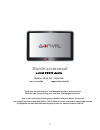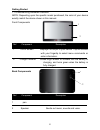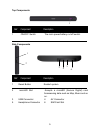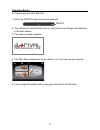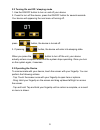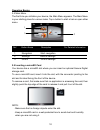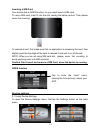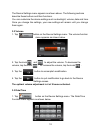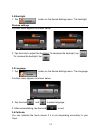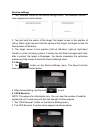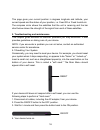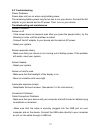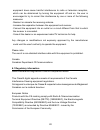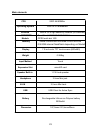- DL manuals
- A-rival
- Automobile Accessories
- PNC70 Active
- Hardware Manual
A-rival PNC70 Active Hardware Manual
1
Hardwaremanual
a-r i val P NC 70 Ac ti ve
Hotline +49 (0) 511 / 123 83 506
www.a-rival.de * support@a-rival.de
Thank you for choosing an a-rival Navigationsystem. A good choice.
We hope you´ll enjoy using your new an a-rival Navigationsystem.
Just in case that you are facing any problems with your Device, please call
our support/service hotline 0049 (0)511 / 123 83 506 or send us an e-mail to support@a-rival.de
For Updates and technical information please visit our website ww w.a-rival.de
Summary of PNC70 Active
Page 1
1 hardwaremanual a-r i val p nc 70 ac ti ve hotline +49 (0) 511 / 123 83 506 www.A-rival.De * support@a-rival.De thank you for choosing an a-rival navigationsystem. A good choice. We hope you´ll enjoy using your new an a-rival navigationsystem. Just in case that you are facing any problems with your...
Page 2
2 precautions and notices . For your own safety, do not operate the controls of the product while driving. . Use this product prudently. The product is intended to be used only as a navigation aid. It is not for precise measurement of direction, distance, location or topography. . The calculated rou...
Page 3
3 table of contents precautions and notices....................................................................................2 1getting started................................................................................................4 1.1 understanding hardware features.........................
Page 4
4 getting started 1.1 understanding hardware features note: depending upon the specific model purchased, the color of your device exactly match the device shown in this manual. Front components 1 touch screen displays the output of your device. Tap the screen with your fingertip to select menu comma...
Page 5
5 top components 1 on/off switch the main power/battery cut off switch. Side components 1 reset button restart system. 2 microsd slot accepts a microsd (secure digital) card foraccessing data such as map, music and so on. 3 usb connector 4 av connector 5 headphone connector 6 sim card slot 1 1 2 3 4...
Page 6
6 getting started 1.2 connecting to ac power and charging the battery (optional) when charging the battery for the first time, you should charge it for at least 8 hours. 1. Slide and click the connector converter onto the ac adapter. 2. Connect the adapter cable to the bottom of your device. 3. Plug...
Page 7
7 1.3 using your device in a vehicle a car holder and a car charger are supplied with your device. Using the car holder caution: . Select an appropriate location for the car holder. Never place the holder where the driver's field of vision is blocked. . If the car's windshield is tinted with a refle...
Page 8
8 operating basics 2.1 performing the initial start up 1. Press the on/off button for several seconds. 2. Your device will automatically turn on. Connect the car charger as described in the next section. 3. The opening screen appears. 4. The main menu appears as shown below. You can now use your dev...
Page 9
9 2.2 turning on and off / sleeping mode 1. Use the on/off button to turn on and off your device. 2. If want to turn off the device, press the on/off button for several seconds. Your device will appearing the next menu of turning off. Press button, the device is turned off. 3. If pressing button, th...
Page 10
10 operating basics 2.4 main menu the first time you initialize your device, the main menu appears. The main menu is your starting place for various tasks. Tap a button to start a task or open other menu. 1 navigation start navigation 2 settings device settings 3 gprs gprs settings 2.5 inserting a m...
Page 11
11 inserting a sim card your device has a gprs function, so you need insert a sim card. To use a sim card, insert it into the slot, seeing the below picture. Then please cover the covering. To remove a card, first make sure that no application is accessing the card, then slightly push the top edge o...
Page 12
12 the device settings menu appears as shown above. The following sections describe these buttons and their functions. You can customize the device settings such as backlight, volume, date and time. Once you change the settings, your new settings will remain until you change them again. 3.2 volume 1...
Page 13
13 2. Tap the item of needing to modify, through clicking and on the calendar, accomplish easily to adjustment ,such as: year, month and day. 3. Uniformity, clicking and on the calendar, you can accomplish easily to adjustment of hour, minute and second. 4. Tap the button to save the changes and go ...
Page 14
14 3.4 backlight 1. Tap button on the device settings menu. The backlight devices settings function menu appears as shown below. 2. Tap the knob to adjust the backlight. To decrease the backlight, tap . To increase the backlight, tap . 3.5 language 1. Tap button on the device settings menu. The lang...
Page 15
15 devices settings 1. Tap “calibrate” button on the device settings menu. The calibrate function menu appears as shown below . 2. Tap and hold the centre of the target, the target moves to the position of left-up. When again tap and hold the centre of the target, the target moves the next position ...
Page 16
16 this page gives your current position in degrees longitude and latitude, your current speed and the status of your position, i.E. Fixed 3d or fixed invalid etc. The compass circle shows the satellites that the unit is receiving and the bar chart below shows the strength of the signal from each of...
Page 17
17 5.2 troubleshooting power problems power does not turn on when using battery power the remaining battery power may be too low to run your device. Connect the ac adapter to your device and to ac power. Then, turn on your device. Troubleshooting and maintenance screen problems screen is off . If th...
Page 18
18 . Reset your device before connecting the cable. Always disconnect your device before you restart your computer. Troubleshooting and maintenance gps problems when there are no valid signals available, consider the following: . Make sure that the gps antenna has a clear view of the sky. . Note tha...
Page 19
19 . The screen surface can easily be scratched. Avoid touching it with sharp objects. Non-adhesive generic screen protectors designed specifically for use on portable devices with lcd panels may be used to help protect the screen from minor scratches. . Never clean your device with it powered on. U...
Page 20
20 equipment does cause harmful interference to radio or television reception, which can be determined by turning the equipment off and on, the user is encouraged to try to correct the interference by one or more of the following measures: . Reorient or relocate the receiving antenna. . Increase the...
Page 21
21 compliance with these directives implies conformity to the following european standards: en301489-1: electronic compatibility and radio spectrum matters (erm), electromagnetic compatibility (emc) standard for radio equipment and services; part 1: common technical requirements en301489-3: electron...
Page 22
22 objects that will reduce cooling. Do not use the ac adapter while it is inside a carrying case. . Connect the adapter to a proper power source. The voltage requirements are found on the product case and/or packaging. . Do not use the adapter if the cord becomes damaged. . Do not attempt to servic...
Page 23
23 main elements cpu sirf a4/500mhz operating system win ce 6.0 embedded antenna built-in gps high sensitivity receiver (64 channels) gsm/gprs quad-band 850/900/1800/1900 mhz module gprs multi-slot 10/8 memory 64mb sdram built-in/256mb flash eprom 0/2/4gb internal nandflash depending on modell displ...