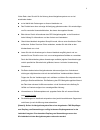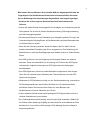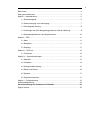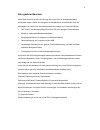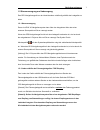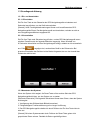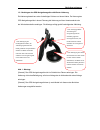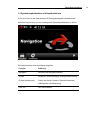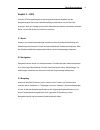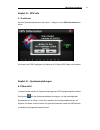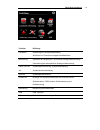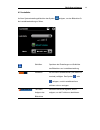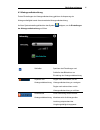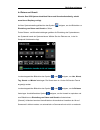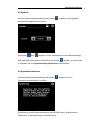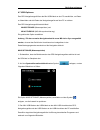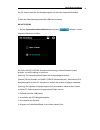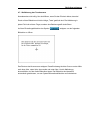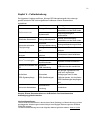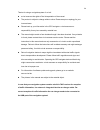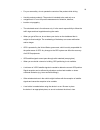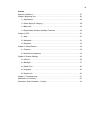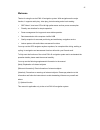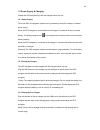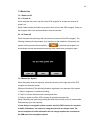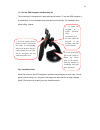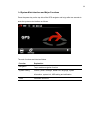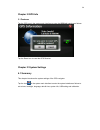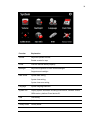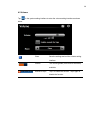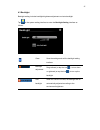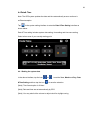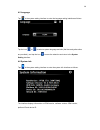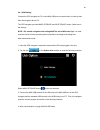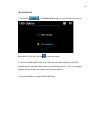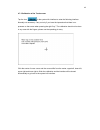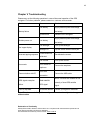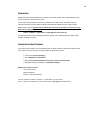- DL manuals
- A-rival
- Car Navigation system
- PNV-43
- User Manual
A-rival PNV-43 User Manual
Bedienungsanleitung
Hardware
Navigationssystem PNV
Deutsch
Vielen Dank, dass Sie sich für ein a-rival Navigationssystem
entschieden haben.
Eine gute Wahl. Wir wünschen Ihnen viel Spaß und viele staufreie
Kilometer mit Ihrem neuen a-rival Navigationssystem.
Im Falle eines Falles sind wir natürlich auch nach dem Kauf für Sie da.
Bei technischen Fragen und/oder Problemen erreichen Sie uns
per Telefon unter 0511 / 123 83 506 oder E-Mail unter
support@first-servicecenter.de
Benötigen Sie weiteres Zubehör, z.B. einen Zweitwagensatz?
Bestellung bitte über unsere Webseite www.a-rival.de
Handbücher für andere Sprachen finden Sie zum Download ebenfalls
auf www.a-rival.de
Aktuelles und zusätzliches Kartenmaterial können Sie über unsere
Webseite: www.a-rival.de bestellen
.
Summary of PNV-43
Page 1
Bedienungsanleitung hardware navigationssystem pnv deutsch vielen dank, dass sie sich für ein a-rival navigationssystem entschieden haben. Eine gute wahl. Wir wünschen ihnen viel spaß und viele staufreie kilometer mit ihrem neuen a-rival navigationssystem. Im falle eines falles sind wir natürlich au...
Page 2
Vielen dank, dass sie sich für die nutzung eines navigationssystems von a-rival entschieden haben. A-rival behält sich Änderungen zu diesem handbuchs vor. Das produkt kann ohne vorherige ankündigung geändert werden. Wir entschuldigen uns für eventuelle unannehmlichkeiten, die daraus hervorgehen könn...
Page 3
Bitte nutzen sie zum bedienen ihres gerätes nur den beigelegten stift oder die fingerkuppen. Die oberfläche des bildschirms ist kratzempfindlich. Benutzen sie zur bedienung keine scharfkantigen gegenstände oder lange fingernägel. Bedienen sie zu ihrer eigenen sicherheit das gerät nicht während des f...
Page 4
Bitte lesen! ........................................................................................................................ 2 sehr geehrter benutzer...................................................................................................... 5 kapitel i – inbetriebnahme .............
Page 5
Sehr geehrter benutzer, vielen dank, dass sie sich für die nutzung des a-rival pnv-43 navigationssystems entschieden haben. Neben der navigation als hauptfunktion unterstützt das gerät die wiedergabe von audio- und videodateien sowie die anzeige von fotos und e-books. Sirf atlas-v, hochleistungsfähi...
Page 6
Kapitel i – inbetriebnahme in diesem kapitel werden das erscheinungsbild, die komponenten sowie der grundle- gende betrieb des a-rival pnv-43 navigationssystems erläutert. 1.1 erscheinungsbild die nachfolgende abbildung entspricht dem jeweils beschriebenen gegenstand und kann innerhalb der geräteser...
Page 7
Betriebsanweisungen 1.2 stromversorgung und ladevorgang das gps-navigationsgerät vor der inbetriebnahme vollständig mithilfe des ladegeräts zu laden. 1.2.1 stromversorgung das a-rival pnv 43 navigationssystem kann über den integrierten akku oder einer externen stromquelle mit strom versorgt werden. ...
Page 8
Betriebsanweisungen 1.3 grundlegende nutzung 1.3.1 ein- und ausschalten 2.3.1.1 einschalten die ein-/aus-taste an der oberseite des gps-navigationsgeräts mindestens zwei sekunden lang drücken, um das gerät einzuschalten. [hinweis]: hohe feuchtigkeitsschwankungen können zu kurzschlüssen des gps- navi...
Page 9
Betriebsanweisungen 1.3.3 anbringen des gps-navigationsgeräts mithilfe der halterung die halterung besteht aus einer rückwärtigen schiene und einem halter. Zur nutzung des gps-navigationsgeräts in einem fahrzeug die halterung auf dem armaturenbrett oder der windschutzscheibe anbringen. Die montage e...
Page 10
Betriebsanweisungen 1.4 systemhauptbildschirm und hauptfunktionen ie ein-/aus-taste an der oberseite des gps-navigationsgeräts mindestens zwei sekunden lang drücken, um den nachfolgenden systemhauptbildschirm zu öffnen. Die hauptfunktionen sind nachfolgend aufgeführt: funktion erklärung navigation a...
Page 11
Betriebsanweisungen kapitel ii – gps auf dem gps-navigationsgerät ist die navigationssoftware installiert, die das navigationsgerät über einen satellitenempfänger positionieren und auf der karte anzeigen. Nach der festlegung eines ziels berechnet das system automatisch die beste route, um das ziel s...
Page 12
Betriebsanweisungen kapitel iii – gps info 3.1 funktionen auf dem systemhauptbildschirm das symbol antippen, um die gps informationen zu öffnen: sie können den gps empfänger bei problemen (z.B. Falsche gps daten) zurücksetzen. Kapitel iv – systemeinstellungen 4.1 Übersicht in diesem kapitel werden d...
Page 13
Betriebsanweisungen funktion erklärung lautstärke anpassung der lautsprecherlautstärke; aktivieren von tönen beim antippen des bildschirms beleuchtung anpassen der helligkeit der touchscreen-hintergrundbeleuchtung; unterstützung der automatischen hintergrundbeleuchtung datum und uhr- zeit systemdatu...
Page 14
Betriebsanweisungen 4.2 lautstärke auf dem systemeinstellungsbildschirm das symbol antippen, um den bildschirm für die lautstärkeeinstellung zu öffnen. Schließen speichern der einstellungen und schließen des bildschirms zur lautstärkeeinstellung lautstärke es sind zehn lautstärkestufen (von lautlos ...
Page 15
Betriebsanweisungen 4.3 hintergrundbeleuchtung zu den einstellungen der hintergrundbeleuchtung gehören die anpassung der hintergrundhelligkeit sowie die automatische hintergrundbeleuchtung. Auf dem systemeinstellungsbildschirm das symbol antippen, um die einstellungen der hintergrundbeleuchtung zu ö...
Page 16
Betriebsanweisungen 4.4 datum und uhrzeit hinweis: das gps-system aktualisiert datum und uhrzeit selbstständig, sobald ausreichend empfang vorliegt. Auf dem systemeinstellungsbildschirm das symbol antippen, um den bildschirm zur einstellung von datum und uhrzeit zu öffnen. Zu den datums- und uhrzeit...
Page 17
Betriebsanweisungen 4.5 sprache auf dem systemeinstellungsbildschirm das symbol antippen, um den folgenden spracheinstellungsbildschirm zu öffnen: das symbol oder antippen, um eine systemsprache und ein bildschirmdesign (blau oder gelb) auszuwählen. Anschließend das symbol antippen, um die auswahl z...
Page 18
Betriebsanweisungen 4.7 usb-optionen das gps-navigationsgerät über das mini-usb-kabel an den pc anschließen, um daten zu übermitteln oder die daten des navigationsgeräts auf dem pc zu sichern. Das gps-navigationsgerät bietet die modi mass storage (massenspeicher) und ms activesync (ms-aktivsynchroni...
Page 19
Betriebsanweisungen der pc erkennt daraufhin das navigationsgerät und öffnet den folgenden bildschirm: 5. Nach der datenübertragung das mini-usb-kabel entfernen. Ms activesync 1. Auf dem systeminformationsbildschirm das symbol antippen, um den folgenden bildschirm zu öffnen: die option ms activesync...
Page 20
Betriebsanweisungen 4.7.1 kalibrierung des touchscreens normalerweise nicht nötig. Nur durchführen, wenn sie den eindruck haben, dass bei druck auf den bildschirm nicht die richtige „taste“ gedrückt wird. Die kalibrierung in jedem fall nicht mit dem finger, sondern dem bedienungsstift durchführen. A...
Page 21
Kapitel v – fehlerbehebung die folgenden vorgänge ausführen, falls das gps-navigationsgerät nicht ordnungs- gemäß funktioniert. Bei nicht aufgeführten problemen unseren kundendienst kontaktieren. Fehler ursache lösung geringe akkukapazität externe stromversorgung anschließen und den akku laden. Gerä...
Page 22
Garantieerklärung bitte verwahren sie den kaufbeleg für dieses gerät für die dauer der garantie auf, da dieser bei einer eventuellen reklamation beigefügt werden muss. Sie (der endverbraucher) erhalten 36 monate garantie mit beginn des verkaufsdatums. Der artikel wurde unter anwendung modernster her...
Page 23: User‘S Manual
User‘s manual hardware navigationsystem pnv english thank you for buying the a-rival navigation system. Good choice. We wish you a lot of fun and congestion-free kilometres with your new a-rival navigation system. In the worst case we will help you. For technical questions and / or problems, please ...
Page 24
Thanks for using a navigationsystem of a-rival! A-rival reserves the rights of final interpretation of the manual. The product is subject to change without notice. Please accept our apology for your inconvenience. Please back up your information in the gps navigator. A-rival assumes no responsibilit...
Page 25
For your own safety, do not operate the controls of the product while driving. Use this product prudently. The product is intended to be used only as a navigation aid. It is not for precise measurement of direction, distance, location or topography. The calculated route is for reference only. It is ...
Page 26
Content welcome / read me......................................................................................................... 27 chapter i beginning use ................................................................................................. 28 1.1 appearance..............................
Page 27
Welcome thanks for using the a-rival pnv-43 navigation system. With navigation as the major function, it supports audio play, video play, photo browsing and e-book reading. Sirf atlas-v, dual-core cpu with high performance and low power consumption friendly user interface for simple operation power ...
Page 28
Chapter i beginning use this chapter introduces the appearance, components and basic operations of the a-rival pnv-43 navigation system. 1.1 appearance the effect figure below is subject to the material object and may change within the models of the pnt-series. Sn component explanation 1 power key p...
Page 29
1.2 power supply & charging charge the gps navigator fully with the charger before first use. 1.2.1 power supply the a-rival pnv-43 navigation system can be powered by the built-in battery or external power supply. When the gps navigator is unconnected to the charger, it is powered by the li-polymer...
Page 30
1.3 basic use 1.3.1 power on/off 2.3.1.1 power on press the power key on the top side of the gps navigator for at least two seconds to power it on. [note]: great humidity fluctuation may lead to short circuit of the gps navigator. Power on the navigator after it has accommodated to new environment. ...
Page 31
1.3.3 fix the gps navigator with mounting kit the mounting kit is composed of a back splint and a bracket. To use the gps navigator in an automobile, fix it on the dashboard under the front windshield. The installation flow refers to fig. 1 below. Fig.1 installation flow [note]: do not place the gps...
Page 32
1.4 system main interface and major functions press the power key on the top side of the gps navigator and let go after two seconds to enter the system main interface as follows. The main functions are listed as follows. Function explanation navigation tap to enable navigation function system settin...
Page 33
Chapter ii gps the navigation software is already installed on the gps navigation systems, which position the navigator via the satellite receiver and display it on the map. Set a destination, and the system will automatically work out the best path to help the user reach the destination safely and ...
Page 34
Chapter iii gps info 3.1 features tap the gps icon in the system main interface to enter the gps info interface as follows: tap the reset icon to reset the gps receiver. Chapter iv system settings 4.1 summary this chapter introduces the system settings of the gps navigator. Tap the icon in the syste...
Page 35
Function explanation volume adjust the speaker volume; enable sounds for taps power view the residual battery capacity backlight adjust the brightness of touch screen backlight; supports auto backlight. Date & time system date setting; system time setting; system time zone setting; language system l...
Page 36
4.2 volume tap in the system setting interface to enter the volume setting interface as shown below. Close save the settings and exit the volume setting interface. Volume ten volume grades (from mute to maximum) available. Sounds for taps tap it to enable the function. Tap it again to disable the fu...
Page 37
4.3 backlight backlight setting includes backlight brightness adjustment and auto backlight. Tap in the system setting interface to enter the backlight setting interface as follows: close save the settings and exit the backlight setting interface backlight adjustment drag leftward (or tap the icon )...
Page 38
4.4 date& time note: the gps system updates the date and time automatically as soon as there is sufficient reception. Tap in the system setting interface to enter the date &time setting interface as shown below. Date & time setting includes system date setting, time setting and time zone setting. Se...
Page 39
4.5 language tap in the system setting interface to enter the language setting interface as follows. Tap the icon or to select a system language and skin (the blue and yellow skins are provided.), and tap the icon to save the selection and return to the system setting interface. 4.6 system info tap ...
Page 40
4.6.1 usb setting connect the gps navigator to pc via the mini usb port to transmit data, or back up data from the navigator data to pc. The gps navigator provides mass storage and ms storage modes. Select one in the settings note ! For normal navigation this setting must be set to ms active sync ! ...
Page 41
Ms activesync 1. Tap the icon in the system info interface to enter the following interface: select ms activesync and tap to save the setting. 2. Connect the mini usb terminal of the usb cord to the mini usb port of the gps navigator and the standard usb terminal to the usb host port of pc. Then, th...
Page 42
4.7.2 calibration of the touchscreen tap the icon in the system info interface to enter the following interface: normally not necessary. Carry out only if you have the impression that there is no pressure on the screen when pressing the right "key". The calibration should not be done in any case wit...
Page 43
Chapter v troubleshooting please carry out the following operations in case of abnormal operation of the gps navigator. For further problems, please contact our customer service center. Fault reason solution low battery supply external power and charge the battery. Startup failure system down reset ...
Page 44
Guarantee please keep the proof of purchase for this device for the entire duration of the guarantee period, as it must be produced in the event of any claim. You (as the end user) receive a 36-month guarantee from the date of sale. The article has been manufactured using the most modern production ...