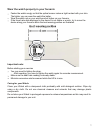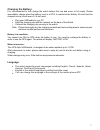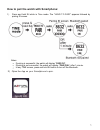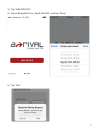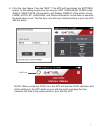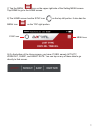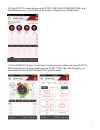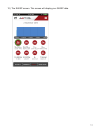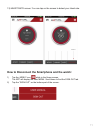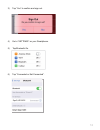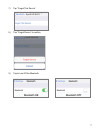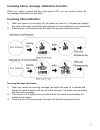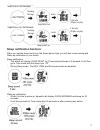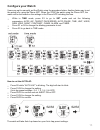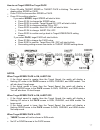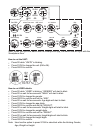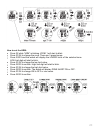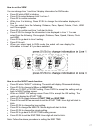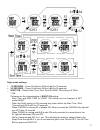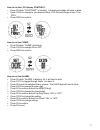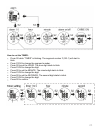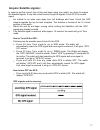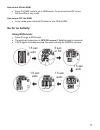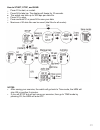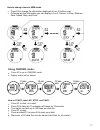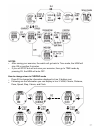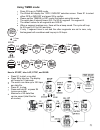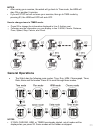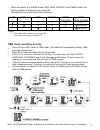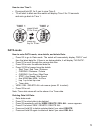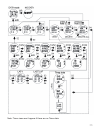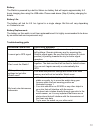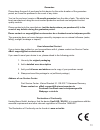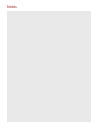User Manual
Thank you for choosing an a-rival product. A good choice.
Just in case that you are facing any problems with your Device.
Please visit us at a-rival.de or contact our support:
- Mail: support@first-servicecenter.de
- Facebook:https://www.facebook.com/arivalpoweryourlife
- a-rival.de
You'll find Updates or actual information at our webpage:
www.a-rival.de
Summary of SpoQ HR
Page 1
User manual thank you for choosing an a-rival product. A good choice. Just in case that you are facing any problems with your device. Please visit us at a-rival.De or contact our support: - mail: support@first-servicecenter.De - facebook:https://www.Facebook.Com/arivalpoweryourlife - a-rival.De you'...
Page 2: Introduction
Introduction thank you for purchasing the gps+ bluetooth (ble 4.0) optic hrm watch. This product uses an electro-optical technology to sense the heart beat. It has an electro-optical sensor to detect the volume of blood under your skin. Know your watch switching on and off your watch: this product h...
Page 3
Wear the watch properly in your forearm: fasten the watch snugly so that the optical sensor makes a tight contact with your skin. The tighter you can wear the watch the better. Wear the watch not on your wrist bone but higher on your forearm. If the heart rate data displayed in the device is not sta...
Page 4: Charging The Battery:
Charging the battery: it is recommended to fully charge the watch before first use and never to hit empty. Please immediately charge when the battery level is at 20% to maximize the battery life and must be charged once a month even if it is not used. Plug your usb cable to your pc. Align the chargi...
Page 5
How to pair the watch with smartphone: 1) press and hold s4 while in time mode. The “hold to pair” appears followed by pairing id screen. Notes: if pairing is successful, the watch will display “ pair ok”. If pairing is not successful, the watch will display “ pair fail” after 1 minu te. In any time...
Page 6
3) tap “link device”. 4) select bluetooth id (ex. Spoq hr 8632 ) and tap “done”. 5) tap “pair”. 6.
Page 7
6) fill-in the user name. Then tap “next”. The app will then display the settings screen. In this setting screen you can set your unit, user details, sleep mode, goals, heart rate, phone alerts, and display format of the watch, hourly chime, auto lap, language, and devise orientation. Scroll down to...
Page 8
7) tap the menu icon on the upper right side of the setting menu screen tap home to go to the home screen. 8) the home screen has the sync icon on the top left portion. It also has the menu icon on the top right portion. 9) on the bottom of the home screen, you have 4 tabs, namely activity, workout,...
Page 9
10) the activity screen displays your steps, distance, exercise time, and calories burned. At the bottom of the screen, it displays your sleep data. 11) the workout screen. Scroll down to view more information. You can start or stop your workout by simply tapping on the start / stop tab. After stopp...
Page 10
12) the sleep screen. This screen will display your sleep data. 10
Page 11
13) heart rate screen: you can tap on the screen to detect your heart rate. How to disconnect the smartphone and the watch: 1) tap the „menu“ icon while in the home screen. The app will display the main menu. Scroll down to find the sign out tab. 2) tap the “sign out“ on the bottom part of the scree...
Page 12
3) tap “yes” to confirm and sign out. 4) go to “settings” on your smartphone. 5) tap bluetooth on. 6) tap “connected or not connected”. 12 spoq hr 8632.
Page 13
7) tap “forget this device”. 8) tap “forget device” to confirm. 9) tap to turn off the bluetooth. 13 spoq hr 8632 spoq hr 8632.
Page 14
Incoming call or message notification function: when your watch is paired with the smart phone app, you can receive phone call and message notifications on you watch. Incoming call notification: 1) when you receive an incoming call, the watch will beep for 2 seconds and display the name of the calle...
Page 15: Sleep Notification Function:
Sleep notification function: when you set the sleep function in the smart phone app, you will also receive sleep and wake up notification in your watch. Sleep notification: the watch will display good night for 10 seconds and beep or 5 seconds. It will then go to time mode with the sleep icon “zz”. ...
Page 16: Configure Your Watch:
Configure your watch: users can opt to manually set the watch using the procedure below. Another faster way to set the watch is by using the phone app. When you sync the watch using the phone app, the watch will be set based on the settings in the phone app including the time. While in time mode, pr...
Page 17
How to set target speed or target pace press s2 while target speed or target pace is blinking. The watch will display either speed or pace. Press s1/s4 to choose either speed or pace. Press s2 to confirm selection. If you select speed, target speed will start to blink: press s1/s4 to change the spee...
Page 18
How to set auto pause • press s2 while auto pause is blinking. The watch will display pause on or off. • press s1/s4 to choose on or off. • press s2/s3 to confirm and go back to auto pause setting screen. Auto pause function in run mode: • when auto pause is on, the watch will automatically pause if...
Page 19: Time
Note: when you sync the watch with the smartphone app, the watch time will sync with the smartphone time. How to set the unit: press s2 while “units” is blinking. Press s1/s4 to change the unit (km or mi). Press s2/s3 to confirm. How to set user details: press s2 while “user” is blinking. “gender” w...
Page 20
How to set the hrm: press s2 while “hrm” is blinking. Zone 1 will start to blink. Press s1/s4 to change the zone. There are 3 preset zones. Press s2/s3 and the watch will display the lower limits of the selected zone. Low limit digit will start to blink. Press s1/s4 to change the low limit value. Pr...
Page 21
How to set the view you can change line 1 and line 3 display information for run mode. Press s2 while view is blinking. Press s2 to select between line 3 or line 1. Press s2 to confirm selection. While line 3 is blinking, press s1/s4 to change the information displayed in line 3. You can select from...
Page 22
Night mode settings: 10 seconds – press s4 will turn on the light for 10 seconds. 20 seconds – press s4 will turn on the light for 20 seconds. Night on – default start time / end time for night on setting is 5 pm to 7 am. Following are the characteristics of night on setting: - start time and end ti...
Page 23
How to set the lcd display contrast: press s2 while “con-trast” is blinking. Contrast percentage will start to blink. Press s1/s4 to change to your desired value. Lcd contrast range is from 10 to 100%. Press s2/s3 to confirm. How to set the chime: press s2 while “chime” is blinking. Press s1/s4 to c...
Page 24
How to set the timer: press s2 while “timer” is blinking. The segment number 1 (sg-1) will start to blink. Press s1/s4 to change the segment number. Press s2 to set the hour. The hour digit starts to blink. Press s1/s4 to change the digit. Press s2 to set the minute. The minute digit starts to blink...
Page 25: Acquire Satellite Signals:
Acquire satellite signals: in order to get the correct time of day and begin using your watch, you have to acquire the satellite signals. It may take a few minutes to get the signals. Press s1/s3 to search signal. Go outside to an open area away from tall buildings and trees. Orient the gps antenna ...
Page 26: Go For An Activity:
How to turn on the hrm: press s3 time mode to go to hrm mode. Or press and hold s2 to turn on the hrm in any mode. How to turn off the hrm: in any mode press and hold s2 button to turn off the hrm. Go for an activity: using run mode: press s3 to go to run mode. The watch will prompt you to gps go sc...
Page 27
How to start, take lap, stop, and save: press s1 to start, or re-start. Press s4 to take lap. The display will freeze for 10 seconds. The watch can take up to 300 laps per data file. Press s1 to stop. Press and hold s1 or press s4 to save your data. Notes: • after saving your exercise, the watch wil...
Page 28: Using Hrm Mode:
How to change views in run mode: press s2 to change the information displayed in line2 (middle row). Following are the information that you can display in line 2: hrm, chrono, distance, pace, speed, target, step, calorie, and clock. If hrm is off, the hrm value in the first screen will be replaced b...
Page 29
How to start, stop, and save: press s1 to start, or re-start. Press s4 to take lap. The display will freeze for 10 seconds. The watch can take up to 300 laps per data file. Press s1 to stop. Press and hold s1 or press s4 to save your data. Maximum of 50 data files can be saved (total files for all m...
Page 30: Using Chrono Mode:
How to change views in hrm mode: press s2 to change the information displayed in line 3 (bottom row). Following are the information you can display in line 3: calorie, in zone, distance, pace, speed, step, and clock. Using chrono mode: press s3 to go to chrono mode. Battery status will be shown how ...
Page 31
How to change views in chrono mode press s2 to change the information displayed in line 3 (bottom row). Following are the information you can display in line 3: hrm, chrono, distance, pace, speed, step, calorie, and clock. 31 notes: • after saving your exercise, the watch will go back to time mode, ...
Page 32: Using Timer Mode:
How to start, take lap, stop, and save: press s1 to start, or re-start. Press s4 to take lap. The display will freeze for 10 seconds. The watch can take up to 300 laps per data file. Press s1 to stop. Press and hold s1 or press s4 to save your data. Maximum of 50 data files can be saved (total files...
Page 33: General Operations
How to change views in timer mode: press s2 to change the information displayed in line 3 (bottom row). Following are the information you can display in line 3: hrm, chrono, distance, pace, speed, step, calorie, and clock. General operations the watch has the following main modes: time, run, hrm, ch...
Page 34
Time mode and daily activity press s3 from set mode to time mode. The watch will momentarily display time and then display time 1. Press s2 to view your heart rate for 30 seconds. Press s1 to view your activities for the day. You can view your daily steps, distance, calories, and call & message noti...
Page 35: Data Mode
Data mode how to enter data mode, view details, and delete data: press s3 to go to data mode. The watch will momentarily display “data” and then the latest data file. If there is no data available, it will display “no data”. Press s1 to scroll through the various data files. Press s2 to enter the se...
Page 36
Note: timer views won’t appear if there are no timer data. 36.
Page 37: Alarm Mode
Data numbering system/ legend: sample data number: d03-03 1031- 1 02 g d data 03 total number of files 03 file number counter 10 month 31 date 1 refer to time 1 02 file number of the day g gps workout, h -for indoor workout alarm mode how to enter alarm mode press s3 to go to alarm mode. Press s2 to...
Page 38
Battery: the watch is powered by a built-in lithium-ion battery that will require approximately 4-5 hours charging time using the usb cable. Please read above (step 2) battery charging for details. Battery life: the battery will last for 8.0 hrs typical in a single charge. But this will vary dependi...
Page 39
Guarantee please keep the proof of purchase for this device for the entire duration of the guarantee period, as it must be produced in the event of any claim. You (as the end user) receive a 24-month guarantee from the date of sale. The article has been manufactured using the most modern production ...
Page 41
Www.Facebook.Com/arivalpoweryourlife www.A-rival.De.
Page 42
Notes.