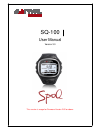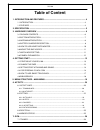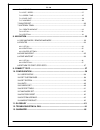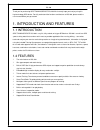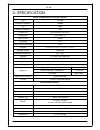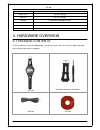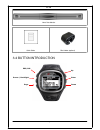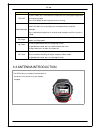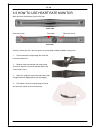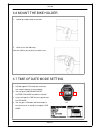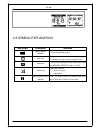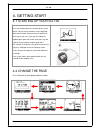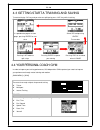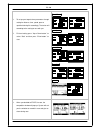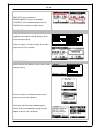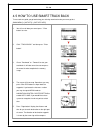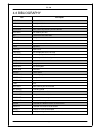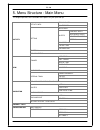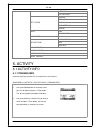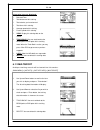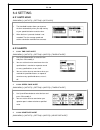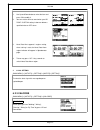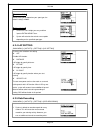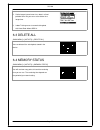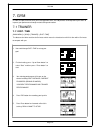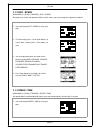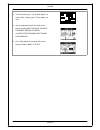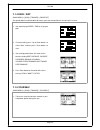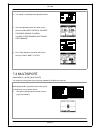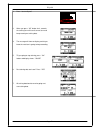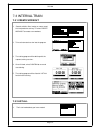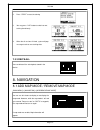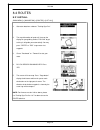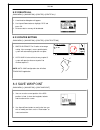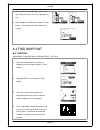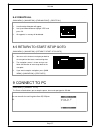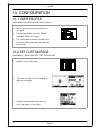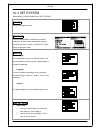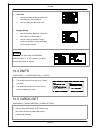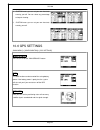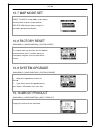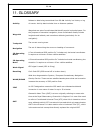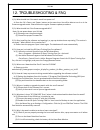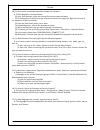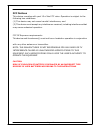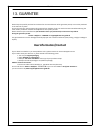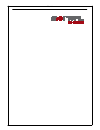- DL manuals
- A-rival
- Watch
- SQ-100
- User Manual
A-rival SQ-100 User Manual
Summary of SQ-100
Page 1
Sq-100 user manual version 3.0 this version is usage for firmware version 2.02 or above.
Page 2: Table Of Content
Sq-100 table of content 1. Introduction and features................................................................................ 4 1.1 introduction............................................................................................................... 4 1.2 features .........................
Page 3
Sq-100 page 3 7.1.1 dist / time ..................................................................................................................... 26 7.1.2 dist / speed .................................................................................................................. 27 7.1.3 spee...
Page 4
Sq-100 page 4 thank you for purchasing gps training device sq-100. We sincerely hope you to enjoy using this high technology gps device. For fully understand the functions and features of sq-100, please read the user manual before you get started. 1. Introduction and features 1.1 introduction gps tr...
Page 5
Sq-100 page 5 2. Specification electrical and mechanical parameters general item sq-100 number of trackpoints 120,000 lap 6,000 number of waypoints 100 display size 24.9 x 39.88 (h x w in mm.) display type 4 gray color lcd pixels (h x w) 128x96 unit weight 83 g water resistance standard ipx7 unit si...
Page 6
Sq-100 page 6 hot start 1 sec., average warm start 38 sec., average cold start 42 sec., average altitude 18,000 meters (60,000 feet) max. Velocity 515 meters/ second (1000 knots) max. Acceleration less than 4g jerk 20 m/sec3 3. Hardware overview 3.1 package contents check the contents of your sq-100...
Page 7
Sq-100 page 7 heart rate monitor quick guide bike holder (optional) 3.2 button introduction esc/lap up power / backlight enter page down.
Page 8
Sq-100 page 8 button description esc/lap in menu mode, press esc button to escape from the current page and go back to the previous page. Press esc button to split a lap when timer is running. Power/backlight press 2 seconds to turn on/off sq-100. When sq-100 is turn on, quickly press this button wi...
Page 9
Sq-100 page 9 3.4 battery charger description sq-100 operates by a built-in li-ion rechargeable battery. A battery icon shown on the left bottom corner of screen indicates the remaining battery power. Inside the usb socket, there is a small "bar" on the right side. There is a "groove" on the side of...
Page 10
Sq-100 page 10 3.5 how to use heart rate monitor wear the heart rate monitor (only for sq-100) outer side heart rate sensor transmitter heart rate sensor inner side. Cling this side to your skin. You can wet the sensor to obtain a better reception of your pulse. 1. Put one end of the strap through t...
Page 11
Sq-100 3.6 mount the bike holder 1. Buckle up the bike holder on the bike. 2. Bind up the sq-100 strap. Test the stability by twisting the watch set. 3.7 time of date mode setting 1. Sq-100 supports tod mode after a while for non usage in order to save more power. 2. You may go to configuration>set ...
Page 12
Sq-100 page 12 3.8 symbol explanation icon picture description indication battery capacity indication the remaining battery power timer icon when you stop the timer, the icon will be flashing. If it is auto paused, you will see the icon flashing clock alert this icon will show up when you set the al...
Page 13
Sq-100 page 13 4. Getting start 4.1 starting up your sq-100 press the power button for 2 seconds to turn on the device. You will see the welcome screen displayed. Allow the sq-100 a short time to track satellites for the first time you use it. Take your sq-100 to the outdoor open space with a clear ...
Page 14
Sq-100 page 14 4.3 getting start a training and saving to start training by “ok” key and you also can split laps by press “lap” key while in training in speedometer page or custom pages, pressing “enter” to start timer select yes and pressing “enter” to save data pressing “lap” button to split a lap...
Page 15
Sq-100 page 15 1. To set up your target trainer parameters through setting for distance, time, speed, pace or specified training file accordingly. The trainer will according to the setting to race with you. 2. Finished setting, press ‘’up or down button’’ to select ‘’start’’ and then press ‘’enter b...
Page 16
Sq-100 page 16 [rest dist] the rest of distance [behind /ahead] the status of competition [yourself] the finished percentage of yourself [trainer] the finished percentage of trainer multisport multisport could be used on composite activities competition; you could set running, biking, or others for ...
Page 17
Sq-100 page 17 4.5 how to use smart track back to use track can guide you go back along your training record and make you never get lost. [main menu] > [activity] > [activity info] 1. You will see all data you saved, press ‘’ enter button’’ to enter. 2. Click ‘’ track back?’’ and then press ‘’enter ...
Page 18
Sq-100 page 18 4.6 bibliography item description altiude current altitude alti max the highest altitude alti min the lowest altitude calories shows how many calories you have burned cal rate burn calories per hour hr instant heart rate information hr avg average heart rate information hr inzn heart ...
Page 19
Sq-100 page 19 5. Menu structure - main menu this diagram presents all the available menu options for your quick look up. Activity activity info training info multisport setting auto hold alerts time/dist alert speed/pace alert heart rate alert setting calories lap setting data record delete all mem...
Page 20
Sq-100 page 20 set page 4 set lap page set system bepper tpd mode display time settings alarm units unit coordination cardio set gps settings waas / egnos gps gps info map mode set factory reset system upgrade about product 6. Activity 6.1 activity info 6.1.1 training info personal training records ...
Page 21
Sq-100 page 21 information items are displayed: * date and time. * total distance of this training. * total calories you have burned. * total time of this training. * average speed of this training. * fastest speed of this training. * view? Display this training data on the screen. * track back? You...
Page 22
Sq-100 page 22 6.2 setting 6.2.1 auto hold [main menu] > [activity] > [setting] > [auto hold] 1. The auto hold function allows you to pause the timer automatically when you stop moving or your speed falls below a certain value. 2. When the timer is paused, the data is not recorded. Thus the average ...
Page 23
Sq-100 1. Use up and down button to select the item and press ok to modify it. 2. You can set the alarm to sound when your hr zone / custom setting is above or below a specified value or off alarm. 3. Heart rate alert supports 3 regions setting, when training is start, the heart rate alarm region in...
Page 24
Sq-100 training level select training level depend on your sport type, the default setting is middle. Extra weight 1. Confirm the extra weight you carry and then input to extra weight item. 2. System will calculate the calories consumption depending on the specified sport type. 6.2.4 lap setting [ma...
Page 25
Sq-100 2. Set the longer interval means less data in a fixed period of time. But you can use the device for a longer time. 3. Indoor training means to record training data with heart rate without gps fix. 6.3 delete all [main menu] > [activity] > [delete all] you can delete all the training data sto...
Page 26
Sq-100 7. Gym in order to improve and enhance your training performance. Sq-100 provides gym to pretend your coach to improve your performance through mutual training and reaction. 7.1 trainer 7.1.1 dist / time [main menu] > [gym] > [trainer] > [dist / time] the distance for 10 km and time for 5 min...
Page 27
Sq-100 7.1.2 dist / speed [main menu] > [gym] > [trainer] > [dist / speed] set distance for 10 km and speed for 10km/hr which means you have to keep your speed over 10km/hr. 1. You could change dist / speed to set up your goal. 2. Finished setting, press ‘’up or down button’’ to select ‘’start’’ and...
Page 28
Sq-100 2. Finished setting, press ‘’up or down button’’ to select ‘’start’’ and then press ‘’enter button’’ to start. 3. Your training performance will shown on the device including rest distance, current progress (behind or ahead), yourself performance and trainer performance. 4. Press enter button...
Page 29
Sq-100 7.1.4 pace / dist [main menu] > [gym] > [trainer] > [pace/dist] set speed 10km/hr and time 00:01:00 means you have to keep 10km/hr to training till 1 minute. 1. You could change speed / time to set up your goal. 2. Finished setting, press ‘’up or down button’’ to select ‘’start’’ and then pre...
Page 30
Sq-100 2. The setting is according to the specified record. 3. Your training performance will shown on the device including rest distance, current progress (behind or ahead), yourself performance and trainer performance. 4. Press enter button for 2seconds will exit this training. Really want to stop...
Page 31
Sq-100 2. Press ‘’start multisport’’ 3. When you press ‘’up’’ button for 3 seconds, the training item will transit to next item and keep record your training data. 4. The message will show on display and let you know the next item is going to keep recording. 5. Till you going to stop training, press...
Page 32
Sq-100 7.3 interval train 7.3.1 create workout 1. Several activities likes hockey or soccer need this kind particular training. To select create workout to create a new workout. 2. To insert interested session into the program. 3. The training program will be built up with the sequent training sessi...
Page 33
Sq-100 2. Press ‘’start’’ to start the training 3. You may press ‘’lap’’ button to switch to next training item directly. 4. When the all sessions finished, system will pop message to ask to save training data. 7.3.3 delte all you can delete all the training data stored in the device. 8. Navigation ...
Page 34
Sq-100 8.2 routes 8.2.1 list all [main menu] > [navigation] > [routes] > [list all]] 1. Get routes data from software ‘’training gym pro’’. 2. The map information of routes will show on the display for your guiding. Select ‘’follow’’ to get training. It will guide you automatically. You may press ’’...
Page 35
Sq-100 8.2.2 delete all [main menu] > [navigation] > [routes] > [delete all] 1. A confirmation dialog box will appear. 2. Use up and down button to highlight "yes" and press ok. 3. All routes data in memory will be deleted. 8.2.3 routes setting [main menu] > [navigation] > [routes] > [route setting]...
Page 36
Sq-100 3. When you finish the modification, input a “enter sign” character or press the ‘’esc /lap button’’ to exit. 4. Move highlight to "confirm?" and press ‘’enter button’’. The location data will be stored in the memory 8.4 find waypoint 8.4.1 list all [main menu] > [navigation] > [find waypoint...
Page 37
Sq-100 8.4.2 delete all [main menu] > [navigation] > [find waypoint] > [delete all] 1. A confirmation dialog box will appear. 2. Use up and down button to highlight "yes" and press ok. 3. All waypoints in memory will be deleted. 8.5 return to start /stop goto [main menu] > [navigation] > [return to ...
Page 38
Sq-100 10. Configuration 10.1 user profile [main menu] > [configuration] > [user profile] 1. You can input your personal information in the user profile. 2. The data fields include "username", "gender", "birth date", "weight" and "height". 3. The system will do the calories calculation base on the i...
Page 39
Sq-100 10.3 set system [main menu] > [configuration] > [set system] beeper you can set beeper on or off tod mode there are two selections could be enter to watch mode by 5. It means watch mode will be entered after 5minutes when system is stand by. Off means always in operation mode. Display * backl...
Page 40
Sq-100 * time zone 1. Use up and down button to scroll to the item and press ok to modify it. 2. You can select your local time zone. * daylight saving 1. Use up and down button to scroll to the item and press ok to modify it. 2. You can select the daylight saving if necessary, and then system will ...
Page 41
Sq-100 2. Custom means you can set your own heart rate zone by yourself. You can select any percentage or bmp for viewing. 3. Custom means you can set your own heart rate zone by yourself. 10.6 gps settings [main menu] > [configuration] > [gps settings] waas/egnos you can turn on/off the "waas/egnos...
Page 42
Sq-100 10.7 map mode set direct to north: in map mode, system always orients to north on twelve o’clock direction. Bird eye view: system always changes its orientation upon practical direction. 10.8 factory reset [main menu] > [configuration] > [factory reset] this feature allows you to restore the ...
Page 43
11. Glossary sq-100 activity relates to data being transmitted from sq-100. Activity is a history or log of events. Activity data includes time or distance updates. Waypoint waypoints are sets of coordinates that identify a point in physical space. For the purposes of terrestrial navigation, these c...
Page 44
Sq-100 12. Troubleshooting & faq 1.) q: what should i do if the watch would not power on? A: press the ok + down and power buttons at the same time. You will be able to turn it on in the firmware upgrade mode. Please follow the regular firmware update procedure. 2.) q: what should i do if the firmwa...
Page 45
S q-100 10.) q: how to edit and upload waypoints through the software? A: to edit waypoints, see steps below: (1) from track records, select the training file that you want to browse. (2) click waypoints in the function bar and you will see all the waypoints. Right-click on one of the waypoints to e...
Page 46
S q-100 fcc notices this device complies with part 15 of the fcc rules. Operation is subject to the following two conditions: (1) this device may not cause harmful interference, and (2) this device must accept any interference received, including interference that may cause undesired operation. Fcc ...
Page 47: Userinformation/contact
S q-100 13. Guarntee please keep the proof of purchase for this device for the entire duration of the guarantee period, as it must be produced in the event of any claim. You (as the end user) receive a 36-month guarantee from the date of sale. The article has been manufactured using the most modern ...
Page 48
Sq-100