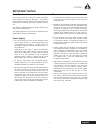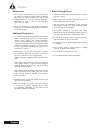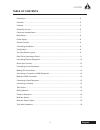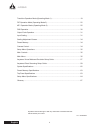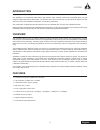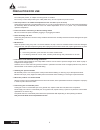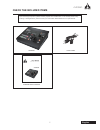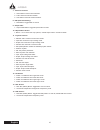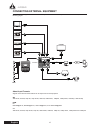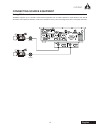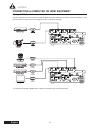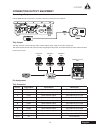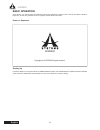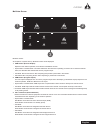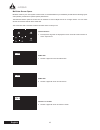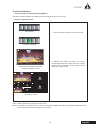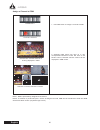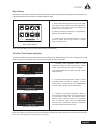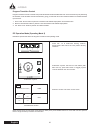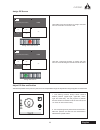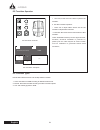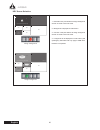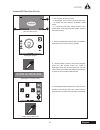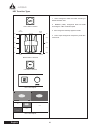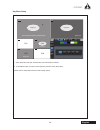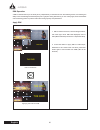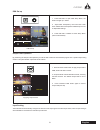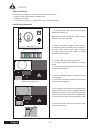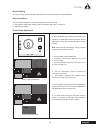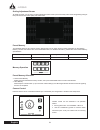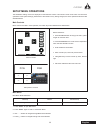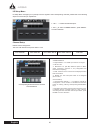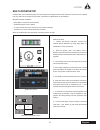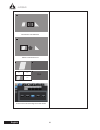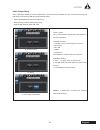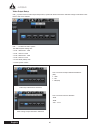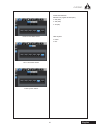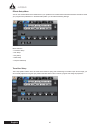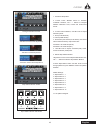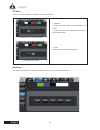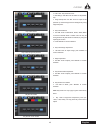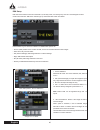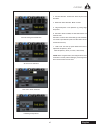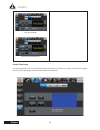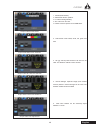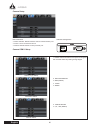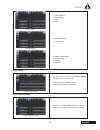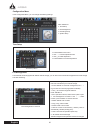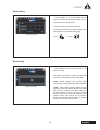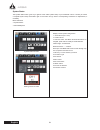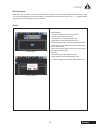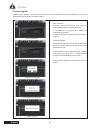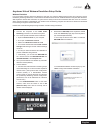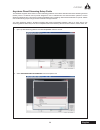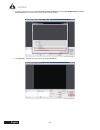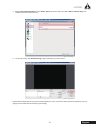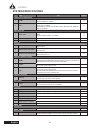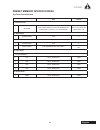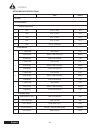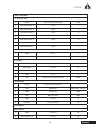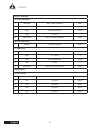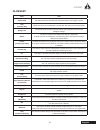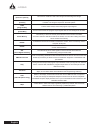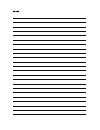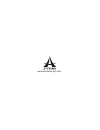- DL manuals
- A SYSTEMS
- Switch
- AV200HD
- User Manual
A SYSTEMS AV200HD User Manual
Summary of AV200HD
Page 1
User’s manual multi-format video switcher av200hd.
Page 2: Attention
2 av200hd english risque de choc electrique ne pas ouvrir 1. Read these instructions – all the safety and operating instructions should be read before this product is operated. 2. Keep these instructions – the safety and operating instructions should be retained for future reference. 3. Heed all war...
Page 3: Important Notes
1 av200hd english important notes read first! Prior to the operation of this unit, please thoroughly read through the owner’s manual in its entirety, these sections provide important and comprehensive information concerning the proper operation of this unit. The owner’s manual should be saved and ke...
Page 4
2 av200hd english maintenance ● for everyday cleaning wipe the unit with a soft, dry cloth or one that has been slightly dampened with water. To remove stubborn dirt, use a cloth impregnated with a mild, non-abrasive detergent. Afterwards, be sure to wipe the unit thoroughly with a soft, dry cloth. ...
Page 5: Table of Contents
3 av200hd english introduction ....................................................................................................................... 5 overview........................................................................................................................... 5 features .......
Page 6
4 av200hd english transition operation mode (operating mode 1) ............................................................... 19 pip operation mode (operating mode 2) ......................................................................... 22 key operation mode (operating mode 3) ....................
Page 7: Introduction
5 av200hd english introduction congratulations on purchasing your multi-format video switcher, the av200hd, by asystems! The av200hd is a configurable multi-format, high definition video switcher, audio mixer and digital effect unit that supports 1080p/720p and 3g sdi formats. The intuitive control ...
Page 8: Precaution For Use
6 av200hd english precaution for use ● handle carefully do not drop the product, or subject it to strong shock or vibration. Do not carry or move the product by the t-bar (fader lever). This is important to prevent trouble. ● use the product in an ambient temperature of 32 °f to 95 °f (0 °c to 35 °c...
Page 9: Check The Included Items
7 av200hd english check the included items upon unboxing the product, please carefully inspect the included items, in the unlikely event of any missing or damaged items, please contact your authorized retailer/distributor for replacements. Av200hd av200hd owner’s manual power cable user’s manual mul...
Page 10: Basic Setup
8 av200hd english basic setup power supply connect the included power cord to ac in connector on rear panel before use. Be sure to use the included power cord for ac connection. Ground terminal depending on the circumstances of a particular setup, you may experience a discomforting sensation, or per...
Page 11: Configuration
9 av200hd english configuration top view (button layout) 3 1 6 4 10 2 12 5 13 14 7 11 8 9 1. Setup menu & cursor controls: ● menu button: open or close setup menu osd. ● directional buttons (up, down, right & left): use as cursor navigation control in setup menu. ● enter button: confirm menu selecti...
Page 12
10 av200hd english 7. Transition controls: ● auto button: perform auto transition. ● t-bar: performs manual transition. ● cut button: performs instant transition. 8. Dsk (downstream key): ● dsk button: toggle dsk on and off. 9. Output fade: ● output fade button: toggle output fade on and off. 10. Wi...
Page 13
11 av200hd english rear panel (input/output ports) 1. Tally 1 ● tally 1 (ch 1~5) 2. Com 1 ● rj-45; for mk20hd camera ptz controls (require usb to rs422 adapter). 3. Com 2 ● db-9; rs232 communication port for remote control application. 4. Multiview ● multiview monitor output; hdmi. 5. Audio out ● st...
Page 14
12 av200hd english connecting external equipment connect external equipment as shown in this chapter. For information on specific connection methods, refer to the following pages. Av200hd about input formats signals of the formats shown below can be input from source equipment. Sdi 480i 59.94, 576i ...
Page 15: Connecting Source Equipment
13 av200hd english connecting source equipment making sdi connections av200hd supports up to 2 3g-sdi. Connect sdi equipment such as video cameras or video decks to the sdi in connectors. Sdi inputs are default to cross-point channels 3 and 4 (can be reconfigured to other cross-point channels). 3g-s...
Page 16
14 av200hd english connecting a computer or hdmi equipment making a hdmi connection connect computers and video cameras capable of hdmi output to the hdmi in connectors. Inputs are default to cross- point channels 1 through 4(can be reconfigured to other cross-point channels). * for equipment capabl...
Page 17: Connecting Output Equipment
15 av200hd english connecting output equipment connecting a projector use the hdmi aux out connector to connect to the input connector on the projector. Tally output the tally connector comes with tally output, output enable, power supply or fan alarm output pins. The output signals from the tally o...
Page 18: Basic Operation
16 av200hd english basic operation in this section, you will be shown the essential controls and operations of each function, it serves as a basic tutorial for beginners, as well as a guideline for how to properly execute these commands. Power on sequence starting up connect a 1080p tv or computer m...
Page 19
17 av200hd english multiview screen multiview screen: at completion of system start up, multiview screen will be displayed. 1. Pvw section (preview output): depend on the mode of operation, pvw section has different function. • wipe pattern transition mode: the video selected on the inactive bus (st...
Page 20
18 av200hd english multiview screen specs multiview screen is your main system control screen, it recommended that you familiarize yourself with the following layout and operation procedures for optimal system performance. The multiview monitor splits the screen into ten windows to show multiple sou...
Page 21
19 av200hd english top panel operations ● transition operation mode (operating mode 1) transition operation mode is the default mode at the beginning of each start up. ● assign a channel to pvw pvw pgm pvw pgm ch1 ch1 ch2 ch5 ch4 ch3 ch2 ch4 ch5 ch3 pvw pst buttons 1. Use pst button to assign a chan...
Page 22
20 av200hd english assign a channel to pgm pgm ch1 ch5 ch4 pvw ch3 pgm ch2 pgm buttons 1. Use pgm button to assign a channel to pgm. 2. Selected pgm button will light up in red; corresponded multiview screen will have a red border around; selected channel content will be displayed in pgm screen. Not...
Page 23
21 av200hd english wipe patterns by selecting a wipe pattern will switch the operating mode to transition operation mode. By default, after system power up, it will automatically assumes default to transition operation mode. Transition time/frames adjustment transition time defines the time interval...
Page 24
22 av200hd english program transition control program transition control is used to swap contents between pvw and pgm channels. There are three ways of performing the transition, auto transition and manual transition, giving you the total control and creative freedom to transition between input sour...
Page 25
23 av200hd english assign pip source adjust pip size and position the size and position of the picture-in-picture can be manipulated through pip adjustment using the joystick and size knob. Assign main pip source assign pip source use pgm cross-point buttons to assign main pip source. Channel 5 cann...
Page 26
24 av200hd english pip transition operation 1. Use t-bar, auto and cut buttons to perform pip transition. 2. Exit pip transition operation: • press one of wipe pattern button exit the pip transition to wipe pattern transition. • press key sel button exit the pip transition to key transition. *note: ...
Page 27
25 av200hd english key operation mode (operating mode 3) press key sel to enable key preview mode. Multiview screen will switch to key mode. Scale/size pip/key led is lit (controls in key mode). Press sel to toggle joystick controls between key and camera. Enable key mode key multiview screen joysti...
Page 28
26 av200hd english key source selection 1. Use pgm cross-point buttons to assign background source. Channel 3 cannot be used. 2. Background is displayed in pgm screen. 3. Use pst cross-point buttons to assign foreground source. Channel 5 cannot be used. 4. Foreground will be displayed in pvw screen ...
Page 29
27 av200hd english custom key filter color pick up 1. Key preview consists of 3 items: • a: eyedropper; use to pick up custom key filter color. • b: custom key color indicator; illustrated in rgb format. • c: current key filter color; default to green; other preset colors can be selected in setup me...
Page 30
28 av200hd english key transition types 1. Auto: foreground fades into pgm according to defined transition time. 2. Manual (t-bar): foreground fades into pgm according the t-bar movement speed. 3. Cut: foreground instantly appears in pgm. 4. Level: adjust foreground transparency level key level knob...
Page 31
29 av200hd english key menu setup 1. Key setup menu will open automatically when key mode is enabled. 2. Press menu button or switch to other operating modes to close setup menu. Please refer to setup menu section for key setup options. Pgm pvw ch1 ch1 ch2 ch3 ch4 ch4 foreground foreground ch3 foreg...
Page 32
30 av200hd english dsk operation a dsk or downstream key is the ability to key independently or downstream from the switching buses, thus allowing the ability to mix and fade signals behind keyed lyrics or graphics. Using this feature, you can overlay logos, texts and subtitles onto the existing pic...
Page 33
31 av200hd english dsk set up output fade operation by performing the output fade operation you will be able to fade out the broadcast program with a preset output fading screen. The system default output fade is set to black. Input scaling the av200hd will automatically configure the sources of the...
Page 34
32 av200hd english setup conditions the prerequisite conditions for input scaling adjustment are as followed. ● system must be in wipe pattern transition mode. ● setup menu is closed. ● input sources are channel 1 - 4 (multi-zoom channel cannot be adjusted). Input scale adjustment 1. Press scale/siz...
Page 35
33 av200hd english output scaling as to input scaling, you can manually adjust the output scaling by following the steps listed below. Setup conditions the prerequisite conditions for output scaling adjustment are as followed. ● set joystick to output scale mode by pressing scale/size sel button to ...
Page 36
34 av200hd english scaling adjustment screen to resize an image, you can apply a scaling adjustment screen to the input to accurately make minute image sizing changes that produces the best video quality and screen ratio. Preset memory the av200hd stores up to 8 custom memory settings that you can e...
Page 37: Setup Menu Operations
35 av200hd english setup menu operations the av200hd’s setting menus are displayed on the multiview monitor. This section covers all the menu and sub-menu operations of the system settings, please refer to this section for any setting changes, the menu operations follow the flow described below. Mai...
Page 38
36 av200hd english i/o setup menu i/o setup menu manages your input/output source signals to their corresponding channels, please refer to the following steps for manual setup or adjustments channel setup default channel assignment: the ch1 to b matches cross-points button 1 to b. Ch1: hdmi in 1 ch2...
Page 39: Multi-Zoom Setup
37 av200hd english multi-zoom setup in multi-zoom, you are allowed to split one input channel into multiple channels. Each multi-zoom channel can be captured from any portion of the original source image. A maximum of 4 multi-zoom can be assigned. Multi-zoom enable conditions: • setup menu is opened...
Page 40
38 av200hd english multi-zoom area selected select a new zoom area cross-point channel assigned to multi-zoom pvw pgm pvw ch1 ch1 ch2 ch3 ch4 ch2 ch4 ch5 ch5 ch5 pvw.
Page 41
39 av200hd english audio output setup audio output setup defines the source of pgm audio. 3 audio sources are available for pgm, if both external analog and usb audio are connected, usb will override external analog. • default: embedded audio from input video source. • external analog: external ster...
Page 42
40 av200hd english video output setup use ↑↓ to place cursor to video output setup button, system will reboot each time a resolution change is executed. Press enter to sub-menu selection. Use ←→ to select sub-menu options. The default system settings are: ● aux 1 resolution: 1080 ● aux 1 source: pgm...
Page 43
41 av200hd english ntsc frame rate select pal frame rate select video system select frame rate selection selection only applies to pgm (pal) ● 60p (50p) ● 30p (25p) ● 30i (25i) video system ● ntsc ● pal.
Page 44
42 av200hd english effects setup menu you can mix and edit effects in the effect menu to your preference and make smooth transitions between channels to make your program look professional. In the effect setup menu you can edit the following settings: menu selection ● transition setup ● pip setup ● ...
Page 45
43 av200hd english change transition format transition time format adjustment transition frame adjustment transition time-frame adjustment wipe pattern button select wipe pattern button placement 1. Transition setup menu. 2. Format: press “enter” button to transition “format” selection; use ←→ butto...
Page 46
44 av200hd english pip setup in pip setup, you are allowed to change the border width and color. Key setup key setup can be called up by setup menu selection or directly by top panel key sel button. Pip setup menu; width adjustment pip border color select 1. Selection: ● width: pip border width. 0~2...
Page 47
45 av200hd english key filter select key filter range adjustment key filter edge adjustment key border width key border color select function selections ● filter color: key extraction color. ● filter range: use sel knob to select 0-100 (default: 25). ● edge sharpness: use sel knob to adjust 0-100 (d...
Page 48
46 av200hd english dsk setup menu; source selection assign ch 1 to dsk 1. Source selection default is set to int. For source selection, int, sd and ch1-4. ● int (internal storage): accepts still image file input only. Right window shows the current image file in use. ● sd card: accepts still image f...
Page 49
47 av200hd english internal storage file selection sd card file selection dsk color filter selection dsk edge adjustment 3. Sd file selection: follows the same steps as int file select. 4. Dsk color filter selection: black or white. 5. Edge sharpness: 0-100 (default: 0); joining edge sharpness. 6. E...
Page 50
48 av200hd english ext key enabled ext key source selection output fade setup in output fade setup menu, you can edit and adjust the type of fade out screen of the output. Lower left corner displays the current output fade image, use sel to make selection and adjustment..
Page 51
49 av200hd english output fade format select output fade solid color selection output fade sd card file selection output fade internal file selection output fade time adjustment 1. Format (solid screen): ● solid screen: built-in patterns. ● int: internal storage loading. ● sd: files from sd card. ● ...
Page 52
50 av200hd english camera input select baud rate select data bit select camera setup menu selections ● com1 camera: rs422 camera control communication port ● invert y-axis: camera tilt control ● com 2: rs232 remote control protocol port camera com 1 setup 1. Please wait 30 seconds for the system to ...
Page 53
51 av200hd english parity select stop bit select flow control select invert y-axis setup com 2 (rs232) setup 4. Parity selection ● none (default) ● odd ● even 5. Stop bit selection ● 1 (default) & 2. 6. Flow control selection ● none (default) ● xon/xoff ● hardware to invert joystick’s y-axis directi...
Page 54
52 av200hd english time setup menu ● press enter to sub-menu. ● use ←→ to select adjustment item. ● use ↑↓ to make adjustment. ● press enter to conclude adjustment. Configuration menu in the configuration menu, you can change the following settings: menu selections ● time setup ● file management ● r...
Page 55
53 av200hd english 1. Press “enter” or → to format select and from bottom menu select the format type. (default: h.264) 2. Dhcp: enable or disable dhcp. 3. Manual ip setup for lan video streaming. 4. Adjust the audio fader for audio level (default: 75%); press speaker icon to mute the audio output. ...
Page 56
54 av200hd english display current system configuration. 1. Channel info (ch 1 to 5) ● current source ● channel label: use menu directional buttons to navigate; press enter to modify channel label text. Label length: 10 characters. Select character: ←→buttons. Text input: use menu sel knob to scroll...
Page 57
55 av200hd english recall/upgrade within this menu, you’ll have the ability to reset a particular setting or the entire system setting to its default factory state. You can use the enter button to confirm selection. A confirmation prompt screen will pop up. Use ← → to select between yes and no. Pres...
Page 58
56 av200hd english firmware upgrade asystems works diligently to keep improving our products and will release firmware updates periodically. This section describes the steps to perform the system updates. Keep user data: use sel knob to place cursor to keep user data. Press enter to select or desele...
Page 59
57 av200hd english asystems virtual webcam emulation setup guide webcam emulation in an age where everyday people are allowed to host their own channels talking about anything and everything of their interests by streaming videos live, a virtual webcam emulation has become an essential feature of co...
Page 60
58 av200hd english ● review your information and click the “install” button to begin the installation. ● once the necessary files have all been successfully installed, click “finish”. ● the first time you installed the codecs, a window will automatically pop up asking whether you would like to the n...
Page 61
59 av200hd english asystems direct streaming setup guide the av200hd supports direct stream on video streaming platforms and it follows standard real time streaming protocol (rtsp), which is a network control protocol designed for use in entertainment and communications systems to control streaming ...
Page 62
60 av200hd english 3. For audio, scroll down and check the use custom audio device box and select asystems network camera audio capture as your audio source and click ok to exit the window. 4. Click settings in the lower-right hand corner and select stream tab..
Page 63
61 av200hd english 5. Select custom streaming server in the stream type drop box and enter your stream url and stream key in the respective boxes and click ok to exit. 6. On the main screen click start streaming to begin streaming your video content. Please note that depending on the type of streami...
Page 64: System Specifications
62 av200hd english system specifications item type qty/spec connectivity video inputs 1 hdmi hdmi supports hdmi up to 1080p30 x4 2 sdi bnc, 3g sdi supports up to 1080p60 note: hdmi 3 & 4 share input with sdi; priority= hdmi when both hdmi and sdi are connected. X2 video outputs 1 aux 1 out 3g sdi hd...
Page 65
63 av200hd english preset memory specifications top panel specifications data default i. Transition time 1 time data time: 0.00 to 9.99 sec; frame: 000 to 999 frames; time-frame: 1.00 to 9.Nn, nn= max frame/sec time: 1.00; frame: 030; time-frame: 1.00. Ii. Wipe pattern 1 position button 1 to 8 8 iii...
Page 66
64 av200hd english setup menu specifications data default i. I/o setup a. Channel setup i. Channel input source 1 ch1 ch1- 4, and x ch1 2 ch2 ch1- 4, and x ch2 3 ch3 ch1- 4, and x ch3 4 ch4 ch1- 4, and x ch4 5 ch5 ch1- 4, x and dsk ch5 b. Av in setup 1 1, frame rate p30 and p60 p30 audio source defa...
Page 67
65 av200hd english ii. Effects setup menu a. Transition setup 1 format time, frame and time-frame time 2 wipe pattern button 1 1 to 24 1 3 wipe pattern button 2 1 to 24 2 4 wipe pattern button 3 1 to 24 3 5 wipe pattern button 4 1 to 24 4 6 wipe pattern button 5 1 to 24 5 7 wipe pattern button 6 1 t...
Page 68
66 av200hd english iv. Camera setup menu a. Camera com setup 1 baud rate 9600, 115200 and 384000 9600 2 data 5, 6, 7 and 8 8 3 parity none, odd and even none 4 stop 1 and 2 1 5 flow control none, xon/xoff and hardware none b. Invert y-axis setup 1 direction normal and inverted normal c. Com 2 setup ...
Page 69: Glossary
67 av200hd english word data aspect ratio the ratio between the horizontal and vertical dimensions of an image or screen. Aux [auxiliary bus] a spare bus which can be switched by signals other than the main line output signals. Background the signals which are output from the internal color generato...
Page 70
68 av200hd english pip [picture-in-picture] this function combines a sub screen image with the background image. Pvw [preview] the function for checking ahead of time the image which will be output after the next transition. The image is output from the pvw system. Pgm [program bus] the bus which al...
Page 72
Www.Asystems-sys.Com.