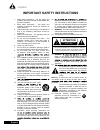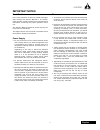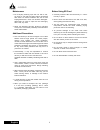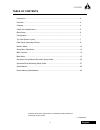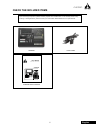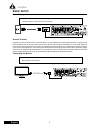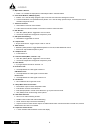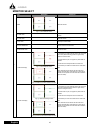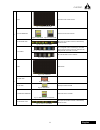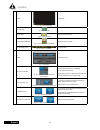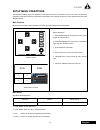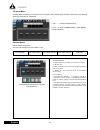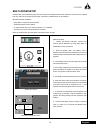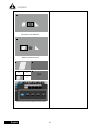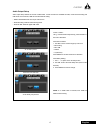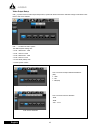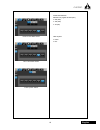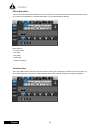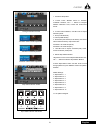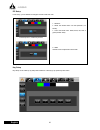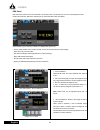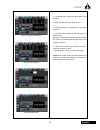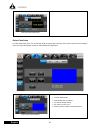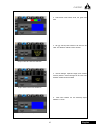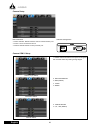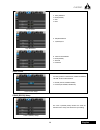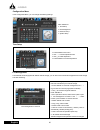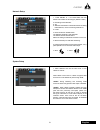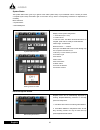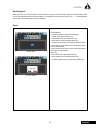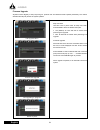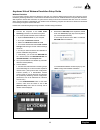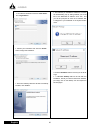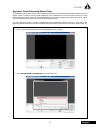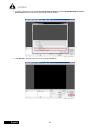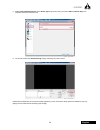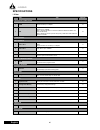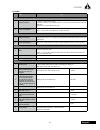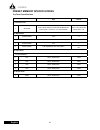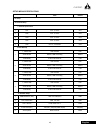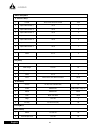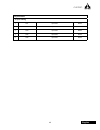- DL manuals
- A SYSTEMS
- Switch
- AV500HD
- User Manual
A SYSTEMS AV500HD User Manual
Summary of AV500HD
Page 1
User’s manual multi-format video switcher av500hd.
Page 2: Attention
2 av500hd english risque de choc electrique ne pas ouvrir 1. Read these instructions – all the safety and operating instructions should be read before this product is operated. 2. Keep these instructions – the safety and operating instructions should be retained for future reference. 3. Heed all war...
Page 3: Important Notes
1 av500hd english important notes read first! Prior to the operation of this unit, please thoroughly read through the owner’s manual in its entirety, these sections provide important and comprehensive information concerning the proper operation of this unit. The owner’s manual should be saved and ke...
Page 4
2 av500hd english maintenance ● for everyday cleaning wipe the unit with a soft, dry cloth or one that has been slightly dampened with water. To remove stubborn dirt, use a cloth impregnated with a mild, non-abrasive detergent. Afterwards, be sure to wipe the unit thoroughly with a soft, dry cloth. ...
Page 5: Table of Contents
3 av500hd english introduction ....................................................................................................................... 4 overview........................................................................................................................... 4 features .......
Page 6: Introduction
4 av500hd english introduction congratulations on purchasing your multi-format av mixer, the av500hd, by asystems! Asystems introduces a new model to its switcher lineup, the av500hd compact switcher with a built-in audio mixer and frame synchronizer. Equipped with a variety of standard interfaces, ...
Page 7: Check The Included Items
5 av500hd english check the included items upon unboxing the product, please carefully inspect the included items, in the unlikely event of any missing or damaged items, please contact your authorized retailer/distributor for replacements. Av500hd av500hd owner’s manual power cable user’s manual mul...
Page 8: Basic Setup
6 av500hd english basic setup power supply connect the included power cord to ac in connector on rear panel before use. Be sure to use the included power cord for ac connection. Ground terminal depending on the circumstances of a particular setup, you may experience a discomforting sensation, or per...
Page 9: Configuration
7 av500hd english configuration top view (button layout) 1 2 4 5 3 6 7 9 10 8 11 12 13 14 15 16 17 18 19 1. Touch screen monitor display buttons: ● main: switches the display to multiview screen. ● input: displays all input sources materials. ● pgm: displays current pgm screen. ● pvw: displays curre...
Page 10
8 av500hd english 5. Wipe pattern section: ● button 1 to 4: select the wipe pattern; enable wipe pattern transition mode. 6. Cross-point buttons, pgm (program): ● buttons 1 to 5: use to assign program output, main pip source and key background source. ● cross-point buttons, pst (preset/preview): but...
Page 11
9 av500hd english rear panel (input/output ports) 1. Power button ● turn the unit on and off. 2. ● main audio out (pgm): xlr x2 ● main audio out (pgm): xlr x2 3. Audio in 1-12 ● mic in 1 - 4: xlr & 6.3mm mono combo ● av in 1 - 2 (5 & 6) and (7 & 8): 6.3mm x2; av-in 1 external audio in ● av-in 3 - 4 ...
Page 12: Monitor Select
10 av500hd english 1 item illustration comments hdmi fig. 1-1 main multiview screen multiview screen a. Pgm label current pgm channel; red frame around pgm multiview screen. B. Pvw label current pvw channel; green frame around pvw multiview screen. C. Ch label crosspoint channel label d. Audio label...
Page 13
11 av500hd english 2 input fig. 3-1 pgm out full screen full screen view of each channel a. Audio label&meter fig 2a-1 active audio fig. 2a-2 inactive audio audio source of current channel b. Mic label& meter fig. 2b-1 mic 1-4 level meter mic inputs are not tied to channel; it will be directly mixed...
Page 14
12 av500hd english 4 pvw fig. 4-1 pvw out full screen pvw screen a. Pvw label fig. 4a-1 pvw label b. Ch label fig. 4b-1 pvw channel crosspoint channel of pvw c. Pvw audio label&meter fig. 4c-1 pvw audio source and meter pvw audio source and label d. Mic label & meter fig. 4d-1 mic 1-4 level mete rs ...
Page 15: Setup Menu Operations
13 av500hd english setup menu operations the av500hd’s setting menus are displayed on the multiview monitor. This section covers all the menu and sub-menu operations of the system settings, please refer to this section for any setting changes, the menu operations follow the flow described below. Mai...
Page 16
14 av500hd english i/o setup menu i/o setup menu manages your input/output source signals to their corresponding channels, please refer to the following steps for manual setup or adjustments channel setup default channel assignment: the ch1 to b matches cross-points button 1 to b. Ch1: hdmi in 1 ch2...
Page 17: Multi-Zoom Setup
15 av500hd english multi-zoom setup in multi-zoom, you are allowed to split one input channel into multiple channels. Each multi-zoom channel can be captured from any portion of the original source image. A maximum of 8 multi-zoom can be assigned. Multi-zoom enable conditions: • setup menu is opened...
Page 18
16 av500hd english multi-zoom area selected select a new zoom area cross-point channel assigned to multi-zoom pvw pgm pvw ch1 ch1 ch2 ch3 ch4 ch2 ch4 ch5 ch5 ch5 pvw.
Page 19
17 av500hd english audio output setup audio output setup defines the source of pgm audio. 3 audio sources are available for pgm, if both external analog and usb audio are connected, usb will override external analog. • default: embedded audio from input video source. • external analog: external ster...
Page 20
18 av500hd english video output setup use ↑↓ to place cursor to video output setup button, system will reboot each time a resolution change is executed. Press enter to sub-menu selection. Use ←→ to select sub-menu options. The default system settings are: ● aux 1 resolution: 1080 ● aux 1 source: pgm...
Page 21
19 av500hd english ntsc frame rate select pal frame rate select video system select frame rate selection selection only applies to pgm (pal) ● 60p (50p) ● 30p (25p) ● 30i (25i) video system ● ntsc ● pal.
Page 22
20 av500hd english effects setup menu you can mix and edit effects in the effect menu to your preference and make smooth transitions between channels to make your program look professional. In the effect setup menu you can edit the following settings: menu selection ● transition setup ● pip setup ● ...
Page 23
21 av500hd english change transition format transition time format adjustment transition frame adjustment transition time-frame adjustment wipe pattern button select wipe pattern button placement 1. Transition setup menu. 2. Format: press “enter” button to transition “format” selection; use ←→ butto...
Page 24
22 av500hd english pip setup in pip setup, you are allowed to change the border width and color. Key setup key setup can be called up by setup menu selection or directly by top panel key sel button. Pip setup menu; width adjustment pip border color select 1. Selection: ● width: pip border width. 0~2...
Page 25
23 av500hd english key filter select key filter range adjustment key filter edge adjustment key border width key border color select function selections ● filter color: key extraction color. ● filter range: use sel knob to select 0-100 (default: 25). ● edge sharpness: use sel knob to adjust 0-100 (d...
Page 26
24 av500hd english dsk setup menu; source selection assign ch 1 to dsk 1. Source selection default is set to int. For source selection, int, sd and ch1-4. ● int (internal storage): accepts still image file input only. Right window shows the current image file in use. ● sd card: accepts still image f...
Page 27
25 av500hd english internal storage file selection sd card file selection dsk color filter selection dsk edge adjustment 3. Sd file selection: follows the same steps as int file select. 4. Dsk color filter selection: black or white. 5. Edge sharpness: 0-100 (default: 0); joining edge sharpness. 6. E...
Page 28
26 av500hd english ext key source selection output fade setup in output fade setup menu, you can edit and adjust the type of fade out screen of the output. Lower left corner displays the current output fade image, use sel to make selection and adjustment. Output fade format select 1. Format (solid s...
Page 29
27 av500hd english output fade solid color selection output fade sd card file selection output fade internal file selection output fade time adjustment 2. Solid screen color: black, white, red, green and blue. 3. Sd: jpg and bmp files located in sd card can be used. The selection method is same as d...
Page 30
28 av500hd english camera input select baud rate select data bit select camera setup menu selections ● com1 camera: rs422 camera control communication port ● invert y-axis: camera tilt control ● com 2: rs232 remote control protocol port camera com 1 setup 1. Please wait 30 seconds for the system to ...
Page 31
29 av500hd english parity select stop bit select flow control select invert y-axis setup com 2 (rs232) setup 4. Parity selection ● none (default) ● odd ● even 5. Stop bit selection ● 1 (default) & 2. 6. Flow control selection ● none (default) ● xon/xoff ● hardware to invert joystick’s y-axis directi...
Page 32
30 av500hd english time setup menu ● press enter to sub-menu. ● use ←→ to select adjustment item. ● use ↑↓ to make adjustment. ● press enter to conclude adjustment. Configuration menu in the configuration menu, you can change the following settings: menu selections ● time setup ● file management ● n...
Page 33
31 av500hd english 1. Press “enter” or → to format select and from bottom menu select the format type. (default: h.264) 2. Recording format selection: ● avi ● webcam: data stream is h.264 format but emulating rj45 webcam; use for connecting external pc. ● h.264 3. Dhcp: enable or disable dhcp. The d...
Page 34
32 av500hd english display current system configuration. 1. Channel info (ch 1 to 5) ● current source ● channel label: use menu directional buttons to navigate; press enter to modify channel label text. Label length: 10 characters. Select character: ←→buttons. Text input: use menu sel knob to scroll...
Page 35
33 av500hd english recall/upgrade within this menu, you’ll have the ability to reset a particular setting or the entire system setting to its default factory state. You can use the enter button to confirm selection. A confirmation prompt screen will pop up. Use ← → to select between yes and no. Pres...
Page 36
34 av500hd english firmware upgrade asystems works diligently to keep improving our products and will release firmware updates periodically. This section describes the steps to perform the system updates. Keep user data: use sel knob to place cursor to keep user data. Press enter to select or desele...
Page 37
35 av500hd english asystems virtual webcam emulation setup guide webcam emulation in an age where everyday people are allowed to host their own channels talking about anything and everything of their interests by streaming videos live, a virtual webcam emulation has become an essential feature of co...
Page 38
36 av500hd english ● review your information and click the “install” button to begin the installation. ● once the necessary files have all been successfully installed, click “finish”. ● the first time you installed the codecs, a window will automatically pop up asking whether you would like to the n...
Page 39
37 av500hd english asystems direct streaming setup guide the av500hd supports direct stream on video streaming platforms and it follows standard real time streaming protocol (rtsp), which is a network control protocol designed for use in entertainment and communications systems to control streaming ...
Page 40
38 av500hd english 3. For audio, scroll down and check the use custom audio device box and select asystems network camera audio capture as your audio source and click ok to exit the window. 4. Click settings in the lower-right hand corner and select stream tab..
Page 41
39 av500hd english 5. Select custom streaming server in the stream type drop box and enter your stream url and stream key in the respective boxes and click ok to exit. 6. On the main screen click start streaming to begin streaming your video content. Please note that depending on the type of streami...
Page 42: Specifications
40 av500hd english specifications item type qty/spec connectivity video inputs 1 hdmi hdmi supports hdmi up to 1080p30. X4 2 sdi bnc, 3g sdi supports up to 1080p60 note 1: supports hd sdi x2 or 3g sdi x2 (need to disable both hdmi 1 & 2 for 2 3g sdi mode). Note 2: hdmi 3 & 4 share input with sdi; pr...
Page 43
41 av500hd english ii. Audio item type inputs 1 input connectors audio in (1 to 4) jacks (xlr/trs combo type) * xlr type: 1 gnd, 2 hot, 3 cold * phantom power: dc 48 v (unloaded maximum), 5 ma (maximum load) audio in (5 to 8) jacks (trs type) audio in (9 to 12) jacks (rca phono type) 2 level and imp...
Page 44
42 av500hd english preset memory specifications top panel specifications data default i. Transition time 1 time data time: 0.00 to 9.99 sec; frame: 000 to 999 frames; time-frame: 1.00 to 9.Nn, nn= max frame/sec time: 1.00; frame: 030; time-frame: 1.00. Ii. Wipe pattern 1 position button 1 to 8 8 iii...
Page 45
43 av500hd english setup menu specifications data default i. I/o setup a. Channel setup i. Channel input source 1 ch1 ch1- 4, and x ch1 2 ch2 ch1- 4, and x ch2 3 ch3 ch1- 4, and x ch3 4 ch4 ch1- 4, and x ch4 5 ch5 ch1- 4, x and dsk ch5 b. Av in setup 1 1, frame rate p30 and p60 p30 audio source defa...
Page 46
44 av500hd english ii. Effects setup menu a. Transition setup 1 format time, frame and time-frame time 2 wipe pattern button 1 1 to 24 1 3 wipe pattern button 2 1 to 24 2 4 wipe pattern button 3 1 to 24 3 5 wipe pattern button 4 1 to 24 4 6 wipe pattern button 5 1 to 24 5 7 wipe pattern button 6 1 t...
Page 47
45 av500hd english iv. System status a. Input labeling 1 ch1 input text blank 2 ch2 input text blank 3 ch3 input text blank 4 ch4 input text blank 5 ch5 input text blank.
Page 48
Www.Asystems-sys.Com.