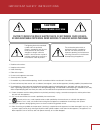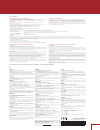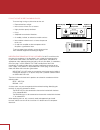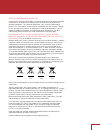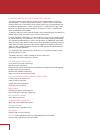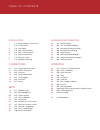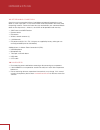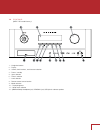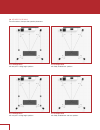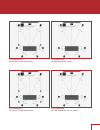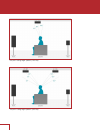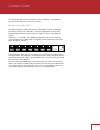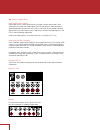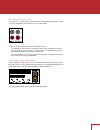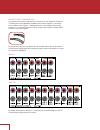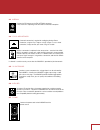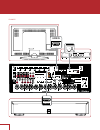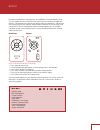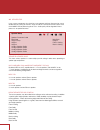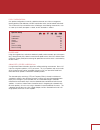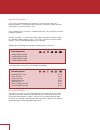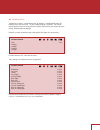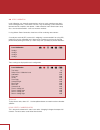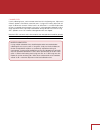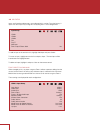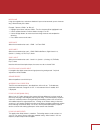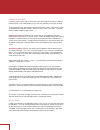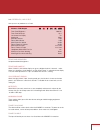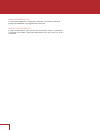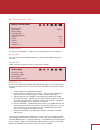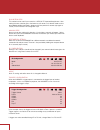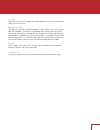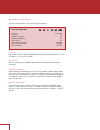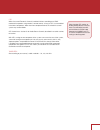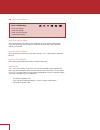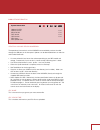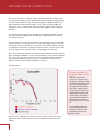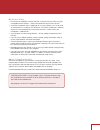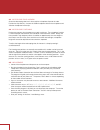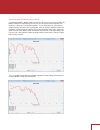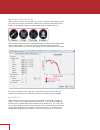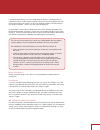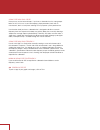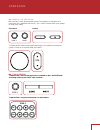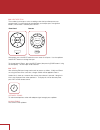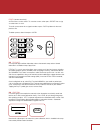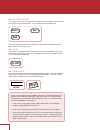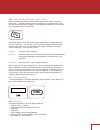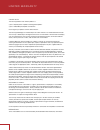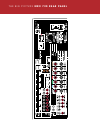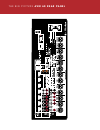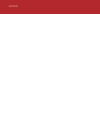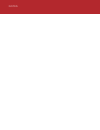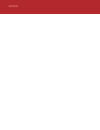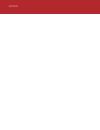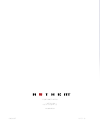- DL manuals
- a-them
- Receiver
- AVM 60
- Operating Manual
A-them AVM 60 Operating Manual
Summary of AVM 60
Page 1
O p e r a t i n g m a n u a l mrx 1120 / 720 a/v receivers avm 60 a/v processor.
Page 2: Caution
I i m p o r t a n t s a f e t y i n s t r u c t i o n s caution: to reduce the risk of electric shock, do not remove cover (or back). No user-serviceable parts inside. Refer servicing to qualified service personnel risk of electric shock do not open the lightning flash with arrowhead symbol within a...
Page 3
Ii warning: to reduce the risk of fire or electric shock, do not expose this apparatus to rain or moisture. Avoid installing this unit where foreign objects may fall onto this unit and/or this unit may be exposed to liquid dripping or splashing. On the top of this unit, do not place: • burning objec...
Page 4
Iii iii n o t e s eu usa canada fcc information (for us customers) ic information (for canadian customers) informations sur ic (pour les clients canadiens) • this product and its antenna must not be co-located or operating in conjunction with any other antenna or transmitter. • this transmitter must...
Page 5
Iv do not locate in the following places: to ensure long-lasting use, do not locate the unit: • exposed to direct sunlight. • near sources of heat such as heaters. • highly humid or poorly ventilated. • dusty. • subjected to mechanical vibrations. • on wobbly, inclined, or otherwise unstable surface...
Page 6
V cd hg pb notes on environmental protection at the end of its useful life, this product must not be disposed of with regular household waste but must be returned to a collection point for the recycling of electrical and electronic equipment. The symbol on the product, user’s manual and packaging, p...
Page 7
Vi license information for the software used in the unit this product contains one or more free or open source software programs originating from third parties. This free and open source software is subject to the terms of the gnu general public license, gnu library/lesser general public license, or...
Page 8
T a b l e o f c o n t e n t s introduction 1 1.1 before making connections 1 1.2 in-use notices 2 1.3 front panel 3 1.4 mrx 720 rear panel 4 1.5 mrx 1120 rear panel 5 1.6 avm 60 rear panel 6 1.7 remote control 7 1.8 speaker positioning connections 10 2.1 video input and output 11 2.2 audio connectio...
Page 9
1 1.1 before making connections check that you have received all items listed below and report discrepancies to your dealer as soon as possible. In case the unit needs to be transported in the future, keep the packing materials. Retain the invoice that you received from your authorized anthem dealer...
Page 10
2 1.3 front panel (mrx 1120 model shown.) 1 – navigation buttons 2 – display 3 – volume, level functions, and character selection 4 – power / standby 5 – input selection 6 – zone 2 selection 7 – level selection 8 – remote control sensor location 9 – mode selection 10 – display brightness 11 – setup ...
Page 11
3 1.4 mrx 720 rear panel us model shown. Eu model is similar. 1 – fm antenna connection 2 – wireless antenna connectors 3 – hdmi inputs - hdmi7 supports mhl 4 – hdmi outputs - hdmi1 supports audio return channel 5 – local area network connection for ip control and anthem room correction 6 – usb jack...
Page 12
4 1.5 mrx 1120 rear panel us model shown. Eu model is similar. Mrx 1120us 2015.10.26 printing : white film no.:150907-3 1 – fm antenna connection 2 – wireless antenna connectors 3 – hdmi inputs - hdmi7 supports mhl 4 – hdmi outputs - hdmi1 supports audio return channel 5 – local area network connect...
Page 13
5 1.6 avm 60 rear panel us model shown. Eu model is similar. Avm 60us 2015.10.26 printing : white film no.:150913-3 1 – fm antenna connection 2 – wireless antenna connectors 3 – hdmi inputs - hdmi7 supports mhl 4 – hdmi outputs - hdmi1 supports audio return channel 5 – local area network connection ...
Page 14
6 1.7 remote control 1 – main zone power on and standby 2 – bass, treble, balance, channel level, front panel dimmer 3 – numeric keypad for tuner presets 4 – input list 5 – tuner preset 6 – setup menu 7 – info and status 8 – navigation controls 9 – clear for deleting input configurations and tuner p...
Page 15
7 1.8 speaker positioning these illustrations show possible speaker placements. 5.1.2 configuration with one pair in-ceiling height speakers 5.1.4 configuration with two pair in-ceiling height speakers 5.1.2 configuration with dolby enabled front speakers 5.1.4 configuration with dolby enabled front...
Page 16
8 7.1.2 configuration with one pair in-ceiling height speakers 7.1.4 configuration with two pair in-ceiling height speakers 7.1.2 configuration with dolby enabled front speakers 7.1.4 configuration with dolby enabled front and rear speakers.
Page 17
9 one pair in-ceiling height speakers (side view) two pair in-ceiling height speakers (side view).
Page 18
10 this section describes connections between system components. Configuration of input and output will be discussed later, in section 3. 2.1 video input and output with hdmi connection, video and audio are carried together. Connect hdmi output from mrx to a display with hdmi input – one with the ap...
Page 19
11 2.2 audio connections audio inputs and outputs digital audio sources can be connected using an hdmi, coaxial or optical cable. These connections carry linear pcm, dolby digital, and dts audio formats. Hdmi connection is generally preferred to ensure that lossless audio is used where sources provi...
Page 20
12 line output and zone 2 output line output is a 2-channel version of the selected input with fixed output level. This can be used with a headphone amp which has its own volume control. Zone 2 has its own volume control and can be used two ways: - for independent source selection, connect the sourc...
Page 21
13 speaker connections (mrx only) using speaker wire, connect the positive (+) connection on the speaker to the positive (+) binding post on the appropriate amplifier output, and the negative (–) connection on the speaker to the negative (–) binding post on the same amplifier channel using cable tha...
Page 22
14 2.3 antenna connect the fm antenna to the fm antenna connector. Later, when unit is operating move the antenna to find best reception. 2.4 local area network a network connection is required for configuring anthem room correction, using the play-fi app, or using ip control. To use a wired connect...
Page 23
15 example 1 avm 60us 2015.10.26 printing : white film no.:150913-3 wan 1 2 3 4 lan hdmi out hdmi in hdmi out wan 1 2 3 4 lan hdmi in.
Page 24
16 for optimum performance and enjoyment, your avm/mrx should be properly set up. This may appear like a lot of work but most settings do not need to be changed from defaults. The important ones relate to your display and input connections, and distance from listening area to each speaker. Anthem ro...
Page 25
17 17 3.1 speaker setup if your source components also have bass management and time alignment, be sure to disable them by setting all channels “large” and to the same distance from listener since the avm/mrx will be performing these tasks. Audio quality will be degraded if these processes are perfo...
Page 26
18 four configurations one speaker configuration is normally suitable but alternate sets of bass management, listening position, level calibration, and arc equalization values can be entered and stored. This can be useful if your installation varies according to sound-altering characteristics such a...
Page 27
19 bass management config 1 speaker profile config 2 speaker profile config 3 speaker profile config 4 speaker profile 3.2 bass management in this menu, information about your speakers is used so that bass does not become distorted. If using anthem room correction, these items will be set during mea...
Page 28
20 3.3 listener position through these settings, sound coming from all speakers is coordinated to reach the listening area at the same time. This way, proper imaging is achieved. The channel with the greatest distance setting will have no delay while channels with shorter distance settings will be d...
Page 29
21 3.4 level calibration level calibration uses internally generated test noises to match speaker output levels at the listening position. These noises are also a way of checking system connections between receiver, amplifier, and speaker. Audio calibrations from home theater setup discs are not rec...
Page 30
22 channel level if you’re calibrating by ear, use the remote control and sit in the listening area. Adjust each channel’s loudness until all levels sound the same. If using an spl meter, adjust level so it reads 75 db for each channel. If noise level is set while front-l is at 0 db, no adjustment o...
Page 31
23 3.5 input setup inputs and listening mode presets are configured in this section. From the factory, 5 inputs are set but you may change this to anything from 1 to 30 configurations. To add an input at the end of the list, highlight add input and press select. To insert an input, highlight one on ...
Page 32
24 input name using the navigation keys and volume knob each input can be renamed, up to 8 characters long. When finished, press select. Example – rename “hdmi 1” to “blu-ray”: • highlight “input name” and press select. The first character will be highlighted in red. • use the up/down buttons or vol...
Page 33
25 listening mode presets a listening mode is processing that enhances source material by increasing the number of output channels. Each mode performs this its own way, providing its own type of sound. To find your preference, spend some time listening to various modes using various sources. To disa...
Page 34
26 3.6 preferences / line output here you can set preferences as listed. Front panel brightness set preferred default brightness. Front panel wake-up when a button is pressed the display can go to a brighter level for 5 seconds – select none, up 1 brightness level, medium, or high. When “none” is se...
Page 35
27 headphone mutes pre-outs if using external amplification, changing this to no allows the speakers continue to playing while headphones are plugged into the front panel. Mute line out or digital out if using a recording device, select the input that the recorder’s output is connected to. This prev...
Page 36
28 3.7 network / remote control network status this displays the avm/mrx’s ip address once connected to the local area network. Device name: this is the name that the avm/mrx broadcasts, and can be changed using up to 16 characters. Network / remote control network status device name avm 60 wireless...
Page 37
29 push-button setup this method can be used if your router has a wps (wi-fi protected setup) button. After making the menu selection, press the button on your router. Push-button mode can also be enabled by holding the wireless button on the rear panel for 5 seconds (tap again to cancel). The led n...
Page 38
30 tcp port change this only if there is a conflict with another application that uses 14999. Available settings are 1025 to 49150. Rear and front ir this allows you to disable each of the avm/mrx’s infra-red inputs, which can be useful when the avm/mrx is connected to an ir repeater and is receivin...
Page 39
31 auto off when there is no input signal the avm/mrx will turn off after the selected time: 5, 10, or 20 minutes, 1, 2, or 6 hours, or never. Ip control with this setting you can enable/disable response to networked internet protocol commands. Standby ip control twhen disabled, the avm/mrx goes int...
Page 40
32 cec when consumer electronics control is enabled it allows controlling one hdmi- connected component using another’s remote control, as long as cec is also enabled in the other components. Note that when component brands are mixed this control system may not be reliable. Cec control must also be ...
Page 41
33 save/load user settings after selecting save user settings and confirming, all menu settings will be stored. If you change settings later and want to recall the saved settings, select load user settings and confirm. Reset on-the-fly settings after selecting and confirming, all non-menu settings s...
Page 42
34 3.10 system information update via usb and version numbering: the operational characteristics of the avm/mrx are controlled by software installed through the usb port on the front panel. Updates can be downloaded from our web site and installed afterwards. • on www.Anthemav.Com locate the softwar...
Page 43
35 a n t h e m r o o m c o r r e c t i o n arc corrects the effects of reflective surfaces and room boundaries on sound quality by measuring the response of each speaker relative to the listening area and equalizing it. Arc equalizes response without stressing the amplifier or speakers and does not ...
Page 44
36 4.1 before starting • ensure that the avm/mrx software and arc-2 software that you will be using are compatible with one another – check www.Anthemav.Com for latest versions. • your arc microphone and its support file are a system. Before a mic can be used for measurement, its response must be kn...
Page 45
37 4.3 microphone stand assembly screw the telescoping tube into its base and the microphone clip onto the tube. Position the clip vertically. Connect the usb microphone cable to the microphone and slide the microphone into the clip. 4.4 microphone positioning during measurement the microphone must ...
Page 46
38 quick measure speaker position helper if speaker positioning is flexible, particularly for the sub, you can try using quick measure before running arc. Alternatively you can start with a full measurement and then see whether it’s necessary to re-position speakers. To use quick measure, select man...
Page 47
39 4.6 manual mode and targets when creating a new file, manual mode is the same as automatic mode except that you must measure, calculate, and upload in separate steps. After the measurement phase, targets can be edited but doing so is recommended only for experienced users. A file created in autom...
Page 48
40 if you did change settings such that a large portion of the bass is being boosted, as would be shown by a wide range of the green corrected curve having higher level than the red measured curve, chances are that your equipment will be stressed more than the sound will improve. There is very littl...
Page 49
41 subwoofer high pass order here you may set the low-end slope. If you have a subwoofer that has strong output below 20 hz, or if it uses its own low-frequency input protection (check with its manufacturer, don’t assume) then selecting flat may improve system performance. If on the other hand you h...
Page 50
42 zone 2 o p e r a t i o n 5.1 power on / off and volume main and zone 2 have separate power controls. During power-on and power-off a mechanical click is produced from the unit – this is normal. Volume comes on according to setup menu setting. To control volume rotate the front panel knob or press...
Page 51
43 5.3 input selection the number of active inputs varies according to how the input setup menu was programmed. To scroll through the next/previous active inputs press the right/left buttons, and to make a selection press select. Alternatively, press the input button for an on-screen list of inputs....
Page 52
44 presets (remote control only) 30 fm stations can be stored. To store the current station press preset then assign a number from 01 to 30. To recall a preset enter the assigned number or press pg/pr up/down for the next/ previous one. To delete a preset, select it then press clear. 5.5 dts play-fi...
Page 53
45 5.7 bass / treble / balance to change tone, press bass or treble on the remote control then up/down. Note that bass does not affect the subwoofer output – this is handled by the level adjustment. To change balance press bal on the remote then up to move the image to the right, or down to move the...
Page 54: Dyn
46 5.10 dolby volume and dynamic range control refer to the input setup section for a description of dolby volume. Output is forced to a maximum of 7.1 channels if height channels are configured. To change on/off status press dyn on the remote control then up/down. To change leveler amount press dyn...
Page 55
47 canada & usa the warranty period on new anthem products is: 5 years: separate power amplifiers and integrated amplifiers 3 years: audio/video preamplifiers and receivers please register your product at www.Anthemav.Com the warranty period begins on the date of purchase from anthem or an authorize...
Page 56
T h e b i g p i c t u r e m r x 7 2 0 f r o n t pa n e l.
Page 57
T h e b i g p i c t u r e m r x 7 2 0 r e a r pa n e l mrx 720us 2015.10.26 printing : white film no.:150909-3.
Page 58
T h e b i g p i c t u r e m r x 1 1 2 0 f r o n t pa n e l.
Page 59
T h e b i g p i c t u r e m r x 1 1 2 0 r e a r pa n e l mrx 1120us 2015.10.26 printing : white film no.:150907-3.
Page 60
T h e b i g p i c t u r e av m 6 0 f r o n t pa n e l.
Page 61
T h e b i g p i c t u r e av m 6 0 r e a r pa n e l avm 60us 2015.10.26 printing : white film no.:150913-3.
Page 62
N o t e s.
Page 63
N o t e s.
Page 64
N o t e s.
Page 65
N o t e s.
Page 66
Designed in north america +1 905-564-1994 8:30 am - 5:00 pm m-f (et) www.Anthemav.Com 2080000327 2015-11-30