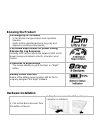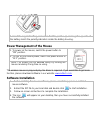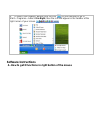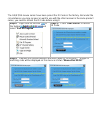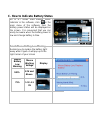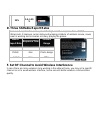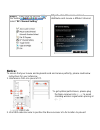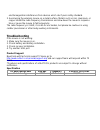A4 Tech. G7-630 User Manual - Software Installation
3. Insert the supplied battery, make sure that the positive (+) and negative (-) ends of
the battery match the polarity indicators inside the battery housing.
Power Management of the Mouse
1. To power on the mouse, switch the power button to
“ON” position.
2. To turn off the mouse power, switch the power button to
“OFF“ position.
Note: The mouse can be awaked easily by moving the
mouse randomly if long time no using.
The wireless mouse is plug-and-play. No driver is required. If you would like to get more
function, please download software in our website:
www.a4tech.com
.
Software Installation
1.
Before installing the mouse software, please uninstall any previous installed
mouse software.
2.
Extract the ZIP file to your local disk and double click
to start installation.
3.
Follow on-screen instructions to complete the installation.
4. The icon
will appear on your desktop, then you have successfully installed
the software.