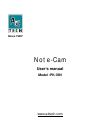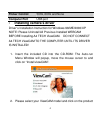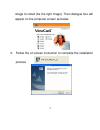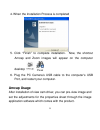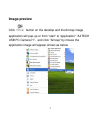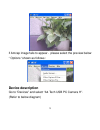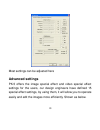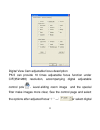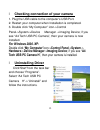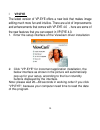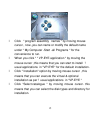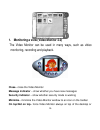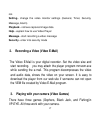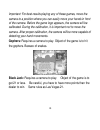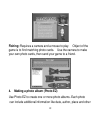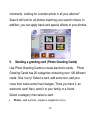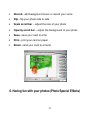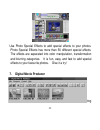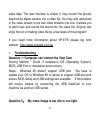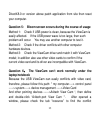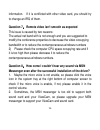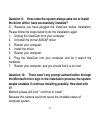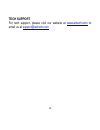- DL manuals
- A4 Tech.
- Webcam
- Note-Cam PK-35N
- User Manual
A4 Tech. Note-Cam PK-35N User Manual
Summary of Note-Cam PK-35N
Page 1
Note-cam user ’s manual model :pk-35n www.A4tech.Com.
Page 2
1 contents page introduction 2 system ’s requirements 2 package include 2 usb pc camera 3 specification 4 installing camera ’s driver 4 checking connection of your camera 13 uninstalling driver 14 vp-eye program 15 troubleshooting 22.
Page 3: L Introduction
2 l introduction welcome to the world of digital imaging. The following information will guide you to install and use the pc camera to its full capabilities. L system ’s requirements personal computer, laptop, desktop, or ibm compatible computer with pentium 166mhz minimum, and with an active usb (u...
Page 4: L Usb Pc Camera
3 l usb pc camera l specification image sensor: 1/4〃cmos, 640 ×480pixels frame rate: 30fps@640x480, @600x800, @320x240, @160x120 lens: f=2.4, f=4.9mm view angle: 54 degree focus range: automatic focus, 10cm to infinity exposure control: automatic white balance: automatic still image capture res.: 80...
Page 5: Flicker Control:
4 flicker control: 50hz, 60hz and none computer port usb port l installing camera ’s driver driver ’s installation instruction for windows 98/me/2000/xp note: please uninstall all previous installed webcam before installing a4 tech viewcam. Do not connect a4 tech viewcam to the computer until its dr...
Page 6
5 image to install (as the right image). Then dialogue box will appear on the computer screen as below: 3. Follow the on screen instruction to complete the installation process.
Page 7: Amcap Usage
6 4. When the installation process is completed 5. Click “finish” to complete installation. Now, the shortcut amcap and zoom images will appear on the computer desktop 6. Plug the pc camera ’s usb cable to the computer’s usb port, and restart your computer. Amcap usage after installation of view cam...
Page 8: Image-Preview
7 image-preview click button on the desktop and the amcap image application will pop-up or from “start” to “application” “a4tech usb pc camera h ”,and click “amcap” by mouse the application image will appear shown as below.
Page 9: Device Description
8 if amcap image fails to appear,please select the preview below “ options “shown as follows : device description go to “devices” and select “a4 tech usb pc camera h”. (refer to below diagram).
Page 10
9 properties page configuration go to “options”, then select “video capture filter…”(refer to below diagram) the properties configuration page will pop-up as below:.
Page 11: Advanced Settings
10 most settings can be adjusted here advanced settings pk-5 offers the image special effect and video special effect settings for the users, our design engineers have defined 15 special effect settings, by using them, it will allow you to operate easily and edit the images more efficiently. Shown a...
Page 12
11 digital view cam adjustable focus description pk-5 can provide 10 times adjustable focus function under cif(352 ×288) resolution, accompanying digital adjustable control pole 。level-sliding zoom image and the special filter make images more clear, see the control page and select the options after...
Page 13
12 adjustable focus control pole before adjustment after adjusted note : it totally supports qq、msn ….Etc video chat software under 352*288、320*240、176*144、160*120 …etc resolutions..
Page 14: For Windows 2000 /xp:
13 l checking connection of your camera 1. Plug the usb cable to the computer ’s usb port. 2. Restart your computer when installation is completed. 3. Double click “my computer” icon->control panel->system->device manager ->imaging device; if you see “a4 tech usb pc camera”, then your camera is now ...
Page 15: L Vp-Eye
14 l vp-eye the latest version of vp-eye offers a new look that makes image editing much more fun and intuitive. There are a lot of improvements and enhancements that comes with vp-eye 4.0 ,here are some of the new features that you can expect in vp-eye 4.0. 1. Enter the setup interface of the viewc...
Page 16
15 l click " program assembly names " by moving mouse cursor , now ,you can name or modify the default name under " my computer -start -all programs " for the convenience to run. L when you click " " vp-eye application " by moving the mouse cursor ,this means that you can start to install 7 usual ap...
Page 17: Close
16 1. Monitoring a view (video monitor 2.0) the video monitor can be used in many ways, such as video monitoring, recording and playback. Close – close the video monitor message indicator – show whether you have new messages security indicator – show whether security mode is working minimize – minim...
Page 18: Setting
17 not. Setting – change the video monitor settings (general, timer, security, message, alarm) playback – retrieve captured image data help – explain how to use video player message – start recording a video message security – enter into security mode 2. Recording a video (video e-mail) the video e-...
Page 19
18 important: for best results playing any of these games, move the camera to a position where you can easily move your hands in front of the camera. Before the game logo appears, the camera will be calibrated. During the calibration, it is important not to move the camera. After proper calibration,...
Page 20
19 fishing: requires a camera and a mouse to play. Object of the game is to find matching photo cards. Use the camera to make your own photo cards, then send your game to a friend. 4. Making a photo album (photo ez) use photo ez to create one or more photo albums. Each photo can include additional i...
Page 21: Photo
20 comments. Looking for a certain photo in all your albums? Search will look for all photos matching your search criteria. In addition, you can apply basic and special effects to your photos. 5. Sending a greeting card (photo greeting cards) use photo greeting cards to create electronic cards. Phot...
Page 22: Record
21 • record – add background music or record your voice • flip – flip your photo side to side • scale scroll bar – adjust the size of your photo • opacity scroll bar – adjust the background of your photo • save – save your card to a file • print – print your card on paper • email – send your card to...
Page 23: 7. Digital Movie Producer
22 use photo special effects to add special effects to your photos. Photo special effects has more than 50 different special effects. The effects are separated into color manipulation, transformation and blurring categories. It is fun, easy and fast to add special effects to your favourite photos. G...
Page 24: L Troubleshooting
23 video data. The user interface is simple. It may convert the photos acquired by digital camera into a video file. You may also add photo in the video stream or put two video streams into one. It allows you to add music and record the sound into the video file. Anyone can enjoy the fun of making v...
Page 25
24 solving method: adjust the brightness and contrast background. Steps: because the viewcam can be easily affected by light, therefore, we suggested proceeding from usage environment and screen object such as increasing object brightness or moving light source. Question 3: color is defective proble...
Page 26: Laptop/notebook
25 directx8.0 or version above patch application from site then reset your computer. Question 5: bloom screen occurs during the course of usage method 1: check if usb power is clean, because the viewcam is easily affected. If the usb power wave is too large, then such problem will occur. You may use...
Page 27
26 information. If it is conflicted with other video card, you should try to change an irq of them. Question 7:remote video isn’t smooth as expected this issue is caused by two reasons: the actual net band with is not enough and you are suggested to modify the conference properties to decrease the v...
Page 28: It?
27 question 9: how come the system always asks me to install the driver while i have successfully installed? A: because you have plugged the viewcam before installation. Please follow the steps below to do the installation again. 1. Unplug the viewcam from your computer 2. Uninstall the former amcap...
Page 29: Tech Support
28 tech support for tech support, please visit our website at www.A4tech.Com or email us at support@a4tech.Com.