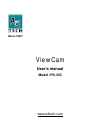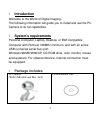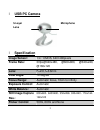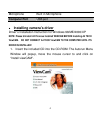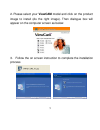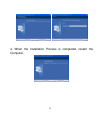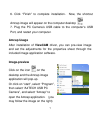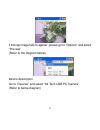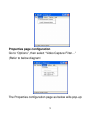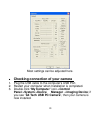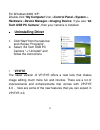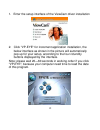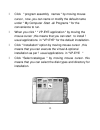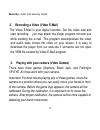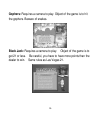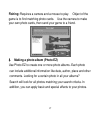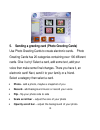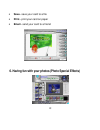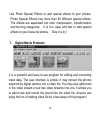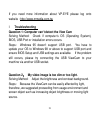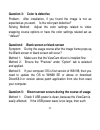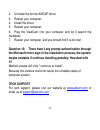- DL manuals
- A4 Tech.
- Webcam
- ViewCam PK-335
- User Manual
A4 Tech. ViewCam PK-335 User Manual
Summary of ViewCam PK-335
Page 1
Viewcam user ’s manual model :pk-335 www.A4tech.Com.
Page 2
1 contents page introduction 2 system ’s requirements 2 package include 2 usb pc camera 3 specification 3 installing camera ’s driver 4 checking connection of your camera 10 uninstalling driver 11 vp-eye program 11 troubleshooting 19.
Page 3: L Introduction
2 l introduction welcome to the world of digital imaging. The following information will guide you to install and use the pc camera to its full capabilities. L system ’s requirements personal computer, laptop, desktop, or ibm compatible computer with pentium 166mhz minimum, and with an active usb (u...
Page 4: L Usb Pc Camera
3 l usb pc camera l specification image sensor: 1/4〃cmos, 640 ×480pixels frame rate: 30fps@640x480, @600x800, @320x240, @160x120 lens: f=2.0, f=3.6mm view angle: 72 degree focus range: automatic focus, 10cm to infinity exposure control: automatic white balance: automatic still image capture res.: 80...
Page 5: Computer Port
4 microphone built in microphone computer port usb port ● installing camera ’s driver driver ’s installation instruction for windows 98/me/2000/xp note: please uninstall all previous installed webcam before installing a4 tech viewcam. Do not connect a4 tech viewcam to the computer until its driver i...
Page 6
5 2. Please select your viewcam model and click on the product image to install (as the right image). Then dialogue box will appear on the computer screen as below: 3. Follow the on screen instruction to complete the installation process.
Page 7
6 4. When the installation process is completed, restart the computer..
Page 8: Amcap Usage
7 6. Click “finish” to complete installation. Now, the shortcut amcap image will appear on the computer desktop 7. Plug the pc camera ’s usb cable to the computer’s usb port, and restart your computer. Amcap usage after installation of viewcam driver, you can pre-view image and set the adjustments f...
Page 9
8 if amcap image fails to appear, please go to “options” and select “preview” (refer to the diagram below) device description go to “devices” and select “a4 tech usb pc camera”. (refer to below diagram).
Page 10
9 properties page configuration go to “options”, then select “video capture filter…” (refer to below diagram) the properties configuration page as below wills pop-up:.
Page 11
10 most settings can be adjusted here. ● checking connection of your camera 1. Plug the usb cable to the computer ’s usb port. 2. Restart your computer when installation is completed. 3. Double click “my computer” icon->control panel->system->device manager ->imaging device; if you see “a4 tech usb ...
Page 12: “A4
11 for windows 2000 /xp: double click “my computer”icon->control panel->system-> hardware->device manager->imaging device; if you see “a4 tech usb pc camera ”, then your camera is installed. ● uninstalling driver 1. Click “start”from the task bar and choose “programs”. 2. Select “a4 tech usb pc came...
Page 13
12 1. Enter the setup interface of the viewcam driver installation 2. Click "vp-eye" for increment application installation, the below interface as shown in the picture will automatically pop up for your setup, according to the four rotundity buttons displayed by the interface. Note: please wait 20 ...
Page 14
13 l click " program assembly names " by moving mouse cursor , now ,you can name or modify the default name under " my computer -start -all programs " for the convenience to run. L when you click " " vp-eye application " by moving the mouse cursor ,this means that you can start to install 7 usual ap...
Page 15: Close
14 1. Monitoring a view (video monitor 2.0) the video monitor can be used in many ways, such as video monitoring, recording and playback. Close – close the video monitor message indicator – show whether you have new messages security indicator – show whether security mode is working minimize – minim...
Page 16: Security
15 security – enter into security mode 2. Recording a video (video e-mail) the video e-mail is your digital recorder. Set the video size and start recording. You may attach the player program mmvem.Exe while sending the e-mail. This program decompresses the video and audio data, shows the video on y...
Page 17
16 gophers: requires a camera to play. Object of the game is to hit the gophers. Beware of snakes. Black jack: requires a camera to play. Object of the game is to get 21 or less. Be careful, you have to have more points than the dealer to win. Same rules as las vegas 21..
Page 18
17 fishing: requires a camera and a mouse to play. Object of the game is to find matching photo cards. Use the camera to make your own photo cards, then send your game to a friend. 4. Making a photo album (photo ez) use photo ez to create one or more photo albums. Each photo can include additional i...
Page 19: Photo
18 5. Sending a greeting card (photo greeting cards) use photo greeting cards to create electronic cards. Photo greeting cards has 20 categories containing over 100 different cards. Give it a try! Select a card, add some text, add your voice then make some final changes. There you have it, an electr...
Page 20: Save
19 • save – save your card to a file • print – print your card on paper • email – send your card to a friend 6. Having fun with your photos (photo special effects).
Page 21: 7. Digital Movie Producer
20 use photo special effects to add special effects to your photos. Photo special effects has more than 50 different special effects. The effects are separated into color manipulation, transformation and blurring categories. It is fun, easy and fast to add special effects to your favourite photos. G...
Page 22: L Troubleshooting
21 if you need more information about vp-eye please log onto website : http://www.Mmedia.Com.Tw l troubleshooting question 1: computer can’t detect the view cam solving method: check if computer’s os (operating system), bios, usb port or installation errors occurs. Steps: windows 95 doesn’t support ...
Page 23
22 question 3: color is defective problem: after installation, if you found the image is not as expected as you want. Is the color part defective? Solving method: adjust the color settings related to video snapping course options or have the color settings related set as “ default “ question4: blank...
Page 24: Laptop/notebook
23 problem will occur. You may use another computer to test it. Method 2: check if the driver conflicts with other computer hardware devices. Method 3: check the viewcam driver and match it with viewcam model; in addition also use other video cards to confirm if the current video card and its driver...
Page 25
24 modify the conference properties to decrease the video occupying bandwidth or to reduce the contemporaneous windows numbers 2) please check the computer cpu space occupying rate and if it is too high then please decrease it to reduce the contemporaneous windows numbers. Question 8:how come i coul...
Page 26: It?
25 2. Uninstall the former amcap driver 3. Restart your computer; 4. Install the driver; 5. Restart your computer; 6. Plug the viewcam into your computer and let it search the hardware; 7. Restart your computer, and you should find it is ok now! Question 10: there hasn’t any prompt authentication th...