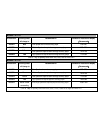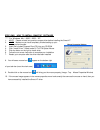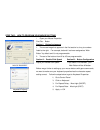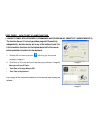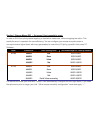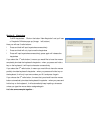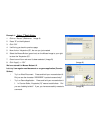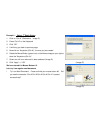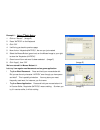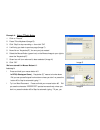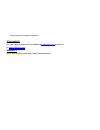Summary of X-710
Page 1
User ’s manual model(s): x-710 x-718 www.A4tech.Com speed game mouse.
Page 2
This device complies with part 15 of the fcc rules. Operation is subject tothe following two conditions: (1) this device may not cause harmful interference and (2) this device must accept any interference received, including interference that may cause undesired operation. Federal communications com...
Page 3
How to connect your mouse 1. Locate an available usb mouse port on the back of your computer. 2. Insert the usb mouse connector into the usb port . If you like to use the ps2 port (for the round ps/2 plug), you will need to plug the usb connector with a ps2 adapter. How to change the dpi setting of ...
Page 4
Model: x-710 at resolution: scrolling wheel will change to: recommend for: suitable for resolution of display ( recommend) 400dpi non slow-speed and normal accuracy player 640×480 600dpi green medium-speed and required average accuracy player 800×600 800dpi yellow fast speed and required above avera...
Page 5
Step one: how to install smart-x7 software ***** for windows me / 2000 / 2003 / xp 1. Must: please uninstall any previous mouse driver before installing the smart-x7 2. Must: make sure you have completely finished setting up your mouse pad and mouse 3. Insert the included compact disc (cd) into your...
Page 6
Step two: how to program your mouse buttons mouse property l open your mouse properties. First tab: button section i: button assignment 1. The mouse image that appears in the first section is a key to numbers listed to the right. For example, button #1 has been assigned as “main button ” by default ...
Page 7
Step three: how to set x7-jump function ( learn to simulate keyboard ’s commands and program xy sensitivity independently) the function smart-x7 not only provides program xy sensitivity independently , but also can be set in any of the buttons from # 2 to # 5 of simulation functions for the keyboard...
Page 8
Section i: change mouse dpi : set mouse xy axis sensitivity levels in order to shift from pixel-precise targeting to fast-twitch maneuvers, without stopping the action. This avoids the error in operation for more efficiency. You can configure your mouse as synchronism or non-synchronism higher/lower...
Page 9
Section ii: keystrokes to add keystrokes: click on the button “new keystroke” and you’ll see a “keystroke” window pops up (image: left, bottom) here you will see 3 radio buttons: l press and hold will input keystrokes consecutively l press and hold will only input once the keystrokes l press will in...
Page 10
Example 1: select 1 st radio button 1. Click on “record” (reference: image a) 2. Press “r” on the keyboard 3. Click “ok” 4. It will bring you back to previous page 5. Now click on “keystroke (r)”, the one you just created 6. Select the mouse button (green icon) on the mouse image to your right to st...
Page 11
Example 2: select 1 st radio button 1. Click on “ctrl+a” (reference: image c) 2. Press “ctrl+a” on the keyboard 3. Click “ok” 4. It will bring you back to previous page 5. Now click on “keystroke (ctrl+a)”, the one you just created 6. Select the mouse button (green icon) on the mouse image to your r...
Page 12
Example 3: select 2 nd radio button 1. Click on “record” (image e) 2. Press “a4tech” on the keyboard 3. Click “ok” 4. It will bring you back to previous page 5. Now click on “keystroke(a4tech)”, the one you just created 6. Select the mouse button (green icon) on the mouse image to your right to stor...
Page 13
Example 4: select 3 rd radio button 1. Click on “record” 2. Press “z the keyboard (image g) 3. Click “stop” to stop recording >> then click “ok” 4. It will bring you back to previous page (image f) 5. Now click on “keystroke(z)”, the one you just created 6. Select the mouse button (green icon) on th...
Page 14
Have successfully created a command. Tech support for tech support, please visit our website at www.A4tech.Com or email us at support@a4tech.Com warranty all a4 tech products come with 2 years limited warranty..