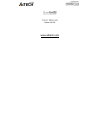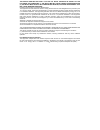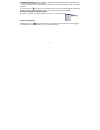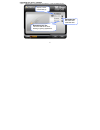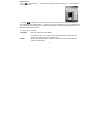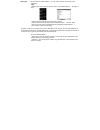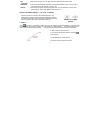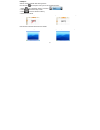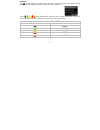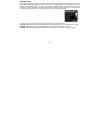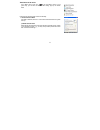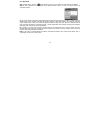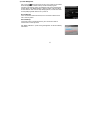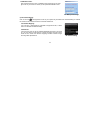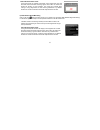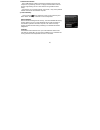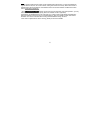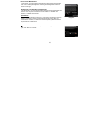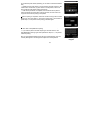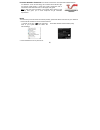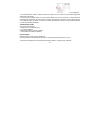Summary of G9-250
Page 1
User manual model: g9-250 www.A4tech.Com.
Page 2
1 this device complies with part 15 of the fcc rules. Operation is subject to the following two conditions: (1) this device may not cause harmful interference and (2) this device must accept any interference received, including interference that may cause undesired operation. Federal communications ...
Page 3
2 1. Hardware installation 1). Connect the multi-link receiver take out the multi-link receiver from bottom of the mouse and connect it to your computer. 2). Insert the batteries open the battery cover and insert the supplied batteries. Note: make sure the positive (+) and negative (-) ends of the b...
Page 4
3 2. Software installation (note: the software is applicable to windows 2000/ xp/ 2003/ vista/ windows 7) 1).Uninstall previous installed mouse software. 2).Insert the enclosed cd to start installation and follow the on-screen instructions to finish the software installation. 3). The shortcut icon "...
Page 5
4 3. Knowing the "16-in-1" software "16-in-1" software offers programmable 16 functions in 1 click with right button. Main menu of "16-in-1" software display current mouse settings adjustable dpi: 800-1000-1200- 1600-2000 dpi selectable report rate: 125 / 250 / 500 hz for office, drawing or gaming a...
Page 6
5 gesture 16-in-1 1). Click " " of "gesture button " at the "main menu" page and select "gesture 16-in-1". The setup screen will pop up as below. Setup screen 2). Click any " " at "setup screen", you will see the function list. Now you may setup 16 most-frequently- used commands to the "gesture butt...
Page 7
6 open a file you may setup the "gesture button " to open a file or program by one-click during presentation. Usage: 1). Select “open a file” from the pull-down menu of the "gesture button " as "figure 1" shows. Figure.1 figure 2 2). A screen of file listings will pop up as "figure 2" shows. 3). Sel...
Page 8
7 text commands quick access to office, such as: new file, open file, save file, redo, undo. Multimedia quick access to multimedia commands, such as: media player (open), previous, next, stop, play/pause, mute, volume+, volume-…etc. Internet: quick access to usually used internet commands, such as: ...
Page 9
8 example 2: see the contrast in excel after drawing the line. Now let's take " " as example to show you how to use these functions: 1. Select " " icon to represent "zoom in" as shown: 2. Click " " to close the setup screen. 3. Click “ ” to save to receiver’s memory. 4. Draw the line in excel. Origi...
Page 10
9 dpi setting click " " on "dpi settings" of the main menu of "g9 16-in-1" software to adjust 5-level sensitivities among 800-1000-1200-1600-2000 dpi depending on different display applications the icon will be displayed at the system tray when you adjust the dpi-level. You also can change the dpi-l...
Page 11
10 mouse report rate mouse report rate is the term that how many times the mouse sends data to the computer in one second. For instance, "report rate 500hz" means "the mouse sends 500 times of data to the computer in one second". G9 16-in-1 offers 3 report rates, e.G., 125hz, 250hz and 500hz respect...
Page 12
11 task listing of g9 16-in-1 left or right click on the icon " " at the right-down corner of your system tray, you will see “g9 16-in-1 task listing” pops up as shown below: following will brief each task and its functionality. 1). Auto launch on boot if this task is selected, g9 16-in-1 will be au...
Page 13
12 3). 4-way wheel step 1 : right-click on the icon " " at the right-down corner of your system tray and select "4-way wheel". Step 2 : see instructions on the popped 4-way wheel window to learn on how to execute vertical and horizontal scrolling. A. The 4-way wheel is the latest scrolling technolog...
Page 14
13 4). Power management click on the icon at the right-down corner of your system tray and select "power management" to define wake-up modes and sleeping time. According to the stand-by status, the intelligent power-saving management supports "slight, little, middle & deep" 4 working modes. User may...
Page 15
14 low battery inform: when the mouse power is low, low battery inform page will pop up at the right corner of your screen to remind you to replace the batteries in time. Low battery inform page 5). Rf channel setting: click on the icon at the right-down corner of your system tray and select "rf cha...
Page 16
15 detect receiving signal level: moving the mouse, the indicator will display current signal level. The less level value means the better receiving signal, value under 120 means the devices are working in good condition. The value may increase when working in a long range venue, or there is strong ...
Page 17
16 suggest improvements: 1. Use a usb extension cable for the receiver and keep it away from the computer or any interfering sources. It is highly recommended to use it for the long range meeting venue or when there is strong wireless conflict nearby. 2. Plug receiver on the same side with the mouse...
Page 18
17 note: the red-colored of multi-link g9 receiver is also available with single gift box. It is back compatible and supports a4tech's g3, g5, g7 and g10 series, making them reunion as a family. Note that functions of multiple buttons will be restricted for those limited buttons of some back models....
Page 19
18 into g-family management: in this section, you will be able to manage the linked mouse and keyboard. Click “into g-family management” will bring the management screen as shown on the right. Management of linked mice and keyboards: from the screen, you may see the listing of linked mice and keyboa...
Page 20
19 ④ press any key to wake up the mouse before “id pairing” is performed. >>locate the power switch (normally you can find it on the mouse bottom side). >> make sure the power switch is in off position and then switch it to on position within 30 seconds. (if power switch is in on position, switch it...
Page 21
20 innovative glassrun technology (low power consumption, high performance optical engine) the "glassrun" is the new technology that it collects all the diffusion light and improves image quality. It saves 30% power consumption than a conventional mouse and works even on the slightly dusty glass. No...
Page 22
21 please plug the multi-link receiver into 3、4 to avoid shielding wireless signal when placing at 1、2. 1,2,3,4 usb ports 3. Use usb extension cable to position the multi-link receiver at a far location to prevent electromagnetism interference from devices 4. Avoid using the wireless mouse on a meta...