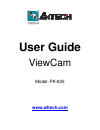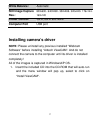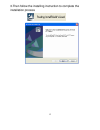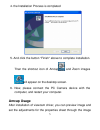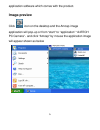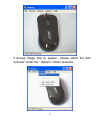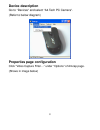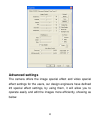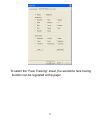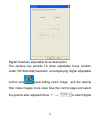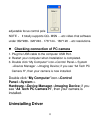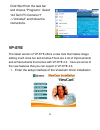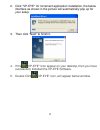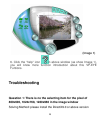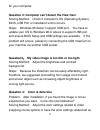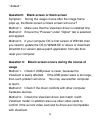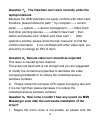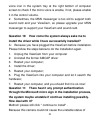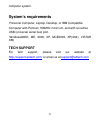Summary of PK-835
Page 1
User guide viewcam model: pk-835 www.A4tech.Com.
Page 2: Know Your Product
Know your product len s flat panel and notebook clip specification image sensor: 1/4〃cmos, 640×480pixels frame rate: 30fps@640x480, @600x800, @320x240, @160x120 lens: f=2.4, f=4.9mm view angle: 54 degree focus range: automatic focus, 30cm to infinity exposure control: automatic 1.
Page 3: White Balance:
2 white balance: automatic still image capture res.: 800x600,640x480,352x288,320x240,176x144, 160x120 flicker control: 50hz, 60hz and none computer port usb port installing camera’s driver note: please uninstall any previous installed “webcam software” before installing “a4tech viewcam”. And do not ...
Page 4
2. Clicking the “install viewcam” button to install the driver in above image. 3.
Page 5
3.Then follow the installing instruction to complete the installation process 4.
Page 6: Amcap Usage
4. The installation process is completed 5. And click the button “finish” above to complete installation. Then the shortcut icon of amcap and zoom images will appear on the desktop screen. 6. Now, please connect the pc camera device with the computer, and restart your computer. Amcap usage after ins...
Page 7: Image-Preview
Application software which comes with the product. Image-preview click icon on the desktop and the amcap image application will pop-up or from “start” to “application” “a4tech pc camera”,and click “amcap” by mouse the application image will appear shown as below 6.
Page 8
If amcap image fails to appear , please select the item “preview” under the “ options” shown as below : 7.
Page 9: Device Description
Device description go to “devices” and select “a4 tech pc camera”. (refer to below diagram) properties page configuration click “video capture filter…” under “options” of amcap page. (shows in image below) 8.
Page 10
The “camera control” sheet in properties window will be opened, and some functions can be adjusted at here according to the needs, including “image control, whitebalance, auto mode control…” (showing in image below) 9.
Page 11: Advanced Settings
Advanced settings the camera offers the image special effect and video special effect settings for the users, our design engineers have defined 23 special effect settings, by using them, it will allow you to operate easily and edit the images more efficiently, showing as below. 10
Page 12
To select the “face tracking” sheet, the wonderful face tracing function can be regulated at this page! 11.
Page 13
Digital viewcam adjustable focus description the camera can provide 10 times adjustable focus function under cif(320×240)resolution, accompanying digital adjustable control pole .Level-sliding zoom image and the special filter make images more clear, see the control page and select the options after...
Page 14: Panel->System->
Adjustable focus control pole note : it totally supports qq、msn ….Etc video chat software under 352*288、320*240、176*144、160*120 …etc resolutions. Z checking connection of pc camera 1. Plug the usb cable to the computer usb port. 2. Restart your computer when installation is completed. 3. Double clic...
Page 15: Vp-Eye
Click“start”from the task bar and choose “programs”. Select “a4 tech pc camera h” ->“uninstall” and follow the instructions. Vp-eye the latest version of vp-eye offers a new look that makes image editing much more fun and intuitive.There are a lot of improvements and enhancements that comes with vp-...
Page 16
2. Click "vp-eye" for increment application installation, the below interface as shown in the picture will automatically pop up for your setup. 3. Then click “next” to finish it. 4. If the ”vp-eye” icon appear on your desktop, then you have successfully installed the vp-eye software. 5. Double click...
Page 17: (Image 1)
(image 1) 6. Click the ”help” icon in above window (as show image 1), you will know more function introduction about this vp-eye funtions. Troubleshooting question 1: there is no the selecting item for the pixel of 800x600, 1024x768, 1280x960 in the image window solving method: please install the di...
Page 18
17 for your computer. Question 2: computer can’t detect the view cam solving method: check if computer’s os (operating system), bios, usb port or installation errors occurs. Steps: windows 95 doesn’t support usb port. You have to update your os to windows 98 or above to support usb port and ensure b...
Page 19: Usage
18 “ default “ question5: blank screen or black screen symptom: during the usage course after the image frame pops up, the blank screen or black screen will occur? Method 1: make sure that the viewcam driver is installed fine. Method 2: ensure the “preview" under “option" tab is selected and applied...
Page 20: Laptop/notebook
19 question 7: the viewcam can’t work normally under the laptop/notebook because the usb viewcam can easily conflicts with video card, therefore, please follow this path: " my computer----> control panel -----> system-----> device management ----->video card and other pointing devices ------>a4tech ...
Page 21: How Deal With It?
20 voice icon in the system tray at the right bottom of computer screen to check if the micro voice is enable, if not, please enable it in the control volume. 2. Sometimes, the msn messenger is too old to support both sound card and your viewcam, so please upgrade your msn messenger to support your ...
Page 22: System’S Requirements
21 computer system. System’s requirements ·personal computer, laptop, desktop, or ibm compatible computer with pentium 166mhz minimum, and with an active usb (universal serial bus) port. ·windows98se, me, 2000, xp, mce2005, xp(x64), vistar x86 tech support for tech support, please visit our website ...