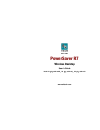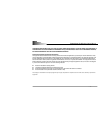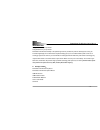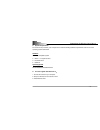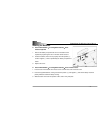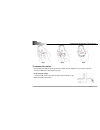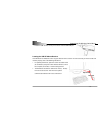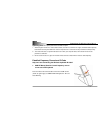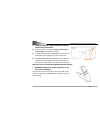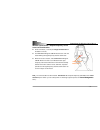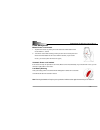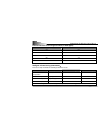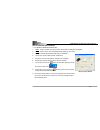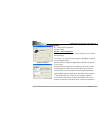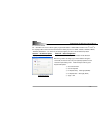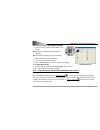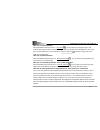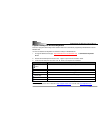- DL manuals
- A4Tech
- Digital Presenters
- PowerSaver R7 RKS-6&R7-70D
- User Manual
A4Tech PowerSaver R7 RKS-6&R7-70D User Manual
Summary of PowerSaver R7 RKS-6&R7-70D
Page 1
Powersaver r7 wireless desktop user’s guide model: rk(s)-6&r7-70md,rk(s)-6&r7-70d,rk(s)-8&r7-70d www.A4tech.Com.
Page 2
Powersaver r7 wireless optical mouse - 1 - this device complies with part 15 of the fcc rules. Operation is subject to the following two conditions: (1) this device may not cause harmful interference and (2) this device must accept any interference received, including interference that may cause und...
Page 3
Powersaver r7 wireless optical mouse - 2 - introduction congratulations on your purchase! Congratulations on your purchase! Powersaver r7 wireless desktop is the optimal high science products for power & desktop space saving. Its innovative lightweight, mini & thin wireless keyboard design gives you...
Page 4
Powersaver r7 wireless optical mouse - 3 - z system requirements: to use the mouse presenter, your computer must meet the following hardware requirements and run one of the operating system listed below. Hardware 1. Ibm or compatible system 2. Ubs v1.1 or higher interface 3. Hard disk driver 4. Usb ...
Page 5
Powersaver r7 wireless optical mouse - 4 - inserting the batteries z install 2 aaa alkaline(or rechargeable batteries)in the wireless keyboard. 1. Remove the battery compartments cover on the bottom of the keyboard by squeezing the cover in front the tab to release it. 2. Insert the batteries; make ...
Page 6
Powersaver r7 wireless optical mouse - 5 - step1 step2 step3 to connect the receiver insert the receiver usb port connector into the available computer usb port. You can choose anyway to connect the usb receive with computer as blow: for pc computer usage: 1. Insert the usb receive mouse port connec...
Page 7
Powersaver r7 wireless optical mouse - 6 - 2. Insert the usb receives mouse port connector into the usb hub port. Locating the usb rf-mouse receiver your rf-mouse has limitations on the range or distance from its receiver. To make sure that your mouse sends and receives properly, refer to the follow...
Page 8
Powersaver r7 wireless optical mouse - 7 - operating hints: for optimal performance and rf reception: 1. Avoid suing the mouse on a metal surface, metals, such as iron, aluminum or copper, shield the radio frequency transmission and may slow down the mouse’s response time or cause the mouse presente...
Page 9
Powersaver r7 wireless optical mouse - 8 - 2. Wireless keyboard : respond frequency channel and id code from receiver z press and release (1 second) the ( frequency button) orange connect button on the bottom of keyboard z the red pwr led light of usb rf receiver turns “off” and starts “blinking wit...
Page 10
Powersaver r7 wireless optical mouse - 9 - wireless optical mouse : respond frequency channel and id code from receiver z press and release (1 second) the orange connect button on the bottom of mouse, z the red pwr led light of usb rf receiver turns “off” and starts “blinking with right frequency ch...
Page 11
Powersaver r7 wireless optical mouse - 10 - power management manual power on/off method 1. To power the mouse on, please press and release the switch bottom of the mouse within in 1 second. 2. Turn off the mouse while traveling or when you don’t use it. Please press and release the switch bottom of ...
Page 12
Powersaver r7 wireless optical mouse - 11 - practical electrical current usage text sheet (on white paper) battery voltage (v) use electrical current (ma) 3.3 6.9 3.2 7.0 3.1 7.3 3.0 7.4 2.9 7.6 intelligent 4 power-saving ( sleep mode ): there are 4 sleep mode features activating powersaver mouse mo...
Page 13
Powersaver r7 wireless optical mouse - 12 - how to install 2x-office software **** for windows 98/me/2000/2003/xp/x64 1. Must: please uninstall any previous mouse driver before installing the 2x-office 2. Must: make sure you have completely finished setting up your mouse 3. Insert the included compa...
Page 14
Powersaver r7 wireless optical mouse - 13 - how to program your mouse bottoms? Mouse property z open your mouse properties. First tab: button section i: button assignment 1. The mouse image that appears in the first section is a key to numbers listed to the right. For example, # 1 button has been as...
Page 15
Powersaver r7 wireless optical mouse - 14 - for convenient shortcut #4 、#5 buttons can be set as either regular programmable buttons or office-button functions. The 4 th and 5 th as the coupling button to makes shortcut command from office-jump such as “open, close”; “delete, reply”, “zoom in, zoom ...
Page 16
Powersaver r7 wireless optical mouse - 15 - learn how to use the “office button options 1. There are 2 ways to open the “office-button” menu (right) ● click the “office-button option” in the mouse properties ● click 6th button located on your physical mouse body and will bring you the small picture:...
Page 17
Powersaver r7 wireless optical mouse - 16 - when you are in microsoft word after selected office command set no.1 - copy-paste . You can adjust your paragraph length or edit sentences with simply two clicks. Instead of looking for copy icon and paste icon in the ms word or ctrl+c and ctrl+v on the k...
Page 18
Powersaver r7 wireless optical mouse - 17 - popular hotkeys for wireless keyboard there are 7programmable hotkeys which default functions are automatically supported by windows2000 or above windows os. You have to establish the ikeyworks to enable the hotkeys in windows98 os. 1. Through a4 download ...