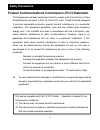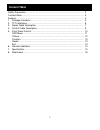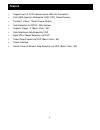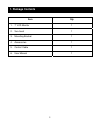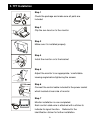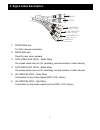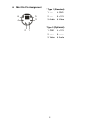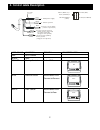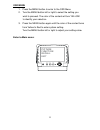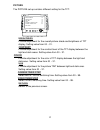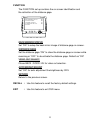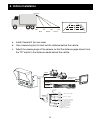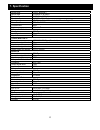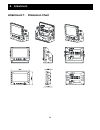- DL manuals
- Aaeon
- Monitor
- 7” TFT LCD MONITOR
- User Manual
Aaeon 7” TFT LCD MONITOR User Manual
Summary of 7” TFT LCD MONITOR
Page 1
Thank you for purchasing our product. Please read this user’s manual before using the product . Change without notice 7” tft lcd monitor user manual e -4 1.
Page 2: Safety Precautions
Safety precautions federal communications commission (fcc) statement this equipment has been tested and found to comply with the limits for a class b digital device, pursuant to part 15 of the fcc rules. These limits are designed to provide reasonable protection against harmful interference in a res...
Page 3: Content Table
Content table safety precaution.……..……………………………………………………………… 2 content table….….…………………………………………………………………… 3 feature….……………………………………………………………………………… 4 1. Package contents…….…………………………………………………………. 5 2. Tft installation…………………………………………………………………… 6 3. Signal cable description……..…………………………………………………. 7...
Page 4: Feature
Feature y support up to 2 ccd camera inputs (mini din connector) y extra rca input for multimedia (vcd, dvd, game device) y provide 1 video / 1 audio signal output y auto detection for ntsc / pal system y support trigger : 3 (back / door / av) y auto brightness adjustment by cds y back mirror status...
Page 5: 1. Package Contents
1. Package contents item qty. 1. 7” lcd monitor 1 2. Sun-hood 1 3. Mounting bracket 1 4. Accessories 1 5. Control cable 1 6. User manual 1 5.
Page 6: 2. Tft Installation
2. Tft installation step 1 check the package and make sure all parts are included step 2 clip the sun-hood on to the monitor step 3 make sure it is installed properly step 4 install the monitor on to the bracket step 5 adjust the monitor to an appropriate / comfortable viewing angle before tightenin...
Page 7: 3. Signal Cable Description
3. Signal cable description bac k do or back door av vid eo in live video out live audi o o ut av audio i n red color line gr ay co lor lin e whit e color line black colo r li ne 1. Door (mini din) for first camera connection 2. Back (mini din) fixed for rear vision camera 3. Live video out (rca – w...
Page 8
Z mini din pin assignment * type 1 (standard): 1. ----- 4. Gnd 2. ----- 5. +12v 3. Audio 6. Video *type 2 (optional) : 1. Gnd 4. +12v 2. ------ 5. ------- 3. Video 6. Audio 4 6 5 3 2 1 8.
Page 9: 4. Control Cable Description
4. Control cable description 6 bl ack ( gnd ) 5 4 re d (ac c powe r) wh it e ( door .,e tc) or an ge c ol or 1 b lu e (r eve rs e) 2 3 ( par k) power gnd r ever se do or e tc par k orang e whi te blue black re d fuse 5a 1. A cc p owe r supp ly 2. Ch assi s g rou nd 3. Re ve rse ge ar swi tch (camera...
Page 10: 5. Front Panel Control
5. Front panel control power press the power button to activate the monitor or to keep the monitor under stand by mode. Red light for stand by, green light is turn on. Source press this button to select back or door image, it can select av / back / door image when the hand park is working. Jump pres...
Page 11
Osd menu 1. Press the menu button to enter to the osd menu 2. Turn the menu button left or right to select the setting you wish to proceed. The color of the content will turn yellow to identify your selection. 3. Press the menu button again until the color of the content turns from yellow to red to ...
Page 12
Picture the picture set up contains different setting for the tft: jum p s ource p ower menu brightn ess con trast col or hu e camer a timer step video timer step retur n 16 16 16 16 03 00 brightness provide adjustment for the overall picture shade and brightness of tft display. Setting value from 0...
Page 13
Function the function set up contains the on screen identification and the activation of the distance gage. Jump s ourc e p o wer menu bac k mirror status dista nce gage video ou t sel ec t auto brigh t ad ju st retur n on on av on back mirror status set “on” to setup the back mirror image of distan...
Page 14: 6. Vehicle Installation
6. Vehicle installation 0m 1m 2m 3m red yellow green camera a. Install camera r (for rear view) b. Use a measuring tool to mark out the distance behind the vehicle. C. Adjust the viewing angle of the camera so that the distance gage shown from the tft match to the distance marks behind the vehicle. ...
Page 15: 7. Specification
7. Specification screen size 7 inch ( diagonal ) active area 154.08(w) x 86.58(h) pixel configuration 0.107(w) x 0.370(h) resolution 1440(w) x 234 (h) viewing angle up:60° / down:60° / left: 60° / right:60° power source: dc9.6v ~dc32v contrast ratio 300:1 brightness 400 cd/m 2 composite video in con...
Page 16: 8. Attachment
8. Attachment attachment 1: dimension chart 16.