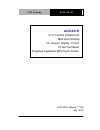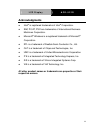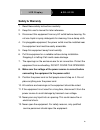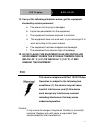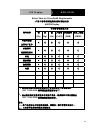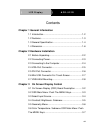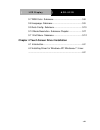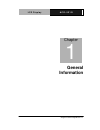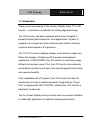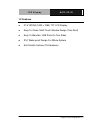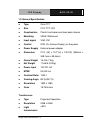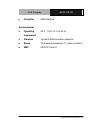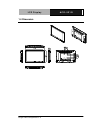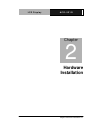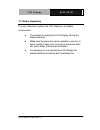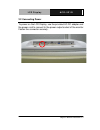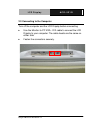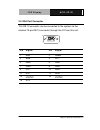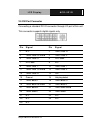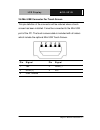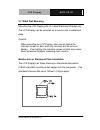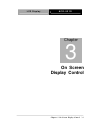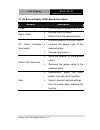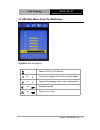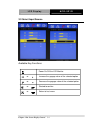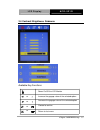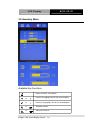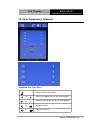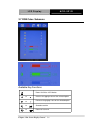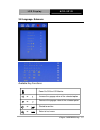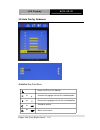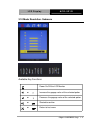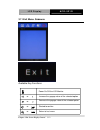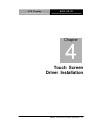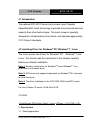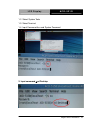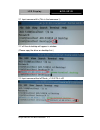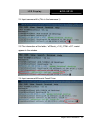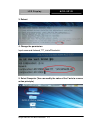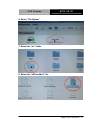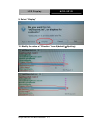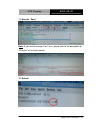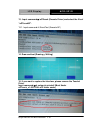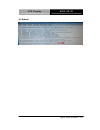- DL manuals
- Aaeon
- Monitor
- ACD-521D
- Instruction Manual
Aaeon ACD-521D Instruction Manual
Summary of ACD-521D
Page 1
L c d d i s p l a y a c d - 5 2 1 d acd-521d 21.5" full hd infotainment multi-touch display on screen display control ip-65 front bezel projected capacitive multi-touch screen acd-521d manual 1 st ed july 2012.
Page 2
L c d d i s p l a y a c d - 5 2 1 d i copyright notice this document is copyrighted, 2012. All rights are reserved. The original manufacturer reserves the right to make improvements to the products described in this manual at any time without notice. No part of this manual may be reproduced, copied,...
Page 3: Acknowledgments
L c d d i s p l a y a c d - 5 2 1 d ii acknowledgments intel ® is registered trademarks of intel ® corporation. Ibm, pc/at, ps/2 are trademarks of international business machines corporation. Microsoft ® windows is a registered trademark of microsoft ® corporation. Rtl is a trademark of realtek semi...
Page 4: Packing List
L c d d i s p l a y a c d - 5 2 1 d iii packing list the lcd monitor comes with the following standard parts shown as below. Check and make sure they are included and in good condition. If anything is missing or damaged, contact the dealer immediately. 1 acd-521d 1 utility cd-rom contains user’s man...
Page 5: Safety & Warranty
L c d d i s p l a y a c d - 5 2 1 d iv safety & warranty 1. Read these safety instructions carefully. 2. Keep this user's manual for later reference. 3. Disconnect this equipment from any ac outlet before cleaning. Do not use liquid or spray detergents for cleaning. Use a damp cloth. 4. For pluggabl...
Page 6: 15.
L c d d i s p l a y a c d - 5 2 1 d v 14. If any of the following situations arises, get the equipment checked by service personnel: a. The power cord or plug is damaged. B. Liquid has penetrated into the equipment. C. The equipment has been exposed to moisture. D. The equipment does not work well, ...
Page 7
L c d d i s p l a y a c d - 5 2 1 d vi below table for china rohs requirements 产品中有毒有害物质或元素名称及含量 aaeon display 有毒有害物质或元素 部件名称 铅 (pb) 汞 (hg) 镉 (cd) 六价铬 (cr(vi)) 多溴联苯 (pbb) 多溴二苯醚 (pbde) 印刷电路板 及其电子组件 × ○ ○ ○ ○ ○ 外部信号 连接器及线材 × ○ ○ ○ ○ ○ 外壳 × ○ ○ ○ ○ ○ 液晶模块 × ○ ○ ○ ○ ○ 触控模块 × ○ ○ ○ ○ ○ 电源 × ○ ○ ○ ○ ○ o:表...
Page 8
L c d d i s p l a y a c d - 5 2 1 d vii contents chapter 1 general information 1.1 introduction................................................................ 1-2 1.2 features .................................................................... 1-3 1.3 general specification ...........................
Page 9
L c d d i s p l a y a c d - 5 2 1 d viii 3.7 rgb color- submenu. .............................................. 3-8 3.8 language- submenu................................................. 3-9 3.9 auto config- submenu. ............................................. 3-10 3.10 mode resolution- submenu ch...
Page 10: General
L c d d i s p l a y a c d - 5 2 1 d chapter 1 general information 1-1 general chapter 1 information.
Page 11
L c d d i s p l a y a c d - 5 2 1 d chapter 1 general information 1-2 1.1 introduction thank you for purchasing of the industry display panel tft lcd monitor - a marvelous contribution of cutting-edge technology. The lcd monitor has been designed with serious thoughts to present the best performance...
Page 12
L c d d i s p l a y a c d - 5 2 1 d chapter 1 general information 1-3 1.2 features 21.5” wxga (1920 x 1080) tft lcd display easy-to-clean: multi-touch window design (two-point) easy to maintain: usb ports on two sides ipx1 water-proof design for whole system anti-scratch surface (7h hardness).
Page 13
L c d d i s p l a y a c d - 5 2 1 d chapter 1 general information 1-4 1.3 general specification type color tft size 21.5" tft lcd construction plastic front bezel and steel back chassis mounting vesa/ wallmount input signal vga, dvi control osd (on screen display) on the panel power supply external ...
Page 14
L c d d i s p l a y a c d - 5 2 1 d chapter 1 general information 1-5 controller usb interface environmental operating temperature 32°f~ 104°f (0°c to 40°c) vibration 1g rms/5-500hz/random operation shock 15 g peak acceleration (11 msec. Duration) emc ce/fcc class a.
Page 15
L c d d i s p l a y a c d - 5 2 1 d chapter 1 general information 1-6 1.4 dimension.
Page 16: Hardware
L c d d i s p l a y a c d - 5 2 1 d chapter 2 hardware installation 2-1 hardware chapter 2 installation.
Page 17
L c d d i s p l a y a c d - 5 2 1 d chapter 2 hardware installation 2-2 2.1 before unpacking it is very important to place the lcd display in a suitable environment. The surface for placing the lcd display should be stable and level. Make sure the place has good ventilation, and out of direct sunlig...
Page 18
L c d d i s p l a y a c d - 5 2 1 d chapter 2 hardware installation 2-3 2.2 connecting power to power on the lcd display, use the provided ac-dc adapter and the power cord to connect to the power output socket of the monitor. Fasten the connector securely..
Page 19
L c d d i s p l a y a c d - 5 2 1 d chapter 2 hardware installation 2-4 2.3 connecting to the computer turn off the computer and the lcd display before connecting. Use the monitor-to-pc vga、dvi cable to connect the lcd display to your computer. The cable heads are the same on either side. Fasten the...
Page 20
L c d d i s p l a y a c d - 5 2 1 d chapter 2 hardware installation 2-5 2.4 vga port connector this db-15 connector can be connected to the system via the external 15-pin db-15 connector through the i/o from this unit. Pin signal pin signal 1 red 2 green 3 blue 4 n.C. 5 gnd 6 gnd 7 gnd 8 gnd 9 n.C. ...
Page 21
L c d d i s p l a y a c d - 5 2 1 d chapter 2 hardware installation 2-6 2.5 dvi port connector connecting a standard dvi-d connector through i/o port of this unit. This connector supports digital signals only pin signal pin signal 1 n.C. 2 tmds data 2+ 3 tmds data 2/4 shield 4 tmds data 4- 5 tmds da...
Page 22
L c d d i s p l a y a c d - 5 2 1 d chapter 2 hardware installation 2-7 2.6 mini usb connector for touch screen this pin definition of the connector will be referred when a touch screen has been installed. It must be connected to the mini usb port of the pc. The touch screen cable is included with a...
Page 23
L c d d i s p l a y a c d - 5 2 1 d chapter 2 hardware installation 2-8 2.7 vesa wall mounting mounting the lcd display with ul listed wallmount bracket only. The lcd display can be mounted on a monitor arm or wallmount plate. Caution: when mounting the lcd display, take care to tighten the retentio...
Page 24
L c d d i s p l a y a c d - 5 2 1 d chapter 2 hardware installation 2-9 vesa mounting holes to mount the lcd display onto a monitor arm or wallmount plate, please follow the steps below. Step 1: line up the threaded holes on the monitor rear panel with the screw holes on the monitor arm or wallmount...
Page 25: On Screen
L c d d i s p l a y a c d - 5 2 1 d chapter 3 on screen display control 3-1 on screen chapter 3 display control.
Page 26
L c d d i s p l a y a c d - 5 2 1 d 3.1 on screen display (osd) board description buttons description power turn the monitor power on or off. Menu / enter activate the osd menu. Enter/confirm the selected option. Up / right / increase / input select move the selector to the next option. increase t...
Page 27
L c d d i s p l a y a c d - 5 2 1 d 3.2 osd main menu: push the menu keys available key functions or power on/off the lcd monitor slected to confirm return to last menu increase the gaguge value of the selected option decrease the gaguge value of the selected option or or or chapter 3 ami bios setup...
Page 28
L c d d i s p l a y a c d - 5 2 1 d 3.3 select input source available key functions or power on/off the lcd monitor slected to confirm return to last menu increase the gaguge value of the selected option decrease the gaguge value of the selected option or or or chapter 3 on screen display control 3-...
Page 29
L c d d i s p l a y a c d - 5 2 1 d 3.4 contrast/ brightness- submenu available key functions or power on/off the lcd monitor slected to confirm return to last menu increase the gaguge value of the selected option decrease the gaguge value of the selected option or or or chapter 3 ami bios setup 3-5.
Page 30
L c d d i s p l a y a c d - 5 2 1 d 3.5 geometry menu available key functions or power on/off the lcd monitor slected to confirm return to last menu increase the gaguge value of the selected option decrease the gaguge value of the selected option or or or chapter 3 on screen display control 3-6.
Page 31
L c d d i s p l a y a c d - 5 2 1 d 3.6 color temperature- submenu available key functions or power on/off the lcd monitor slected to confirm return to last menu increase the gaguge value of the selected option decrease the gaguge value of the selected option or or or chapter 3 ami bios setup 3-7.
Page 32
L c d d i s p l a y a c d - 5 2 1 d 3.7 rgb color- submenu available key functions or power on/off the lcd monitor slected to confirm return to last menu increase the gaguge value of the selected option decrease the gaguge value of the selected option or or or chapter 3 on screen display control 3-8.
Page 33
L c d d i s p l a y a c d - 5 2 1 d 3.8 language- submenu available key functions or power on/off the lcd monitor slected to confirm return to last menu increase the gaguge value of the selected option decrease the gaguge value of the selected option or or or chapter 3 ami bios setup 3-9.
Page 34
L c d d i s p l a y a c d - 5 2 1 d 3.9 auto config- submenu available key functions or power on/off the lcd monitor slected to confirm return to last menu increase the gaguge value of the selected option decrease the gaguge value of the selected option or or or chapter 3 on screen display control 3...
Page 35
L c d d i s p l a y a c d - 5 2 1 d 3.10 mode resolution- submenu available key functions or power on/off the lcd monitor slected to confirm return to last menu increase the gaguge value of the selected option decrease the gaguge value of the selected option or or or chapter 3 ami bios setup 3-11.
Page 36
L c d d i s p l a y a c d - 5 2 1 d chapter 3 on screen display control 3-12 3.11 exit menu- submenu available key functions or power on/off the lcd monitor slected to confirm return to last menu increase the gaguge value of the selected option decrease the gaguge value of the selected option or or ...
Page 37: Touch Screen
L c d d i s p l a y a c d - 5 2 1 d chapter 4 touch screen driver installation 4-1 touch screen chapter 4 driver installation.
Page 38
L c d d i s p l a y a c d - 5 2 1 d 4.1 introduction the optional acd-521d series touch screen uses projected capacitive multi-touch technology to provide more accurate sensing capacity than other technologies. The touch screen is specially designed for infotainment environments, and has been approv...
Page 39
L c d d i s p l a y a c d - 5 2 1 d 1-2. Select system tools 1-3. Select terminal 1-4. Input command su and system password 2. Input command cd desktop chapter 4 driver installation 4-3.
Page 40
L c d d i s p l a y a c d - 5 2 1 d 2-1 input command ls (this is the lowercase l) 2-2 all files of desktop will appear in window. (please copy the driver on desktop first.) 2-3 input command cd egtouch_v1.00.0726.L-x32 chapter 4 touch screen driver installation 4-4.
Page 41
L c d d i s p l a y a c d - 5 2 1 d 2-4 input command ls (this is the lowercase l) 2-5 the information of the folder, “egtouch_v1.00_0726.L-x32”, would appear in the window. 2-6 input command execute touch driver chapter 4 driver installation 4-5.
Page 42
L c d d i s p l a y a c d - 5 2 1 d 3. Reboot 4. Change the permission input command chmod △ 777 △ /etc/egtouchd.Ini 5. Select computer (you can modify the value of the y axis to reverse action principle.) chapter 4 touch screen driver installation 4-6.
Page 43
L c d d i s p l a y a c d - 5 2 1 d 6. Select “file system” 7. Select the “etc” folder 8. Select the “egtouchd.Ini” file chapter 4 driver installation 4-7.
Page 44
L c d d i s p l a y a c d - 5 2 1 d 9. Select “display” 10. Modify the value of “direction” from 0(default) 2(setting) chapter 4 touch screen driver installation 4-8.
Page 45
L c d d i s p l a y a c d - 5 2 1 d 11. Execute “save” note: if you want to change x or y axis, please refer to the description of “direction” as red circle below. 12. Reboot chapter 4 driver installation 4-9.
Page 46
L c d d i s p l a y a c d - 5 2 1 d 13 . Input command ./egtouch (execute driver) and select the file of “egtouch32”. 13-1. Input command ./eventtest (execute ap) 14. Draw and test (drawing、writing) 15. If you want to replace the interface, please remove the touchd driver input command sh setup.S...
Page 47
L c d d i s p l a y a c d - 5 2 1 d chapter 4 driver installation 4-11 16. Reboot.