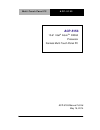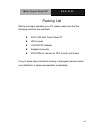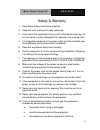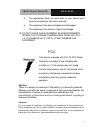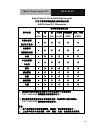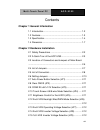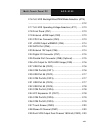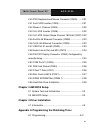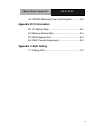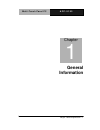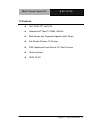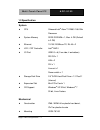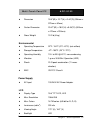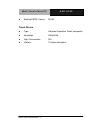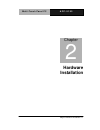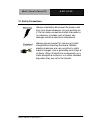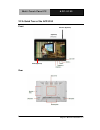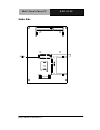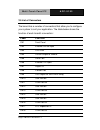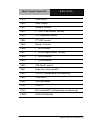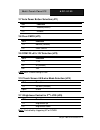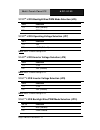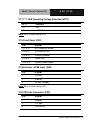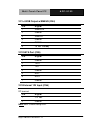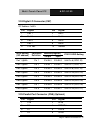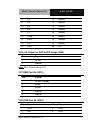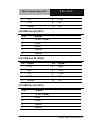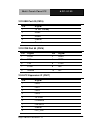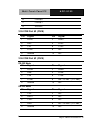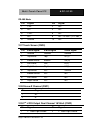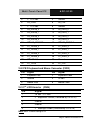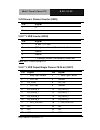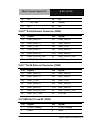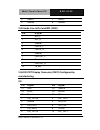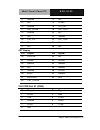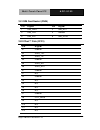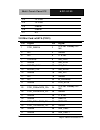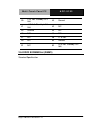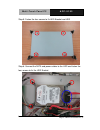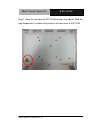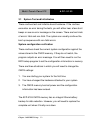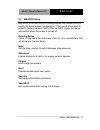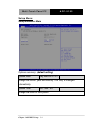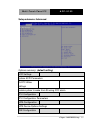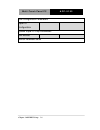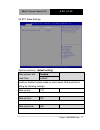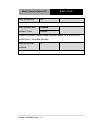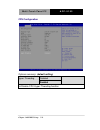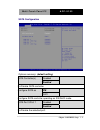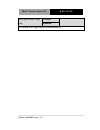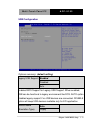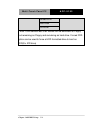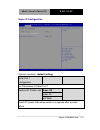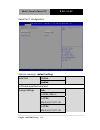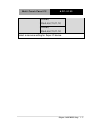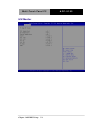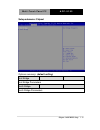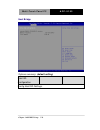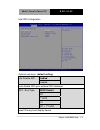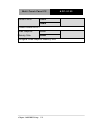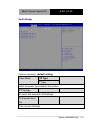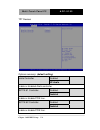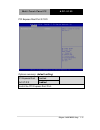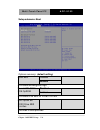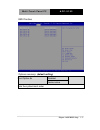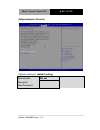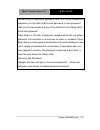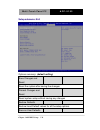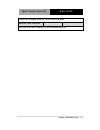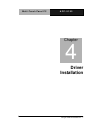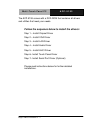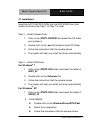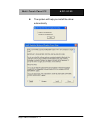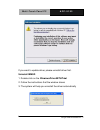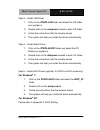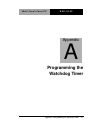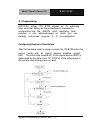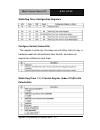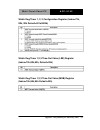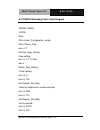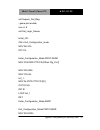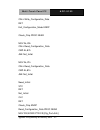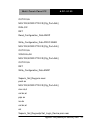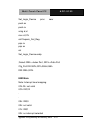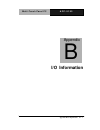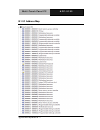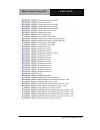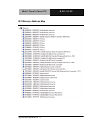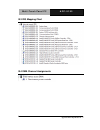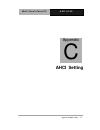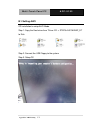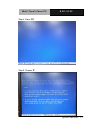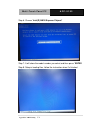- DL manuals
- Aaeon
- Touch Panel
- ACP-5153
- Manual
Aaeon ACP-5153 Manual - Chapter 3 Ami Bios Setup
M u l t i - T o u c h P a n e l P C
A C P - 5 1 5 3
ix
2.40 PS/2 Keyboard and Mouse Connector (CN23) ....... 2-21
2.41 2nd LVDS Inverter (CN24) ...................................... 2-21
2.42 Stereo-L Channel (CN25) ....................................... 2-22
2.43 1st LVDS Inverter (CN26) ....................................... 2-22
2.44 1st LVDS Output-Single Channel 18/24-bit (CN27) 2-22
2.45 2nd RJ-45 Ethernet Connector (CN28) ................... 2-23
2.46 1st RJ-45 Ethernet Connector (CN29) .................... 2-23
2.47 USB Port #1 and #2 (CN30) .................................... 2-23
2.48 Audio Line In/Out and MIC (CN31) ......................... 2-24
2.49 DVI/CRT Display Connector (CN32) Configured by
manufacturing .................................................................. 2-24
2.50 COM Port #1 (CN33) ............................................... 2-25
2.51 SIM Card Socket (CN34) ........................................ 2-26
2.52
CFast™ Disk (CFD1) .............................................. 2-26
2.53 Mini Card/ mSATA (PCIE1) ..................................... 2-27
2.54 DDR3 SODIMM Slot (DIMM 1) ............................... 2-28
2.55 Hard Disk Drive Installation ..................................... 2-29
Chapter 3 AMI BIOS Setup
3.1 System Test and Initialization ................................... 3-2
3.2 AMI BIOS Setup ........................................................ 3-3
Chapter 4 Driver Installation
4.1 Introduction ................................................................ 4-3
Appendix A Programming the Watchdog Timer
A.1 Programming ......................................................... A-2
Summary of ACP-5153
Page 1
M u l t i - t o u c h p a n e l p c a c p - 5 1 5 3 acp-5153 15.6 ” intel ® atom tm d2550 processor fanless multi-touch panel pc acp-5153 manual 1st ed may 15, 2014.
Page 2
M u l t i - t o u c h p a n e l p c a c p - 5 1 5 3 i copyright notice this document is copyrighted, 2014. All rights are reserved. The original manufacturer reserves the right to make improvements to the products described in this manual at any time without notice. No part of this manual may be rep...
Page 3
M u l t i - t o u c h p a n e l p c a c p - 5 1 5 3 ii acknowledgments all other products ’ name or trademarks are properties of their respective owners. Ami is a trademark of american megatrends inc. Intel ® , and atom ™ are trademarks of intel ® corporation. Microsoft windows ® is a registered tra...
Page 4
M u l t i - t o u c h p a n e l p c a c p - 5 1 5 3 iii packing list before you begin operating your pc, please make sure that the following materials are enclosed: acp-5153 multi touch panel pc hdd screws 100/240v ac adapter adapter connector dvd-rom for manual (in pdf format) and drivers if any of...
Page 5
M u l t i - t o u c h p a n e l p c a c p - 5 1 5 3 iv safety & warranty 1. Read these safety instructions carefully. 2. Keep this user's manual for later reference. 3. Disconnect this equipment from any ac outlet before cleaning. Do not use liquid or spray detergents for cleaning. Use a damp cloth....
Page 6
M u l t i - t o u c h p a n e l p c a c p - 5 1 5 3 v d. The equipment does not work well, or you cannot get it to work according to the user’s manual. E. The equipment has been dropped and damaged. F. The equipment has obvious signs of breakage. 15. Do not leave this equipment in an environment whe...
Page 7
M u l t i - t o u c h p a n e l p c a c p - 5 1 5 3 vi below table for china rohs requirements 产品中有毒有害物质或元素名称及含量 aaeon panel pc/ workstation 部件名称 有毒有害物质或元素 铅 (pb) 汞 (hg) 镉 (cd) 六价铬 (cr(vi)) 多溴联苯 (pbb) 多溴二苯醚 (pbde) 印刷电路板 及其电子组件 × ○ ○ ○ ○ ○ 外部信号 连接器及线材 × ○ ○ ○ ○ ○ 外壳 × ○ ○ ○ ○ ○ 中央处理器 与内存 × ○ ○ ○ ○ ○ ...
Page 8
M u l t i - t o u c h p a n e l p c a c p - 5 1 5 3 vii contents chapter 1 general information 1.1 introduction ................................................................ 1-2 1.2 features .................................................................... 1-3 1.3 specification ..................
Page 9
M u l t i - t o u c h p a n e l p c a c p - 5 1 5 3 viii 2.16 1st lvds backlight bias/pwm mode selection (jp10) ......................................................................................... 2-12 2.17 1st lvds operating voltage selection (jp11) ....... 2-13 2.18 front panel (cn1) ...........
Page 10: Chapter 3 Ami Bios Setup
M u l t i - t o u c h p a n e l p c a c p - 5 1 5 3 ix 2.40 ps/2 keyboard and mouse connector (cn23) ....... 2-21 2.41 2nd lvds inverter (cn24) ...................................... 2-21 2.42 stereo-l channel (cn25) ....................................... 2-22 2.43 1st lvds inverter (cn26) ...........
Page 11: Appendix B I/o Information
M u l t i - t o u c h p a n e l p c a c p - 5 1 5 3 x a.2 ite8783 watchdog timer initial program.............. A-6 appendix b i/o information b.1 i/o address map .................................................... B-2 b.2 memory address map ............................................ B-4 b.3 irq m...
Page 12: General
M u l t i - t o u c h p a n e l p c a c p - 5 1 5 3 chapter 1 general information 1- 1 general information chapter 1.
Page 13
M u l t i - t o u c h p a n e l p c a c p - 5 1 5 3 chapter 1 general information 1- 2 1.1 introduction the acp-5153 multi-touch panel pc supports intel ® atom ™ d2550 1.86 ghz processor. It is a pc-based system with 15.6" color tft lcd display, onboard ethernet controller, multi-i/o port interfaces...
Page 14
M u l t i - t o u c h p a n e l p c a c p - 5 1 5 3 chapter 1 general information 1-3 1.2 features 15.6 ” sxga tft led lcd onboard intel ® atom ™ d2550 1.86ghz wide screen with projected capacitive multi-touch anti-scratch surface: 7h surface ip65 compliance front bezel & ipx1 back chassis fanless s...
Page 15
M u l t i - t o u c h p a n e l p c a c p - 5 1 5 3 chapter 1 general information 1- 4 1.3 specification system cpu onboard intel ® atom ™ d2550 1.86 ghz processor system memory ddr3 sodimm x 1, max. 4 gb (default is 2 gb) ethernet 10/100/1000base-tx, rj-45 x 2 lcd / crt controller intel ® nm10 i/o ...
Page 16
M u l t i - t o u c h p a n e l p c a c p - 5 1 5 3 chapter 1 general information 1-5 dimension 15.5 ”(w) x 10.7”(h) x 2.44”(d) (394mm x 372mm x 62mm) carton dimension 20.47 ”(w) x 18.5”(h) x 9.06”(d) (520mm x 470mm x 230mm) gross weight 13.2 lb (6 kg) environmental operating temperature 32 o f~104 ...
Page 17
M u l t i - t o u c h p a n e l p c a c p - 5 1 5 3 chapter 1 general information 1- 6 backlight mtbf (hours) 50,000 touch screen type projected capacitive touch (two points) resolution 2048x2048 light transmission 90% lifetime 10 million activations.
Page 18
M u l t i - t o u c h p a n e l p c a c p - 5 1 5 3 chapter 1 general information 1-7 1.4 dimension.
Page 19: Hardware
M u l t i - t o u c h p a n e l p c a c p - 5 1 5 3 chapter 2 hardware installation 2-1 hardware installation chapter 2.
Page 20
M u l t i - t o u c h p a n e l p c a c p - 5 1 5 3 chapter 2 hardware installation 2-2 2.1 safety precautions always completely disconnect the power cord from your board whenever you are working on it. Do not make connections while the power is on, because a sudden rush of power can damage sensitiv...
Page 21
M u l t i - t o u c h p a n e l p c a c p - 5 1 5 3 chapter 2 hardware installation 2-3 2.2 a quick tour of the acp-5153 front rear antenna (optional) (optional) rfid (optional).
Page 22
M u l t i - t o u c h p a n e l p c a c p - 5 1 5 3 chapter 2 hardware installation 2-4 i/o cable cover (optional) usb x 2 lan x 2 rs-232 x 1 dvi x 1 usb x 2 line-out power switch usb x 2 smart card reader (optional).
Page 23
M u l t i - t o u c h p a n e l p c a c p - 5 1 5 3 chapter 2 hardware installation 2-5 2.3 location of connectors and jumpers of main board component side component side solder side.
Page 24
M u l t i - t o u c h p a n e l p c a c p - 5 1 5 3 chapter 2 hardware installation 2-6 solder side component side solder side.
Page 25
M u l t i - t o u c h p a n e l p c a c p - 5 1 5 3 chapter 2 hardware installation 2-7 2.4 list of jumpers the board has a number of jumpers that allow you to configure your system to suit your application. The table below shows the function of each of the board's jumpers: label function jp1 auto p...
Page 26
M u l t i - t o u c h p a n e l p c a c p - 5 1 5 3 chapter 2 hardware installation 2-8 2.5 list of connectors the board has a number of connectors that allow you to configure your system to suit your application. The table below shows the function of each board's connectors: label function cn1 fron...
Page 27
M u l t i - t o u c h p a n e l p c a c p - 5 1 5 3 chapter 2 hardware installation 2-9 cn19 com port #2 cn20 touch screen cn21 stereo-r channel cn22 2 nd lvds (dual channel 18/24bit) cn23 ps/2 keyboard & mouse cn24 2 nd lvds inverter cn25 stereo-l channel cn26 1 st lvds inverter cn27 1 st lvds (sin...
Page 28
M u l t i - t o u c h p a n e l p c a c p - 5 1 5 3 chapter 2 hardware installation 2-10 2.6 setting jumpers you configure your card to match the needs of your application by setting jumpers. A jumper is the simplest kind of electric switch. It consists of two metal pins and a small metal clip (ofte...
Page 29
M u l t i - t o u c h p a n e l p c a c p - 5 1 5 3 chapter 2 hardware installation 2-11 2.7 auto power button selection (jp1) jp1 function 1-2 enable(default) 2-3 disable 2.8 clear cmos (jp2) jp2 function 1-2 normal (default) 2-3 clear cmos 2.9 com2 ri/+5v/+12v selection (jp3) jp3 function 1-2 +12v...
Page 30
M u l t i - t o u c h p a n e l p c a c p - 5 1 5 3 chapter 2 hardware installation 2-12 2.12 2 nd lvds backlight bias/pwm mode selection (jp6) jp6 function 1-2 bias (default) 2-3 pwm control 2.13 2 nd lvds operating voltage selection (jp7) jp7 function 1-2 +5v 2-3 +3.3v (default) note: max. Current...
Page 31
M u l t i - t o u c h p a n e l p c a c p - 5 1 5 3 chapter 2 hardware installation 2-13 2.17 1 st lvds operating voltage selection (jp11) jp11 function 1-2 +5v 2-3 +3.3v (default) note: max. Current rating is 2a. 2.18 front panel (cn1) pin s i g n a l (-) 1-2 (+) atx power-on button (-) 3-4 (+) hdd...
Page 32
M u l t i - t o u c h p a n e l p c a c p - 5 1 5 3 chapter 2 hardware installation 2-14 2.21 +5vsb output w/smbus (cn4) pin s i g n a l 1 smbdata 2 ground 3 smbclk 4 ground 5 pson# 6 +5 volt. Standby 2.22 sata port (cn5) pin s i g n a l 1 ground 2 tx0+ 3 tx0- 4 ground 5 rx0- 6 rx0+ 7 ground 2.23 ex...
Page 33
M u l t i - t o u c h p a n e l p c a c p - 5 1 5 3 chapter 2 hardware installation 2-15 2.24 digital i/o connector (cn7) i2c address: 0x6eh pin signal pin signal 1 port 1 2 port 2 3 port 3 4 port 4 5 port 5 6 port 6 7 port 7 8 port 8 9 +3.3 volt. 10 ground bios setting (i2c address) connector defin...
Page 34
M u l t i - t o u c h p a n e l p c a c p - 5 1 5 3 chapter 2 hardware installation 2-16 9 d3 10 ground 11 d4 12 ground 13 d5 14 ground 15 d6 16 ground 17 d7 18 ground 19 ack# 20 ground 21 busy 22 ground 23 pe 24 ground 25 slct 26 n/c 2.26 +5v output for sata hdd usage (cn9) pin s i g n a l 1 +5 vol...
Page 35
M u l t i - t o u c h p a n e l p c a c p - 5 1 5 3 chapter 2 hardware installation 2-17 5 txf 6 ctsf 7 dtrf 8 rif 9 ground 10 n/c 2.29 usb port #5 (cn12) pin s i g n a l 1 +5 volt. Standby 2 data4- 3 data4+ 4 ground 5 ground 2.30 com port #5 (cn13) pin signal pin signal 1 dcde 2 dsre 3 rxe 4 rtse 5...
Page 36
M u l t i - t o u c h p a n e l p c a c p - 5 1 5 3 chapter 2 hardware installation 2-18 2.32 usb port #3 (cn15) pin s i g n a l 1 +5 volt. Standby 2 data2- 3 data2+ 4 ground 5 ground 2.33 com port #4 (cn16) pin signal pin signal 1 dcdd 2 dsrd 3 rxd 4 rtsd 5 txd 6 ctsd 7 dtrd 8 rid 9 ground 10 n/c 2...
Page 37
M u l t i - t o u c h p a n e l p c a c p - 5 1 5 3 chapter 2 hardware installation 2-19 10 ldrq#0 11 ldrq#1 12 serirq 2.35 com port #3 (cn18) pin signal pin signal 1 dcdc 2 dsrc 3 rxc 4 rtsc 5 txc 6 ctsc 7 dtrc 8 ric 9 ground 10 n/c 2.36 com port #2 (cn19) rs-232 mode pin signal pin signal 1 dcdb 2...
Page 38
M u l t i - t o u c h p a n e l p c a c p - 5 1 5 3 chapter 2 hardware installation 2-20 rs-485 mode pin signal pin signal 1 txd- 2 n/c 3 n/c 4 n/c 5 txd+ 6 n/c 7 n/c 8 n/c / +5 volt. / (+12 volt.) 9 ground 10 n/c 2.37 touch screen (cn20) pin 8-wire signal 4-wire signal 5-wire signal 1 ground ground...
Page 39
M u l t i - t o u c h p a n e l p c a c p - 5 1 5 3 chapter 2 hardware installation 2-21 3 2 nd lcd volt. 4 ground 5 lb_clk# 6 lb_clk 7 2 nd lcd volt. 8 ground 9 lb_data#_0 10 lb_data_0 11 lb_data#_1 12 lb_data_1 13 lb_data#_2 14 lb_data_2 15 lb_data#_3 16 lb_data_3 17 2 nd lvd_ddcdat 18 2 nd lvd_dd...
Page 40
M u l t i - t o u c h p a n e l p c a c p - 5 1 5 3 chapter 2 hardware installation 2-22 2.42 stereo-l channel inverter (cn25) pin s i g n a l 1 l+ 2 l- 2.43 1 st lvds inverter (cn26) pin s i g n a l 1 +5 volt. / +12 volt. 2 1 st brightness control (controlled by cedarview) 3 ground 4 ground 5 1 st ...
Page 41
M u l t i - t o u c h p a n e l p c a c p - 5 1 5 3 chapter 2 hardware installation 2-23 25 n/c 26 n/c 27 1 st lcd volt. 28 ground 29 n/c 30 n/c 2.45 2 nd rj-45 ethernet connector (cn28) pin signal pin signal r1 lan2_mdio0+ r2 lan2_mdio0- r3 lan2_mdio1+ r4 lan2_mdio1- r5 lan2_tcd0 r6 lan2_tcd1 r7 la...
Page 42
M u l t i - t o u c h p a n e l p c a c p - 5 1 5 3 chapter 2 hardware installation 2-24 3 data0+ 7 data1+ 4 ground 8 ground 2.48 audio line in/out and mic (cn31) pin s i g n a l 1 mic_l 2 mic_r 3 ground 4 line in_l 5 line in_r 6 ground 7 line out_l 8 ground 9 line out_r 10 +5 volt. 2.49 dvi/crt dis...
Page 43
M u l t i - t o u c h p a n e l p c a c p - 5 1 5 3 chapter 2 hardware installation 2-25 11 ground 12 n/c 13 n/c 14 +5 volt. 15 ground 16 dvi_det 17 dvi_tdc0# 18 dvi_tdc0 19 ground 20 n/c 21 n/c 22 ground 23 dvi_tlc 24 dvi_tlc# 25 ground 26 ground 27 n/c 28 n/c crt display pin signal pin signal 29 d...
Page 44
M u l t i - t o u c h p a n e l p c a c p - 5 1 5 3 chapter 2 hardware installation 2-26 2.51 sim card socket (cn34) pin signal pin signal 1 uim_pwr 2 uim_rst 3 uim_clk 4 ground 5 uim_vpp 6 uim_data 2.52 cfast ™ disk (cfd1) pin s i g n a l s1 ground s2 sata_tx+ s3 sata_tx- s4 ground s5 sata_rx- s6 s...
Page 45
M u l t i - t o u c h p a n e l p c a c p - 5 1 5 3 chapter 2 hardware installation 2-27 p13 +3.3 volt. P14 +3.3 volt. P15 ground p16 ground p17 n/c 2.53 mini card/ msata (pcie1) pin signal pin signal 1 pcie_wake# 2 +3.3 volt. Standby/+3.3 volt. 3 n/c 4 ground 5 n/c 6 +1.5 volt. 7 clkreq# 8 uim_pwr ...
Page 46
M u l t i - t o u c h p a n e l p c a c p - 5 1 5 3 chapter 2 hardware installation 2-28 39 +3.3 volt. Standby/+3.3 volt. 40 ground 41 +3.3 volt. Standby/+3.3 volt. 42 n/c 43 ground 44 n/c 45 n/c 46 n/c 47 n/c 48 +1.5 volt. 49 n/c 50 ground 51 n/c 52 +3.3 volt. Standby/+3.3 volt. 2.54 ddr3 sodimm sl...
Page 47
M u l t i - t o u c h p a n e l p c a c p - 5 1 5 3 chapter 2 hardware installation 2-29 2.55 2.5 ” hard disk drive (hdd) installation step 1: unscrew the rear cover screws (13 screws) step 2: remove emi cover (9 screws).
Page 48
M u l t i - t o u c h p a n e l p c a c p - 5 1 5 3 chapter 2 hardware installation 2-30 step 3: remove hdd bracket (4 screws) step 4: get the hdd and hdd bracket ready.
Page 49
M u l t i - t o u c h p a n e l p c a c p - 5 1 5 3 chapter 2 hardware installation 2-31 step 5: fasten the four screws to fix hdd bracket and hdd step 6: connect the sata and power cables to the hdd and fasten the four screws to fix the hdd bracket.
Page 50
M u l t i - t o u c h p a n e l p c a c p - 5 1 5 3 chapter 2 hardware installation 2-32 step 7: close the rear cover of acp-5153 and see if the label of “mind the high temperature ” has been firmly stuck on the rear cover of acp-5153.
Page 51: Ami
M u l t i - t o u c h p a n e l p c a c p - 5 1 5 3 chapter 3 ami bios setup 3-1 ami bios setup chapter 3.
Page 52
M u l t i - t o u c h p a n e l p c a c p - 5 1 5 3 chapter 3 ami bios setup 3-2 3.1 system test and initialization these routines test and initialize board hardware. If the routines encounter an error during the tests, you will either hear a few short beeps or see an error message on the screen. Th...
Page 53
M u l t i - t o u c h p a n e l p c a c p - 5 1 5 3 chapter 3 ami bios setup 3-3 3.2 ami bios setup ami bios rom has a built-in setup program that allows users to modify the basic system configuration. This type of information is stored in battery-backed cmos ram so that it retains the setup informa...
Page 54
M u l t i - t o u c h p a n e l p c a c p - 5 1 5 3 chapter 3 ami bios setup 3-4 setup m enu setup submenu: main options summary: (default setting) system date day mm:dd:yyyy change the month, year and century. The ‘day’ is changed automatically. System time hh : mm : ss change the clock of the syst...
Page 55
M u l t i - t o u c h p a n e l p c a c p - 5 1 5 3 chapter 3 ami bios setup 3-5 setup submenu: advanced options summary: (default setting) acpi settings system acpi parameters s5 rtc wake settings enable system to wake from s5 using rtc alarm. Cpu configuration cpu configuration parameters sata con...
Page 56
M u l t i - t o u c h p a n e l p c a c p - 5 1 5 3 chapter 3 ami bios setup 3-6 usb configuration parameters super io configuration system super io chip parameters h/w monitor monitor hardware status.
Page 57
M u l t i - t o u c h p a n e l p c a c p - 5 1 5 3 chapter 3 ami bios setup 3-7 s5 rtc wake settings options summary: (default setting) wake system with fixed time disabled enabled enable or disable system wake on alarm event. Wake up time is setting by following settings. Wake up day 1-31 wake up ...
Page 58
M u l t i - t o u c h p a n e l p c a c p - 5 1 5 3 chapter 3 ami bios setup 3-8 wake up second 0-59 wake system with dynamic time disabled enabled enable or disable system wake on alarm event. Wake up time is current time + increase minutes. Wake up minute increase 1-5.
Page 59
M u l t i - t o u c h p a n e l p c a c p - 5 1 5 3 chapter 3 ami bios setup 3-9 acpi settings options summary: (default setting) acpi sleep state suspend disabled s3 only(suspend to ram) select the acpi state used for system suspend.
Page 60
M u l t i - t o u c h p a n e l p c a c p - 5 1 5 3 chapter 3 ami bios setup 3-10 cpu configuration options summary: (default setting) hyper-threading disabled enabled en/disable cpu hyper-threading function.
Page 61
M u l t i - t o u c h p a n e l p c a c p - 5 1 5 3 chapter 3 ami bios setup 3-11 sata configuration options summary: (default setting) sata controller(s) disabled enabled en/disable sata controller configure sata as ide ahci configure sata controller operating as ide/ahci mode. Sata port 0/port 1 d...
Page 62
M u l t i - t o u c h p a n e l p c a c p - 5 1 5 3 chapter 3 ami bios setup 3-12 sata port 0/port 1 hot plug disabled enabled en/disable hot plug feature for specified port..
Page 63
M u l t i - t o u c h p a n e l p c a c p - 5 1 5 3 chapter 3 ami bios setup 3-13 usb configuration options summary: (default setting) legacy usb support enabled disabled auto enables bios support for legacy usb support. When enabled, usb can be functional in legacy environment like dos. Auto option...
Page 64
M u l t i - t o u c h p a n e l p c a c p - 5 1 5 3 chapter 3 ami bios setup 3-14 forced fdd hard disk cd-rom if auto. Usb devices less than 530mb will be emulated as floppy and remaining as floppy and remaining as hard drive. Forced fdd option can be used to force a hdd formatted drive to boot as f...
Page 65
M u l t i - t o u c h p a n e l p c a c p - 5 1 5 3 chapter 3 ami bios setup 3-15 super io configuration options summary: (default setting) serial port 1 configuration set parameters of serial port 1 restore ac power loss power off power on last state select ac power state when power is re-applied a...
Page 66
M u l t i - t o u c h p a n e l p c a c p - 5 1 5 3 chapter 3 ami bios setup 3-16 serial port 1 configuration options summary: (default setting) serial port disabled enabled en/disable specified serial port. Change settings auto io=3f8h; irq=4; io=3f8h; irq=3,4,5,7,10,11,12; io=2f8h; irq=3,4,5,7,10,...
Page 67
M u l t i - t o u c h p a n e l p c a c p - 5 1 5 3 chapter 3 ami bios setup 3-17 io=3e8h; irq=3,4,5,7,10,11,12; io=2e8h; irq=3,4,5,7,10,11,12; select a resource setting for super io device..
Page 68
M u l t i - t o u c h p a n e l p c a c p - 5 1 5 3 chapter 3 ami bios setup 3-18 h/w monitor.
Page 69
M u l t i - t o u c h p a n e l p c a c p - 5 1 5 3 chapter 3 ami bios setup 3-19 setup submenu: chipset options summary: (default setting) host bridge host bridge parameters south bridge south bridge parameters.
Page 70
M u l t i - t o u c h p a n e l p c a c p - 5 1 5 3 chapter 3 ami bios setup 3-20 host bridge options summary: (default setting) intel igd configuration config intel igd settings..
Page 71
M u l t i - t o u c h p a n e l p c a c p - 5 1 5 3 chapter 3 ami bios setup 3-21 intel igd configuration options summary: (default setting) auto disable igd enabled disabled audo disable igd upon external gfx detected igfx - boot type vbios default crt 1 st lvds dvi crt + 1 st lvds select primary b...
Page 72
M u l t i - t o u c h p a n e l p c a c p - 5 1 5 3 chapter 3 ami bios setup 3-22 control lvds1 disable enable enable/disable lvds1 fixed graphics memory size 128mb 256mb configure fixed graphics memory size.
Page 73
M u l t i - t o u c h p a n e l p c a c p - 5 1 5 3 chapter 3 ami bios setup 3-23 south bridge options summary: (default setting) power mode atx type at type select the power type used on the system tpt devices hd audio and onboard lan settings. Pci express root port pcie root port settings..
Page 74
M u l t i - t o u c h p a n e l p c a c p - 5 1 5 3 chapter 3 ami bios setup 3-24 tpt devices options summary: (default setting) azalia controller disabled hd audio enable or disabled azalia controller r8111e #1 controller disabled enabled enable or disable pcie lan. R8111e #2 controller disabled en...
Page 75
M u l t i - t o u c h p a n e l p c a c p - 5 1 5 3 chapter 3 ami bios setup 3-25 pci express root port 0/1/2/3 options summary: (default setting) pci express root port 0/1/2/3 disabled enabled control the pci express root port..
Page 76
M u l t i - t o u c h p a n e l p c a c p - 5 1 5 3 chapter 3 ami bios setup 3-26 setup submenu: boot options summary: (default setting) quiet boot disabled enabled en/disable showing boot logo. Launch rtl8111e pxe oprom disabled enabled en/disable pxe boot for rtl8111e lan boot option #x/ xxxx driv...
Page 77
M u l t i - t o u c h p a n e l p c a c p - 5 1 5 3 chapter 3 ami bios setup 3-27 bbs priorities options summary: (default setting) boot option #x disabled device name sets the system boot order.
Page 78
M u l t i - t o u c h p a n e l p c a c p - 5 1 5 3 chapter 3 ami bios setup 3-28 setup submenu: security options summary: (default setting) administrator password/ user password not set.
Page 79
M u l t i - t o u c h p a n e l p c a c p - 5 1 5 3 chapter 3 ami bios setup 3-29 you can install a supervisor password, and if you install a supervisor password, you can then install a user password. A user password does not provide access to many of the features in the setup utility. Install the p...
Page 80
M u l t i - t o u c h p a n e l p c a c p - 5 1 5 3 chapter 3 ami bios setup 3-30 setup submenu: exit options summary: (default setting) save changes and reset reset the system after saving the changes discard changes and reset reset system setup without saving any changes restore defaults restore/l...
Page 81
M u l t i - t o u c h p a n e l p c a c p - 5 1 5 3 chapter 3 ami bios setup 3-31 save the changes done so far as user defaults restore user defaults restore the user defaults to all the setup options.
Page 82: Driver
M u l t i - t o u c h p a n e l p c a c p - 5 1 5 3 chapter 4 driver installation 4 - 1 driver installation chapter 4.
Page 83
M u l t i - t o u c h p a n e l p c a c p - 5 1 5 3 chapter 4 driver installation 4 - 2 the acp-5153 comes with a dvd-rom that contains all drivers and utilities that meet your needs. Follow the sequence below to install the drivers: step 1 – install chipset driver step 2 – install vga driver step 3...
Page 84
M u l t i - t o u c h p a n e l p c a c p - 5 1 5 3 chapter 4 driver installation 4 - 3 4.1 installation: insert the acp-5153 dvd-rom into the dvd-rom drive. And install the drivers from step 1 to step 7 in order. Step 1 – install chipset driver 1. Click on the step1-chipest and select the os folder...
Page 85
M u l t i - t o u c h p a n e l p c a c p - 5 1 5 3 chapter 4 driver installation 4 - 4 the system will help you install the driver automatically.
Page 86
M u l t i - t o u c h p a n e l p c a c p - 5 1 5 3 chapter 4 driver installation 4 - 5 if you want to update driver, please uninstall driver first. Uninstall iemgd 1. Double click on the windowsdriversetup.Bat 2. Follow the instructions that the window shows 3. The system will help you uninstall th...
Page 87
M u l t i - t o u c h p a n e l p c a c p - 5 1 5 3 chapter 4 driver installation 4 - 6 step 3 – install lan driver 1. Click on the step3-lan folder and select the os folder your system is 2. Double click on the setup.Exe located in each os folder 3. Follow the instructions that the window shows 4. ...
Page 88
M u l t i - t o u c h p a n e l p c a c p - 5 1 5 3 chapter 4 driver installation 4 - 7 step 6 – install touch panel driver 1. Click on the step6-touch folder and select the folder of winxp_32 2. Double click on the modifydbarea.Exe 3. Follow the instructions that the window shows 4. The system will...
Page 89: Programming The
M u l t i - t o u c h p a n e l p c a c p - 5 1 5 3 appendix a programming the watchdog timer a-1 programming the watchdog timer appendix a.
Page 90
M u l t i - t o u c h p a n e l p c a c p - 5 1 5 3 appendix a programming the watchdog timer a-2 a.1 programming acp-5153 utilizes ite 8783 chipset as its watchdog timer controller. Below are the procedures to complete its configuration and the aaeon initial watchdog timer program is also attached ...
Page 91
M u l t i - t o u c h p a n e l p c a c p - 5 1 5 3 appendix a programming the watchdog timer a-3 there are three steps to complete the configuration setup: (1) enter the mb pnp mode; (2) modify the data of configuration registers; (3) exit the mb pnp mode. Undesired result may occur if the mb pnp m...
Page 92
M u l t i - t o u c h p a n e l p c a c p - 5 1 5 3 appendix a programming the watchdog timer a-4 watchdog timer configuration registers configure control (index=02h) this register is write only. Its values are not sticky; that is to say, a hardware reset will automatically clear the bits, and does ...
Page 93
M u l t i - t o u c h p a n e l p c a c p - 5 1 5 3 appendix a programming the watchdog timer a-5 watch dog timer 1, 2, 3 configuration register (index=72h, 82h, 92h default=001s0000b) watch dog timer 1,2,3 time-out value (lsb) register (index=73h,83h,93h, default=38h) watch dog timer 1,2,3 time-out...
Page 94
M u l t i - t o u c h p a n e l p c a c p - 5 1 5 3 appendix a programming the watchdog timer a-6 a.2 ite8783 watchdog timer initial program .Model small .Code main: call enter_configuration_mode call check_chip mov cl, 7 call set_logic_device ;time setting mov cl, 10 ; 10 sec dec al watch_dog_setti...
Page 95
M u l t i - t o u c h p a n e l p c a c p - 5 1 5 3 appendix a programming the watchdog timer a-7 call superio_set_reg ; game port enable mov cl, 9 call set_logic_device initial_ok: call exit_configuration_mode mov ah,4ch int 21h enter_configuration_mode proc near mov si,word ptr cs:[offset cfg_port...
Page 96
M u l t i - t o u c h p a n e l p c a c p - 5 1 5 3 appendix a programming the watchdog timer a-8 call write_configuration_data ret exit_configuration_mode endp check_chip proc near mov al,20h call read_configuration_data cmp al,87h jne not_initial mov al,21h call read_configuration_data cmp al,81h ...
Page 97
M u l t i - t o u c h p a n e l p c a c p - 5 1 5 3 appendix a programming the watchdog timer a-9 out dx,al mov dx,word ptr cs:[cfg_port+06h] in al,dx ret read_configuration_data endp write_configuration_data proc near mov dx,word ptr cs:[cfg_port+04h] out dx,al xchg al,ah mov dx,word ptr cs:[cfg_po...
Page 98
M u l t i - t o u c h p a n e l p c a c p - 5 1 5 3 appendix a programming the watchdog timer a-10 set_logic_device proc near push ax push cx xchg al,cl mov cl,07h call superio_set_reg pop cx pop ax ret set_logic_device endp ;select 02eh->index port, 02fh->data port cfg_port db 087h,001h,055h,055h d...
Page 99: I/o Information
M u l t i - t o u c h p a n e l p c a c p - 5 1 5 3 appendix b i/o information b - 1 i/o information appendix b.
Page 100
M u l t i - t o u c h p a n e l p c a c p - 5 1 5 3 appendix b i/o information b - 2 b.1 i/o address map.
Page 101
M u l t i - t o u c h p a n e l p c a c p - 5 1 5 3 appendix b i/o information b - 3.
Page 102
M u l t i - t o u c h p a n e l p c a c p - 5 1 5 3 appendix b i/o information b - 4 b.2 memory address map.
Page 103
M u l t i - t o u c h p a n e l p c a c p - 5 1 5 3 appendix b i/o information b - 5 b.3 irq mapping chart b.4 dma channel assignments.
Page 104: Ahci Setting
M u l t i - t o u c h p a n e l p c a c p - 5 1 5 3 appendix c ahci setting c - 1 ahci setting appendix c.
Page 105
M u l t i - t o u c h p a n e l p c a c p - 5 1 5 3 appendix c ahci setting c-2 b.1 setting ahci os installation to setup ahci mode. Step 1: copy the files below from “driver cd -> step5-ahci\winxp_32” to disk step 2: connect the usb floppy to the system step 3: setup os.
Page 106
M u l t i - t o u c h p a n e l p c a c p - 5 1 5 3 appendix c ahci setting c-3 step 4: press “f6” step 5: choose “s”.
Page 107
M u l t i - t o u c h p a n e l p c a c p - 5 1 5 3 appendix c ahci setting c-4 step 6: choose “intel(r) nm10 express chipset” step 7: it will show the model number you select and then press “enter step 8: setup is loading files, follow the instruction when it's finished.