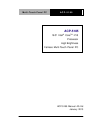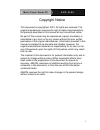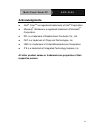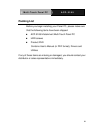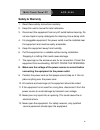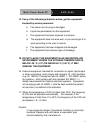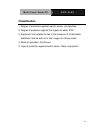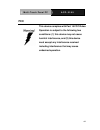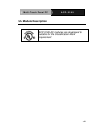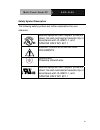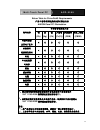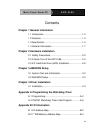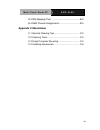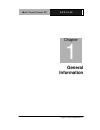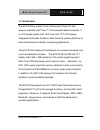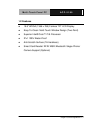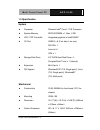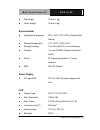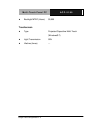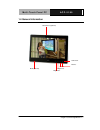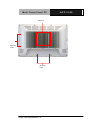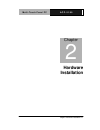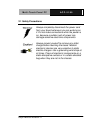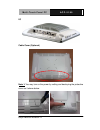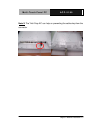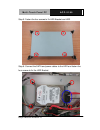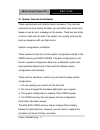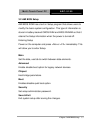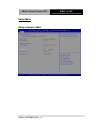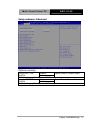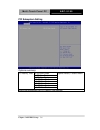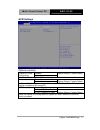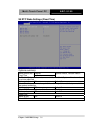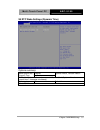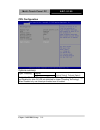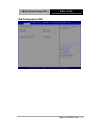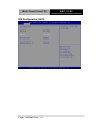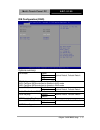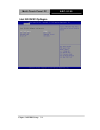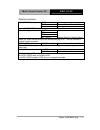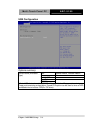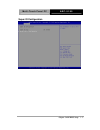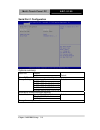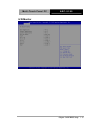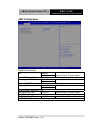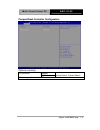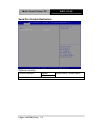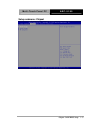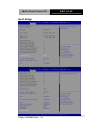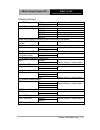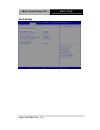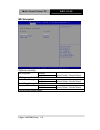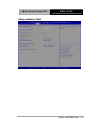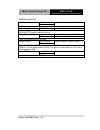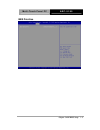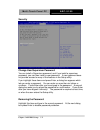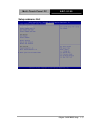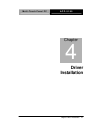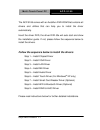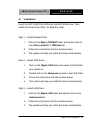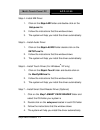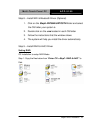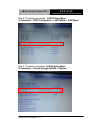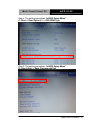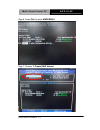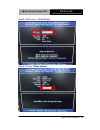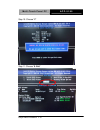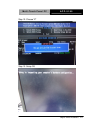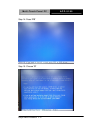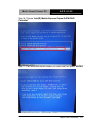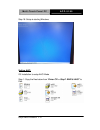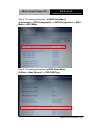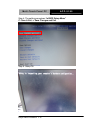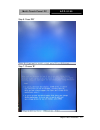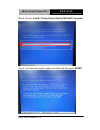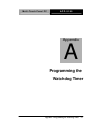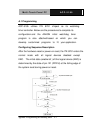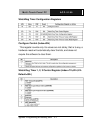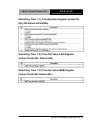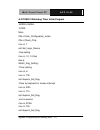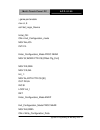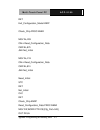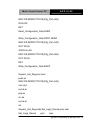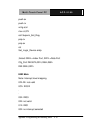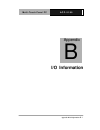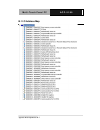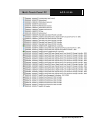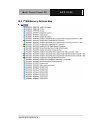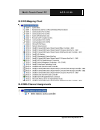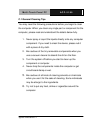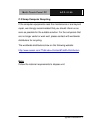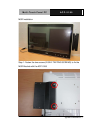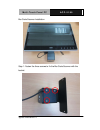- DL manuals
- Aaeon
- Desktop
- ACP-5185
- Manual
Aaeon ACP-5185 Manual
Summary of ACP-5185
Page 1
M u l t i - t o u c h p a n e l p c a c p - 5 1 8 5 acp-5185 18.5” intel ® core tm i7/i5 processor high brightness fanless multi-touch panel pc acp-5185 manual 4th ed january 2013.
Page 2
M u l t i - t o u c h p a n e l p c a c p - 5 1 8 5 i copyright notice this document is copyrighted, 2013. All rights are reserved. The original manufacturer reserves the right to make improvements to the products described in this manual at any time without notice. No part of this manual may be rep...
Page 3: Acknowledgments
M u l t i - t o u c h p a n e l p c a c p - 5 1 8 5 ii acknowledgments intel ® , core tm are registered trademarks of intel ® corporation. Microsoft ® windows is a registered trademark of microsoft ® corporation. Rtl is a trademark of realtek semi-conductor co., ltd. C&t is a trademark of chips and ...
Page 4: Packing List
M u l t i - t o u c h p a n e l p c a c p - 5 1 8 5 iii packing list before you begin installing your panel pc, please make sure that the following items have been shipped: acp-5185 infotainment multi-touch panel pc hdd screws product dvd contains user’s manual (in pdf format), drivers and utilities...
Page 5: Safety & Warranty
M u l t i - t o u c h p a n e l p c a c p - 5 1 8 5 iv safety & warranty 1. Read these safety instructions carefully. 2. Keep this user's manual for later reference. 3. Disconnect this equipment from any ac outlet before cleaning. Do not use liquid or spray detergents for cleaning. Use a damp cloth....
Page 6: 15.
M u l t i - t o u c h p a n e l p c a c p - 5 1 8 5 v 14. If any of the following situations arises, get the equipment checked by service personnel: a. The power cord or plug is damaged. B. Liquid has penetrated into the equipment. C. The equipment has been exposed to moisture. D. The equipment does...
Page 7: Classification
M u l t i - t o u c h p a n e l p c a c p - 5 1 8 5 vi classification 1. Degree of production against electric shock: not classified 2. Degree of protection against the ingress of water: ipx0 3. Equipment not suitable for use in the presence of a flammable anesthetic mixture with air or with oxygen ...
Page 8: Fcc
M u l t i - t o u c h p a n e l p c a c p - 5 1 8 5 vii fcc this device complies with part 15 fcc rules. Operation is subject to the following two conditions: (1) this device may not cause harmful interference, and (2) this device must accept any interference received including interference that may...
Page 9: Ul Module Description
M u l t i - t o u c h p a n e l p c a c p - 5 1 8 5 viii ul module description acp-5185 ac modules are developed to suitable for the classification mark requirement.
Page 10
M u l t i - t o u c h p a n e l p c a c p - 5 1 8 5 ix safety symbol description the following safety symbols are further explanations for your reference. Medical equipment with respect to electric shock, fire and mechanical hazards only in accordance with ul 60601-1, and can/csa c22.2 no. 601.1 att...
Page 11
M u l t i - t o u c h p a n e l p c a c p - 5 1 8 5 x below table for china rohs requirements 产品中有毒有害物质或元素名称及含量 aaeon panel pc/ workstation 有毒有害物质或元素 部件名称 铅 (pb) 汞 (hg) 镉 (cd) 六价铬 (cr(vi)) 多溴联苯 (pbb) 多溴二苯醚 (pbde) 印刷电路板 及其电子组件 × ○ ○ ○ ○ ○ 外部信号 连接器及线材 × ○ ○ ○ ○ ○ 外壳 × ○ ○ ○ ○ ○ 中央处理器 与内存 × ○ ○ ○ ○ ○ 硬...
Page 12: Chapter 3 Ami Bios Setup
M u l t i - t o u c h p a n e l p c a c p - 5 1 8 5 xi contents chapter 1 general information 1.1 introduction................................................................ 1-2 1.2 features .................................................................... 1-3 1.3 specification ....................
Page 13: Appendix C Miscellanea
M u l t i - t o u c h p a n e l p c a c p - 5 1 8 5 xii b.3 irq mapping chart ..............................................B-5 b.4 dma channel assignments ...................................B-5 appendix c miscellanea c.1 general cleaning tips .......................................... C-2 c.2 clean...
Page 14: General
M u l t i - t o u c h p a n e l p c a c p - 5 1 8 5 chapter 1 general information 1-1 general chapter 1 information.
Page 15
M u l t i - t o u c h p a n e l p c a c p - 5 1 8 5 chapter 1 general information 1-2 1.1 introduction the acp-5185 is a multi-touch infotainment panel pc with superior onboard intel ® core™ i7/i5 processor-based computer. It is a pc-based system with 18.5” true color tft lcd display, integrated mul...
Page 16
M u l t i - t o u c h p a n e l p c a c p - 5 1 8 5 chapter 1 general information 1-3 1.2 features 18.5” wxga (1366 x 768) fanless tft lcd display easy-to-clean: multi-touch window design (two-point) superior intel® core™ i7/i5 processor ipx1 100% water-proof anti-scratch surface (7h hardness) smart...
Page 17
M u l t i - t o u c h p a n e l p c a c p - 5 1 8 5 chapter 1 general information 1-4 1.3 specification system processor onboard intel ® core i7/i5 processor system memory ddr3 sodimm x 1, max. 4 gb lcd / crt controller integrated graphics in intel® qm57 i/o port usb2.0 x 6 (2 on side; 4 on rear) r...
Page 18
M u l t i - t o u c h p a n e l p c a c p - 5 1 8 5 chapter 1 general information 1-5 net weight 15.4 lb (7 kg) gross weight 19.8 lb (9 kg) environmental operating temperature 32 o f~104 o f (0 o c~40 o c) (ambient with airflow) storage temperature -4 o f~140 o f (-20 o c~60 o c) storage humidity 10...
Page 19
M u l t i - t o u c h p a n e l p c a c p - 5 1 8 5 chapter 1 general information 1-6 backlight mtbf (hours) 50,000 touchscreen type projected capacitive multi-touch (windows® 7) light transmission lifetime (times) 90% ---.
Page 20
M u l t i - t o u c h p a n e l p c a c p - 5 1 8 5 chapter 1 general information 1-7 1.4 general information 1.3m camera (optional) lcd on/off rfid (optional) brightness- volume- volume+ brightness+.
Page 21
M u l t i - t o u c h p a n e l p c a c p - 5 1 8 5 chapter 1 general information 1-8 vesa 100 mounting holes mounting holes.
Page 22
M u l t i - t o u c h p a n e l p c a c p - 5 1 8 5 chapter 1 general information 1-9 rs-232 power input usb x 4 vga line-out usb x 2 power switch smart card reader (optional) lan x 2 antenna (optional) antenna (optional).
Page 23: Hardware
M u l t i - t o u c h p a n e l p c a c p - 5 1 8 5 chapter 2 hardware installation 2-1 hardware chapter 2 installation.
Page 24
M u l t i - t o u c h p a n e l p c a c p - 5 1 8 5 chapter 2 hardware installation 2-2 2.1 safety precautions always completely disconnect the power cord from your board whenever you are working on it. Do not make connections while the power is on, because a sudden rush of power can damage sensitiv...
Page 25
M u l t i - t o u c h p a n e l p c a c p - 5 1 8 5 chapter 2 hardware installation 2-3 2.2 a quick tour of the acp-5185 front rear.
Page 26
M u l t i - t o u c h p a n e l p c a c p - 5 1 8 5 chapter 2 hardware installation 2-4 i/o cable cover (optional) note 1: you may turn on the power by cutting and destroying the protective cover as it shows below..
Page 27
M u l t i - t o u c h p a n e l p c a c p - 5 1 8 5 chapter 2 hardware installation 2-5 note 2: the “anti-drop kit” can help on preventing the cable drop from the connector.
Page 28
M u l t i - t o u c h p a n e l p c a c p - 5 1 8 5 chapter 2 hardware installation 2-6 2.3 2.5” hard disk drive (hdd) installation step 1: unscrew the rear cover screws (15 screws) step 2: remove emi cover (5 screws).
Page 29
M u l t i - t o u c h p a n e l p c a c p - 5 1 8 5 chapter 2 hardware installation 2-7 step 3: remove hdd bracket (4 screws) step 4: get the hdd and hdd bracket ready.
Page 30
M u l t i - t o u c h p a n e l p c a c p - 5 1 8 5 chapter 2 hardware installation 2-8 step 5: fasten the four screws to fix hdd bracket and hdd step 6: connect the sata and power cables to the hdd and fasten the four screws to fix the hdd bracket.
Page 31: Ami
M u l t i - t o u c h p a n e l p c a e c - 5 1 8 5 chapter 3 ami bios setup 3-1 ami chapter 3 bios setup.
Page 32
M u l t i - t o u c h p a n e l p c a e c - 5 1 8 5 3.1 system test and iinitialization these routines test and initialize board hardware. If the routines encounter an error during the tests, you will either hear a few short beeps or see an error message on the screen. There are two kinds of errors:...
Page 33
M u l t i - t o u c h p a n e l p c a e c - 5 1 8 5 3.2 ami bios setup ami bios rom has a built-in setup program that allows users to modify the basic system configuration. This type of information is stored in battery-backed cmos ram and bios nvram so that it retains the setup information when the ...
Page 34
M u l t i - t o u c h p a n e l p c a e c - 5 1 8 5 setup menu setup submenu: main chapter 3 ami bios setup 3-4.
Page 35
M u l t i - t o u c h p a n e l p c a e c - 5 1 8 5 setup submenu: advanced options summary: disabled optimal default, failsafe default launch 82577 pxe oprom enabled en/disable legacy boot option for 82577. Disabled optimal default, failsafe default launch 82574 pxe oprom enabled en/disable legacy ...
Page 36
M u l t i - t o u c h p a n e l p c a e c - 5 1 8 5 pci subsystem setting options summary: 32 pci bus clocks optimal default, failsafe default 64 pci bus clocks 96 pci bus clocks 128 pci bus clocks 160 pci bus clocks 192 pci bus clocks 224 pci bus clocks pci latency timer 248 pci bus clocks value to...
Page 37
M u l t i - t o u c h p a n e l p c a e c - 5 1 8 5 acpi settings options summary: disabled optimal default, failsafe default enable acpi auto configuration enabled enables or disables bios acpi auto configuration disabled enable hibernation enabled optimal default, failsafe default enables or disab...
Page 38
M u l t i - t o u c h p a n e l p c a e c - 5 1 8 5 s5 rtc wake settings (fixed time) options summary: disabled optimal default, failsafe default wake system with fixed time enabled en/disable system wake on alarm event. When enabled, system will wake on the hr:min:sec specified wake up day 0-31 def...
Page 39
M u l t i - t o u c h p a n e l p c a e c - 5 1 8 5 s5 rtc wake settings (dynamic time) options summary: disabled optimal default, failsafe default wake system with dynamic time enabled en/disable system wake on alarm event. When enabled, system will wake on current time + increases minutese(s) wake...
Page 40
M u l t i - t o u c h p a n e l p c a e c - 5 1 8 5 cpu configuration options summary: disabled hyper-threading enabled optimal default, failsafe default enabled for windows xp and linux (os optimized for hyper-threading technology) and disabled for other os (os not optimized for hyper-threading tec...
Page 41
M u l t i - t o u c h p a n e l p c a e c - 5 1 8 5 ide configuration (ide) chapter 3 ami bios setup 3-11.
Page 42
M u l t i - t o u c h p a n e l p c a e c - 5 1 8 5 ide configuration (ahci) chapter 3 ami bios setup 3-12.
Page 43
M u l t i - t o u c h p a n e l p c a e c - 5 1 8 5 ide configuration (raid) options summary: disable ide optimal default, failsafe default ahci sata mode raid ide: configure sata controllers as legacy ide ahci: configure sata controllers to operate in ahci mode raid: configure sata controllers to o...
Page 44
M u l t i - t o u c h p a n e l p c a e c - 5 1 8 5 intel igd swsci opregion chapter 3 ami bios setup 3-14.
Page 45
M u l t i - t o u c h p a n e l p c a e c - 5 1 8 5 options summary: 128mb 256mb optimal default, failsafe default dvmt/fixed memory maximum select dvmt/fixed mode memory size used by internal graphics device vbios default crt lvds igd – boot type crt + lvds optimal default, failsafe default select ...
Page 46
M u l t i - t o u c h p a n e l p c a e c - 5 1 8 5 usb configuration options summary: auto optimal default, failsafe default floppy forced fdd hard disk device name (emulation type) cdrom if auto. Usb devices less than 530mb will be emulated as floppy and remaining as floppy and remaining as hard d...
Page 47
M u l t i - t o u c h p a n e l p c a e c - 5 1 8 5 super io configuration chapter 3 ami bios setup 3-17.
Page 48
M u l t i - t o u c h p a n e l p c a e c - 5 1 8 5 serial port 1 configuration options summary: disabled serial port enabled default allows bios to en/disable correspond serial port. Auto default io=3f8h; irq=4; io=3f8h; irq=3,4,5,6,7,10,11,12; io=2f8h; irq=3,4,5,6,7,10,11,12; io=3e8h; irq=3,4,5,6,...
Page 49
M u l t i - t o u c h p a n e l p c a e c - 5 1 8 5 h/w monitor chapter 3 ami bios setup 3-19.
Page 50
M u l t i - t o u c h p a n e l p c a e c - 5 1 8 5 amt configuration options summary: disabled amt enabled optimal default, failsafe default intel amt enable/disable disabled optimal default, failsafe default unconfigure amt/me enabled perform amt/me unconfigure without password operation disabled ...
Page 51
M u l t i - t o u c h p a n e l p c a e c - 5 1 8 5 compactflash controller configuration options summary: disabled ata controller ide mode optimal default, failsafe default select an operative mode for ata controller chapter 3 ami bios setup 3-21.
Page 52
M u l t i - t o u c h p a n e l p c a e c - 5 1 8 5 serial port condole redirection options summary: disabled optimal default, failsafe default console redirection enabled console redirection enable/disable chapter 3 ami bios setup 3-22.
Page 53
M u l t i - t o u c h p a n e l p c a e c - 5 1 8 5 setup submenu: chipset chapter 3 ami bios setup 3-23.
Page 54
M u l t i - t o u c h p a n e l p c a e c - 5 1 8 5 north bridge chapter 3 ami bios setup 3-24.
Page 55
M u l t i - t o u c h p a n e l p c a e c - 5 1 8 5 options summary: 64m optimal default, failsafe default low mmio align 1024m low mmio resource align at 64mb/1024mb igd pci/igd pci/peg peg/igd optimal default, failsafe default initiate graphic adapter peg/pci select which graphics controller to us...
Page 56
M u l t i - t o u c h p a n e l p c a e c - 5 1 8 5 south bridge chapter 3 ami bios setup 3-26.
Page 57
M u l t i - t o u c h p a n e l p c a e c - 5 1 8 5 options summary: disabled 82577 smbus controller enabled optimal default, failsafe default 82577 smbus controller enable/disable disabled 82577 gbe controller enabled optimal default, failsafe default 82577 gbe controller enable/disable disabled 82...
Page 58
M u l t i - t o u c h p a n e l p c a e c - 5 1 8 5 me subsystem options summary: disabled me subsystem enabled optimal default, failsafe default me subsystem enable/disable disabled end of post message enabled optimal default, failsafe default end of post message enable/disable disabled execute meb...
Page 59
M u l t i - t o u c h p a n e l p c a e c - 5 1 8 5 setup submenu: boot chapter 3 ami bios setup 3-29.
Page 60
M u l t i - t o u c h p a n e l p c a e c - 5 1 8 5 options summary: disabled optimal default, failsafe default quiet boot enabled en/disable showing boot logo. Setup prompt timeout 1~65535 (1) optimal default, failsafe default number of seconds to wait for setup activation key. 65535(0xffff) means ...
Page 61
M u l t i - t o u c h p a n e l p c a e c - 5 1 8 5 bbs priorities chapter 3 ami bios setup 3-31.
Page 62
M u l t i - t o u c h p a n e l p c a e c - 5 1 8 5 security change user/supervisor password you can install a supervisor password, and if you install a supervisor password, you can then install a user password. A user password does not provide access to many of the features in the setup utility. If...
Page 63
M u l t i - t o u c h p a n e l p c a e c - 5 1 8 5 chapter 3 ami bios setup 3-33 setup submenu: exit.
Page 64: Driver
M u l t i - t o u c h p a n e l p c a c p - 5 1 8 5 chapter 4 driver installation 4-1 driver chapter 4 installation.
Page 65
M u l t i - t o u c h p a n e l p c a c p - 5 1 8 5 the acp-5185 comes with an autorun dvd-rom that contains all drivers and utilities that can help you to install the driver automatically. Insert the driver dvd, the driver dvd-title will auto start and show the installation guide. If not, please fo...
Page 66
M u l t i - t o u c h p a n e l p c a c p - 5 1 8 5 4.1 installation: insert the acp-5185 dvd-rom into the dvd-rom drive. Then install the drivers from step 1 to step 9 in order. Step 1 – install chipset driver 1. Click on the step1–chipset folder and double click on the infinst_autol(9.1.1.1020).Ex...
Page 67
M u l t i - t o u c h p a n e l p c a c p - 5 1 8 5 step 4 –install me driver 1. Click on the step4–me folder and double click onthe setup.Exe file 2. Follow the instructions that the window shows 3. The system will help you install the driver automatically step 5 – install audio driver 1. Click on ...
Page 68
M u l t i - t o u c h p a n e l p c a c p - 5 1 8 5 step 8 – install wifi & bluetooth driver (optional) 1. Click on the step8–wifi&bluetooth folder and select the os folder your system is 2. Double click onthe .Exe located in each os folder 3. Follow the instructions that the window shows 4. The sys...
Page 69
M u l t i - t o u c h p a n e l p c a c p - 5 1 8 5 step 2: the setting procedures “ in bios setup menu” a: advanced -> sata configuration -> sata mode -> raid mode step 3: the setting procedures “in bios setup menu” b: advanced -> launch storage oprom -> enabled chapter 4 driver installation 4-6.
Page 70
M u l t i - t o u c h p a n e l p c a c p - 5 1 8 5 step 4: the setting procedures “in bios setup menu” c: boot -> boot option #1 -> dvd-rom type step 5: the setting procedures “in bios setup menu” d: save & exit -> save changes and exit chapter 4 driver installation 4-7.
Page 71
M u l t i - t o u c h p a n e l p c a c p - 5 1 8 5 step 6: press ctrl-i to enter main menu step 7: choose “1.Create raid volume” chapter 4 driver installation 4-8.
Page 72
M u l t i - t o u c h p a n e l p c a c p - 5 1 8 5 step 8: raid level -> raid0(stripe) step 9: choose “create volume” chapter 4 driver installation 4-9.
Page 73
M u l t i - t o u c h p a n e l p c a c p - 5 1 8 5 step 10: choose “y” step 11: choose “5. Exit” chapter 4 driver installation 4-10
Page 74
M u l t i - t o u c h p a n e l p c a c p - 5 1 8 5 step 12: choose “y” step 13: setup os chapter 4 driver installation 4-11.
Page 75
M u l t i - t o u c h p a n e l p c a c p - 5 1 8 5 step 14: press “f6” step 15: choose “s” chapter 4 driver installation 4-12.
Page 76
M u l t i - t o u c h p a n e l p c a c p - 5 1 8 5 step 16: choose “intel(r) mobile express chipset sata raid controller” step 17: it will show the model number you select and then press “enter” chapter 4 driver installation 4-13.
Page 77
M u l t i - t o u c h p a n e l p c a c p - 5 1 8 5 step 18: setup is starting windows setting ahci os installation to setup ahci mode step 1: copy the files below from “driver cd -> step7- raid & ahci” to disk chapter 4 driver installation 4-14.
Page 78
M u l t i - t o u c h p a n e l p c a c p - 5 1 8 5 step 2: the setting procedures “ in bios setup menu” a: advanced -> sata configuration -> sata configuration -> sata mode -> ahci mode step 3: the setting procedures “in bios setup menu” b: boot -> boot option #1 -> dvd-rom type chapter 4 driver in...
Page 79
M u l t i - t o u c h p a n e l p c a c p - 5 1 8 5 step 4: the setting procedures “in bios setup menu” c: save & exit -> save changes and exit step 5: setup os chapter 4 driver installation 4-16.
Page 80
M u l t i - t o u c h p a n e l p c a c p - 5 1 8 5 step 6: press “f6” step 7: choose “s” chapter 4 driver installation 4-17.
Page 81
M u l t i - t o u c h p a n e l p c a c p - 5 1 8 5 step 8: choose “intel(r) 7 series chipset family sata ahci controller” step 9: it will show the model number you select and then press “enter” chapter 4 driver installation 4-18.
Page 82
M u l t i - t o u c h p a n e l p c a c p - 5 1 8 5 chapter 4 driver installation 4-19 step 10: setup is loading files.
Page 83: Programming The
M u l t i - t o u c h p a n e l p c a c p - 5 1 8 5 appendix a programming the watchdog timer a-1 appendix a programming the watchdog timer.
Page 84
M u l t i - t o u c h p a n e l p c a c p - 5 1 8 5 appendix a programming the watchdog timer a-2 a.1 programming acp-5185 utilizes ite 8781 chipset as its watchdog timer controller. Below are the procedures to complete its configuration and the aaeon initial watchdog timer program is also attached ...
Page 85
M u l t i - t o u c h p a n e l p c a c p - 5 1 8 5 appendix a programming the watchdog timer a-3 there are three steps to complete the configuration setup: (1) enter the mb pnp mode; (2) modify the data of configuration registers; (3) exit the mb pnp mode. Undesired result may occur if the mb pnp m...
Page 86
M u l t i - t o u c h p a n e l p c a c p - 5 1 8 5 appendix a programming the watchdog timer a-4 watchdog timer configuration registers configure control (index=02h) this register is write only. Its values are not sticky; that is to say, a hardware reset will automatically clear the bits, and does ...
Page 87
M u l t i - t o u c h p a n e l p c a c p - 5 1 8 5 appendix a programming the watchdog timer a-5 watch dog timer 1, 2, 3 configuration register (index=72h, 82h, 92h default=001s0000b) watch dog timer 1,2,3 time-out value (lsb) register (index=73h,83h,93h, default=38h) watch dog timer 1,2,3 time-out...
Page 88
M u l t i - t o u c h p a n e l p c a c p - 5 1 8 5 appendix a programming the watchdog timer a-6 a.2 ite8781 watchdog timer initial program .Model small .Code main: call enter_configuration_mode call check_chip mov cl, 7 call set_logic_device ;time setting mov cl, 10 ; 10 sec dec al watch_dog_setti...
Page 89
M u l t i - t o u c h p a n e l p c a c p - 5 1 8 5 appendix a programming the watchdog timer a-7 ; game port enable mov cl, 9 call set_logic_device initial_ok: call exit_configuration_mode mov ah,4ch int 21h enter_configuration_mode proc near mov si,word ptr cs:[offset cfg_port] mov dx,02eh mov cx,...
Page 90
M u l t i - t o u c h p a n e l p c a c p - 5 1 8 5 appendix a programming the watchdog timer a-8 ret exit_configuration_mode endp check_chip proc near mov al,20h call read_configuration_data cmp al,87h jne not_initial mov al,21h call read_configuration_data cmp al,81h jne not_initial need_initial: ...
Page 91
M u l t i - t o u c h p a n e l p c a c p - 5 1 8 5 appendix a programming the watchdog timer a-9 mov dx,word ptr cs:[cfg_port+06h] in al,dx ret read_configuration_data endp write_configuration_data proc near mov dx,word ptr cs:[cfg_port+04h] out dx,al xchg al,ah mov dx,word ptr cs:[cfg_port+06h] ou...
Page 92
M u l t i - t o u c h p a n e l p c a c p - 5 1 8 5 appendix a programming the watchdog timer a-10 push ax push cx xchg al,cl mov cl,07h call superio_set_reg pop cx pop ax ret set_logic_device endp ;select 02eh->index port, 02fh->data port cfg_port db 087h,001h,055h,055h dw 02eh,02fh end main note: ...
Page 93: I/o Information
M u l t i - t o u c h p a n e l p c a c p - 5 1 8 5 appendix b i/o information b - 1 i/o information appendix b.
Page 94
M u l t i - t o u c h p a n e l p c a c p - 5 1 8 5 appendix b i/o information b-2 b.1 i/o address map.
Page 95
M u l t i - t o u c h p a n e l p c a c p - 5 1 8 5 appendix b i/o information b - 3.
Page 96
M u l t i - t o u c h p a n e l p c a c p - 5 1 8 5 appendix b i/o information b-4 b.2 1 st mb memory address map.
Page 97
M u l t i - t o u c h p a n e l p c a c p - 5 1 8 5 appendix b i/o information b - 5 b.3 irq mapping chart b.4 dma channel assignments.
Page 98: Miscellanea
M u l t i - t o u c h p a n e l p c a c p - 5 1 8 5 appendix c miscellanea c- 1 miscellanea a ppendix c.
Page 99
M u l t i - t o u c h p a n e l p c a c p - 5 1 8 5 appendix c miscellanea c- 2 c.1 general cleaning tips you may need the following precautions before you begin to clean the computer. When you clean any single part or component for the computer, please read and understand the details below fully. 1...
Page 100
M u l t i - t o u c h p a n e l p c a c p - 5 1 8 5 appendix c miscellanea c-3 c.2 cleaning tools although many companies have created products to help improve the process of cleaning your computer and peripherals users can also use household items to clean their computers and peripherals. Below is ...
Page 101
M u l t i - t o u c h p a n e l p c a c p - 5 1 8 5 appendix c miscellanea c- 4 cotton swabs - cotton swaps moistened with rubbing alcohol or water are excellent tools for wiping hard to reach areas in your keyboard, mouse, and other locations. foam swabs - whenever possible it is better to use ...
Page 102
M u l t i - t o u c h p a n e l p c a c p - 5 1 8 5 appendix c miscellanea c-5 c.3 scrap computer recycling if the computer equipments need the maintenance or are beyond repair, we strongly recommended that you should inform us as soon as possible for the suitable solution. For the computers that ar...
Page 103
M u l t i - t o u c h p a n e l p c a c p - 5 1 8 5 appendix c miscellanea c- 6 c.4 installing accessories skype phone installation step 1: fasten the two screws(2-self tapping screws) to fix the skype bracket with the acp-5185.
Page 104
M u l t i - t o u c h p a n e l p c a c p - 5 1 8 5 appendix c miscellanea c-7 msr installation step 1: fasten the two screws (2-self tapping screws) to fix the msr bracket with the acp-5185.
Page 105
M u l t i - t o u c h p a n e l p c a c p - 5 1 8 5 appendix c miscellanea c- 8 bar code scanner installation step 1: fasten the three screws to fix the bar code scanner with the backet.
Page 106
M u l t i - t o u c h p a n e l p c a c p - 5 1 8 5 appendix c miscellanea c-9 m u l t i - t o u c h p a n e l p c a c p - 5 1 8 5 appendix c miscellanea c-9 step 2: fasten the two screws (2-self tapping screws) to fix the bar code scanner with the acp-5185.