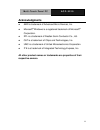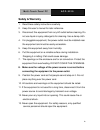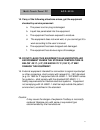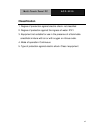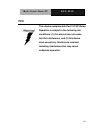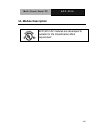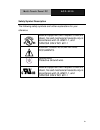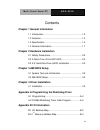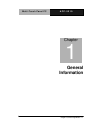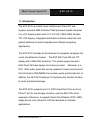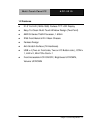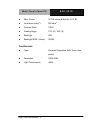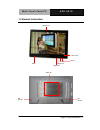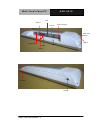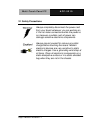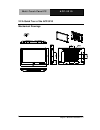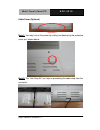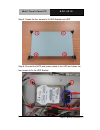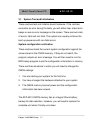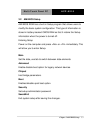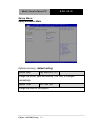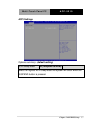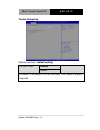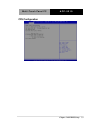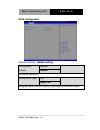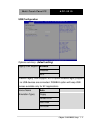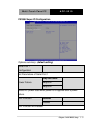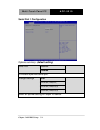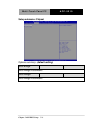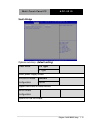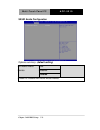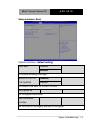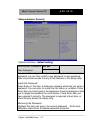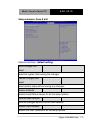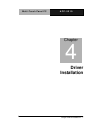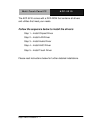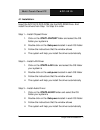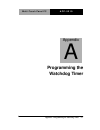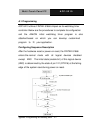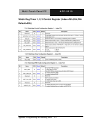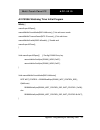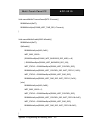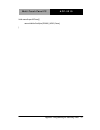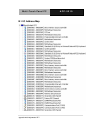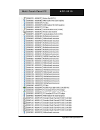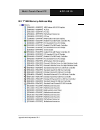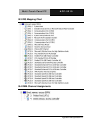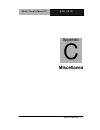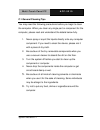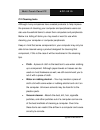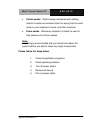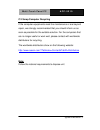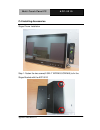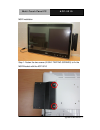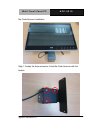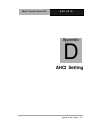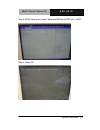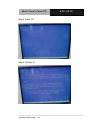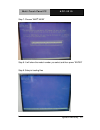- DL manuals
- Aaeon
- Touch Panel
- ACP-5210
- Manual
Aaeon ACP-5210 Manual - Safety & Warranty
M u l t i - T o u c h P a n e l P C
A C P - 5 2 1 0
iv
Safety & Warranty
1. Read these safety instructions carefully.
2. Keep this user's manual for later reference.
3. Disconnect this equipment from any AC outlet before cleaning. Do
not use liquid or spray detergents for cleaning. Use a damp cloth.
4. For pluggable equipment, the power outlet must be installed near
the equipment and must be easily accessible.
5. Keep this equipment away from humidity.
6. Put this equipment on a reliable surface during installation.
Dropping it or letting it fall could cause damage.
7. The openings on the enclosure are for air convection. Protect the
equipment from overheating. DO NOT COVER THE OPENINGS.
8. Make sure the voltage of the power source is correct before
connecting the equipment to the power outlet.
9. Position the power cord so that people cannot step on it. Do not
place anything over the power cord.
10. All cautions and warnings on the equipment should be noted.
11. If the equipment is not used for a long time, disconnect it from the
power source to avoid damage by transient over-voltage.
12. Never pour any liquid into an opening. This could cause fire or
electrical shock.
13. Never open the equipment. For safety reasons, only qualified
service personnel should open the equipment.
Summary of ACP-5210
Page 1
M u l t i - t o u c h p a n e l p c a c p - 5 2 1 0 acp-5210 21.5 ” fanless multi-touch panel pc amd g-series t56n processor 2gb ram inside acp-5210 manual 1st ed april 16, 2014.
Page 2
M u l t i - t o u c h p a n e l p c a c p - 5 2 1 0 i copyright notice this document is copyrighted, 2014. All rights are reserved. The original manufacturer reserves the right to make improvements to the products described in this manual at any time without notice. No part of this manual may be rep...
Page 3: Acknowledgments
M u l t i - t o u c h p a n e l p c a c p - 5 2 1 0 ii acknowledgments amd is trademark of advanced micro devices, inc. Microsoft ® windows is a registered trademark of microsoft ® corporation. Rtl is a trademark of realtek semi-conductor co., ltd. C&t is a trademark of chips and technologies, inc. ...
Page 4: Packing List
M u l t i - t o u c h p a n e l p c a c p - 5 2 1 0 iii packing list before you begin installing your panel pc, please make sure that the following items have been shipped: acp-5210 infotainment multi-touch panel pc power adapter x 1 product dvd contains user’s manual (in pdf format), drivers and ut...
Page 5: Safety & Warranty
M u l t i - t o u c h p a n e l p c a c p - 5 2 1 0 iv safety & warranty 1. Read these safety instructions carefully. 2. Keep this user's manual for later reference. 3. Disconnect this equipment from any ac outlet before cleaning. Do not use liquid or spray detergents for cleaning. Use a damp cloth....
Page 6: 15.
M u l t i - t o u c h p a n e l p c a c p - 5 2 1 0 v 14. If any of the following situations arises, get the equipment checked by service personnel: a. The power cord or plug is damaged. B. Liquid has penetrated into the equipment. C. The equipment has been exposed to moisture. D. The equipment does...
Page 7: Classification
M u l t i - t o u c h p a n e l p c a c p - 5 2 1 0 vi classification 1. Degree of production against electric shock: not classified 2. Degree of protection against the ingress of water: ipx1 3. Equipment not suitable for use in the presence of a flammable anesthetic mixture with air or with oxygen ...
Page 8: Fcc
M u l t i - t o u c h p a n e l p c a c p - 5 2 1 0 vii fcc this device complies with part 15 fcc rules. Operation is subject to the following two conditions: (1) this device may not cause harmful interference, and (2) this device must accept any interference received including interference that may...
Page 9: Ul Module Description
M u l t i - t o u c h p a n e l p c a c p - 5 2 1 0 viii ul module description acp-5210 ac modules are developed to suitable for the classification mark requirement.
Page 10
M u l t i - t o u c h p a n e l p c a c p - 5 2 1 0 ix safety symbol description the following safety symbols are further explanations for your reference. Medical equipment with respect to electric shock, fire and mechanical hazards only in accordance with ul 60601-1, and can/csa c22.2 no. 601.1 att...
Page 11
M u l t i - t o u c h p a n e l p c a c p - 5 2 1 0 x below table for china rohs requirements 产品中有毒有害物质或元素名称及含量 aaeon panel pc/ workstation 部件名称 有毒有害物质或元素 铅 (pb) 汞 (hg) 镉 (cd) 六价铬 (cr(vi)) 多溴联苯 (pbb) 多溴二苯醚 (pbde) 印刷电路板 及其电子组件 × ○ ○ ○ ○ ○ 外部信号 连接器及线材 × ○ ○ ○ ○ ○ 外壳 × ○ ○ ○ ○ ○ 中央处理器 与内存 × ○ ○ ○ ○ ○ 硬...
Page 12: Chapter 3 Ami Bios Setup
M u l t i - t o u c h p a n e l p c a c p - 5 2 1 0 xi contents chapter 1 general information 1.1 introduction ................................................................ 1-2 1.2 features .................................................................... 1-3 1.3 specification ...................
Page 13: Appendix C Miscellanea
M u l t i - t o u c h p a n e l p c a c p - 5 2 1 0 xii b.3 irq mapping chart .............................................. B-5 b.4 dma channel assignments ................................... B-5 appendix c miscellanea c.1 general cleaning tips .......................................... C-2 c.2 cle...
Page 14: General
M u l t i - t o u c h p a n e l p c a c p - 5 2 1 0 chapter 1 general information 1-1 general information chapter 1.
Page 15
M u l t i - t o u c h p a n e l p c a c p - 5 2 1 0 chapter 1 general information 1-2 1.1 introduction the acp-5210 is a multi-touch infotainment panel pc with superior onboard amd g-series t56n processor-based computer. It is a pc-based system with 21.5 ” full hd (1920x1080) fanless tft lcd display...
Page 16
M u l t i - t o u c h p a n e l p c a c p - 5 2 1 0 chapter 1 general information 1-3 1.2 features 21.5 ” full hd (1920x1080) fanless tft lcd display easy-to-clean: multi-touch window design (two-point) amd g-series t56n processor, 1.6ghz ip65 front bezel & ipx1 back chassis fanless design anti-scra...
Page 17
M u l t i - t o u c h p a n e l p c a c p - 5 2 1 0 chapter 1 general information 1-4 1.3 specification system processor amd g-series t56n processor, 1.6ghz system memory ddr3 sodimm x 1, max. 4 gb (2 gb ram inside) lcd / crt controller amd a50m ethernet realtek 8111e 10/100/1000base-tx, rj-45 x 2 i...
Page 18
M u l t i - t o u c h p a n e l p c a c p - 5 2 1 0 chapter 1 general information 1-5 ipx1 for top plastic chassis mounting vesa 100, wallmount dimension 21.5 ”(w) x 13.7”(h) x 2.34”(d) (546mm x 348.1mm x 59.4mm) carton dimension 26 ”(w) x 19.52”(h) x 7.87”(d) (661mm x 496mm x 200mm) gross weight 18...
Page 19
M u l t i - t o u c h p a n e l p c a c p - 5 2 1 0 chapter 1 general information 1-6 max. Colors 16.7 m colors (6/8-bit for r, g, b) luminance (cd/m 2 ) 250 cd/m 2 contrast ratio 1000:1 viewing angle 170º (h), 160º (v) backlight led backlight mtbf (hours) 30,000 touchscreen type projected capacitiv...
Page 20
M u l t i - t o u c h p a n e l p c a c p - 5 2 1 0 chapter 1 general information 1-7 1.4 general information 1.3m camera rfid brightness- volume- brightness+ volume+ lcd on/off vesa 100 2w speaker 2w speaker.
Page 21
M u l t i - t o u c h p a n e l p c a c p - 5 2 1 0 chapter 1 general information 1-8 usb x 2 power connector antenna usb x 2 lan x 2 antenna power switch smart card reader com x 1 usb x 2 vga line-out.
Page 22: Hardware
M u l t i - t o u c h p a n e l p c a c p - 5 2 1 0 chapter 2 hardware installation 2-1 hardware installation chapter 2.
Page 23
M u l t i - t o u c h p a n e l p c a c p - 5 2 1 0 chapter 2 hardware installation 2-2 2.1 safety precautions always completely disconnect the power cord from your board whenever you are working on it. Do not make connections while the power is on, because a sudden rush of power can damage sensitiv...
Page 24
M u l t i - t o u c h p a n e l p c a c p - 5 2 1 0 chapter 2 hardware installation 2-3 2.2 a quick tour of the acp-5210 mechanical drawings.
Page 25
M u l t i - t o u c h p a n e l p c a c p - 5 2 1 0 chapter 2 hardware installation 2-4 cable cover (optional) note 1: you may turn on the power by cutting and destroying the protective cover as it shows below. Note 2: the “anti-drop kit” can help on preventing the cable drop from the connector.
Page 26
M u l t i - t o u c h p a n e l p c a c p - 5 2 1 0 chapter 2 hardware installation 2-5 2.3 2.5” hard disk drive (hdd) installation step 1: unscrew the rear cover screws (15 screws) step 2: remove emi cover (4 screws).
Page 27
M u l t i - t o u c h p a n e l p c a c p - 5 2 1 0 chapter 2 hardware installation 2-6 step 3: remove hdd bracket (4 screws) step 4: get the hdd and hdd bracket ready.
Page 28
M u l t i - t o u c h p a n e l p c a c p - 5 2 1 0 chapter 2 hardware installation 2-7 step 5: fasten the four screws to fix hdd bracket and hdd step 6: connect the sata and power cables to the hdd and fasten the four screws to fix the hdd bracket.
Page 29: Ami
M u l t i - t o u c h p a n e l p c a c p - 5 2 1 0 chapter 3 ami bios setup 3-1 ami bios setup chapter 3.
Page 30
M u l t i - t o u c h p a n e l p c a c p - 5 2 1 0 chapter 3 ami bios setup 3-2 3.1 system test and initialization these routines test and initialize board hardware. If the routines encounter an error during the tests, you will either hear a few short beeps or see an error message on the screen. Th...
Page 31
M u l t i - t o u c h p a n e l p c a c p - 5 2 1 0 chapter 3 ami bios setup 3-3 3.2 ami bios setup ami bios rom has a built-in setup program that allows users to modify the basic system configuration. This type of information is stored in battery-backed cmos ram so that it retains the setup informa...
Page 32
M u l t i - t o u c h p a n e l p c a c p - 5 2 1 0 chapter 3 ami bios setup 3-4 setup m enu setup submenu: main options summary: (default setting) system date day mm:dd:yyyy change the month, year and century. The ‘day’ is changed automatically. System time hh : mm : ss change the clock of the syst...
Page 33
M u l t i - t o u c h p a n e l p c a c p - 5 2 1 0 chapter 3 ami bios setup 3-5 setup submenu: advanced options summary: (default setting) acpi settings system acpi parameters trusted computing trusted computing (tpm) settings cpu configuration cpu configuration parameters sata configuration sata d...
Page 34
M u l t i - t o u c h p a n e l p c a c p - 5 2 1 0 chapter 3 ami bios setup 3-6 system super io chip parameters f81866 h/w monitor monitor hardware status.
Page 35
M u l t i - t o u c h p a n e l p c a c p - 5 2 1 0 chapter 3 ami bios setup 3-7 acpi settings options summary: (default setting) acpi sleep state s3 (suspend to ram) select the highest acpi sleep state the system will enter when the suspend button is pressed..
Page 36
M u l t i - t o u c h p a n e l p c a c p - 5 2 1 0 chapter 3 ami bios setup 3-8 trusted computing options summary: (default setting) tpm support disabled enabled en/disable tpm support. O.S. Will not show tpm. Reset of platform is required..
Page 37
M u l t i - t o u c h p a n e l p c a c p - 5 2 1 0 chapter 3 ami bios setup 3-9 cpu configuration.
Page 38
M u l t i - t o u c h p a n e l p c a c p - 5 2 1 0 chapter 3 ami bios setup 3-10 sata configuration options summary: (default setting) onchip sata channel disabled enabled en/disable serial ata onchip sata type achi legacy ide configure sata controller operating as legacy ide/ahci mode..
Page 39
M u l t i - t o u c h p a n e l p c a c p - 5 2 1 0 chapter 3 ami bios setup 3-11 usb configuration options summary: (default setting) legacy usb support enabled disabled auto enables legacy usb support. Auto option disables legacy support if no usb devices are connected. Disable option will keep us...
Page 40
M u l t i - t o u c h p a n e l p c a c p - 5 2 1 0 chapter 3 ami bios setup 3-12 if auto. Usb devices less than 530mb will be emulated as floppy and remaining as floppy and remaining as hard drive. Forced fdd option can be used to force a hdd formatted drive to boot as fdd(ex. Zip drive).
Page 41
M u l t i - t o u c h p a n e l p c a c p - 5 2 1 0 chapter 3 ami bios setup 3-13 f81866 super io configuration options summary: (default setting) serial port 1 configuration set parameters of serial port 1 power failure keep last state always on always off select ac power state when power is re-app...
Page 42
M u l t i - t o u c h p a n e l p c a c p - 5 2 1 0 chapter 3 ami bios setup 3-14 serial port 1 configuration options summary: (default setting) serial port disabled enabled en/disable specified serial port. Change settings auto io=3f8h; irq=4; io=3f8h; irq=3,4; io=2f8h; irq=3,4; select an optimal s...
Page 43
M u l t i - t o u c h p a n e l p c a c p - 5 2 1 0 chapter 3 ami bios setup 3-15 f81866 h/w monitor.
Page 44
M u l t i - t o u c h p a n e l p c a c p - 5 2 1 0 chapter 3 ami bios setup 3-16 setup submenu: chipset options summary: (default setting) north bridge south bridge parameters south bridge south bridge parameters.
Page 45
M u l t i - t o u c h p a n e l p c a c p - 5 2 1 0 chapter 3 ami bios setup 3-17 north bridge options summary: (default setting) graphics configuration configure graphics settings..
Page 46
M u l t i - t o u c h p a n e l p c a c p - 5 2 1 0 chapter 3 ami bios setup 3-18 graphics configuration options summary: (default setting) dp1 output lvds disabled nb pcie connect type (display device).
Page 47
M u l t i - t o u c h p a n e l p c a c p - 5 2 1 0 chapter 3 ami bios setup 3-19 south bridge options summary: (default setting) power mode atx type at type select power supply mode. Minicard & msata configuration minicard msata support minicard & msata device sb hd azalia configuration options for...
Page 48
M u l t i - t o u c h p a n e l p c a c p - 5 2 1 0 chapter 3 ami bios setup 3-20 sb hd azalia configuration options summary: (default setting) hd audio azalia device auto disabled enabled enable or disable hd audio azalia device.
Page 49
M u l t i - t o u c h p a n e l p c a c p - 5 2 1 0 chapter 3 ami bios setup 3-21 setup submenu: boot options summary: (default setting) quiet boot disabled enabled en/disable showing boot logo. Launch rtl8111e pxe oprom. Disabled enabled en/disable pxe boot for rtl8111e lan boot option #x set the s...
Page 50
M u l t i - t o u c h p a n e l p c a c p - 5 2 1 0 chapter 3 ami bios setup 3-22 setup submenu: security options summary: (default setting) administrator password/ user password not set you can install a supervisor password, and if you install a supervisor password, you can then install a user pass...
Page 51
M u l t i - t o u c h p a n e l p c a c p - 5 2 1 0 chapter 3 ami bios setup 3-23 setup submenu: save & exit options summary: (default setting) save changes and reset reset the system after saving the changes discard changes and reset reset system setup without saving any changes restore defaults re...
Page 52: Driver
M u l t i - t o u c h p a n e l p c a c p - 5 2 1 0 chapter 4 driver installation 4 - 1 driver installation chapter 4.
Page 53
M u l t i - t o u c h p a n e l p c a c p - 5 2 1 0 chapter 4 driver installation 4 - 2 the acp-5210 comes with a dvd-rom that contains all drivers and utilities that meet your needs. Follow the sequence below to install the drivers: step 1 – install chipset driver step 2 – install lan driver step 3...
Page 54
M u l t i - t o u c h p a n e l p c a c p - 5 2 1 0 chapter 4 driver installation 4 - 3 4.1 installation: insert the acp-5210 dvd-rom into the dvd-rom drive. And install the drivers from step 1 to step 5 in order. Step 1 – install chipset driver 1. Click on the step1-chipset folder and select the os...
Page 55
M u l t i - t o u c h p a n e l p c a c p - 5 2 1 0 chapter 4 driver installation 4 - 4 step 4 – install ahci driver please refer to the appendix d ahci setting step 5 – install touch driver 1. Click on the step5-touch folder and select the winxp_32 folder 2. Double click on modifydbarea 3. Follow t...
Page 56: Programming The
M u l t i - t o u c h p a n e l p c a c p - 5 2 1 0 appendix a programming the watchdog timer a-1 programming the watchdog timer appendix a.
Page 57
M u l t i - t o u c h p a n e l p c a c p - 5 2 1 0 appendix a programming the watchdog timer a-2 a.1 programming acp-5210 utilizes fintek 81866 chipset as its watchdog timer controller. Below are the procedures to complete its configuration and the aaeon initial watchdog timer program is also attac...
Page 58
M u l t i - t o u c h p a n e l p c a c p - 5 2 1 0 appendix a programming the watchdog timer a-3 there are three steps to complete the configuration setup: (1) enter the mb pnp mode; (2) modify the data of configuration registers; (3) exit the mb pnp mode. Undesired result may occur if the mb pnp m...
Page 59
M u l t i - t o u c h p a n e l p c a c p - 5 2 1 0 appendix a programming the watchdog timer a-4 watch dog timer 1, 2, 3 control register (index=f5h,f6h,fah default=00h).
Page 60: Main
M u l t i - t o u c h p a n e l p c a c p - 5 2 1 0 appendix a programming the watchdog timer a-5 a.2 f81866 watchdog timer initial program main (){ aaeonsuperioopen(); aaeonwdtsetcountmode(bool bminute); // set wdt count mode aaeonwdtsettimeoutcount(byte ttimeout); // set wdt timer aaeonwdtsetenabl...
Page 61
M u l t i - t o u c h p a n e l p c a c p - 5 2 1 0 appendix a programming the watchdog timer a-6 void aaeonwdtsettimeoutcount(byte ttimeout){ f81866setldn(0x07); f81866writebyte(f81866_wdt_time_reg, ttimeout); } void aaeonwdtsetenable(bool benable){ f81866setldn(0x07); if(benable){ f81866writebyte(...
Page 62
M u l t i - t o u c h p a n e l p c a c p - 5 2 1 0 appendix a programming the watchdog timer a-7 void aaeonsuperioclose(){ aaeoniowriteportbyte(f81866_index, 0xaa); }.
Page 63: I/o Information
M u l t i - t o u c h p a n e l p c a c p - 5 2 1 0 appendix b i/o information b - 1 i/o information appendix b.
Page 64
M u l t i - t o u c h p a n e l p c a c p - 5 2 1 0 appendix b i/o information b-2 b.1 i/o address map.
Page 65
M u l t i - t o u c h p a n e l p c a c p - 5 2 1 0 appendix b i/o information b-3.
Page 66
M u l t i - t o u c h p a n e l p c a c p - 5 2 1 0 appendix b i/o information b-4 b.2 1 st mb memory address map.
Page 67
M u l t i - t o u c h p a n e l p c a c p - 5 2 1 0 appendix b i/o information b-5 b.3 irq mapping chart b.4 dma channel assignments.
Page 68: Miscellanea
M u l t i - t o u c h p a n e l p c a c p - 5 2 1 0 appendix c miscellanea c- 1 miscellanea appendix c.
Page 69
M u l t i - t o u c h p a n e l p c a c p - 5 2 1 0 appendix c miscellanea c- 2 c.1 general cleaning tips you may need the following precautions before you begin to clean the computer. When you clean any single part or component for the computer, please read and understand the details below fully. 1...
Page 70
M u l t i - t o u c h p a n e l p c a c p - 5 2 1 0 appendix c miscellanea c-3 c.2 cleaning tools although many companies have created products to help improve the process of cleaning your computer and peripherals users can also use household items to clean their computers and peripherals. Below is ...
Page 71
M u l t i - t o u c h p a n e l p c a c p - 5 2 1 0 appendix c miscellanea c- 4 cotton swabs - cotton swaps moistened with rubbing alcohol or water are excellent tools for wiping hard to reach areas in your keyboard, mouse, and other locations. Foam swabs - whenever possible it is better to use lint...
Page 72
M u l t i - t o u c h p a n e l p c a c p - 5 2 1 0 appendix c miscellanea c-5 c.3 scrap computer recycling if the computer equipments need the maintenance or are beyond repair, we strongly recommended that you should inform us as soon as possible for the suitable solution. For the computers that ar...
Page 73
M u l t i - t o u c h p a n e l p c a c p - 5 2 1 0 appendix c miscellanea c- 6 c.4 installing accessories skype phone installation step 1: fasten the two screws(2-self tapping screws) to fix the skype bracket with the acp-5210
Page 74
M u l t i - t o u c h p a n e l p c a c p - 5 2 1 0 appendix c miscellanea c-7 msr installation step 1: fasten the two screws (2-self tapping screws) to fix the msr bracket with the acp-5210
Page 75
M u l t i - t o u c h p a n e l p c a c p - 5 2 1 0 appendix c miscellanea c- 8 bar code scanner installation step 1: fasten the three screws to fix the bar code scanner with the backet.
Page 76
M u l t i - t o u c h p a n e l p c a c p - 5 2 1 0 appendix c miscellanea c-9 step 2: fasten the two screws (2-self tapping screws) to fix the bar code scanner with the acp-5210
Page 77: Ahci Setting
M u l t i - t o u c h p a n e l p c a c p - 5 2 1 0 appendix d ahci setting d - 1 ahci setting appendix d.
Page 78
M u l t i - t o u c h p a n e l p c a c p - 5 2 1 0 appendix d ahci setting d-2 d.1 setting ahci os installation to setup ahci mode. Step 1: copy the files below from “driver dvd -> step4 - ahci\winxp\sb8xx_raid_xp_3.2.1540.92 ” to disk step 2: connect the usb floppy to the board (the board on the p...
Page 79
M u l t i - t o u c h p a n e l p c a c p - 5 2 1 0 appendix d ahci setting d-3 step 3: bios setup menu select “advanced\onchip sata type -> ahci” step 4: setup os.
Page 80
M u l t i - t o u c h p a n e l p c a c p - 5 2 1 0 appendix d ahci setting d-4 step 5: press “f6” step 6: choose “s”.
Page 81
M u l t i - t o u c h p a n e l p c a c p - 5 2 1 0 appendix d ahci setting d-5 step 7: choose “amd ® a50m” step 8: it will show the model number you select and then pr ess “enter” step 9: setup is loading files.