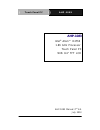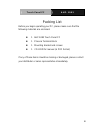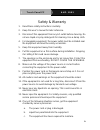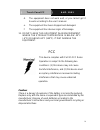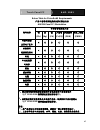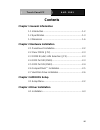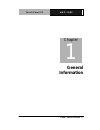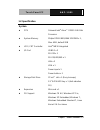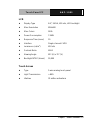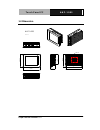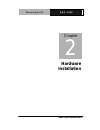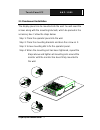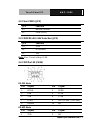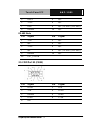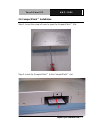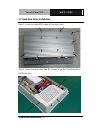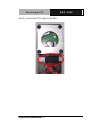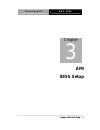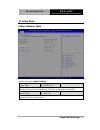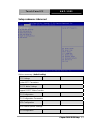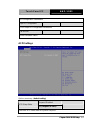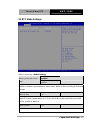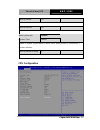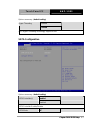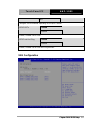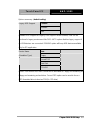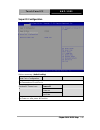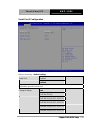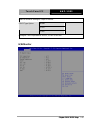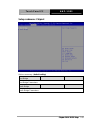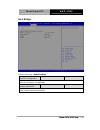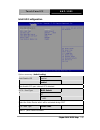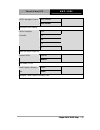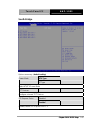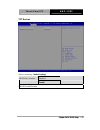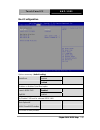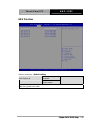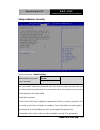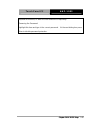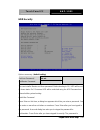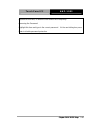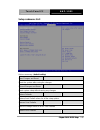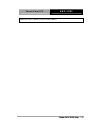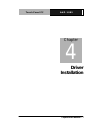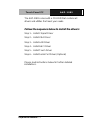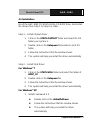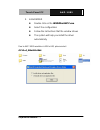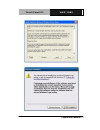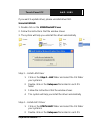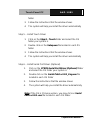- DL manuals
- Aaeon
- Touch Panel
- AHP-1083
- User manual
Aaeon AHP-1083 User manual
Summary of AHP-1083
Page 1
T o u c h p a n e l p c a h p - 1 0 8 3 ahp-1083 intel ® atom™ d2550 1.86 ghz processor touch panel pc with 8.4” tft lcd ahp-1083 manual 2 nd ed. July 2013.
Page 2: Copyright Notice
T o u c h p a n e l p c a h p - 1 0 8 3 i copyright notice this document is copyrighted, 2013. All rights are reserved. The original manufacturer reserves the right to make improvements to the products described in this manual at any time without notice. No part of this manual may be reproduced, cop...
Page 3
T o u c h p a n e l p c a h p - 1 0 8 3 ii acknowledgments all other products’ name or trademarks are properties of their respective owners. award is a trademark of award software international, inc. intel ® , and atom™ are trademarks of intel ® corporation. microsoft windows ® is a registered...
Page 4
T o u c h p a n e l p c a h p - 1 0 8 3 iii packing list before you begin operating your pc, please make sure that the following materials are enclosed: 1 ahp-1083 touch panel pc 1 phoenix terminal block 1 mounting bracket and screws 1 cd-rom for manual (in pdf format) if any of these items should...
Page 5
T o u c h p a n e l p c a h p - 1 0 8 3 iv safety & warranty 1. Read these safety instructions carefully. 2. Keep this user's manual for later reference. 3. Disconnect this equipment from any ac outlet before cleaning. Do not use liquid or spray detergents for cleaning. Use a damp cloth. 4. For plug...
Page 6
T o u c h p a n e l p c a h p - 1 0 8 3 v d. The equipment does not work well, or you cannot get it to work according to the user’s manual. E. The equipment has been dropped and damaged. F. The equipment has obvious signs of breakage. 15. Do not leave this equipment in an environment where the stora...
Page 7
T o u c h p a n e l p c a h p - 1 0 8 3 vi below table for china rohs requirements 产品中有毒有害物质或元素名称及含量 aaeon panel pc/ workstation 有毒有害物质或元素 部件名称 铅 (pb) 汞 (hg) 镉 (cd) 六价铬 (cr(vi)) 多溴联苯 (pbb) 多溴二苯醚 (pbde) 印刷电路板 及其电子组件 × ○ ○ ○ ○ ○ 外部信号 连接器及线材 × ○ ○ ○ ○ ○ 外壳 × ○ ○ ○ ○ ○ 中央处理器 与内存 × ○ ○ ○ ○ ○ 硬盘 × ○ ○ ○ ○...
Page 8: Contents
T o u c h p a n e l p c a h p - 1 0 8 3 vii contents chapter 1 general information 1.1 introduction................................................................ 1-2 1.2 specification .............................................................. 1-3 1.3 dimension ....................................
Page 9: General
T o u c h p a n e l p c a h p - 1 0 8 3 chapter 1 general information 1- 1 general chapter 1 information.
Page 10
T o u c h p a n e l p c a h p - 1 0 8 3 chapter 1 general information 1- 2 1.1 introduction the ahp-1083 operator panel is an intel ® atom™ d2550 1.86 ghz processor computer that is designed to serve as a human machine interface (hmi). It is a pc-based system with 8.4" color tft lcd display, onboard...
Page 11
T o u c h p a n e l p c a h p - 1 0 8 3 chapter 1 general information 1-3 1.2 specification system cpu onboard intel ® atom™ d2550 1.86 ghz processor system memory 204pin ddriii 800/1066 sodimm x 1, max. 4gb, default 2gb lcd / crt controller intel ® nm10 integrated i/o port usb2.0 x 2 rs-232 x 1 rs-...
Page 12
T o u c h p a n e l p c a h p - 1 0 8 3 chapter 1 general information 1- 4 mechanical construction plastic front bezel and aluminum back chassis mounting panel/ vesa dimension 16"(w) x 12.2"(h) x 2.67"(d) (407mm x 310.5mm x 67.9mm) carton size 20.67"(w) x 18.31"(h) x 9.1"(d) (4525mm x 465mm x 230mm)...
Page 13
T o u c h p a n e l p c a h p - 1 0 8 3 chapter 1 general information 1-5 lcd display type 8.4”, svga, 450 nits, led backlight max. Resolution 800x600 max. Colors 262k power consumption 7.44w response time (msec) 10 interface single channel lvds luminance (cd/m 2 ) 450 nits contrast ratio 600:1 view...
Page 14
T o u c h p a n e l p c a h p - 1 0 8 3 chapter 1 general information 1- 6 1.3 dimension ahp-1083 units:mm 245.0 1 83. 0 67.9 146 .0 237.9 17 5. 9 vesa 75.
Page 15: Hardware
T o u c h p a n e l p c a h p - 1 0 8 3 chapter 2 quick installation guide 2-1 hardware installation chapter 2.
Page 16
T o u c h p a n e l p c a h p - 1 0 8 3 chapter 2 quick installation guide 2 - 2 2.1 panelmount installation the display panel can be mounted into the wall. You will need the screws along with the mounting brackets, which be packed in the accessory box. Follow the steps below: step 1: place the oper...
Page 17
T o u c h p a n e l p c a h p - 1 0 8 3 chapter 2 quick installation guide 2 - 3 2.2 clear cmos (jp2) jp2 function 1-2 normal (default) 2-3 clear cmos 2.3 com2 ri/+5v/+12v selection (jp3) jp3 function 1-2 +12v 3-4 ri (default) 5-6 +5v note: max. Current rating is 0.5a. 2.4 com port #2 (cn19) rs-232 ...
Page 18
T o u c h p a n e l p c a h p - 1 0 8 3 chapter 2 quick installation guide 2 - 4 3 rxd+ 4 n/c 5 txd+ 6 n/c 7 rxd- 8 n/c / +5 volt. / (+12 volt.) 9 ground 10 n/c rs-485 mode pin signal pin signal 1 txd- 2 n/c 3 n/c 4 n/c 5 txd+ 6 n/c 7 n/c 8 n/c / +5 volt. / (+12 volt.) 9 ground 10 n/c 43 crt_plug# 2...
Page 19
T o u c h p a n e l p c a h p - 1 0 8 3 chapter 2 quick installation guide 2 - 5 2.6 compactflash™ installation step 1: loose the screw of cover to open the compactflash™ slot step 2: insert the compactflash™ to the compactflash™ slot.
Page 20
T o u c h p a n e l p c a h p - 1 0 8 3 chapter 2 quick installation guide 2 - 6 2.7 hard disk drive installation step 1: loose the eight m3 screws of the rear cover. Step 2: loose the three specified m3 screws to get the hard disk drive (hdd) bracket..
Page 21
T o u c h p a n e l p c a h p - 1 0 8 3 chapter 2 quick installation guide 2 - 7 step 3: insert the hdd to the hdd bracket step 4: fasten the four screws to fasten the hdd and the hdd bracket.
Page 22
T o u c h p a n e l p c a h p - 1 0 8 3 chapter 2 quick installation guide 2 - 8 step 5: connect the sata cable to the hdd.
Page 23: Ami
T o u c h p a n e l p c a h p - 1 0 8 3 chapter 3 ami bios setup 3-1 ami chapter 3 bios setup.
Page 24
T o u c h p a n e l p c a h p - 1 0 8 3 3.1 setup menu setup submenu: main options summary: (default setting) system date day mm:dd:yyyy change the month, year and century. The ‘day’ is changed automatically. System time hh : mm : ss change the clock of the system. Chapter 3 ami bios setup 3-2.
Page 25
T o u c h p a n e l p c a h p - 1 0 8 3 setup submenu: advanced options summary: (default setting) acpi settings system acpi parameters s5 rtc wake settings support s5 rtc wake function cpu configuration cpu configuration parameters sata configuration sata device options settings usb configuration c...
Page 26
T o u c h p a n e l p c a h p - 1 0 8 3 usb configuration parameters super io configuration it8783 super io configuration parameters h/w monitor monitor hardware status acpi settings options summary: (default setting) suspend disabled acpi sleep state s3 (suspend to ram) select the acpi state used f...
Page 27
T o u c h p a n e l p c a h p - 1 0 8 3 s5 rtc wake settings options summary: (default setting) disabled wake system with fixed time enabled enable or disable system wake on alarm event. Wake up time is setting by following settings. Wake up day 0-31 select 0 for daily system wake up 1-31 for which ...
Page 28
T o u c h p a n e l p c a h p - 1 0 8 3 wake up minute 0-59 wake up second 0-59 disabled wake system with dynamic time enabled enable or disable system wake on alarm event. Wake up time is current time + increase minutes. Wake up minute increase 1-5 cpu configuration chapter 3 ami bios setup 3-6.
Page 29
T o u c h p a n e l p c a h p - 1 0 8 3 options summary: (default setting) disabled hyper-threading enabled cpu hyper-threading technology support or not sata configuration options summary: (default setting) enabled sata controller(s) disabled sata controller enable/disable sata mode ide chapter 3 a...
Page 30
T o u c h p a n e l p c a h p - 1 0 8 3 ahci configure sata controller operating as ide/ahci mode. Enabled sata portx disabled enable / disable sata portx enabled sata portx hot plug disabled enable / disable sata portx hot plug function usb configuration chapter 3 ami bios setup 3-8.
Page 31
T o u c h p a n e l p c a h p - 1 0 8 3 options summary: (default setting) enabled disabled legacy usb support auto enables bios support for legacy usb support. When enabled, usb can be functional in legacy environment like dos. Auto option disables legacy support if no usb devices are connected. Di...
Page 32
T o u c h p a n e l p c a h p - 1 0 8 3 super io configuration options summary: (default setting) serial port x configuration set parameters of serial port x power off power on restore ac power loss last state set power on after power fail function chapter 3 ami bios setup 3-10
Page 33
T o u c h p a n e l p c a h p - 1 0 8 3 serial port 2 configuration options summary: (default setting) disabled serial port enabled en/disable specified serial port. Auto io=2f8h; irq=3; io=3f8h; irq=3,4,5,7,10,11,12; io=2f8h; irq=3,4,5,7,10,11,12; io=3e8h; irq=3,4,5,7,10,11,12; change settings io=2...
Page 34
T o u c h p a n e l p c a h p - 1 0 8 3 select a resource setting for super io device. Rs232 rs422 com2 type option rs485 configure com2 operated as rs232, rs422 or rs485. H/w monitor chapter 3 ami bios setup 3-12.
Page 35
T o u c h p a n e l p c a h p - 1 0 8 3 setup submenu: chipset options summary: (default setting) host bridge host bridge parameters south bridge south bridge parameters chapter 3 ami bios setup 3-13.
Page 36
T o u c h p a n e l p c a h p - 1 0 8 3 host bridge options summary: (default setting) intel igd configuration enter to set graphic configuration memory information show current memory information chapter 3 ami bios setup 3-14.
Page 37
T o u c h p a n e l p c a h p - 1 0 8 3 intel igd configuration options summary: (default setting) disabled auto disable igd enabled auto disable igd upon external gfx detected. Vbios default crt igfx – boot type 1 st lvds select the video device which will be activated during post lcd panel type 80...
Page 38
T o u c h p a n e l p c a h p - 1 0 8 3 pwm inverted lvds1 backlight control pwm normal backlight control setting 100% 75% 50% 25% lvdsx backlight controller 0% adjust backlight brightness disabled control lvdsx enabled dis/enable lvdsx 128mb fixed graphics memory size 256mb configure fixed graphics...
Page 39
T o u c h p a n e l p c a h p - 1 0 8 3 south bridge options summary: (default setting) atx type power mode at type select at/atx power mode tpt devices configure onboard tpt devices disabled pci express port x enabled enable/disable pci express port 0 - 3 chapter 3 ami bios setup 3-17.
Page 40
T o u c h p a n e l p c a h p - 1 0 8 3 tpt devices options summary: (default setting) disabled r8111e #x controller enabld r8111e enable/disable chapter 3 ami bios setup 3-18.
Page 41
T o u c h p a n e l p c a h p - 1 0 8 3 boot configuration options summary: (default setting) disabled quiet boot enabled enables or disables quiet boot option disabled launch 8111e pxe oprom enabled en/disable pxe boot for onboard 8111e lan boot option #x xxxx drive bbs priorities the order of boot...
Page 42
T o u c h p a n e l p c a h p - 1 0 8 3 bbs priorities options summary: (default setting) disabled boot option #x device name sets the system boot order chapter 3 ami bios setup 3-20
Page 43
T o u c h p a n e l p c a h p - 1 0 8 3 setup submenu: security options summary: (default setting) not set administrator password/ user password you can install a supervisor password, and if you install a supervisor password, you can then install a user password. A user password does not provide acc...
Page 44
T o u c h p a n e l p c a h p - 1 0 8 3 required at boot time, or when the user enters the setup utility. Removing the password: highlight this item and type in the current password. At the next dialog box press enter to disable password protection. Chapter 3 ami bios setup 3-22.
Page 45
T o u c h p a n e l p c a h p - 1 0 8 3 hdd security options summary: (default setting) not set set user password/ set master password you can install a master and user password. Before booting to os, hdd will be set to frozen state. On s3 resume hdd will be unlocked using the hdd password we entere...
Page 46
T o u c h p a n e l p c a h p - 1 0 8 3 required at boot time, or when the user enters the setup utility. Removing the password: highlight this item and type in the current password. At the next dialog box press enter to disable password protection. Chapter 3 ami bios setup 3-24.
Page 47
T o u c h p a n e l p c a h p - 1 0 8 3 setup submenu: exit options summary: (default setting) save changes and reset reset the system after saving the changes discard changes and reset reset system setup without saving any changes restore defaults restore/load default values for all the setup optio...
Page 48
T o u c h p a n e l p c a h p - 1 0 8 3 chapter 3 ami bios setup 3-26 restore the user defaults to all the setup options.
Page 49: Driver
T o u c h p a n e l p c a h p - 1 0 8 3 chapter 4 driver installation 4 - 1 driver chapter 4 installation.
Page 50
T o u c h p a n e l p c a h p - 1 0 8 3 chapter 4 driver installation 4 - 2 the ahp-1083 comes with a cd-rom that contains all drivers and utilities that meet your needs. Follow the sequence below to install the drivers: step 1 – install chipset driver step 2 – install vga driver step 3 – install la...
Page 51
T o u c h p a n e l p c a h p - 1 0 8 3 chapter 4 driver installation 4 - 3 4.1 installation: insert the ahp-1083 cd-rom into the cd-rom drive. And install the drivers from step 1 to step 6 in order. Step 1 – install chipset driver 1. Click on the step1-chipset folder and select the os folder your s...
Page 52
T o u c h p a n e l p c a h p - 1 0 8 3 chapter 4 driver installation 4 - 4 2. Install iemgd double click on the iemgdinstallcc.Exe select the configuration follow the instructions that the window shows the system will help you install the driver automatically due to ahp-1083 resolution is 800 x 600...
Page 53
T o u c h p a n e l p c a h p - 1 0 8 3 chapter 4 driver installation 4 - 5.
Page 54
T o u c h p a n e l p c a h p - 1 0 8 3 chapter 4 driver installation 4 - 6 if you want to update driver, please uninstall driver first. Uninstall iemgd 1. Double click on the iemgdinstallcc.Exe 2. Follow the instructions that the window shows 3. The system will help you uninstall the driver automat...
Page 55
T o u c h p a n e l p c a h p - 1 0 8 3 chapter 4 driver installation 4 - 7 folder 3. Follow the instructions that the window shows 4. The system will help you install the driver automatically step 5 – install touch driver 1. Click on the step 5 - touch folder and select the os folder your system is...