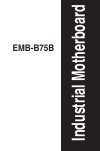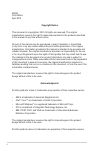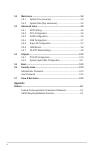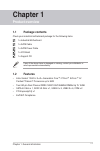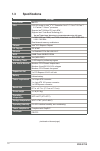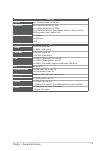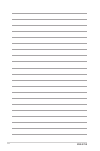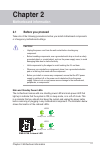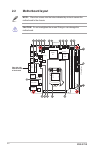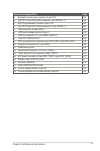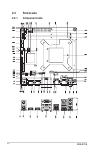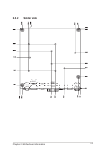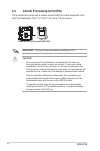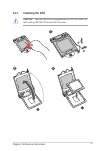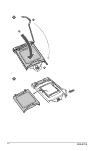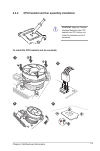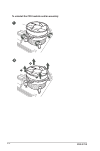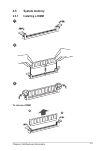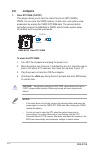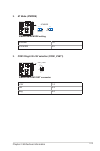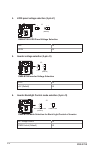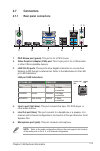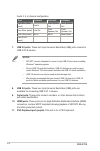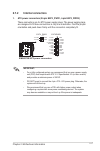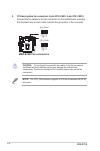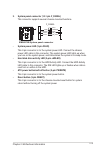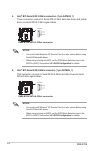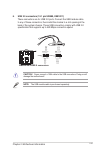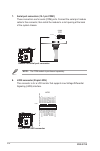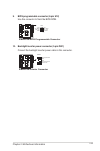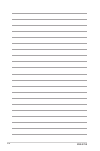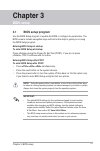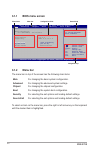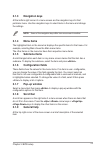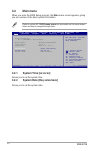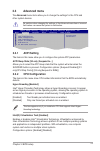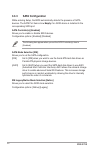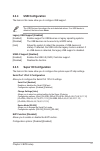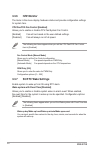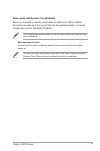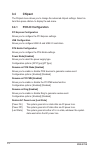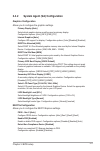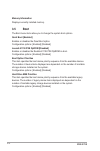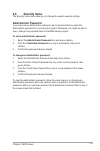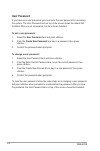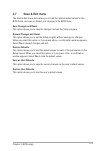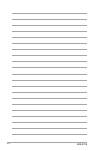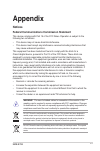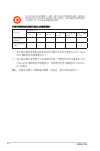- DL manuals
- Aaeon
- Motherboard
- EMB-B75B
- User Manual
Aaeon EMB-B75B User Manual
Summary of EMB-B75B
Page 1
Industrial motherboard emb-b75b.
Page 2
Ii e8234 first edition april 2013 copyright notice this document is copyrighted, 2013. All rights are reserved. The original manufacturer reserves the right to make improvements to the products described in this manual at any time without notice. No part of this manual may be reproduced, copied, tra...
Page 3: Contents
Iii contents contents ...................................................................................................... Iii chapter 1 product overview 1-1 1.1 package contents ......................................................................... 1-1 1.2 features ...............................
Page 4: Appendix
Iv 3.2 main menu .................................................................................... 3-4 3.2.1 system time [xx:xx:xx] ................................................... 3-4 3.2.2 system date [day xx/xx/xxxx] ......................................... 3-4 3.3 advanced menu .............
Page 5: 1.1
1-1 chapter 1: general information 1.1 package contents check your industrial motherboard package for the following items. 1 x industrial motherboard 1 x sata cable 1 x sata power cable 1 x i/o shield 1 x support cd if any of the above items is damaged or missing, contact your distributor or sales r...
Page 6: 1.3
Emb-b75b 1-2 1.3 specifications system form factor mini-itx cpu lga1155 socket for intel ® 3 nd /2 nd generation core™ i7 / core™ i5 /core™ i3 / pentium ® / celeron ® processors supports intel ® 22/32nm cpu up to 95w supports intel ® turbo boost technology 2.0 • the intel ® turbo boost technology 2....
Page 7
1-3 chapter 1: general information display chipset intel ® graphics media accelerator resolution up to 1920x1200@60hz for vga up to 1920x1080@60hz for hdmi up to 1920x1200@60hz, dual channel 18/24 bit, supports edid lvdsautodetect(pin2define3.3v) output interface 1 x vga port 1 x hdmi port lvds i/o ...
Page 8
Emb-b75b 1-4.
Page 9: Chapter 2
2-1 chapter 2: motherboard information chapter 2 motherboard information 2.1 before you proceed take note of the following precautions before you install motherboard components or change any motherboard settings. Caution! • unplug the power cord from the wall socket before touching any component. • ...
Page 10: 2.2
Emb-b75b 2-2 hdmi2 hdmi1 eatx_pwr2 alc 887 rtl 8111e ch 75118 epu ps161 ps161 super i/o clrtc1 atmode 17.0cm(6.7in) 17.0cm(6.7in) eatxpwr1 ddr3_a0_u1 (64bit, 240-pin module) intel ® b75 ddr3_b0_u1 (64bit, 240-pin module) sata6g_1 sata3g_1 kbms1 vga1 com2 audio lan1_usb3 usb45 f_panel led1 led2 bz1 u...
Page 11
2-3 chapter 2: motherboard information connectors/jumpers/slots page 1. Backlight inverter power connector (5-pin inv1) 2-23 2. Intel ® b75 serial ata 6.0gb/s connector (7-pin sata6g_1) 2-20 3. Bios programmable connector (8-pin u12) 2-23 4. Intel ® b75 serial ata 3.0gb/s connectors (7-pin sata3g_1)...
Page 12: 2.3
Emb-b75b 2-4 2.3 screw size 2.3.1 component side.
Page 13: 2.3.2
2-5 chapter 2: motherboard information 2.3.2 solder side.
Page 14: 2.4
Emb-b75b 2-6 important: unplug all power cables before installing the cpu. Caution! • upon purchase of the motherboard, ensure that the pnp cap is on the socket and the socket contacts are not bent. Contact your retailer immediately if the pnp cap is missing, or if you see any damage to the pnp cap/...
Page 15: 2.4.1
2-7 chapter 2: motherboard information 2.4.1 installing the cpu 1 caution! The lga1156 cpu is incompatible with the lga1155 socket. Do not install a lga1156 cpu on the lga1155 socket. A b 2 3.
Page 16
Emb-b75b 2-8 a b c 4 5.
Page 17: 2.4.2
2-9 chapter 2: motherboard information 2.4.2 cpu heatsink and fan assembly installation caution! Apply the thermal interface material to the cpu heatsink and cpu before you install the heatsink and fan if necessary. To install the cpu heatsink and fan assembly b a a b 1 2 3 4.
Page 18
Emb-b75b 2-10 a b b a to uninstall the cpu heatsink and fan assembly 2 1.
Page 19: 2.5
2-11 chapter 2: motherboard information 2.5 system memory 2.5.1 installing a dimm to remove a dimm 1 2 3 a b.
Page 20: 2.6
Emb-b75b 2-12 2.6 jumpers 1. Clear rtc ram (clrtc1) this jumper allows you to clear the real time clock (rtc) ram in cmos. You can clear the cmos memory of date, time, and system setup parameters by erasing the cmos rtc ram data. The onboard button cell battery powers the ram data in cmos, which inc...
Page 21
2-13 chapter 2: motherboard information 2. At mode (atmode) at mode 1-2 atx mode 2-3 3. Com1 ring/+5v/+12v selection (com1_vset1) +12v 1-2 +5v 3-4 ring 5-6 emb-b75b com vset connector pin 1 +12v +5v ri +12v +5v ri com1_vset1 emb-b75b atmode setting 2 1 2 3 atmode (default) atxmode atmode.
Page 22
Emb-b75b 2-14 4. Lvds panel voltage selection (3-pin j1) emb-b75b lvds panel voltage selection 1 2 2 3 +3.3v (default) +5v j1 +5v 1-2 +3.3v 2-3 5. Inverter voltage selection (3-pin j2) +12v 1-2 +5v (default) 2-3 emb-b75b inverter voltage selection 1 2 2 3 +5v (default) +12v j2 6. Inverter backlight ...
Page 23: 2.7
2-15 chapter 2: motherboard information 4. Line in port (light blue). This port connects the tape, cd, dvd player, or other audio sources. 5. Line out port (lime). This port connects to a headphone or a speaker. In 4- channeland6-channelconfigurations,thefunctionofthisportbecomesfront speaker out. 6...
Page 24
Emb-b75b 2-16 audio2,4,6-channelconfiguration port 2-channel 4-channel 6-channel light blue (rear panel) line in rear speaker out rear speaker out lime (rear panel) line out front speaker out front speaker out pink (rear panel) mic in mic in bass/center lime (front panel) - - - 7. Usb 3.0 ports. The...
Page 25: 2.7.2
2-17 chapter 2: motherboard information important: • forafullyconfiguredsystem,werecommendthatyouuseapowersupply unit(psu)thatcomplieswithatx12vspecification2.0(orlaterversion) and provides a minimum power of 350 w. • do not forget to connect the 4-pin atx +12v power plug. Otherwise, the system will...
Page 26: Emb-B75B Fan Connectors
Emb-b75b 2-18 caution: do not forget to connect the fan cables to the fan connectors. Insufficientairflowinsidethesystemmaydamagethemotherboard components. These are not jumpers! Do not place jumper caps on the fan connectors! Note: the cpu_fan connector supports a cpu fan of maximum 2a (24 w) fan p...
Page 27
2-19 chapter 2: motherboard information 3. System panel connector (10-1 pin f_panel) this connector supports several chassis-mounted functions. • system power led (2-pin pled) this 2-pin connector is for the system power led. Connect the chassis power led cable to this connector. The system power le...
Page 28
Emb-b75b 2-20 4. Intel ® b75 serial ata 3.0gb/s connectors (7-pin sata3g_1) these connectors connect to serial ata 3.0 gb/s hard disk drives and optical drives via serial ata 3.0 gb/s signal cables. Notes: • you must install windows ® xp service pack 3 or later version before using serial ata hard d...
Page 29
2-21 chapter 2: motherboard information 6. Usb 2.0 connectors (10-1 pin usb89, usb1011) these connectors are for usb 2.0 ports. Connect the usb module cable to any of these connectors, then install the module to a slot opening at the back of the system chassis. These usb connectors comply with usb 2...
Page 30
Emb-b75b 2-22 7. Serial port connectors (10-1 pin com1) these connectors are for serial (com) ports. Connect the serial port module cable to this connector, then install the module to a slot opening at the back of the system chassis. Note: the com module is purchased separately. Emb-b75b serial port...
Page 31
2-23 chapter 2: motherboard information back light enable gnd gnd back light control inverter vcc emb-b75b inverter connector inv1 emb-b75b bios programmable connector pin 1 (nc) spi_miso spi_cs# +v3.3spi (nc) spi_mosi spi_clk gnd u12 9. Bios programmable connector (8-pin u12) usethisconnectortoflas...
Page 32
Emb-b75b 2-24.
Page 33: 3.1
Chapter 3: bios setup 3-1 3.1 bios setup program usethebiossetupprogramtoupdatethebiosorconfigureitsparameters.The bios screens include navigation keys and brief online help to guide you in using the bios setup program. Entering bios setup at startup to enter bios setup at startup: press during the ...
Page 34: 3.1.2
3-2 emb-b75b 3.1.2 menu bar the menu bar on top of the screen has the following main items: main forchangingthebasicsystemconfiguration. Advanced for changing the advanced system settings. Chipset forchangingthechipsetconfiguration. Boot forchangingthesystembootconfiguration. Security for selecting ...
Page 35: 3.1.3
Chapter 3: bios setup 3-3 3.1.3 navigation keys at the bottom right corner of a menu screen are the navigation keys for that particular menu. Use the navigation keys to select items in the menu and change the settings. Note: some of the navigation keys differ from one screen to another. 3.1.4 menu i...
Page 36: 3.2
3-4 emb-b75b 3.2 main menu when you enter the bios setup program, the main menu screen appears, giving you an overview of the basic system information. Refer to section 3.1.1 bios menu screen for information on the menu screen items and how to navigate through them. 3.2.1 system time [xx:xx:xx] allo...
Page 37: 3.3
Chapter 3: bios setup 3-5 3.3 advanced menu the advanced menu items allow you to change the settings for the cpu and other system devices. Be cautious when changing the settings of the advanced menu items. Incorrect fieldvaluescancausethesystemtomalfunction. 3.3.1 acpi setting theitemsinthismenuallo...
Page 38: 3.3.3
3-6 emb-b75b 3.3.3 sataconfiguration while entering setup, the bios automatically detects the presence of sata devices. The sata port items show empty if no sata device is installed to the corresponding sata port. Sata controller(s) [enabled] allows you to enable or disable sata devices. Configurati...
Page 39: 3.3.4
Chapter 3: bios setup 3-7 3.3.4 usbconfiguration theitemsinthismenuallowyoutoconfigureusbsupport. The usb devices item shows the auto-detected values. If no usb device is detected, the item shows none. Legacy usb support [enabled] [enabled] enables support for usb devices on legacy operating systems...
Page 40: 3.3.6
3-8 emb-b75b 3.3.6 h/w monitor theitemsinthismenudisplayhardwarestatusandprovideconfigurationsettings for system fans. Cpu fan/sys fan control [enabled] allows you to enable or disable cpu fan/system fan control. [enabled] fanwillrunbasedontheuser-definedsettings. [disabled] fan will always run at f...
Page 41
Chapter 3: bios setup 3-9 wake system with dynamic time [disabled] allows you to enable or disable system wake on alarm event. When enabled, thesystemwillwakeupatthecurrenttimeplusthespecifiednumberofminutes. Configurationoptions:[enabled][disabled] the following item appears when you set the wake s...
Page 42: 3.4
3-10 emb-b75b 3.4 chipset the chipset menu allows you to change the advanced chipset settings. Select an item then press to display the sub-menu. 3.4.1 pch-ioconfiguration pciexpressconfiguration allowsyoutoconfigurethepciexpresssettings. Usbconfiguration allowsyoutoconfigureusb3.0andusb2.0controlle...
Page 43: 3.4.2
Chapter 3: bios setup 3-11 3.4.2 systemagent(sa)configuration graphicsconfiguration allowsyoutoconfigurethegraphicssettings. Primary display [auto] select which graphics device would be used as primary display. Configurationoptions:[auto][igfx][peg][pci] internal graphics [auto] configureigdsupportf...
Page 44: 3.5
3-12 emb-b75b 3.5 boot the boot menu items allow you to change the system boot options. Quiet boot [enabled] enables or disables the quiet boot option. Configurationoptions:[enabled][disabled] launch 8111e pxe oprom [disabled] enables or disables the realtek 8111e pxe oprom on boot. Configurationopt...
Page 45: 3.6
Chapter 3: bios setup 3-13 3.6 security menu the security menu items allow you to change the system security settings. Administrator password if you have set an administrator password, we recommend that you enter the administrator password for accessing the system. Otherwise, you might be able to se...
Page 46: User Password
3-14 emb-b75b user password if you have set a user password, you must enter the user password for accessing the system. The user password item on top of the screen shows the default not installed. After you set a password, this item shows installed. To set a user password: 1. Select the user passwor...
Page 47: 3.7
Chapter 3: bios setup 3-15 3.7 save & exit menu the save & exit menu items allow you to load the optimal default values for the bios items, and save or discard your changes to the bios items. Save changes and reset this option allows you to save the changes and exit the setup program. Discard change...
Page 48
3-16 emb-b75b.
Page 49: Appendix
Emb-b75b a-1 appendix notices federal communications commission statement this device complies with part 15 of the fcc rules. Operation is subject to the following two conditions: this device may not cause harmful interference. This device must accept any interference received including interference...
Page 50
A-2 emb-b75b 電子信息產品污染控制標示:圖中之數字為產品之環保使用期限。僅指電子 信息產品中含有的有毒有害物質或元素不致發生外洩或突變從而對環境造成 污染或對人身、財產造成嚴重損害的期限。 部件名稱 有害物質或元素 鉛 (pb) 汞 (hg) 鎘 (cd) 六 價 鉻 (cr(vi)) 多 溴 聯 苯 (pbb) 多 溴 二 苯 醚 (pbde) 印 刷 電 路 板 及 其 電子組件 × ○ ○ ○ ○ ○ 外 部 信 號 連 接 頭 及線材 × ○ ○ ○ ○ ○ 有毒有害物質或元素的名稱及含量說明標示: ○: 表示該有毒有害物質在該部件所有均質材料中的含量均在 sj/t 113...