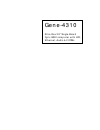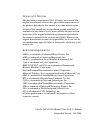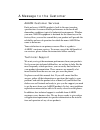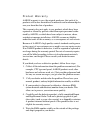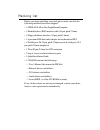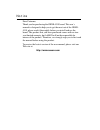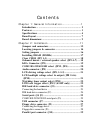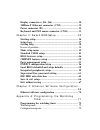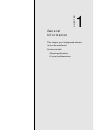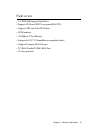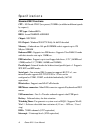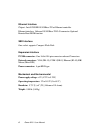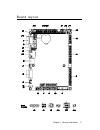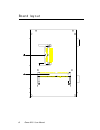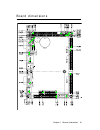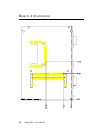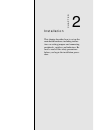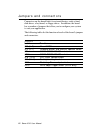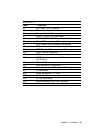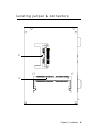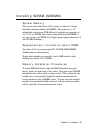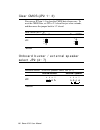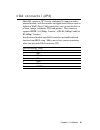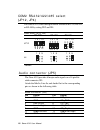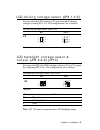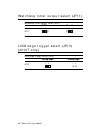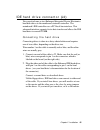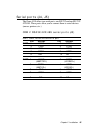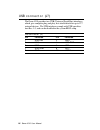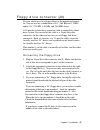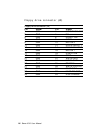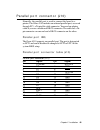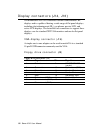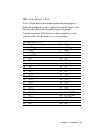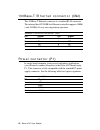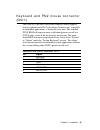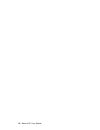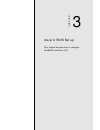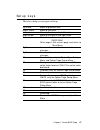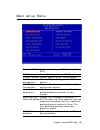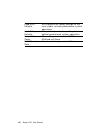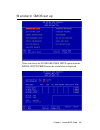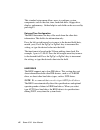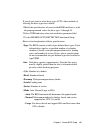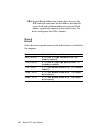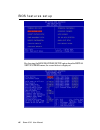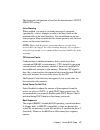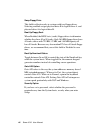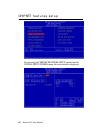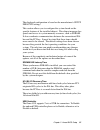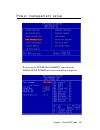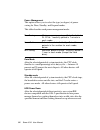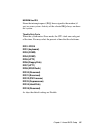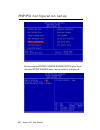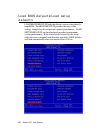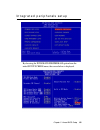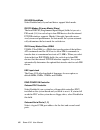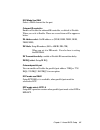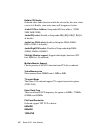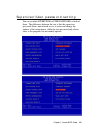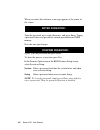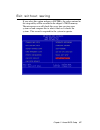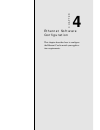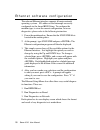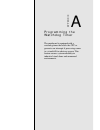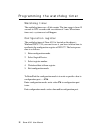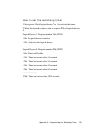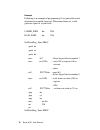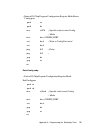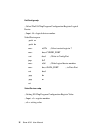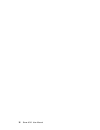- DL manuals
- Aaeon
- Motherboard
- Gene-4310
- User manual
Aaeon Gene-4310 User manual
Summary of Gene-4310
Page 1
Gene-4310 all-in-one 3.5" single board cyrix gxlv computer with lcd, ethernet, audio & 2 coms.
Page 2: Fcc Statement
Fcc statement this device complies with part 15 fcc rules. Operation is subject to the following two conditions: (1) this device may not cause harm- ful interference. (2) this device must accept any interference received including interference that may cause undesired operation. This equipment has b...
Page 3
Copyright notice this document is copyrighted, 2000. All rights are reserved. The original manufacturer reserves the right to make improvements to the products described in this manual at any time without notice. No part of this manual may be reproduced, copied, translated, or transmitted in any for...
Page 4
A message to the customer aaeon customer services each and every aaeon product is built to the most exacting specifications to ensure reliable performance in the harsh and demanding conditions typical of industrial environments. Whether your new aaeon equipment is destined for the laboratory or the ...
Page 5
Product warranty aaeon warrants to you, the original purchaser, that each of its products will be free from defects in materials and workmanship for one year from the date of purchase. This warranty does not apply to any products which have been repaired or altered by persons other than repair perso...
Page 6
Packing list before you begin installing your card, please make sure that the following materials have been shipped: • 1 gene-4310 all-in-one single board computer • 1 hard disk drive (ide) interface cable (44 pin, pitch 2.0mm) • 1 floppy disk drive interface (34 pin, ptich 2.0mm) • 1 6-pin mini-din...
Page 7
Notice dear customer, thank you for purchasing the gene-4310 board. This user’s manual is designed to help you to get the most out of the gene- 4310, please read it thoroughly before you install and use the board. The product that you have purchased comes with an two- year limited warranty, but aaeo...
Page 8
Contents chapter 1: general information.......................1 introduction ... ................................................................. 2 features .................................................................................. 3 specifications .............................................
Page 9
Display connectors (j14, j16) ........................................... 3 0 100base-t ethernet connector (cn2) ............................ 3 2 power connector (p1) ......................................................... 3 2 keyboard and ps/2 mouse connector (cn11) ................ 3 3 chapter 3...
Page 11
Chapter 1 general information 1 1 general information this chapter gives background informa- tion on the mainboard. Sections include: • board specifications • layout and dimensions chapter.
Page 12
2 gene-4310 user manual introduction the gene-4310 is an all-in-one ns gxlv processor based single board computer (sbc) with a 16-bit pci audio controller, a pci flat panel controller, a 100base-t ethernet interface and a pc/104 fo expansion. This compact (only 5.75"“ x 4") unit offers all the funct...
Page 13
Chapter 1 general information 3 features • 3.5" fdd subcompact form factor • supports ns geode gxlv low-power bga cpus • supports crt and 18-bit tft panels • lvds interface • 10/100base-t fast ethernet • integrated ac-97 2.0 soundblaster compatible audio • supports compact flash storages • 2 coms/1 ...
Page 14
4 gene-4310 user manual specifications standard sbc functions cpu : ns geode gxlv (low-power) 233mhz (available in different speeds by request) cpu type: onboard bga bios: award 256kb flash bios chipset: ns cs5530 i/o chipset: winbond w83977f. Fully 16-bit i/o decoded memory : onboard one 144-pin so...
Page 15
Chapter 1 general information 5 power management: i/o peripheral devices support power saving and doze/standby/suspend modes. Apm 1.2 compliant h/w status monitoring: winbond w83781d h/w status monitoring ic supportspower supply voltages, fan speed, and temperatures monitoring flat panel/crt interfa...
Page 16
6 gene-4310 user manual ethernet interface chipset: intel 82559er 10/100base-t fast ethernet controller ethernet interface: onboard 10/100base-t rj-45 connector. Optional remote boot rom function ssd interface one socket supports compact flash disk expansion interface pc/104 connector: one 16-bit 10...
Page 17
Chapter 1 general information 7 board layout.
Page 18
8 gene-4310 user manual board layout.
Page 19
Chapter 1 general information 9 board dimensions.
Page 20
1 0 gene-4310 user manual board dimensions.
Page 21
Chapter 2 installation 11 2 installation this chapter describes how to set up the main board hardware, including instruc- tions on setting jumpers and connecting peripherals, switches, and indicators. Be sure to read all the safety precautions before you begin the installation proce- dure. Chapter.
Page 22
12 gene-4310 user manual jumpers and connectors connectors on the board link it to external devices such as hard disk drives, a keyboard, or floppy drives. In addition, the board has a number of jumpers that allow you to configure your system to suit your application. The following tables list the f...
Page 23
Chapter 2 installation 13 connectors label function j1 so-dimm 144 pin socket j2 ide connector (2.0 mm) j3 compact flash disk socket j4 com1 d-sub 9 pin connector j5 com2 rs232/422/485 connector (2.0 mm) j7 dual usb connector (2.0 mm) j8 ps/2 mouse and keyboard connector j9 fdd connector (2.0 mm) j1...
Page 24
14 gene-4310 user manual locating jumpers & connectors a j1 jumper pin number d7 d8 j13 j16 jp2 jp4 jp8 jp11 jp12 jp13 j10 jp5 j9 j7 p1 j2 cn2 j17 j8 jp3 jp2 j5 j4 jp4 jp12 j15 j14 j3 jp13 cn1/pc104 jp11 jp1 jp8 jp10
Page 25
Chapter 2 installation 15 locating jumper & connectors 0 j3 j1.
Page 26
16 gene-4310 user manual 1 3 2 open closed closed 2-3 open closed closed 2-3 1 2 3 setting jumpers you can configure your card to match the needs of your application by setting jumpers. A jumper is the simplest kind of electric switch. It consists of two metal pins and a small metal clip (often prot...
Page 27
Chapter 2 installation 17 installing sdram (sodimm) system memory the reverse side of the gene-4310 contains a socket for 144-pin dual inline memory module (sodimm). The socket uses 3.3 v unbuffered synchronous sdram and is available in capacities of 16, 32, 64, or 128 mb. The socket can be filled i...
Page 28
18 gene-4310 user manual clear cmos (jp2 1~3) you can use jp2 pin 1~3 to clear the cmos data if necessary. To reset the cmos data, set jp2 to 2-3 closed for just a few seconds, and then move the jumper back to 1-2 closed. Clear cmos (jp2 1~3) protect* clear cmos jp2 *default 1 2 3 1 2 3 onboard buzz...
Page 29
Chapter 2 installation 19 irda connector (jp3) the irda connector (jp3) can be configured to support wireless infrared module, with this module and application software such as laplink or win95 direct cable connection, user can transfer files to or from laptops, notebooks, pda and printers. This con...
Page 30
20 gene-4310 user manual audio connector (jp5) the gene-4310 provides all major audio signals on a 14-pin flat- cable connector, jp5. Attach the mic in, line in, and audio out to the corresponding pins as shown in the following table. Audio connector (jp5) pin signal pin signal 1 mic in 2 mic_vcc 3 ...
Page 31
Chapter 2 installation 21 lcd driving voltage select (jp8 1-3-5) you can select the lcd connector j14 (pin 5 and pin 6) driving voltage by setting jp8 1-3-5. The configurations are as follows: lcd driving voltage select (jp8 1-3-5) 5v 3.3v * *default jp8 lcd backlight voltage select & output (jp8 2-...
Page 32
22 gene-4310 user manual watchdog timer output select (jp11) watchdog timer output select (jp11) irq15 reset * jp11 *default 1 2 3 1 2 3 1 2 1 2 lvds edge trigger select (jp13) (4310t only) lvds edge trigger select (jp13) falling edge * rising edge jp13 *default.
Page 33
Chapter 2 installation 23 ide hard drive connector (j2) you can attach one or two enhanced integrated device electronics hard disk drives to the mainboard's internal controller. The mainboard's ide controller uses a pci local-bus interface. This advanced interface supports faster data transfer and a...
Page 34
24 gene-4310 user manual ide hard drive connector (j2) ide hard drive connector (j2) pin signal pin signal 1 ide reset 2 gnd 3 data 7 4 data 8 5 data 6 6 data 9 7 data 5 8 data 10 9 data 4 10 data 11 11 data 3 12 data 12 13 data 2 14 data 13 15 data 1 16 data 14 17 data 0 18 data 15 19 signal gnd 20...
Page 35
Chapter 2 installation 25 serial ports (j4, j5) the gene-4310 offers two serial ports, one rs-232 and one rs-232/ 422/485. These ports allow you to connect them to serial devices (mouse, printers, etc.). Com 2 rs-232/422/485 serial ports (j5) com1, com2, rs-232/422/485 serial port pin signal pin sig...
Page 36
26 gene-4310 user manual usb connector (j7) the gene-4310 provides two usb (universal serial bus) interfaces, which give complete plug and play, hot attach/detach for up to 127 external devices. The usb interfaces comply with usb specifica- tion rev. 1.0, and can be disabled in the system bios setup...
Page 37
Chapter 2 installation 27 floppy drive connector (j9) you can attach up to two floppy drives to the mainboard control- ler. You can use any combination of 5¼" (360 kb and 1.2 mb) and/or 3½" (720 kb, 1.44 mb, and 2.88 mb) drives. A 34-pin daisy-chain drive connector cable is required for a dual- driv...
Page 38
28 gene-4310 user manual floppy drive connector (j9) floppy drive connector (j9) pin signal pin signal 1 gnd 2 density select 3 gnd 4 nc 5 gnd 6 drive type 7 gnd 8 index 9 gnd 10 motor 0 11 gnd 12 drive select 1 13 gnd 14 drive select 2 15 gnd 16 motor 1 17 gnd 18 direction 19 gnd 20 step 21 gnd 22 ...
Page 39
Chapter 2 installation 29 parallel port connector (j10) normally, the parallel port is used to connect the board to a printer. The gene-4310 includes an onboard parallel port, accessed through pc1, a 26-pin flat-cable connector. You need an adapter cable if you use a traditional db-25 connector. The...
Page 40
30 gene-4310 user manual display connectors (j14, j16) the mainboard's pci svga interface can drive conventional crt displays and is capable of driving a wide range of flat panel displays, including electroluminescent (el), gas plasma, passive lcd, and active lcd displays. The board has two connecto...
Page 41
Chapter 2 installation 31 lcd connector (j14) j14 is a 44-pin, dual-in-line header used for flat panel displays. When the mainboard's power is applied, the control signal is low until just after the relevant flat panel signals are present. Configuration of the vga interface is done completely via th...
Page 42
32 gene-4310 user manual 100base-t ethernet connector (cn2) this 100base-t ethernet connector is a standard rj-45 connector. The onboard intel 82559er fast ethernet controller supports 10mb/ s and 100 mb/s n-way auto-negotiation operation. 100base-tx ethernet connector (cn2) pin signal pin signal 1 ...
Page 43
Chapter 2 installation 33 keyboard and ps/2 mouse connector (cn11) the gene-4310 provides a keyboard connector which supports both a keyboard and a ps/2 style mouse. In most cases, especially in embedded applications, a keyboard is not used. The standard pc/at bios will report an error or fail durin...
Page 44
34 gene-4310 user manual.
Page 45
Chapter 3 award bios setup 35 3 award bios setup this chapter describes how to configure the bios for the gene-4310. Chapter.
Page 46
36 gene-4310 user manual starting setup the award bios is immediately activated when you first turn on the computer. The bios reads system configuration information in cmos ram and begins the process of checking out the system and configuring it through the power-on self test (post). When these prel...
Page 47
Chapter 3 award bios setup 37 setup keys these keys helps you navigate in setup: up arrow move to previous item down arrow move to next item left arrow move to the item in the left hand right arrow move to the item in the right hand esc main menu: quit and not save changes into cmos ram other pages:...
Page 48
38 gene-4310 user manual getting help press f1 to pop up a small help window that describes the appro- priate keys to use and the possible selections for the highlighted item. To exit the help window press esc or the f1 key again. In case of problems if, after making and saving system changes with s...
Page 49
Chapter 3 award bios setup 39 main setup menu standard cmos options in the original pc at-compatible bios. Bios features award software enhanced bios options. Chipset features options specific to your system chipset. Power advanced power management (apm) management options. Pnp/pci plug and play sta...
Page 50
40 gene-4310 user manual load bios bios defaults are factory settings for the defaults most stable, minimal-performance system operations. Load setup setup defaults are factory settings for defaults optimal-performance system operations. Save & exit save settings in nonvolatile cmos setup ram and ex...
Page 51
Chapter 3 award bios setup 41 standard cmos setup when you choose the standard cmos setup option from the initial setup screen menu, the screen below is displayed..
Page 52
42 gene-4310 user manual this standard setup menu allows users to configure system components such as the date, time, hard disk drive, floppy drive, display, and memory. Online help for each field can be accessed by pressing f1. Date and time configuration the bios determines the day of the week fro...
Page 53
Chapter 3 award bios setup 43 if you do not want to select drive type auto, other methods of selecting the drive type are available: 1.Match the specifications of your installed ide hard drive(s) with the preprogrammed values for drive types 1 through 45. 2.Select user and enter values into each dri...
Page 54
44 gene-4310 user manual - lba (logical block addressing): during drive accesses, the ide controller transforms the data address described by sector, head, and cylinder number into a physical block address, significantly improving data transfer rates. For drives with greater than 1024 cylinders. Dri...
Page 55: •
Chapter 3 award bios setup 45 halt on during the power-on-self-test (post), the computer stops if the bios detects a hardware error. You can tell the bios to ignore certain errors during post and continue the boot-up process. These are the selections: • no errors: post does not stop for any errors. ...
Page 56
46 gene-4310 user manual bios features setup by choosing the bios features setup option from the initial setup screen menu, the screen below is displayed..
Page 57
Chapter 3 award bios setup 47 the displayed configuration is based on the manufacturer's setup defaults settings. Virus warning when enabled, you receive a warning message if a program (specifically, a virus) attempts to write to the boot sector or the partition table of the hard disk drive. You sho...
Page 58
48 gene-4310 user manual swap floppy drive this field is effective only in systems with two floppy drives. Selecting enabled assigns physical drive b to logical drive a, and physical drive a to logical drive b. Boot up floppy seek when enabled, the bios tests (seeks) floppy drives to determine wheth...
Page 59
Chapter 3 award bios setup 49 shadow software that resides in a read-only memory (rom) chip on a device is called firmware. The awardbios permits shadowing of firmware such as the system bios, video bios, and similar operat- ing instructions that come with some expansion peripherals, such as, for ex...
Page 60
50 gene-4310 user manual chipset features setup by choosing the chipset features setup option from the initial setup screen menu, the screen below is displayed..
Page 61
Chapter 3 award bios setup 51 the displayed configuration is based on the manufacturer's setup defaults settings. This section allows you to configure the system based on the specific features of the installed chipset. This chipset manages bus speeds and access to system memory resources, such as sd...
Page 62
52 gene-4310 user manual usb legacy support when you set the usb controller to be enable, then the item will be appear. It is in order to support applications and drivers in non- usb-aware environments (e.G., dos), the host controller needs to provide some amount of hardware support for the emulatio...
Page 63
Chapter 3 award bios setup 53 power management setup by choosing the power management option from the initial setup screen menu, the screen below is displayed..
Page 64
54 gene-4310 user manual power management this option allows you to select the type (or degree) of power saving for doze, standby, and suspend modes. This table describes each power management mode: max saving maximum power savings. Only available for sl cpus. Inactivity period is 1 minute in each m...
Page 65
Chapter 3 award bios setup 55 modem use irq name the interrupt request (irq) line assigned to the modem (if any) on your system. Activity of the selected irq always awakens the system. Throttle duty cycle when the system enters doze mode, the cpu clock runs only part of the time. You may select the ...
Page 66
56 gene-4310 user manual pnp/pci configuration setup by choosing the pnp/pci configuration setup option from the initial setup screen menu, the screen below is displayed..
Page 67
Chapter 3 award bios setup 57 pnp os installed select yes if the system operating environment is plug-and-play aware (e.G., windows 95). Resources controlled by the plug and play awardbios can automatically configure all the boot and plug and play-compatible devices. If you select auto, all the inte...
Page 68
58 gene-4310 user manual load bios defaults/load setup defaults load bios defaults loads the default system values directly from rom. The bios defaults provides the most stable settings, though they do not provide optimal performance. Load setup defaults, on the other hand, provides for maximum syst...
Page 69
Chapter 3 award bios setup 59 integrated peripherals setup by choosing the integratd peripherals option from the initial setup screen menu, the screen below is displayed..
Page 70
60 gene-4310 user manual ide hdd block mode select enabled only if your hard drives support block mode. Ide pio modes (primary master/slave) the four ide pio (programmed input/output) fields let you set a pio mode (0-4) for each of up to four ide devices that the internal pci ide interface supports....
Page 71
Chapter 3 award bios setup 61 ecp mode use dma select a dma channel for the port. Onboard ir controller enable or disable the onboard ir controller, as default is disable. When you set it to enable. There are several item will be appear as below. Ir address select: set ir address as (2f8h, 3e8h, 2e8...
Page 72
62 gene-4310 user manual build in cpu audio onboard offer audio function which be selected by this item, when you set it to enable, some extra items will be appear as below: audio i/o base address: setup audio i/o base address. (220h, 240h, 260h, 280h) audio irq select: disable or setup audio irq (i...
Page 73
Chapter 3 award bios setup 63 supervisor/user password setting you can set either supervisor or user password, or both of them. The difference between the two is that the supervisor password allows unrestricted access to enter and change the options of the setup menus, while the user password only a...
Page 74: Enter Password:
64 gene-4310 user manual when you select this function, a message appears at the center of the screen: enter password: type the password, up to eight characters, and press enter. Typing a password clears any previously entered password from cmos memory. Now the message changes: confirm password: aga...
Page 75
Chapter 3 award bios setup 65 ide hdd auto detection the ide hdd auto detection utility can automatically detect the ide hard disk installed in your system. You can use it to self- detect and/or correct the hard disk type configuration. You need to repeat the setup for each of the ide combinations:.
Page 76
66 gene-4310 user manual save & exit setup if you select this option and press , the values entered in the setup utility will be recorded in the chipset's cmos memory. The microprocessor will check this every time you turn your system on and compare this to what it finds as it checks the system. Thi...
Page 77
Chapter 3 award bios setup 67 exit without saving if you select this option and press , the values entered in the setup utility will be recorded in the chipset's cmos memory. The microprocessor will check this every time you turn your system on and compare this to what it finds as it checks the syst...
Page 78
Chapter 4 software configuration 69 4 ethernet software configuration this chapter describes how to configure the etherent card to match your applica- tion requirements. Chapter.
Page 79
70 gene-4310 user manual ethernet software configuration the onboard ethernet interface supports all major network operating systems. I/o addresses and interrupts are easily configured via the award bios setup. To configure the medium type, to view the current configuration, or to run diagnostics, p...
Page 80
Appendix a programming the watchdog timer 71 a programming the watchdog timer the mainboard is equipped with a watchdog timer that resets the cpu or generates an interrupt if processing comes to a standstill for whatever reason. This feature ensures system reliability in industrial stand-alone and u...
Page 81
72 gene-4310 user manual programming the watchdog timer watchdog timer the watchdog timer uses a 8-bit counter. The time range is from 15 seconds to 3825 seconds with a resolution of 1 min. When timer times out, a system reset will happen. Configuration register the watchdog timer of gene-4310 is lo...
Page 82
Appendix a programming the watchdog timer 73 how to set the watchdog timer 1. Set register 30h of logical device 7 to 1 to activate the timer. 2. Write the desired counter value to register f2h of logical deivice 8. Logical device 7 : register number 30h (cr30) 00h : logical device is inactive 01h :...
Page 83
74 gene-4310 user manual example following is an example of programming 15 sec period for watch- dog timer in assembly language. When timer times out, it will generate signal of system reset. Config_port dw 370h data_port dw 371h setwatchdog_time proc push bx push cx push dx mov bl,7 ;; select logic...
Page 84
Appendix a programming the watchdog timer 75 ;; enter to i/o chip program configuration register mode enterv config proc push ax push dx mov al,87h ;; specific value to enter config ;; mode mov dx,cs:config_port out dx,al ;; write to config port twice! Out dx,al jmp $+2 ;; delay jmp $+2 ;; pop dx po...
Page 85
76 gene-4310 user manual exitconfig endp ;; select the i/o chip program configuration register logical device ;; input : bl = logical device number selectdevice proc push ax push dx mov al,07h ;; select control register 7 mov dx,cs:config_port out dx,al ;; write to config port jmp $+2 mov al,bl ;; w...
Page 86
Appendix a programming the watchdog timer 77 w977write proc push dx call enterconfig ;; enter config mode call selectdevice ;; select logical device mov dx,cs:config_port out dx,al ;; select register number mov al,ah mov dx,cs:data_port out dx,al call exitconfig ;; exit config mode pop dx ret w977wr...
Page 87
78 gene-4310 user manual.