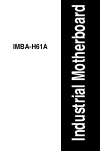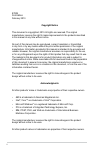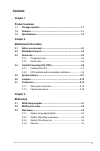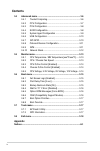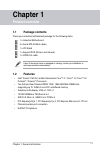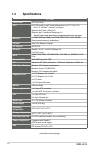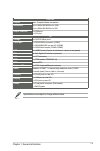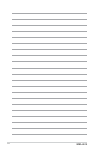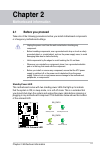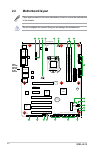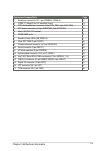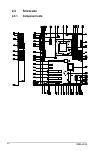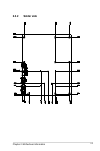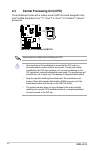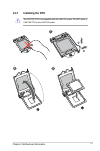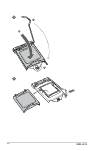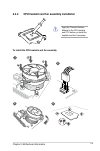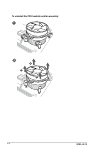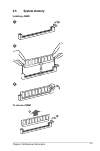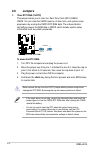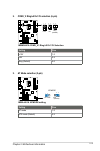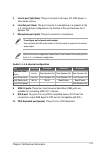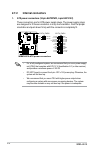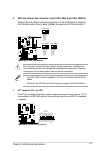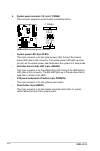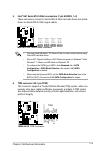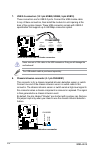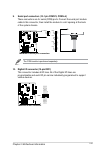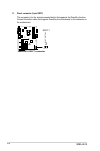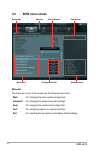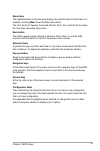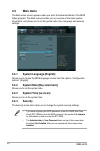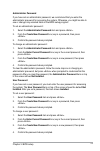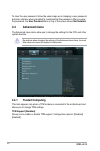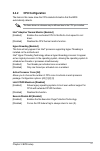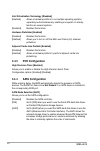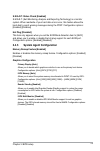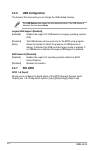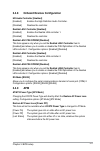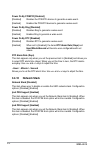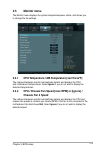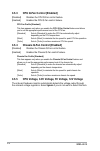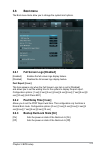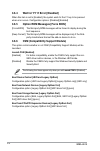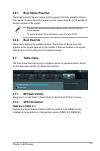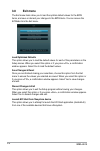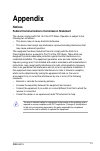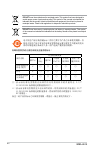- DL manuals
- Aaeon
- Motherboard
- IMBA-H61A
- User Manual
Aaeon IMBA-H61A User Manual
Summary of IMBA-H61A
Page 1
Industrial motherboard imba-h61a.
Page 2
Ii e7929 first edition february 2013 copyright notice this document is copyrighted, 2013. All rights are reserved. The original manufacturer reserves the right to make improvements to the products described in this manual at any time without notice. No part of this manual may be reproduced, copied, ...
Page 3: Contents
Iii contents chapter 1 product overview 1.1 package contents ......................................................................... 1-1 1.2 features ........................................................................................ 1-1 1.3 specifications .......................................
Page 4: Contents
Iv contents 3.4 advanced menu ........................................................................... 3-6 3.4.1 trusted computing .......................................................... 3-6 3.4.2 cpuconfiguration .......................................................... 3-7 3.4.3 pchconfigur...
Page 5: 1.1
1-1 chapter 1: general information 1.1 package contents check your industrial motherboard package for the following items. 1 x industrial motherboard 2 x serial ata 3.0gb/s cables 1 x i/o shield 1 x support dvd (drivers and manual) 1 x com port cable if any of the above items is damaged or missing, ...
Page 6: 1.3
Imba-h61a 1-2 1.3 specifications system form factor atx form factor cpu lga1155 socket for intel ® 3rd/2nd generation core™ i7 / core™ i5 / core™ i3 / pentium ® / celeron ® processors supports intel ® 22nm / 32nm cpu supports intel ® turbo boost technology 2.0 • the intel ® turbo boost technology 2....
Page 7
1-3 chapter 1: general information display chipset intel ® graphics media accelerator resolution up to 1920x1200@60hz for vga up to 1920x1200@60hz for dvi output interface 1 x vga port 1 x dvi port i/o storage 4 x sata 3.0gb/s ports serial port 1 x rs232 db-9 connector (com1) 1 x rs232/422/485 on re...
Page 8
Imba-h61a 1-4.
Page 9: Chapter 2
2-1 chapter 2: motherboard information chapter 2 motherboard information 2.1 before you proceed take note of the following precautions before you install motherboard components or change any motherboard settings. • unplug the power cord from the wall socket before touching any component. • before ha...
Page 10: 2.2
Imba-h61a 2-2 2.2 motherboard layout place eight screws into the holes indicated by circles to secure the motherboard to the chassis. Do not overtighten the screws! Doing so can damage the motherboard. Place this side towards the rear of the chassis pciex16_1 pci1 pci2 pci3 pci4 dio1 pciex1_1 pciex1...
Page 11
2-3 chapter 2: motherboard information connectors/jumpers/slots page 1. Serial port connectors (10-1 pin combh2, com3~6) 21 2 com2_v1 ring/+5v/+12v selection (6-pin) 13 3. Cpu and chassis fan connectors (4-pin cpu_fan, 4-pin cha_fan) 17 4. Atx power connectors (24-pin eatxpwr, 4-pin eatx12v) 16 5. I...
Page 12: 2.3
Imba-h61a 2-4 2.3 screw size 2.3.1 component side.
Page 13: 2.3.2
2-5 chapter 2: motherboard information 2.3.2 solder side.
Page 14: 2.4
Imba-h61a 2-6 unplug all power cables before installing the cpu. • upon purchase of the motherboard, ensure that the pnp cap is on the socket and the socket contacts are not bent. Contact your retailer immediately if the pnp cap is missing, or if you see any damage to the pnp cap/socket contacts/mot...
Page 15: 2.4.1
2-7 chapter 2: motherboard information 2.4.1 installing the cpu 1 the lga1156 cpu is incompatible with the lga1155 socket. Do not install a lga1156 cpu on the lga1155 socket. A b 2 3.
Page 16
Imba-h61a 2-8 a b c 4 5.
Page 17: 2.4.2
2-9 chapter 2: motherboard information 2.4.2 cpu heatsink and fan assembly installation apply the thermal interface material to the cpu heatsink and cpu before you install the heatsink and fan if necessary. To install the cpu heatsink and fan assembly b a a b 1 2 3 4.
Page 18
Imba-h61a 2-10 a b b a to uninstall the cpu heatsink and fan assembly 2 1.
Page 19: 2.5
2-11 chapter 2: motherboard information 2.5 system memory installing a dimm to remove a dimm 1 2 3 a b.
Page 20: 2.6
Imba-h61a 2-12 2.6 jumpers 1. Clear rtc ram (clrtc) this jumper allows you to clear the real time clock (rtc) ram in cmos. You can clear the cmos memory of date, time, and system setup parameters by erasing the cmos rtc ram data. The onboard button cell battery powers the ram data in cmos, which inc...
Page 21
2-13 chapter 2: motherboard information atmode imba-h61a atmode setting 1 2 2 3 at mode atx mode (default) 2. Com2_v ring/+5v/+12v selection (6-pin) setting pins +12v 1-2 +5v 3-4 ring (default) 5-6 imbm-h61a com2_v1 ring/+5v/+12v selection 1 2 3 4 5 6 ring (default) +5v +12v 3. At mode selection (3-...
Page 22: 2.7
Imba-h61a 2-14 2.7 connectors 2.7.1 rear panel connectors lan port speed led activity link led act/link led speed led status description status description off no link off 10 mbps connection orange linked orange 100 mbps connection blinking data activity green 1 gbps connection 1. Ps/2 mouse port (g...
Page 23
2-15 chapter 2: motherboard information 5. Line in port (light blue). This port connects to the tape, cd, dvd player, or other audio sources. 6. Line out port (lime). This port connects to a headphone or a speaker. In the 4,6,and8-channelconfigurations,thefunctionofthisportbecomesfront speaker out. ...
Page 24: 2.7.2
Imba-h61a 2-16 2.7.2 internal connectors • forafullyconfiguredsystem,werecommendthatyouuseapowersupply unit(psu)thatcomplieswithatx12vspecification2.0(orlaterversion) and provides a minimum power of 350 w. • do not forget to connect the 4-pin atx +12v power plug. Otherwise, the system will not boot ...
Page 25
2-17 chapter 2: motherboard information donotforgettoconnectthefancablestothefanconnectors.Insufficientair flowinsidethesystemmaydamagethemotherboardcomponents.Theseare not jumpers! Do not place jumper caps on the fan connectors! • the cpu_fan connector supports a cpu fan of maximum 2a (24 w) fan po...
Page 26
Imba-h61a 2-18 4. System panel connector (10-1 pin f_panel) this connector supports several chassis-mounted functions. • system power led (2-pin pled) this 2-pin connector is for the system power led. Connect the chassis power led cable to this connector. The system power led lights up when you turn...
Page 27
2-19 chapter 2: motherboard information 5. Intel ® h61 serial ata 3.0gb/s connectors (7-pin sata3g_1~3) these connectors connect to serial ata 3.0 gb/s hard disk drives and optical drives via serial ata 3.0 gb/s signal cables. • you must install windows ® xp service pack 3 or later version before us...
Page 28
Imba-h61a 2-20 7. Usb 2.0 connectors (10-1 pin usb89, usb45; 5-pin usb10) these connectors are for usb 2.0 ports. Connect the usb module cable to any of these connectors, then install the module to a slot opening at the back of the system chassis. These usb connectors comply with usb 2.0 specificati...
Page 29
2-21 chapter 2: motherboard information 9. Serial port connectors (10-1 pin com1/2, com3~6) these connectors are for serial (com) ports. Connect the serial port module cable to this connector, then install the module to a slot opening at the back of the system chassis. The com module is purchased se...
Page 30
Imba-h61a 2-22 11. Direct connector (2-pin drct) this connector is for the chassis-mounted button that supports the directkey function. Connect the button cable that supports directkey from the chassis to this connector on the motherboard. Imba-h61a drct connector pin 1 drct1 win8_re_button# gnd.
Page 31: 3.1
Chapter 3: bios setup 3-1 3.1 bios setup program usethebiossetupprogramtoupdatethebiosorconfigureitsparameters.The bios screens include navigation keys and brief online help to guide you in using the bios setup program. Entering bios setup at startup to enter bios setup at startup: press during the ...
Page 32: 3.2
3-2 imba-h61a menu bar the menu bar on top of the screen has the following main items: main forchangingthebasicsystemconfiguration. Advanced for changing the advanced system settings. Boot forchangingthesystembootconfiguration. Tool forconfiguringoptionsforspecialfunctions. Exit for selecting the ex...
Page 33
Chapter 3: bios setup 3-3 menu items thehighlighteditemonthemenubardisplaysthespecificitemsforthatmenu.For example, selecting main shows the main menu items. The other items (ai tweaker, advanced, monitor, boot, tool, and exit) on the menu bar have their respective menu items. Back button this butto...
Page 34: 3.3
3-4 imba-h61a 3.3 main menu the main menu screen appears when you enter the advanced mode of the bios setup program. The main menu provides you an overview of the basic system information, and allows you to set the system date, time, language, and security settings. 3.3.1 system language [english] a...
Page 35
Chapter 3: bios setup 3-5 administrator password if you have set an administrator password, we recommend that you enter the administrator password for accessing the system. Otherwise, you might be able to seeorchangeonlyselectedfieldsinthebiossetupprogram. To set an administrator password: 1. Select...
Page 36: 3.4
3-6 imba-h61a be cautious when changing the settings of the advanced menu items. Incorrect fieldvaluescancausethesystemtomalfunction. 3.4 advanced menu the advanced menu items allow you to change the settings for the cpu and other system devices. To clear the user password, follow the same steps as ...
Page 37: 3.4.2
Chapter 3: bios setup 3-7 intel ® adaptive thermal monitor [enabled] [enabled] enables the overheated cpu to throttle its clock speed to cool down. [disabled] disables the cpu thermal monitor function. Hyper-threading [enabled] this item will only appear if an intel ® processor supporting hyper-thre...
Page 38: 3.4.4
3-8 imba-h61a 3.4.4 sataconfiguration while entering setup, the bios automatically detects the presence of sata devices. The sata port items show not present if no sata device is installed to the corresponding sata port. Sata mode selection [ahci] allowsyoutosetthesataconfiguration. [disabled] disab...
Page 39: 3.4.5
Chapter 3: bios setup 3-9 s.M.A.R.T. Status check [enabled] s.M.A.R.T. (self-monitoring, analysis and reporting technology) is a monitor system. When read/write of your hard disk errors occur, this feature allows the harddisktoreportwarningmessagesduringthepost.Configurationoptions: [enabled] [disab...
Page 40: 3.4.6
3-10 imba-h61a 3.4.6 usbconfiguration the items in this menu allow you to change the usb-related features. The usb devices item shows the auto-detected values. If no usb device is detected, the item shows none. Legacy usb support [enabled] [enabled] enables the support for usb devices on legacy oper...
Page 41: 3.4.8
Chapter 3: bios setup 3-11 3.4.8 onboarddevicesconfiguration hd audio controller [enabled] [enabled] enablesthehighdefinitionaudiocontroller. [disabled] disables the controller. Realtek lan1 controller [enabled] [enabled] enables the realtek lan controller 1. [disabled] disables the controller. Real...
Page 42: 3.4.10 Network Stack
3-12 imba-h61a power on by pcie/pci [disabled] [disabled] disables the pcie/pci devices to generate a wake event. [enabled] enables the pcie/pci devices to generate a wake event. Power on by ring [disabled] [disabled] disables ring to generate a wake event. [enabled] enables ring to generate a wake ...
Page 43: 3.5
Chapter 3: bios setup 3-13 3.5 monitor menu the monitor menu displays the system temperature/power status, and allows you to change the fan settings. 3.5.1 cpu temperature / mb temperature [xxxºc/xxxºf] the onboard hardware monitor automatically detects and displays the cpu and motherboard temperatu...
Page 44: 3.5.3
3-14 imba-h61a 3.5.3 cpu q-fan control [enabled] [disabled] disables the cpu q-fan control feature. [enabled] enables the cpu q-fan control feature. Cpu fan profile [standard] this item appears only when you enable the cpu q-fan control feature and allows you to set the appropriate performance level...
Page 45: 3.6.1
Chapter 3: bios setup 3-15 3.6.1 full screen logo [enabled] [enabled] enables the full screen logo display feature. [disabled] disables the full screen logo display feature. Post report [5 sec] this item appears only when the full screen logo item is set to [disabled] and allows you to set the waiti...
Page 46: 3.6.4
3-16 imba-h61a 3.6.4 wait for ‘f1’ if error [disabled] when this item is set to [enabled], the system waits for the f1 key to be pressed whenerroroccurs.Configurationoptions:[disabled][enabled] 3.6.5 option rom messages [force bios] [force bios] the third-party rom messages will be forced to display...
Page 47: 3.6.7
Chapter 3: bios setup 3-17 3.6.7 boot option priorities these items specify the boot device priority sequence from the available devices. The number of device items that appears on the screen depends on the number of devices installed in the system. • toselectbootdeviceduringsystemstartup,pressafter...
Page 48: 3.8
3-18 imba-h61a 3.8 exit menu the exit menu items allow you to load the optimal default values for the bios items, and save or discard your changes to the bios items. You can access the ez mode from the exit menu. Load optimized defaults this option allows you to load the default values for each of t...
Page 49: Appendix
Imba-h61a a-1 appendix notices federal communications commission statement this device complies with part 15 of the fcc rules. Operation is subject to the following two conditions: this device may not cause harmful interference. This device must accept any interference received including interferenc...
Page 50
A-2 imba-h61a 有毒有害物質或元素的名稱及含量說明標示: 電子信息產品污染控制標示:圖中之數字為產品之環保使用期限。僅 指電子信息產品中含有的有毒有害物質或元素不致發生外洩或突變從 而對環境造成污染或對人身、財產造成嚴重損害的期限。 部件名稱 有害物質或元素 鉛(pb) 汞 (hg) 鎘(cd) 六價鉻 (cr(vi)) 多溴聯 苯(pbb) 多溴二苯 醚(pbde) 印刷電路板及 其電子組件 × ○ ○ ○ ○ ○ 外殼 × ○ ○ ○ ○ ○ 外部信號連接 頭及線材 × ○ ○ ○ ○ ○ ○:表 示 該 有 毒 有 害 物 質 在 該 部 件 所 有 均 質 材 料 中 的 ...