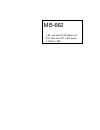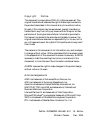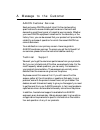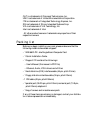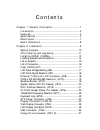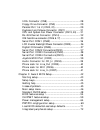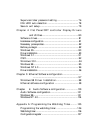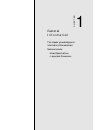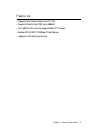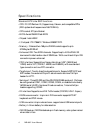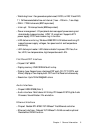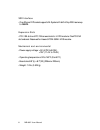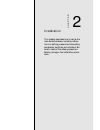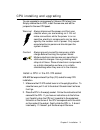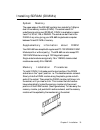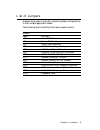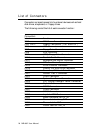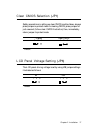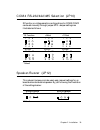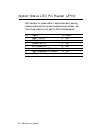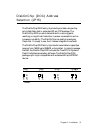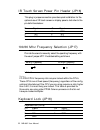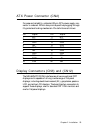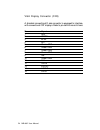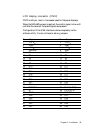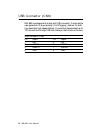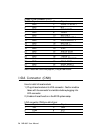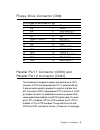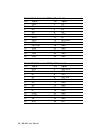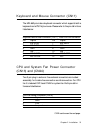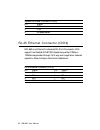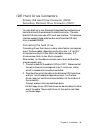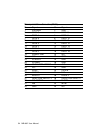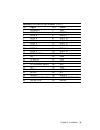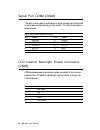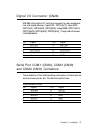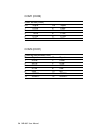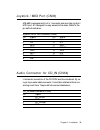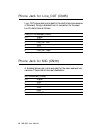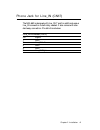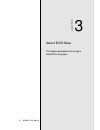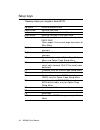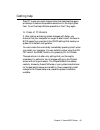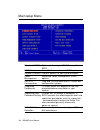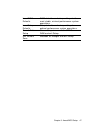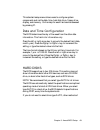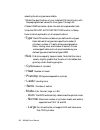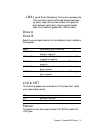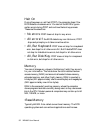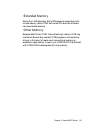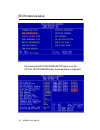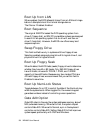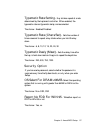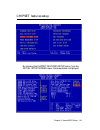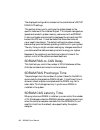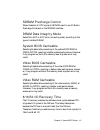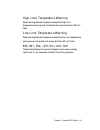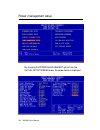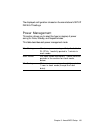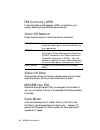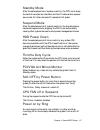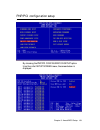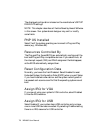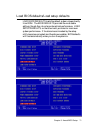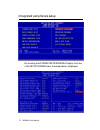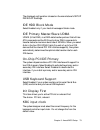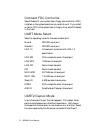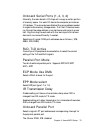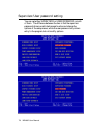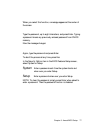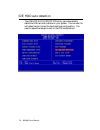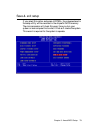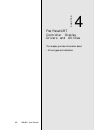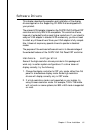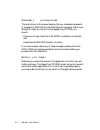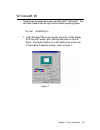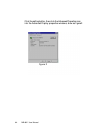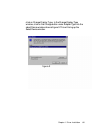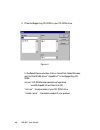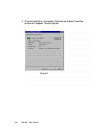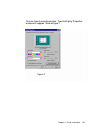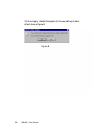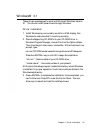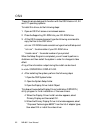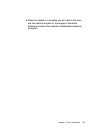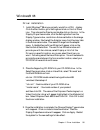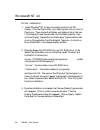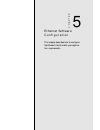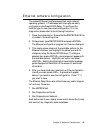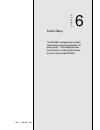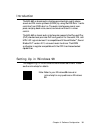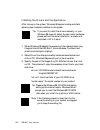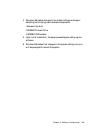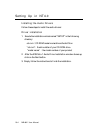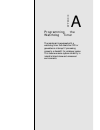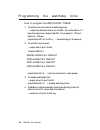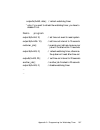- DL manuals
- Aaeon
- Motherboard
- MB-662
- User Manual
Aaeon MB-662 User Manual
Summary of MB-662
Page 1
Mb-662 lpx- size intel fc-370 pentium iii cpu card with lcd, lan, audio, 4 coms & ssd..
Page 2
Copyright notice this document is copyrighted, 2000. All rights are reserved. The original manufacturer reserves the right to make improvements to the products described in this manual at any time without notice. No part of this manual may be reproduced, copied, translated, or transmitted in any for...
Page 3
A message to the customer aaeon customer services each and every aaeon product is built to the most exacting specifications to ensure reliable performance in the harsh and demanding conditions typical of industrial environments. Whether your new aaeon equipment is destined for the laboratory or the ...
Page 4
Product warranty aaeon warrants to you, the original purchaser, that each of its products will be free from defects in materials and workmanship for two years from the date of shipment. This warranty does not apply to any products which have been repaired or altered by persons other than repair pers...
Page 5
C&t is a trademark of chips and technologies, inc. Umc is a trademark of united microelectronics corporation. Ite is a trademark of integrated technology express, inc. Sis is a trademark of silicon integrated systems corp. Via is a trademark of via technology, inc. Intel is a trademark of intel all ...
Page 6
Notice dear customer, thank you for purchasing the mb-662 board. This user's manual is designed to help you to get the most out of the mb-662, please read it thoroughly before you install and use the board. The product that you have purchased comes with an two-year limited warranty, but aaeon will n...
Page 7
C o n t e n t s chapter 1: general information ............................................. 1 introduction ........................................................................... 2 features .................................................................................. 3 specifications ........
Page 8
Irda connector (cn8) ...................................................... 28 floppy drive connector (cn9) ........................................ 29 parallel port 1 & 2 (cn10, 21).......................................... 29 keyboard and mouse connector (cn11) ....................... 31 cpu and s...
Page 9
Supervisor/user password setting ................................... 76 ide hdd auto detection ................................................... 78 save & exit setup ................................................................ 79 chapter 4: flat panel/crt controller display drivers and utiliti...
Page 10
Chapter 1 general information 1 1 general i n f o r m a t i o n this chapter gives background information of the mainboard. Sections include: • board specifications • layout and dimensions chapter.
Page 11
2 mb-662 user manual i n t r o d u c t i o n the mb-662 is an all-in-one celeron/pentium iii fc-chip processor based lpx-size single board computer (sbc) with a pci flat panel controller, a pci 100base-t ethernet interface. When using an intel pentium iii processors, the mb-662 achieves outstanding ...
Page 12
Chapter 1 general information 3 features • supports intel celeron /pentium iii fc-370 • supports diskonchip (ssd) up to 288mb • c&t 69000 lcd controller supports 36-bit tft panels • realtek rtl 8139c 10/100base-t fast ethernet • supports h/w status monitoring.
Page 13
4 mb-662 user manual specifications standard lpx-size sbc functions • cpu: fc-370 pentium iii (coppermine), celeron, and compatible cpus (with system bus frequencies of 66/100mhz). • cpu socket: 370 pins socket • bios: award 256kb flash bios • chipset: intel 440bx • i/o chipset: ite it8661f / winbon...
Page 14
Chapter 1 general information 5 • watchdog timer: can generate a system reset, irq15, or irq 10 and irq 11. Software selectable time-out interval (1 sec. ~ 255 min., 1 sec./step) • dma: 7 dma channels (8237 equivalent) • interrupt: 15 interrupt levels (8259 equivalent) • power management: i/o periph...
Page 15
6 mb-662 user manual ssd interface • one 32 pins dip socket supports m-systems diskonchip 2000 series up to 288mb. Expansion slots • pci/isa slot and pc/104 screws hole for lvds module: one pci/isa slot onboard. Reserved for aaeon's pcm-3524 lvds module. Mechanical and environmental • power supply v...
Page 16
Chapter 1 general information 7 board layout jp 13 cn1 6 cn 9 cn1 2 cn 8 jp 18 cn 7 jp 16 jp 7 jp 3 jp17 dimm1 dimm2 jp14 jp15 cn21 cn13 cn6 cn11 cn35 cn37 cn36 cn33 cn32 cn30 cn22 cn3 cn10 cn14 jp10 jp1 cn 2 cn2 5 cn1 7 cn2 4 cpu1 jp 6 eisa1 jp12 cn34 cn3 1 cn2 9 jp 2 jp 8.
Page 17
8 mb-662 user manual board dimensions 0 0 0 0
Page 18
Chapter 2 installation 9 2 installation this chapter describes how to set up the main board hardware, including instruc- tions on setting jumpers and connecting peripherals, switches, and indicators. Be sure to read all the safety precautions before you begin the installation proce- dure. Chapter.
Page 19
10 mb-662 user manual setting jumpers you can configure your card to match the needs of your application by setting jumpers. A jumper is the simplest kind of electric switch. It consists of two metal pins and a small metal clip (often protected by a plastic cover) that slides over the pins to connec...
Page 20
Chapter 2 installation 11 cpu installing and upgrading you can upgrade to a more powerful celeron cpu at any time. Simply remove the old cpu, install the new one, and set the jumpers for the new cpu speed. Warning! Always disconnect the power cord from your chassis when you are working on it. Do not...
Page 21
12 mb-662 user manual 3. Press the lever down. The plate will slide forward. You will feel some resistance as the pressure starts to secure the cpu in the socket. This is normal and won't damage the cpu. When the cpu is installed, the lever should snap into place at the side of the socket. Note: to ...
Page 22
Chapter 2 installation 13 installing sdram (dimms) system memory the upper edge of the mb-662 contains two sockets for 168 pins dual inline memory module (dimm). The socket uses 3.3 v unbuffered synchronous (sdram). Dimm is available in capaci- ties of 16, 32, 64, 128, or 256 mb. The socket can be f...
Page 23
1 4 mb-662 user manual location of jumpers & connectors jp 13 cn1 6 cn 9 cn1 2 cn 8 jp 18 cn 7 jp 16 jp 7 jp 3 jp17 dimm1 dimm2 jp14 jp15 cn21 cn13 cn6 cn11 cn35 cn37 cn36 cn33 cn32 cn30 cn22 cn3 cn10 cn14 jp10 jp1 cn 2 cn2 5 cn1 7 cn2 4 cpu1 jp 6 eisa1 jp12 cn34 cn3 1 cn2 9 jp 2 jp 8.
Page 24
Chapter 2 installation 15 list of jumpers jumpers allow users to manually customize system configurations to their suitable application needs. The following chart consist the list of each jumper function: jumpers label function jp1 clear cmos selection jp2 power on switch jp3 panel type selection jp...
Page 25
16 mb-662 user manual list of connectors connectors on board access link to external devices such as hard disk drives, a keyboard, or floppy drives. The following consist the list of each connector function: connectors label function cn2 atx power connector cn3, cn12 display connectors ( crt and lcd...
Page 26
Chapter 2 installation 17 clear cmos selection (jp1) safety precautions in setting up clear cmos must be taken, always place jumper on protect mode. In clearing cmos, place jumper for just a second (follow clear cmos illustration) then, immediately return jumper to protect mode. * protect clear cmos...
Page 27
18 mb-662 user manual lcd clock signal selection (jp7) the lcd clock control signal is set by using jp7 jumper settings illustrated as follows: shift clock * ashift clock 1 2 3 1 2 3 * default ethernet tx/rx/link led connector (jp8) with ethernet tx/rx/link led indicator, the ethernet status can be ...
Page 28
Chapter 2 installation 19 com4 rs-232/422/485 selection (jp10) ri function or voltage selection configurations for com3/com2 can be set manually through jumper jp10. Jumper settings are illustrated as follows: * ri function +5vout +12vout 1 3 5 1 3 5 1 3 5 2 4 6 2 4 6 2 4 6 * rs-232 rs-422 rs-485 7 ...
Page 29
20 mb-662 user manual system status led pin header (jp13) led indicator for system status, it serves as an early warning indicator and as well as a quick troubleshooting indicator. Just follow the pin definition for each 7 leds illustrated below: pin signal pin signal 1 power_on led 2 vcc 3 cpu_fan ...
Page 30
Chapter 2 installation 21 diskonchip (doc) address selection (jp15) the diskonchip 2000 family of products provides a single chip solid-state flash disk in a standard 32-pin dip package. The diskonchip 2000 is a solid-state disk with no moving parts, resulting in a significant reduction in power con...
Page 31
22 mb-662 user manual keyboard lock (jp18) keyboard lock (cn18) pin signal pin signal 1 vcc 4 kblock 2 n/c 5 gnd 3 gnd ir touch screen power pin header (jp16) this plug in jumper connection provides quick installation for the optional use of ir touch screen on display panels. Just refer to the pin d...
Page 32
Chapter 2 installation 23 atx power connector (cn2) for ease and reliability, a standard 20-pin atx power supply con- nector is onboard. Which also provide positive plugging through it's guided and locking mechanism. Pin definitions as follows: pin signal pin signal 1 n/c 11 n/c 2 n/c 12 -12v 3 gnd ...
Page 33
24 mb-662 user manual vga display connector (cn3) a standard conventional d-sub connector is equipped to interface with conventional crt displays. Refer to pin definitions as follows: pin signal 1 red 2 green 3 blue 4 n/c 5 chassis gnd 6 chassis gnd 7 chassis gnd 8 chassis gnd 9 vcc 10 chassis gnd 1...
Page 34
Chapter 2 installation 25 lcd display connector (cn12) cn12 is a 50-pin, dual-in-line header used for flat panel displays. When the mb-662's power is applied, the control signal is low until just after the relevant flat panel signals are present. Configuration of the vga interface is done completely...
Page 35
26 mb-662 user manual usb connector (cn6) mb-662 is equipped with a dual port usb connector. It acquires the new generation of plug and play ( hot plugging ) feature, for both low speed and high speed devices. It could also be expanded up to 127 connections through usb hub. Refer pin definitions as ...
Page 36
Chapter 2 installation 27 floppy drive connector (cn7), fpc (cn9) you can attach up to two floppy drives to the mainboard controller. You can use any combination of 5¼" (360 kb and 1.2 mb) and/or 3½" (720 kb, 1.44 mb, and 2.88 mb) drives. A 34-pin daisy chain drive connector cable for (cn7) is requi...
Page 37
28 mb-662 user manual floppy drive connector (cn7) pin signal pin signal 1 gnd 2 density select 3 gnd 4 n/c 5 gnd 6 drive type 7 gnd 8 index 9 gnd 10 motor 0 11 gnd 12 drive select 1 13 gnd 14 drive select 2 15 gnd 16 motor 1 17 gnd 18 direction 19 gnd 20 step 21 gnd 22 write data 23 gnd 24 write ga...
Page 38
Chapter 2 installation 29 floppy drive connector (cn9) (fpc) floppy drive connector (cn9) pin signal pin signal 1 vcc 2 index 3 vcc 4 drive select 2 5 vcc 6 disk change 7 n/c 8 vcc 9 density select 10 motor 0 11 n/c 12 direction 13 vcc 14 step 15 gnd 16 write data 17 gnd 18 write gate 19 gnd 20 trac...
Page 39
30 mb-662 user manual parallel port 1 connector (cn10), 25-pin d-sub pin signal pin signal 1 /stb 2 do 3 d1 4 d2 5 d3 6 d4 7 d5 8 d6 9 d7 10 /ack 11 bust 12 pe 13 /slct 14 /autofd 15 err 16 /init 17 /slctini 18 gnd 19 gnd 20 gnd 21 gnd 22 gnd 23 gnd 24 gnd 25 gnd 26 gnd parallel port 2 connector (cn...
Page 40
Chapter 2 installation 31 keyboard and mouse connector (cn11) the mb-662 provides a keyboard connector which supports both a keyboard and a ps/2 style mouse. Please refer to the pin definitions listed below: keyboard and mouse connector (cn11), dual mini-din connector pin signal pin signal 1 kb data...
Page 41
32 mb-662 user manual system fan power connector (cn24) pin signal 1 gnd 2 +12v 3 fan speed sensor rj-45 ethernet connector (cn14) mb-662 is outfitted with a standard rj-45 lan connector. With support from realtek rtl8139c chipset using either 10mbs or 100mbs are possible through it's n-way auto-neg...
Page 42
Chapter 2 installation 33 ide hard drive connectors primary ide hard drive connector (cn16) secondary ide hard drive connector (cn17) you can attach up to four enhanced integrated device electronics hard disk drives to the mainboard's internal controller. The main- board's ide controller uses a pci ...
Page 43
34 mb-662 user manual primary hard drive connector (cn16) pin signal pin signal 1 ide reset 2 gnd 3 data 7 4 data 8 5 data 6 6 data 9 7 data 5 8 data 10 9 data 4 10 data 11 11 data 3 12 data 12 13 data 2 14 data 13 15 data 1 16 data 14 17 data 0 18 data 15 19 signal gnd 20 n/c 21 n/c 22 gnd 23 io wr...
Page 44
Chapter 2 installation 35 secondary ide hard drive connector (cn17) pin signal pin signal 1 ide reset 2 gnd 3 data 7 4 data 8 5 data 6 6 data 9 7 data 5 8 data 10 9 data 4 10 data 11 11 data 3 12 data 12 13 data 2 14 data 13 15 data 1 16 data 14 17 data 0 18 data 15 19 signal gnd 20 n/c 21 n/c 22 gn...
Page 45
36 mb-662 user manual serial port com2 (cn22) this port is also readily availiable for quick connect and disconnect of serial devices like mouse, printer and etc.. Pin definitions are list- ed as follows: serial port com2 rs-232 (cn22) pin signal pin signal 1 nrlsd1 6 ndsr1 2 nrxd1 7 nrts1 3 ntxd1 8...
Page 46
Chapter 2 installation 37 digital i/o connector (cn29) mb-662 offers digital i/o functions connector for easy access and link with digital devices. (input 4031: gpi15 [bit7]; input 4032: gpi17 [bit1], gpi18 [bit2], gpi19 [bit3]; output 4036: gpo17 [bit1], gpo 18 [bit2], gpo19 [bit3], gpo20 [bit4] ) ...
Page 47
38 mb-662 user manual com1 (cn32) com1 rs-232 (cn32) pin signal pin signal 1 dcda 6 dsra 2 rxda 7 rtsa 3 txda 8 ctsa 4 dtra 9 dtra 5 gnd 10 gnd com4 (cn31) com4 rs-232/422/485 (cn31) pin signal pin signal 1 dcdb 2 dsrb 3 rxdb 4 rtsb 5 txdb 6 ctsb 7 dtrb 8 irib 9 gnd 10 n/c 11 485txd+ 12 485txd- 13 4...
Page 48
Chapter 2 installation 39 joystick / midi port (cn33) mb-662 is equipped with a 4 in 1 connector and provides joystick / midi port. All designed for easy access to the users. Refer to the pin definitions below: joystick / midi port connector (cn33) pin signal pin signal 1 vcc 9 vcc 2 jf0 10 jf2 3 jr...
Page 49
40 mb-662 user manual phone jack for line_out (cn35) line_out phone jack is provided for the comfort and convenience of the users. Giving a standard form of connection for the users too. Pin definitions as follows: line_out phone jack (cn35) pin signal 1 gnd 2 line_out left 3 gnd 4 gnd 5 line_out ri...
Page 50
Chapter 2 installation 41 phone jack for line_in (cn37) the mb-662 is designed with line_out and for additional ease a line_in connection is definitely needed. It also comes with stan- dard easy connection. Pin definitions below: line_in phone jack (cn37) pin signal 1 gnd 2 line_in left 3 gnd 4 gnd ...
Page 51
42 mb-662 user manual 3 award bios setup this chapter describes how to configure the bios for the system. Chapter.
Page 52
Chapter 3 award bios setup 43 starting setup the award bios is immediately activated when you first turn on the computer. The bios reads system configuration information in cmos ram and begins the process of checking out the system and configuring it through the power-on self test (post). When these...
Page 53
44 mb-662 user manual setup keys these keys helps you navigate in award bios: up arrow move to previous item down arrow move to next item left arrow move to the item in the left hand right arrow move to the item in the right hand esc main menu: quit and not save changes into cmos ram other pages: ex...
Page 54
Chapter 3 award bios setup 45 getting help press f1 to pop up a small help window that describes the appro- priate keys to use and the possible selections for the highlighted item. To exit the help window press esc or the f1 key again. In case of problems if, after making and saving system changes w...
Page 55
46 mb-662 user manual main setup menu standard cmos options in the original pc at-compatible bios. Bios features award software enhanced bios options. Chipset features options specific to your system chipset. Power advanced power management (apm) management options. Pnp/pci plug and play standard an...
Page 56
Chapter 3 award bios setup 47 load bios bios defaults are factory settings for the defaults most stable, minimal-performance system operations. Load setup setup defaults are factory settings for defaults optimal-performance system operations. Save & exit save settings in nonvolatile cmos setup ram a...
Page 57
48 mb-662 user manual standard cmos setup when you choose the standard cmos setup option from the initial setup screen menu, the screen below is dis- played..
Page 58
Chapter 3 award bios setup 49 this standard setup menu allows users to configure system components such as the date, time, hard disk drive, floppy drive, display, and memory. Online help for each field can be accessed by pressing f1. Date and time configuration the bios determines the day of the wee...
Page 59
50 mb-662 user manual selecting the drive type are available: 1.Match the specifications of your installed ide hard drive(s) with the preprogrammed values for drive types 1 through 45. 2.Select user and enter values into each drive parameter field. 3.Use the ide hdd auto dectection function in setup...
Page 60
Chapter 3 award bios setup 51 - lba (logical block addressing): during drive accesses, the ide controller transforms the data address described by sector, head, and cylinder number into a physical block address, significantly improving data transfer rates. For drives with greater than 1024 cylinders...
Page 61
52 mb-662 user manual halt on during the power-on-self-test (post), the computer stops if the bios detects a hardware error. You can tell the bios to ignore certain errors during post and continue the boot-up process. These are the selections: • no errors : post does not stop for any errors. • all e...
Page 62
Chapter 3 award bios setup 53 •extended memory above the 1-mb boundary. Early ibm personal computers could not use memory above 1 mb, but current pcs and their software can use extended memory. •other memory between 640 kb and 1 mb; often called high memory. Dos may load terminate-and-stay-resident ...
Page 63
54 mb-662 user manual bios features setup by choosing the bios features setup option from the initial setup screen menu, the screen below is displayed..
Page 64
Chapter 3 award bios setup 55 the displayed configuration is based on the manufacturer's setup defaults settings. Virus warning when enabled, you receive a warning message if a program (specifically, a virus) attempts to write to the boot sector or the partition table of the hard disk drive. You sho...
Page 65
56 mb-662 user manual boot sequence the original ibm pcs loaded the dos operating system from drive a (floppy disk), so ibm pc-compatible systems are designed to search for an operating system first on drive a, and then on drive c (hard disk). However, the bios now offers many boot sequence options....
Page 66
Chapter 3 award bios setup 57 typematic rate setting- key strokes repeat at a rate determined by the keyboard controller. When enabled, the typematic rate and typematic delay can be selected. The choice: enabled/disabled typematic rate (chars/sec)- sets the number of times a second to repeat a key s...
Page 67
58 mb-662 user manual shadow software that resides in a read-only memory (rom) chip on a device is called firmware. The awardbios permits shadowing of firmware such as the system bios, video bios, and similar operating instructions that come with some expansion peripherals, such as, for example, a s...
Page 68
Chapter 3 award bios setup 59 chipset features setup by choosing the chipset features setup option from the initial setup screen menu, the screen below is displayed..
Page 69
60 mb-662 user manual the displayed configuration is based on the manufacturer's setup defaults settings. This section allows you to configure the system based on the specific features of the installed chipset. This chipset manages bus speeds and access to system memory resources, such as sdram. It ...
Page 70
Chapter 3 award bios setup 61 sdram precharge control when enabled, all cpu cycles to sdram result in an all banks precharge command on the sdram interface. Dram data integrity mode select non-ecc or ecc (error-correcting code), according to the type of installed dram. System bios cacheable selectin...
Page 71
62 mb-662 user manual memory hole at 15m-16m you can reserve this area of system memory for isa adapter rom. When this area is reserved, it cannot be cached. The user informa- tion of peripherals that need to use this area of system memory usually discusses their memory requirements. Passive release...
Page 72
Chapter 3 award bios setup 63 high limit temperature warning when the single board computer exceeds the high limit temperature warning level, the buzzer will sound and the led will flash. Low limit temperature warning when the single board computer exceeds the low limit temperature warning level, th...
Page 73
64 mb-662 user manual power management setup by choosing the power management option from the initial setup screen menu, the screen below is displayed..
Page 74
Chapter 3 award bios setup 65 the displayed configuration is based on the manufacturer's setup defaults settings. Power management this option allows you to select the type (or degree) of power saving for doze, standby, and suspend modes. This table describes each power management mode: max saving m...
Page 75
66 mb-662 user manual pm control by apm if advanced power management (apm) is installed on your system, selecting yes gives better power savings. Video off method determines the manner in which the monitor is blanked. V/h sync+blank system turns off vertical and horizontal synchronization ports and ...
Page 76
Chapter 3 award bios setup 67 standby mode after the selected period of system inactivity, the cpu clock stops, the hard drive enters an idle state, and the l2 cache enters a power- save mode. All other devices still operate at full speed. Suspend mode after the selected period of system inactivity,...
Page 77
68 mb-662 user manual reload global timer events when enabled, an event occurring on each device listed below restarts the global timer for standby mode. Irq3-7, 9-15, nmi primary ide 0 primary ide 1 floppy disk serial port parallel port irq8 break [event from] suspend you can select enabled or disa...
Page 78
Chapter 3 award bios setup 69 pnp/pci configuration setup by choosing the pnp/pci configuration setup option from the initial setup screen menu, the screen below is displayed..
Page 79
70 mb-662 user manual the displayed configuration is based on the manufacturer's setup defaults settings. Note: this chapter describes all fields offered by award software in this screen. Your system board designer may omit or modify some fields. Pnp os installed select yes if the system operating e...
Page 80
Chapter 3 award bios setup 71 load bios defaults/load setup defaults load bios defaults loads the default system values directly from rom. The bios defaults provides the most stable settings, though they do not provide optimal performance. Load setup defaults, on the other hand, provides for maximum...
Page 81
72 mb-662 user manual integrated peripherals setup by choosing the integrated peripherals option from the initial setup screen menu, the screen below is displayed..
Page 82
Chapter 3 award bios setup 73 the displayed configuration is based on the manufacturer's setup defaulsts settings. Ide hdd block mode select enabled only if your hard drives support block mode. Ide primary master/slave udma udma (ultra dma) is a dma data transfer protocol that utilizes ata commands ...
Page 83
74 mb-662 user manual onboard fdc controller select enabled if your system has a floppy disk controller (fdc) installed on the system board and you wish to use it. If you install an add-in fdc or the system has no floppy drive, select disabled in this field. Uart mode select select an operating mode...
Page 84
Chapter 3 award bios setup 75 rxd, txd active consult your ir peripheral documentation to select the correct setting of the txd and rxd signals. Parallel port mode two bi-directional parallel ports. Supports spp, ecp, epp, ecp + epp. Ecp mode use dma select a dma channel for the port. Epp mode selec...
Page 85
76 mb-662 user manual supervisor/user password setting you can set either supervisor or user password, or both of them. The difference between the two is that the supervisor password allows unrestricted access to enter and change the options of the setup menus, while the user password only allows en...
Page 86
Chapter 3 award bios setup 77 when you select this function, a message appears at the center of the screen: enter password: type the password, up to eight characters, and press enter. Typing a password clears any previously entered password from cmos memory. Now the message changes: confirm password...
Page 87
78 mb-662 user manual ide hdd auto detection the ide hdd auto detection utility can automatically detect the ide hard disk installed in your system. You can use it to self-detect and/or correct the hard disk type configuration. You need to repeat the setup for each of the ide combinations:.
Page 88
Chapter 3 award bios setup 79 save & exit setup if you select this option and press , the values entered in the setup utility will be recorded in the chipset's cmos memory. The microprocessor will check this every time you turn your system on and compare this to what it finds as it checks the system...
Page 89
80 mb-662 user manual 4 flat panel/crt controller display drivers and utilities this chapter provides information about: • driver types and installation chapter.
Page 90
Chapter 4 driver installation 81 software drivers this chapter describes the operation and installation of the display drivers supplied on the supporting cd-rom that are shipped with your product. The onboard vga adapter is based on the chips vga flat panel/crt controller and is fully ibm vga compat...
Page 91
82 mb-662 user manual necessary prerequisites the instructions in this manual assume that you understand elementa- ry concepts of ms-dos and the ibm personal computer. Before you attempt to install any driver from the supporting cd-rom, you should: • know how to copy files from a cd-rom to a directo...
Page 92
Chapter 4 driver installation 83 windows® 95 these drivers are designed to work with microsoft windows . You can install these drivers through the windows operating system. Driver installation 1. Install windows 95 as you normally would for a vga display. Click the start button, go to settings and c...
Page 93
84 mb-662 user manual click the setting button, then click the advanced properties icon into the advanced display properties windows, show as figure2: figure 2.
Page 94
Chapter 4 driver installation 85 click on change display type. In the change display type window, click on the change button under adapter type into the select device window show as figure 3: this will bring up the select device window. Figure 3.
Page 95
86 mb-662 user manual 2. Place the supporting cd-rom in your cd-rom drive. In the select device window, click on have disk, select browse, and find the win95 driver "chips95.Inf" in the supporting cd- rom: cd-rom: \cd rom\model name\driver\vga driver \win95\chips95.Inf and then click ok. "cd-rom" : ...
Page 96
Chapter 4 driver installation 87 the name of the chips and tech "69000 pci " driver will appear highlighted in the models list boxfhow as figure. Click ok to start the driver installation show as figure 5: figure 5.
Page 97
88 mb-662 user manual 3. Once the installation is complete, the advanced display properties window will reappear. Show as figure 6: figure 6.
Page 98
Chapter 4 driver installation 89 click on close to close the window. Then the display properties window will reappear. Show as figure 7: figure 7.
Page 99
90 mb-662 user manual click on apply. Restart the system for the new settings to take effect, show as figure 8: figure 8.
Page 100
Chapter 4 driver installation 91 windows® 3.1 these drivers are designed to work with microsoft windows version 3.1. You should install these drivers through windows. Driver installation 1. Install windows as you normally would for a vga display. Run windows to make sure that it is working correctly...
Page 101
92 mb-662 user manual os/2 these drivers are designed to function with the os/2 version 4.0, 3.0 and 2.11 operating systems. To install this driver, do the following steps: 1. Open an os/2 full screen or windowed session. 2. Place the supporting cd-rom into your cd-rom drive. 3. At the os/2 command ...
Page 102
Chapter 4 driver installation 93 6. When the installation is complete, you will need to shut down and then restart the system for the changes to take effect. Make sure to remove the installation diskette before restarting the system..
Page 103
94 mb-662 user manual windows® nt 3.51 these drivers are designed to work with microsoft windows . Driver installation 1. Install windows nt 3.51 as you normally would for a vga display. Click the start button, go to settings and click on control panel icon. Then choose the display and double click ...
Page 104
Chapter 4 driver installation 95 windows® 98 driver installation 1. Install windows 98 as you normally would for a vga display. Click the start button, go to settings and click on control panel icon. Then choose the display and double click on the icon. In the display properties window, click the se...
Page 105
96 mb-662 user manual windows® nt 4.0 driver installation 1. Install windows nt 4.0 as you normally would for a vga display. Click the start button, go to settings and click on control panel icon. Then choose the display and double click on the icon. In the display properties window, click the setti...
Page 106
Chapter 5 software configuration 97 5 ethernet software c o n f i g u r a t i o n this chapter describes how to configure the etherent card to match your applica- tion requirements. Chapter.
Page 107
98 mb-662 user manual ethernet driver installation windows 98 to install the lan driver for realtech 8139.C 10/100 base tx rj-45 follow the directions listed below. Click on the start button, select the setting button then select control panel from the list of icons. Double click on the add new hard...
Page 108
Chapter 5 software configuration 99 ethernet software configuration the onboard ethernet interface supports all major network operating systems. I/o addresses and interrupts are easily configured via the award bios setup. To configure the medium type, to view the current configuration, or to run dia...
Page 109
100 mb-662 user manual 6 audio setup this mb 662 is equipped with an audio interface that records and playback cd- quality audio. This chapter provides instructions for installing the software drivers on the included cdrom. Chapter.
Page 110
Chapter 6 software configuration 101 introduction the mb-662 on board audio interface provides high-quality stereo sound and fm music synthesis (esfm) by using the ess solo-1 audio controller from ess labs, inc. The audio interface can record, com- press, and play back voice, sound, and music with b...
Page 111
102 mb-662 user manual installing the drivers and the application after turning on the system, windows 98 begins loading and starts detecting new hardware installed on the system. 1. When windows 98 detects the presence of the onboard audio chip, it begins to build the ess solo-1 driver database. Th...
Page 112
Chapter 6 software configuration 103 4. Windows 98 makes changes to the system settings and begins detecting the following new hardware components: · gameport joystick · es1938 pci audio drive · es1938 dos emulation 5. Upon initial installation, the setup process begins setting up the software. 6. W...
Page 113
104 mb-662 user manual setting up in nt4.0 installing the audio drivers follow these steps to install the audio drivers: driver installation 1. Excute the installation wizard named "setup" in the following directory: cd-rom : \cd rom\model name\driver\audio\ctrun "cd-rom" : the drive letter of your ...
Page 114
Appendix a programming the watchdog timer 105 a programming the watchdog timer the mainboard is equipped with a watchdog timer that resets the cpu or generates an interrupt if processing comes to a standstill for whatever reason. This feature ensures system reliability in industrial stand-alone and ...
Page 115
106 mb-662 user manual programming the watchdog timer how to program the watchdog timer 1. To set the time-out interval of watchdog timer: -- output the desired value to port 0x443. Since the data is of 1 byte, the maximum value will be 255. In our design 2 ~ 255 will denote 2 ~ 255 sec. Outportb(0x...
Page 116
Appendix a programming the watchdog timer 107 outportb(0x443, data); // refresh watchdog timer * note: if you want to refresh the watchdog timer, you have to disable it first. Demo program outportb(0x444, 3): // set time-out event to reset-system outportb(0x443x 10); // set time-out interval to 10 s...