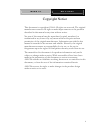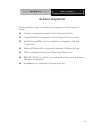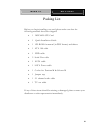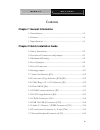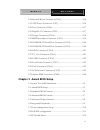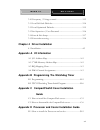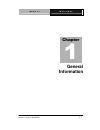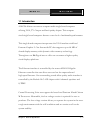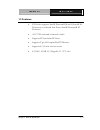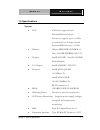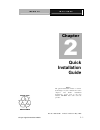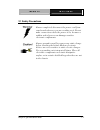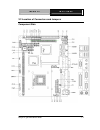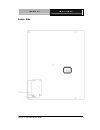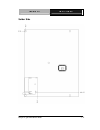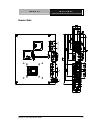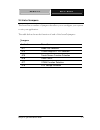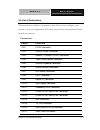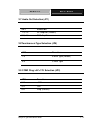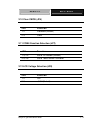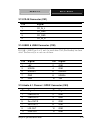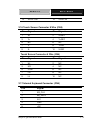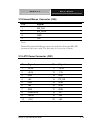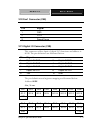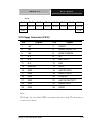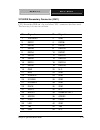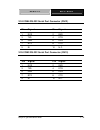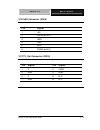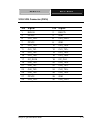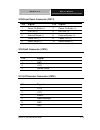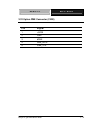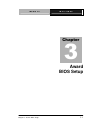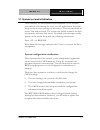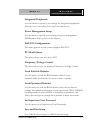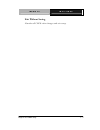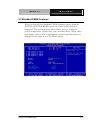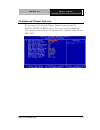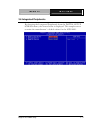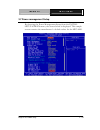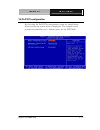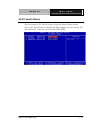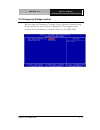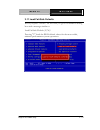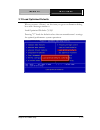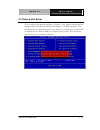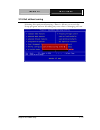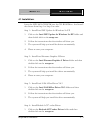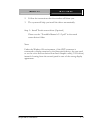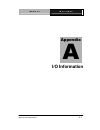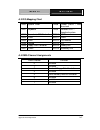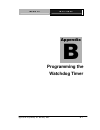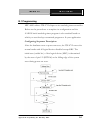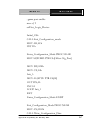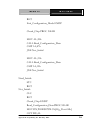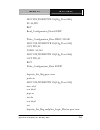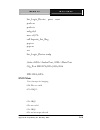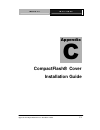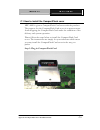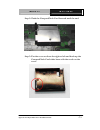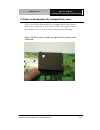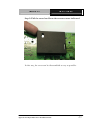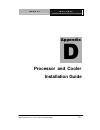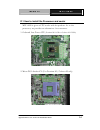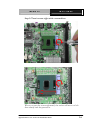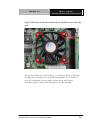- DL manuals
- Aaeon
- Motherboard
- MPC-8890
- User Manual
Aaeon MPC-8890 User Manual - Jumpers
M e d i a P C
M P C - 8 8 9 0
Chapter 2 Quick Installation Guide
2 - 8
2.4 List of Jumpers
The board has a number of jumpers that allow you to configure your system
to suit your application.
The table below shows the function of each of the board's jumpers:
Jumpers
L a b e l
Function
JP1
Audio Out Selection
JP3
COM2 Ring/+5V/+12V Selection
JP5
Touch Screen Function Selection
JP6
Clear CMOS
JP7
COM4 Function Selection
JP8
LCD Voltage Selection
Summary of MPC-8890
Page 1
M e d i a p c m p c - 8 8 9 0 mpc-8890 intel® pentium® m and celeron® m processors media pc with lvds, gigabit ethernet, 6 channel audio & mini pci mpc-8890 rev. A manual 2nd ed. May. 2004.
Page 2
M e d i a p c m p c - 8 8 9 0 i copyright notice this document is copyrighted, 2004. All rights are reserved. The original manufacturer reserves the right to make improvements to the products described in this manual at any time without notice. No part of this manual may be reproduced, copied, trans...
Page 3
M e d i a p c m p c - 8 8 9 0 ii acknowledgments all other product s’ name or trademarks are properties of their respective owners. L award is a trademark of award software international, inc. L compactflash™ is a trademark of the compact flash association. L intel® , pentium® m, and celeron® m are ...
Page 4
M e d i a p c m p c - 8 8 9 0 iii packing list before you begin installing your card, please make sure that the following materials have been shipped: • 1 mpc-8890 cpu card • 1 quick installation guide • 1 cd-rom for manual (in pdf format) and drivers • 1 ata 100 cable • 1 fdd cable • 2 serial port ...
Page 5
M e d i a p c m p c - 8 8 9 0 iv contents chapter 1 general information 1.1 introduction ..................................................................................1-2 1.2 features .........................................................................................1-4 1.3 specifications ...
Page 6: Chapter 3 Award Bios Setup
M e d i a p c m p c - 8 8 9 0 v 2.18 internal mouse connector (cn6) ............................................2-16 2.19 atx power connector (cn7) .................................................2-16 2.20 fan1 connector (cn8)..............................................................2-17 2.21 d...
Page 7: Guide
M e d i a p c m p c - 8 8 9 0 v i 3.10 frequency / voltage control.....................................................3-13 3.11 load fail-safe defaults .............................................................3-14 3.12 load optimized defaults........................................................
Page 8: General
M e d i a p c m p c - 8 8 9 0 chapter 1 general information 1- 1 general information chapter 1.
Page 9
M e d i a p c m p c - 8 8 9 0 chapter 1 general information 1 - 2 1.1 introduction aaeon debuts our newest compact media single board computer offering vga, tv-output and intel quality chipset. This compact sized single board computer features a new level of multimedia performance. This single board...
Page 10
M e d i a p c m p c - 8 8 9 0 chapter 1 general information 1 - 3 the board support crt and lcd function that either the same displays or different displays can be shown on lcd and crt monitors. The maximum resolution is up to 1600 x 1200 true color for crt and is up to 1280 x 1024 true color for lc...
Page 11
M e d i a p c m p c - 8 8 9 0 chapter 1 general information 1 - 4 1.2 features • 478 socket supports intel® pentium® m and celeron® m processors or onboard low power intel® pentium® m processor • ac-97 3d surround 6 channels audio • supports pci and mini pci slots • supports type ii compactflash™ me...
Page 12: System
M e d i a p c m p c - 8 8 9 0 chapter 1 general information 1 - 5 1.3 specifications system l cpu: 478 socket supports intelr pentium® m and celeronr m processors support up to 1.6 ghz or onboard low voltage intel® pentium® m processor 1.1 ghz l memory: 184-pin ddr sdram dimm x 1, max. 1024 mb (ddr2...
Page 13: Display
M e d i a p c m p c - 8 8 9 0 chapter 1 general information 1 - 6 slot x 1 l battery: lithium battery l power requirement: +5v, +12v, at/atx l board size: 7.83”(l) x 6.43”(w) (199mm x 163mm) l gross weight: 1.2lb (0.5kg) l operating temperature: 32° f~140° f (0° c~60° c) display support crt and lcd ...
Page 14
M e d i a p c m p c - 8 8 9 0 chapter 1 general information 1 - 7 kb x 1, mouse x 1, rs-232 x 3, rs-232/422/485 x 1, parallel x 1 l irda: one irda tx/rx header l audio: mic in, line in, line out / speaker out 5.1 output l usb: two type-a (dual) connector support 4 usb 2.0 ports (external) one 5 x 2 ...
Page 15: Quick
M e d i a p c m p c - 8 8 9 0 chapter 2 quick installation guide 2 - 1 quick installation guide chapter 2 part no. 2007889011 printed in taiwan may. 2004 notice: the quick installation guide is derived from chapter 2 of user manual. For other chapters and further installation instruction s, please r...
Page 16
M e d i a p c m p c - 8 8 9 0 chapter 2 quick installation guide 2 - 2 2.1 safety precautions always completely disconnect the power cord from your board whenever you are working on it. Do not make connections while the power is on, because a sudden rush of power can damage sensitive electronic comp...
Page 17
M e d i a p c m p c - 8 8 9 0 chapter 2 quick installation guide 2 - 3 2.2 location of connectors and jumpers component side.
Page 18
M e d i a p c m p c - 8 8 9 0 chapter 2 quick installation guide 2 - 4 solder side.
Page 19
M e d i a p c m p c - 8 8 9 0 chapter 2 quick installation guide 2 - 5 2.3 mechanical drawing component side.
Page 20
M e d i a p c m p c - 8 8 9 0 chapter 2 quick installation guide 2 - 6 solder side.
Page 21
M e d i a p c m p c - 8 8 9 0 chapter 2 quick installation guide 2 - 7 bracket side rjusb1 rjusb2 crtaud1 pcon1 kbms1 foxconn foxconn 36.97 58.53 78.18 122.17 187.93 200.00 24.99 10.98 24.99 8.10 7.87 23.34 26.92 115.21 5.87 14.37 25.13 32.10 30.10 33.17 33.27 78.18 12.50 12.50 8.10
Page 22: Jumpers
M e d i a p c m p c - 8 8 9 0 chapter 2 quick installation guide 2 - 8 2.4 list of jumpers the board has a number of jumpers that allow you to configure your system to suit your application. The table below shows the function of each of the board's jumpers: jumpers l a b e l function jp1 audio out s...
Page 23: Connectors
M e d i a p c m p c - 8 8 9 0 chapter 2 quick installation guide 2 - 9 2.5 list of connectors the board has a number of connectors that allow you to configure your system to suit your application. The table below shows the function of each board's connectors: connectors l a b e l function cn1 cd-in ...
Page 24
M e d i a p c m p c - 8 8 9 0 chapter 2 quick installation guide 2 - 10 cn18 fan2 connector cn19 lcd inverter connector cn20 option pme connector kbms1 ps2 keyboard / mouse connector pcon1 com1 rs-232 & com2 rs-232/422/485 serial port connector / lpt port connector crtaud1 vga display connector / au...
Page 25
M e d i a p c m p c - 8 8 9 0 chapter 2 quick installation guide 2 - 11 2.6 setting jumpers you configure your card to match the needs of your application by setting jumpers. A jumper is the simplest kind of electric switch. It consists of two metal pins and a small metal clip (often protected by a ...
Page 26
M e d i a p c m p c - 8 8 9 0 chapter 2 quick installation guide 2 - 12 2.7 audio out selection (jp1) j p 1 function 1-3, 2-4 w/ amplifier (default) 3-5, 4-6 w/o amplifier 2.8touchscreen type selection (jp5) j p 5 function 1-3 8 wire type (default) 3-5 5 wire type 2.9 com2 ring/+5v/+12v selection (j...
Page 27
M e d i a p c m p c - 8 8 9 0 chapter 2 quick installation guide 2 - 13 2.10 clear cmos (jp6) j p 6 function 1-2 protected (default) 2-3 clear 2.11 com4 function selection (jp7) j p 7 function 1-3, 2-4 set to pin header (default) 3-5, 4-6 set to touch screen controller 2.12 lcd voltage selection (jp...
Page 28
M e d i a p c m p c - 8 8 9 0 chapter 2 quick installation guide 2 - 14 2.13 cd-i n connector (cn1) pin signal 1 cd_in_l 2 cd_gnd 3 cd_gnd 4 cd_in_r 2.14 usb3 & usb4 connector (cn2) rj usb 1 (usb type-a x 2) can’t be used after cn2 (pin header) has been used. The best way is to use one of them. Pin ...
Page 29
M e d i a p c m p c - 8 8 9 0 chapter 2 quick installation guide 2 - 15 13 spdif-out 14 spdif-in 2.16 touch screen connector 8 wire (cn4) pin signal pin signal 1 x+ 2 x+ref 3 y+ 4 y+ref 5 nc 6 nc 7 y- 8 y-ref 9 x- 10 x-ref touch screen connector 5 wire (cn4) pin signal pin signal 1 ul 2 nc 3 ur 4 nc...
Page 30
M e d i a p c m p c - 8 8 9 0 chapter 2 quick installation guide 2 - 16 2.18 internal mouse connector (cn6) pin signal 1 ms_clk 2 ms_data 3 gnd 4 +5v 2.19 atx power connector (cn7) pin signal pin signal 1 +3.3v 11 +3.3v 2 +3.3v 12 -12v 3 gnd 13 gnd 4 +5v 14 ps_on 5 gnd 15 gnd 6 +5v 16 gnd 7 gnd 17 g...
Page 31
M e d i a p c m p c - 8 8 9 0 chapter 2 quick installation guide 2 - 17 2.20 fan1 connector (cn8) pin signal 1 gnd 2 +12v 3 speed sense 2.21 digital i/o connector (cn9) this connector offers 4-pair of digital i/o functions and address is 801h. The pin definitions are illustrated below: pin signal 1 ...
Page 32
M e d i a p c m p c - 8 8 9 0 chapter 2 quick installation guide 2 - 18 8 out pin1 pin2 pin3 pin4 pin5 pin6 pin7 pin8 gpo 27 gpo 26 gpo 25 gpo 24 gpo 23 gpo 22 gpo 21 gpo 20 m s b lsb 2.22 floppy connector (cn10) pin signal pin signal 1 +5v 2 #index 3 +5v 4 #drive selcet a 5 +5v 6 #disk change 7 n.C...
Page 33
M e d i a p c m p c - 8 8 9 0 chapter 2 quick installation guide 2 - 19 2.23 eide secondary connector (cn11) cn11 secondary ide can’t be used after cfd 1 connector has been used. The best way is to use one of them. Pin signal pin signal 1 ide reset 2 gnd 3 data7 4 data8 5 data6 6 data9 7 data5 8 dat...
Page 34
M e d i a p c m p c - 8 8 9 0 chapter 2 quick installation guide 2 - 20 2.24 com4 rs-232 serial port connector (cn12) pin signal pin signal 1 dcd 2 rxd 3 txd 4 dtr 5 gnd 6 dsr 7 rts 8 cts 9 ri 10 n.C. 2.25 com3 rs-232 serial port connector (cn13) pin signal pin signal 1 dcd 2 rxd 3 txd 4 dtr 5 gnd 6...
Page 35
M e d i a p c m p c - 8 8 9 0 chapter 2 quick installation guide 2 - 21 2.26 irda connector (cn14) pin signal 1 +5v 2 cirtx (or n.C.) 3 irrx 4 gnd 5 irtx 6 cirrx (or n.C.) 2.27 tv_out connector (cn15) pin signal pin signal 1 y 2 cvbs 3 gnd 4 gnd 5 c 6 n.C. 7 gnd 8 n.C..
Page 36
M e d i a p c m p c - 8 8 9 0 chapter 2 quick installation guide 2 - 22 2.28 lvds connector (cn16) pin signal pin signal 1 bklen 2 bklctl 3 ppvcc 4 gnd 5 ch1_clk- 6 ch1_clk+ 7 ppvcc 8 gnd 9 ch1_tx0- 10 ch1_tx0+ 11 ch1_tx1- 12 ch1_tx1+ 13 ch1_tx2- 14 ch1_tx2+ 15 ch1_tx3- 16 ch1_tx3+ 17 i2c_data 18 i2...
Page 37
M e d i a p c m p c - 8 8 9 0 chapter 2 quick installation guide 2 - 23 2.29 front panel connector (cn17) pin signal pin signal 1 power on button (-) 2 power on button (+) 3 ide led (-) 4 ide led (+) 5 external buzzer (-) 6 external buzzer (+) 7 power led (-) 8 power led (+) 9 reset switch (-) 10 re...
Page 38
M e d i a p c m p c - 8 8 9 0 chapter 2 quick installation guide 2 - 24 2.32 option pme connector (cn20) pin signal 1 +5vsb 2 gnd 3 #pme 4 smb_data 5 smb_clk.
Page 39: Award
M e d i a p c m p c - 8 8 9 0 chapter 3 award bios setup 3-1 award bios setup chapter 3.
Page 40
M e d i a p c m p c - 8 8 9 0 chapter3 award bios setup 3 - 2 3.1 system test and initialization these routines test and initialize board hardware. If the routines encounter an error during the tests, you will either hear a few short beeps or see an error message on the screen. There are two kinds o...
Page 41: Entering Setup
M e d i a p c m p c - 8 8 9 0 chapter3 award bios setup 3 - 3 3.2 award bios setup awards bios rom has a built-in setup program that allows users to modify the basic system configuration. This type of information is stored in battery-backed cmos ram so that it retains the setup information when the ...
Page 42: Integrated Peripherals
M e d i a p c m p c - 8 8 9 0 chapter3 award bios setup 3 - 4 integrated peripherals use this menu to specify your settings for integrated peripherals. (primary slave, secondary slave, keyboard, mouse etc.) power management setup use this menu to specify your settings for power management. (hdd powe...
Page 43: Exit Without Saving
M e d i a p c m p c - 8 8 9 0 chapter3 award bios setup 3 - 5 exit without saving abandon all cmos value changes and exit setup..
Page 44
M e d i a p c m p c - 8 8 9 0 chapter3 award bios setup 3 - 6 3.3 standard cmos features when you choose the standard cmos features option from the initial setup screen menu, the screen shown below is displayed. This standard setup menu allows users to configure system components such as date, time,...
Page 45
M e d i a p c m p c - 8 8 9 0 chapter3 award bios setup 3 - 7 3.4 advanced bios features by choosing the advanced bios features option from the initial setup screen menu, the screen below is displayed. This sample screen contains the manufacturer’s default values for the mpc-8890
Page 46
M e d i a p c m p c - 8 8 9 0 chapter3 award bios setup 3 - 8 3.5 advanced chipset features by choosing the advanced chipset features option from the initial setup screen menu, the screen below is displayed. This sample screen contains the manufacturer’s default values for the mpc-8890..
Page 47
M e d i a p c m p c - 8 8 9 0 chapter3 award bios setup 3 - 9 3.6 integrated peripherals by choosing the integrated peripherals from the initial setup screen menu, the screen below is displayed. This sample screen contains the manufacturer’s default values for the mpc-8890..
Page 48
M e d i a p c m p c - 8 8 9 0 chapter3 award bios setup 3 - 10 3.7 power management setup by choosing the power management setup from the initial setup screen menu, the screen below is displayed. This sample screen contains the manufacturer’s default values for the mpc-8890..
Page 49
M e d i a p c m p c - 8 8 9 0 chapter3 award bios setup 3 - 11 3.8 pnp/pci configuration by choosing the pnp/pci configurations from the initial setup screen menu, the screen below is displayed. This sample screen contains the manufacturer’s default values for the mpc-8890..
Page 50
M e d i a p c m p c - 8 8 9 0 chapter3 award bios setup 3 - 12 3.9 pc health status by choosing the pc health status from the initial setup screen menu, the screen below is displayed. This sample screen contains the manufacturer’s default values for the mpc-8890..
Page 51
M e d i a p c m p c - 8 8 9 0 chapter3 award bios setup 3 - 13 3.10 frequency/voltage control by choosing the frequency/voltage control from the initial setup screen menu, the screen below is displayed. This sample screen contains the manufacturer’s default values for the mpc-8890..
Page 52
M e d i a p c m p c - 8 8 9 0 chapter3 award bios setup 3 - 14 3.11 load fail-safe defaults when you press on this item you get a confirmation dialog box with a message similar to: load fail-safe default (y/n)? Pressing "y" loads the bios default values for the most stable, minim al performance syst...
Page 53
M e d i a p c m p c - 8 8 9 0 chapter3 award bios setup 3 - 15 3.12 load optimized defaults when you press on this item you get a confirmation dialog box with a message similar to: load optimized defaults (y/n)? Pressing "y" loads the default values that are manufacturer’s settings for optimal perfo...
Page 54
M e d i a p c m p c - 8 8 9 0 chapter3 award bios setup 3 - 16 3.13 set supervisor/user password you can set either supervisor or user password, or both of them. The difference between the two is that the supervisor password allows unrestricted access to enter and change the options of the setup men...
Page 55
M e d i a p c m p c - 8 8 9 0 chapter3 award bios setup 3 - 17 3.14 save & exit setup if you select this option and press , the values entered in the setup utilities will be recorded in the chipset’s cmos memory. The microprocessor will check this every time you turn on your system and compare this ...
Page 56
M e d i a p c m p c - 8 8 9 0 chapter3 award bios setup 3 - 18 3.15 exit without saving selecting this option and pressing allows you to exit the setup program without recording any new value or changing old one..
Page 57: Driver
Media p c m p c - 8 8 9 0 chapter 4 driver installation 4-1 driver installation chapter 4.
Page 58
Media p c m p c - 8 8 9 0 chapter4 drivers installation 4 - 2 the mpc-8890 comes with a cd-rom that contains all drivers and utilities that meet your needs. Follow the sequence below to install the drivers: step 1 – install intel inf update for windows 9x-xp step 2 – install intel extreme graphics 2...
Page 59
Media p c m p c - 8 8 9 0 chapter4 drivers installation 4 - 3 4.1 installation: insert the mpc-8890 cd-rom into the cd-rom drive. And install the drivers from step 1 to step 5 in order. Step 1 – install intel inf update for windows 9x-xp 1. Click on the intel inf update for windows 9x-xp folder and ...
Page 60
Media p c m p c - 8 8 9 0 chapter4 drivers installation 4 - 4 2. Follow the instructions that the window will show you. 3. The system will help you install the driver automatically. Step 5 – install touch screen driver (optional) please see the “touchkit manual v3.1.3.Pdf” in the touch screen driver...
Page 61: I/o Information
M e d i a p c m p c - 8 8 9 0 appendix a i/o information a-1 i/o information appendix a.
Page 62
M e d i a p c m p c - 8 8 9 0 appendix a i/o informaion a-2 a.1 i/o address map address description user address 000-01f dma controller #1 000-000f 020-03f interrupt controller #1, master 020-021 040-05f system time 040-043 060-06f 8042 (keyboard controller) 060-064 070-07f real time clock, nmi (non...
Page 63
M e d i a p c m p c - 8 8 9 0 appendix a i/o informaion a-3 a.3 irq mapping chart irq0 system timer irq8 system cmos / real time clock irq1 keyboard irq9 microsoft acpi – compliant system irq2 cascade to irq controller irq10 com3 irq3 com2 irq11 com4 irq4 com1 irq12 ps/2 mouse irq5 unused irq13 fpu ...
Page 64: Programming The
M e d i a p c m p c - 8 8 9 0 appendix b programming the watchdog timer b-1 programming the watchdog timer appendix b.
Page 65
M e d i a p c m p c - 8 8 9 0 appendix b programming the watchdog timer b-2 b.1 programming mpc-8890 utilizes ite 8712 chipset as its watchdog timer controller. Below are the procedures to complete its configuration and the aaeon intial watchdog timer program is also attached based on which you can ...
Page 66
M e d i a p c m p c - 8 8 9 0 appendix b programming the watchdog timer b-3 there are three steps to complete the configuration setup: (1) enter the mb pnp mode; (2) modify the data of configuration registers; (3) exit the mb pnp mode. Undesired result may occur if the mb pnp mode is not exited norm...
Page 67
M e d i a p c m p c - 8 8 9 0 appendix b programming the watchdog timer b-4 set bit 1 of the configure control register (index=02h) to 1 to exit the mb pnp mode. Watchdog timer configuration registers configure control (index=02h) this register is write only. Its values are not sticky; that is to sa...
Page 68
M e d i a p c m p c - 8 8 9 0 appendix b programming the watchdog timer b-5 watchdog timer control register (index=71h, default=00h) watchdog timer configuration register (index=72h, default=00h) watchdog timer time-out value register (index=73h, default=00h).
Page 69
M e d i a p c m p c - 8 8 9 0 appendix b programming the watchdog timer b-6 b.2 it8712 watchdog timer initial program .Model small .Code main: call enter_configuration_mode call check_chip mov cl, 7 call set_logic_device ;time setting mov cl, 10 ; 10 sec dec al watch_dog_setting: ;timer setting mov ...
Page 70
M e d i a p c m p c - 8 8 9 0 appendix b programming the watchdog timer b-7 ; game port enable mov cl, 9 call set_logic_device initial_ok: call exit_configuration_mode mov ah,4ch int 21h enter_configuration_mode proc near mov si,word ptr cs:[offset cfg_port] mov dx,02eh mov cx,04h init_1: mov al,byt...
Page 71
M e d i a p c m p c - 8 8 9 0 appendix b programming the watchdog timer b-8 ret exit_configuration_mode endp check_chip proc near mov al,20h call read_configuration_data cmp al,87h jne not_initial mov al,21h call read_configuration_data cmp al,12h jne not_initial need_initial: stc ret not_initial: c...
Page 72
M e d i a p c m p c - 8 8 9 0 appendix b programming the watchdog timer b-9 mov dx,word ptr cs:[cfg_port+06h] in al,dx ret read_configuration_data endp write_configuration_data proc near mov dx,word ptr cs:[cfg_port+04h] out dx,al xchg al,ah mov dx,word ptr cs:[cfg_port+06h] out dx,al ret write_conf...
Page 73: End Main
M e d i a p c m p c - 8 8 9 0 appendix b programming the watchdog timer b-10 set_logic_device proc near push ax push cx xchg al,cl mov cl,07h call superio_set_reg pop cx pop ax ret set_logic_device endp ;select 02eh->index port, 02fh->data port cfg_port db 087h,001h,055h,055h dw 02eh,02fh end main n...
Page 74: Compactflash® Cover
M e d i a p c m p c - 8 8 9 0 appendix c compactflash® cover installaion gudie c-1 compactflash® cover installation guide appendix c.
Page 75
M e d i a p c m p c - 8 8 9 0 appendix c compactflash cover installation guide c-2 c.1 how to install the compactflash cover mpc-8890 is given a compactflash card cover with the product. The purpose for the compactflash card cover is to prevent users from dropping the compactflash card under the con...
Page 76
M e d i a p c m p c - 8 8 9 0 appendix c compactflash cover installation guide c-3 step 2: push the compactflash card forward until the end. Step 3: put the cover on from the right to left and hook up the compactflash card white base with the crook on the cover..
Page 77
M e d i a p c m p c - 8 8 9 0 appendix c compactflash cover installation guide c-4 step 4: press a little bit with the finger on the hole of the cover..
Page 78
M e d i a p c m p c - 8 8 9 0 appendix c compactflash cover installation guide c-5 step 5: done.
Page 79
M e d i a p c m p c - 8 8 9 0 appendix c compactflash cover installation guide c-6 c.2 how to disassemble the compactflash cover if you would like disassemble the compactflash card, please follow the steps below. If you don’t follow the regular steps to disassemble, the cover may suffer the permanen...
Page 80
M e d i a p c m p c - 8 8 9 0 appendix c compactflash cover installation guide c-7 step 2: pull the cover hard from the reverse corner indicated. In this way, the cover can be disassembled as easy as possible..
Page 81: Processor and Cooler
M e d i a p c m p c - 8 8 9 0 appendix d processor and cooler installaion gudie d-1 processor and cooler installation guide appendix d.
Page 82
M e d i a p c m p c - 8 8 9 0 appendix d processor and cooler installation guide d-2 d.1 how to install the processor and cooler mpc-8890 is given a cpu cooler with the product. As to the processor, we provide two alternatives for customers. 1. Onboard low power cpu (pentium-m 1.1ghz or celeron-m 1....
Page 83
M e d i a p c m p c - 8 8 9 0 appendix d processor and cooler installation guide d-3 we will instruct you how to install processor and cooler as follows. Step 1: put the processor on the socket ** we have already installed the cooler with the onboard processor. If you need to re-install it, please s...
Page 84
M e d i a p c m p c - 8 8 9 0 appendix d processor and cooler installation guide d-4 step 2: turn it screw right with a screwdriver when you turn the screw rightward, the socket will move to left then steady lock the processor..
Page 85
M e d i a p c m p c - 8 8 9 0 appendix d processor and cooler installation guide d-5 step 3: put the cooler on it and lock it with four screws one by one. Notice that when you are locking it, you need to fasten it with the strength that exerted on four screws balancedly. If you fasten it with the st...