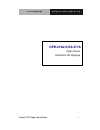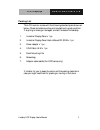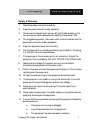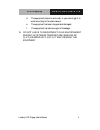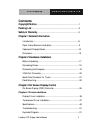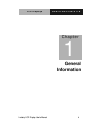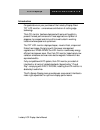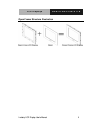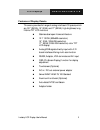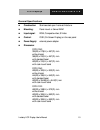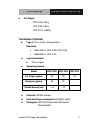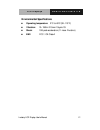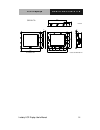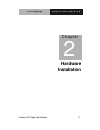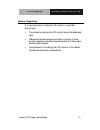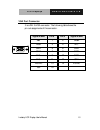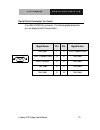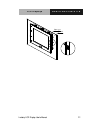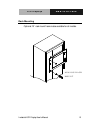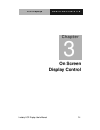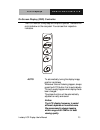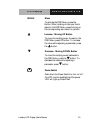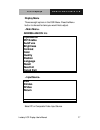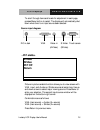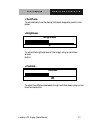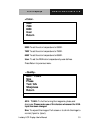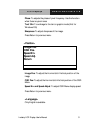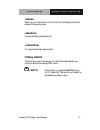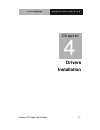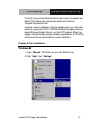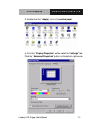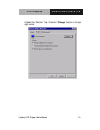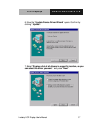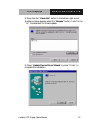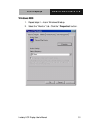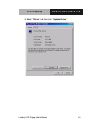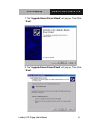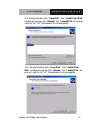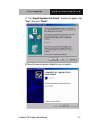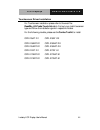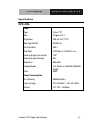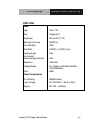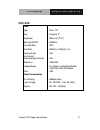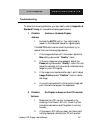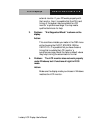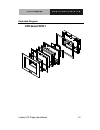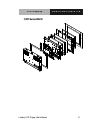- DL manuals
- Aaeon
- Monitor
- OPD-212A
- User Manual
Aaeon OPD-212A User Manual
Summary of OPD-212A
Page 1
L c d d i s p l a y s o p d - 2 1 2 a / 2 1 5 a / 2 1 7 a industry lcd display user’s manual i opd-212a/215a/217a open frame industrial lcd displays.
Page 2
L c d d i s p l a y s o p d - 2 1 2 a / 2 1 5 a / 2 1 7 a industry lcd display user’s manual 1 copyright notice this document is copyrighted 2002, by aaeon technology in. All rights are reserved. The original manufacturer reserves the right to make improvements to the products described in this manu...
Page 3
L c d d i s p l a y s o p d - 2 1 2 a / 2 1 5 a / 2 1 7 a industry lcd display user’s manual 2 packing list the lcd monitor comes with the following standard parts shown as below. Check and make sure they are included and in good condition. If anything is missing or damaged, contact the dealer immed...
Page 4
L c d d i s p l a y s o p d - 2 1 2 a / 2 1 5 a / 2 1 7 a industry lcd display user’s manual 3 safety & warranty 1. Read these safety instructions carefully. 2. Keep this user's manual for later reference. 3. Disconnect this equipment from any ac outlet before cleaning. Do not use liquid or spray de...
Page 5
L c d d i s p l a y s o p d - 2 1 2 a / 2 1 5 a / 2 1 7 a industry lcd display user’s manual 4 d. The equipment does not work well, or you cannot get it to work according to the users manual. E. The equipment has been dropped and damaged. F. The equipment has obvious signs of breakage. 15. Do not le...
Page 6: Contents
L c d d i s p l a y s o p d - 2 1 2 a / 2 1 5 a / 2 1 7 a industry lcd display user’s manual 5 contents copyright notice ........................................................................................1 packing list ...............................................................................
Page 7: General
L c d d i s p l a y s o p d - 2 1 2 a / 2 1 5 a / 2 1 7 a industry lcd display user’s manual 6 general information chapter 1.
Page 8
L c d d i s p l a y s o p d - 2 1 2 a / 2 1 5 a / 2 1 7 a industry lcd display user’s manual 7 introduction congratulations on your purchase of the industry display panel tft lcd monitor - a marvelous contribution of cutting edge technology. The lcd monitor has been designed with serious thoughts to...
Page 9
L c d d i s p l a y s o p d - 2 1 2 a / 2 1 5 a / 2 1 7 a industry lcd display user’s manual 8 open frame structure illustration.
Page 10
L c d d i s p l a y s o p d - 2 1 2 a / 2 1 5 a / 2 1 7 a industry lcd display user’s manual 9 features of display panels this menu provides full range of analog interface lcd panels, which are 12.1”(svga), 15”(xga) and 17”(sxga) high-brightness, long lifetime tft lcd monitors. N stainless steel ope...
Page 11
L c d d i s p l a y s o p d - 2 1 2 a / 2 1 5 a / 2 1 7 a industry lcd display user’s manual 10 general specifications n construction: stainless steel open-frame architecture n mounting: panel mount or swivel arm n input signal: rgb, composite video, s-video n control: osd (on screen display) on the...
Page 12: Touchscreen (Optional)
L c d d i s p l a y s o p d - 2 1 2 a / 2 1 5 a / 2 1 7 a industry lcd display user’s manual 11 n net weight: opd-212a: 5.5kg opd-215a: 6.5kg opd-217a: 15.36kg touchscreen (optional) n type: 8-wire or 5-wire. Analog resistive resolution: Ø 1024x1024 for opd-212a/opd-215a Ø 4096x4096 for opd-217a n l...
Page 13: Environmental Specifications
L c d d i s p l a y s o p d - 2 1 2 a / 2 1 5 a / 2 1 7 a industry lcd display user’s manual 12 environmental specifications n operating temperature: 0°c to 45°c (32~113°f) n vibration: 10~150hz 0.15mm 10cycle 1g n shock: 15g peak acceleration (11 msec. Duration) n emi: fcc / ce class a.
Page 14
L c d d i s p l a ys o p d - 2 1 2 a / 2 1 5 a / 2 1 7 a industry lcd display user’s manual 13 dimensions 483.0 opd-212a 330.0 350.0 100.0 front bezel size 100.0 70.0 30.0 57 .2 31 0. 4 88 .9 88 .9 chassis cutout size:333*258 mm 25 5. 0 27 5. 0 11 5. 0 75 .0 70.0 75 .0 unit:mm 85 .7 48 .7 29 1. 0 36...
Page 15
L c d d i s p l a y s o p d - 2 1 2 a / 2 1 5 a / 2 1 7 a industry lcd display user’s manual 14 101.6 399.0 483.0 front bezel size 101.5 120.6 opd-217a 362.0 398.0 85.0 482.0 85.0 85.0 90.0 75.0 90.0 90.0 75.0 cutout size:449*365 mm 85.0 57.2 94.2 446.0 unit:mm 6.0 6.0
Page 16: Hardware
L c d d i s p l a y s o p d - 2 1 2 a / 2 1 5 a / 2 1 7 a industry lcd display user’s manual 15 hardware installation chapter 2.
Page 17
L c d d i s p l a y s o p d - 2 1 2 a / 2 1 5 a / 2 1 7 a industry lcd display user’s manual 16 before unpacking it is very important to locate the lcd monitor in a suitable environment. § the surface for placing the lcd monitor should be stable and level. § make sure the place has good ventilation,...
Page 18
L c d d i s p l a y s o p d - 2 1 2 a / 2 1 5 a / 2 1 7 a industry lcd display user’s manual 17 connecting power to power on the lcd monitor, use the provided ac-dc adapter and the power cord to connect to the power output socket of the monitor. Fasten the connections securely. A ”surge protection” ...
Page 19
L c d d i s p l a y s o p d - 2 1 2 a / 2 1 5 a / 2 1 7 a industry lcd display user’s manual 18 connecting to the computer n turn off the computer and the lcd monitor before connecting them. N use the monitor-to-pc vga cable to connect the lcd monitor to your computer. The cable heads are the same o...
Page 20
L c d d i s p l a y s o p d - 2 1 2 a / 2 1 5 a / 2 1 7 a industry lcd display user’s manual 19 vga port connector it is a db-15 vga connector. The following table shows the pin-out assignments of this connector. Signal name pin # pin # signal name red 1 2 green blue 3 4 n.C. Gnd 5 6 gnd gnd 7 8 gnd...
Page 21
L c d d i s p l a y s o p d - 2 1 2 a / 2 1 5 a / 2 1 7 a industry lcd display user’s manual 20 serial ports connector for touch it is a db-9 com port connector. The following table shows the pin-out assignments of this connector. Signal name pin pin signal name not used 1 2 rxd, receive data txd, t...
Page 22
L c d d i s p l a y s o p d - 2 1 2 a / 2 1 5 a / 2 1 7 a industry lcd display user’s manual 21 panel mounting these display panels can be placed on a shelf or table, or mounted onto the wall. To mount them onto the wall, you need the mounting brackets, which you will find in the accessory box. Foll...
Page 23
L c d d i s p l a y s o p d - 2 1 2 a / 2 1 5 a / 2 1 7 a industry lcd display user’s manual 22 panel sponge.
Page 24
L c d d i s p l a y s a m b - 2 3 2 a / 2 8 0 a industrial lcd display user’s manual 19 rack mounting optional 19” rack mount frame is also available for all models. A n a l o g r a c k m o u n t.
Page 25: On Screen
L c d d i s p l a y s o p d - 2 1 2 a / 2 1 5 a / 2 1 7 a industry lcd display user’s manual 24 on screen display control chapter 3.
Page 26
L c d d i s p l a y s o p d - 2 1 2 a / 2 1 5 a / 2 1 7 a industry lcd display user’s manual 25 on screen display (osd) controller the lcd monitor is very easy and simple to operate. There are five controls below on the rear panel. You can see their respective indicators. Auto to automatically tunin...
Page 27
L c d d i s p l a y s o p d - 2 1 2 a / 2 1 5 a / 2 1 7 a industry lcd display user’s manual 26 menu menu to activate the osd menu, press the button. When locating an item you like to adjust in the osd menu, press to bring up the corresponding sub-menu for options. Increase / moving up button to mov...
Page 28: Display Menu
L c d d i s p l a y s o p d - 2 1 2 a / 2 1 5 a / 2 1 7 a industry lcd display user’s manual 27 display menu there are eight options in the osd menu. Press the menu button to choose the items you would like to adjust. Main menu > adb100a aaeon inc inputsource pip enable autotune brightness contrast ...
Page 29: Pip Enable
L c d d i s p l a y s o p d - 2 1 2 a / 2 1 5 a / 2 1 7 a industry lcd display user’s manual 28 to scroll through items and locate for adjustment in each page, presses menu button to select. The display will automatically shut down when there’s no input source been selected. Source input diagram dc-...
Page 30: Autotune
L c d d i s p l a y s o p d - 2 1 2 a / 2 1 5 a / 2 1 7 a industry lcd display user’s manual 29 autotune > to automatically tune the display to the best image size, position and phase. > brightness 0 to adjust the brightness level of the image, using up and down arrows button. > contrast 35 to adjus...
Page 31: 9300
L c d d i s p l a y s o p d - 2 1 2 a / 2 1 5 a / 2 1 7 a industry lcd display user’s manual 30 > 9300 7500 6550 user return 9300: toset the color temperature to 9300k. 7500: to set the color temperature to 7500k. 6550: to set the color temperature to 6550k. User: to set the rgb color temperature by...
Page 32: Position
L c d d i s p l a y s o p d - 2 1 2 a / 2 1 5 a / 2 1 7 a industry lcd display user’s manual 31 phase: to adjusts the phase of pixel frequency. Use the function when there is a pixel noise. Text/gfx: to exchange to the text or graphic mode (not for windows os). Sharpness: to adjust sharpness of the ...
Page 33: Hotkey Control
L c d d i s p l a y s o p d - 2 1 2 a / 2 1 5 a / 2 1 7 a industry lcd display user’s manual 32 when you run the function, the monitor will be setting to the last status of the saving value. To save all setting value and exit. To cancel all setting value and exit. Hotkey control the hot key control ...
Page 34: Drivers
L c d d i s p l a y s o p d - 2 1 2 a / 2 1 5 a / 2 1 7 a industry lcd display user’s manual 33 drivers installation chapter 4.
Page 35: Windows 98
L c d d i s p l a y s o p d - 2 1 2 a / 2 1 5 a / 2 1 7 a industry lcd display user’s manual 34 the first time you start windows with a new monitor, the system will detect opd display and automatically detect and install the plug-and-play device driver. However, manual installation might be needed w...
Page 36
L c d d i s p l a y s o p d - 2 1 2 a / 2 1 5 a / 2 1 7 a industry lcd display user’s manual 35 3. Double click the “ display” icon in the control panel. 4. From the “ display properties” widow, select the “settings” tab. Click the “ advanced properties” button on the bottom right corner..
Page 37
L c d d i s p l a y s o p d - 2 1 2 a / 2 1 5 a / 2 1 7 a industry lcd display user’s manual 36 5. Select the “monitor” tab. Click the “ change” button in the top right corner..
Page 38
L c d d i s p l a y s o p d - 2 1 2 a / 2 1 5 a / 2 1 7 a industry lcd display user’s manual 37 6. Now the “ update device driver wizard” opens. Confirm by clicking “ update”. 7. Select " display a list of all drivers in a specific location, so you can select the driver you want." and press "next"..
Page 39
L c d d i s p l a y s o p d - 2 1 2 a / 2 1 5 a / 2 1 7 a industry lcd display user’s manual 38 8. Now click the “ have disk” button in the bottom right corner. Another window appears, select the “ browse” button. Look for the “.Inf” file extension for drivers update. 9. Close “ update device driver...
Page 40: Windows 2000
L c d d i s p l a y s o p d - 2 1 2 a / 2 1 5 a / 2 1 7 a industry lcd display user’s manual 39 windows 2000 1. Repeat steps 1 – 4 as in windows 98 setup. 2. Select the “monitor” tab. Click the “ properties” button..
Page 41
L c d d i s p l a y s o p d - 2 1 2 a / 2 1 5 a / 2 1 7 a industry lcd display user’s manual 40 6. Select “ driver” tab then click “update driver”..
Page 42
L c d d i s p l a y s o p d - 2 1 2 a / 2 1 5 a / 2 1 7 a industry lcd display user’s manual 41 7. The “ upgrade device driver wizard” will pop up. Then click “ next”. 8. The “ upgrade device driver wizard” will pop up. Then click “ next”..
Page 43
L c d d i s p l a y s o p d - 2 1 2 a / 2 1 5 a / 2 1 7 a industry lcd display user’s manual 42 9. In the next window, click “ have disk”, then “install from disk” window will pop up, click “ browse", the “located file” will pop up. Look for the “.Inf” file extension for drivers update 10. In the ne...
Page 44
L c d d i s p l a y s o p d - 2 1 2 a / 2 1 5 a / 2 1 7 a industry lcd display user’s manual 43 11. The “digital signature not found” window will appear, click “yes”, then click “finish”. 12. Now the new drivers are installed to your computer..
Page 45
L c d d i s p l a y s o p d - 2 1 2 a / 2 1 5 a / 2 1 7 a industry lcd display user’s manual 44 touchscreen driver installation for touchscreen installation please refer to the excel file : readme_all-prods-touch-list.Xls to find out your match touscreen type and follow the installation guide in res...
Page 46: Opd-212A
L c d d i s p l a y s o p d - 2 1 2 a / 2 1 5 a / 2 1 7 a industry lcd display user’s manual 45 specifications opd-212a panel type color tft size diagonal 12.1” brightness 250 cd/m2 (typ.) back light mtbf 50,000 hrs contrast ratio 250: 1 pixel pitch 0.3075(h) x 0.3075(v) mm viewing angle (horizontal...
Page 47: Opd-215A
L c d d i s p l a y s o p d - 2 1 2 a / 2 1 5 a / 2 1 7 a industry lcd display user’s manual 46 opd-215a panel type color tft size diagonal 15” brightness 250 cd/m2 (typ.) back light life-time 50,000 hrs contrast ratio 400:1 pixel pitch 0.297(h) x 0.297(v) mm viewing angle (horizontal) 160 0 viewing...
Page 48: Opd-217A
L c d d i s p l a y s o p d - 2 1 2 a / 2 1 5 a / 2 1 7 a industry lcd display user’s manual 47 opd-217a panel type color tft size diagonal 17” brightness 260 cd/m 2 (typ.) back light mtbf 40,000hrs contrast ratio 400: 1 pixel pitch 0.264(h) x 0.264(v) mm viewing angle (horizontal) 140 0 viewing ang...
Page 49
L c d d i s p l a y s o p d - 2 1 2 a / 2 1 5 a / 2 1 7 a industry lcd display user’s manual 48 troubleshooting to solve the following problems, you may need to refer to appendix a standard timing for compatible display specifications. 1. Problem: unclear or unsteady display actions: 1. Activate the...
Page 50
L c d d i s p l a y s o p d - 2 1 2 a / 2 1 5 a / 2 1 7 a industry lcd display user’s manual 49 external monitor. If your pc works properly with that monitor, then it is possible that the vga card timing of the system may be outside the lcd monitor’s synchronous range. You may need a qualified techn...
Page 51: Opd Series Front
L c d d i s p l a y s o p d - 2 1 2 a / 2 1 5 a / 2 1 7 a industry lcd display user’s manual 50 exploded diagram opd series front.
Page 52: Opd Series Back
L c d d i s p l a y s o p d - 2 1 2 a / 2 1 5 a / 2 1 7 a industry lcd display user’s manual 51 opd series back.