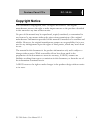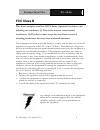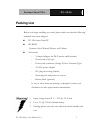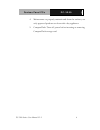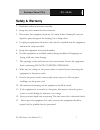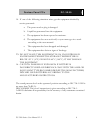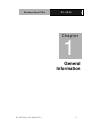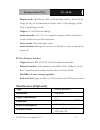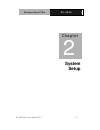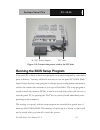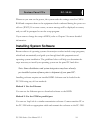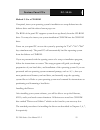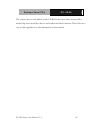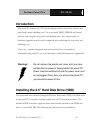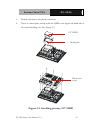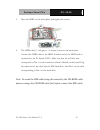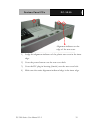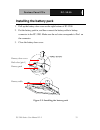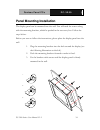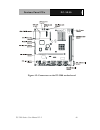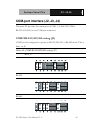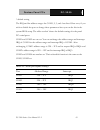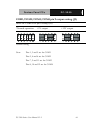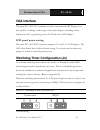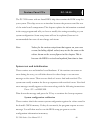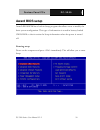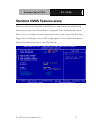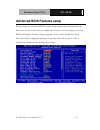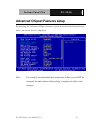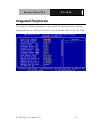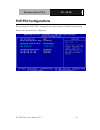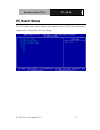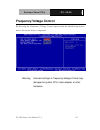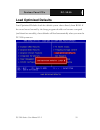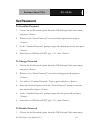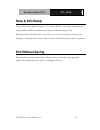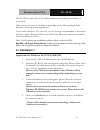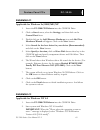- DL manuals
- Aaeon
- Touch Panel
- PC-3200
- User manual
Aaeon PC-3200 User manual - Copyright Notice
F a n l e s s P a n e l P C s
P C - 3 2 0 0
PC-3200 Series User Manual V1.2
2
Copyright Notice
This document is copyrighted, 2003. All rights are reserved. The original
manufacturer reserves the right to make improvements to the products described
in this manual at any time without notice.
No part of this manual may be reproduced, copied, translated, or transmitted in
any form or by any means without the prior written permission of the original
manufacturer. Information provided in this manual is intended to be accurate and
reliable. However, the original manufacturer assumes no responsibility for its use,
nor for any infringements upon the rights of third parties, which may result from
its use.
The material in this document is for product information only and is subject to
change without notice. While reasonable efforts have been made in the
preparation of this document to assure its accuracy, AAEON, assumes no
liabilities resulting from errors or omissions in this document, or from the use of
the information contained herein.
AAEON reserves the right to make changes in the product design without notice
to its users.
Summary of PC-3200
Page 1
F a n l e s s p a n e l p c s p c - 3 2 0 0 pc-3200 series user manual v1.2 1 pc-3200 via eden processor-based fanless panel pc with 12.1” tft-lcd.
Page 2: Copyright Notice
F a n l e s s p a n e l p c s p c - 3 2 0 0 pc-3200 series user manual v1.2 2 copyright notice this document is copyrighted, 2003. All rights are reserved. The original manufacturer reserves the right to make improvements to the products described in this manual at any time without notice. No part o...
Page 3: Acknowledgments
F a n l e s s p a n e l p c s p c - 3 2 0 0 pc-3200 series user manual v1.2 3 acknowledgments award is a trademark of award software international, inc. Via is a trademark of via technologies, inc. Ibm, pc/at, ps/2 and vga are trademarks of international business machines corporation. Intel and pent...
Page 4: Fcc Class B
F a n l e s s p a n e l p c s p c - 3 2 0 0 pc-3200 series user manual v1.2 4 fcc class b this device complies with part 15 fcc rules. Operation is subject to the following two conditions: (1) this device may not cause harmful interference. (2) this device must accept any interference received inclu...
Page 5: Packing List
F a n l e s s p a n e l p c s p c - 3 2 0 0 pc-3200 series user manual v1.2 5 packing list before you begin installing your card, please make sure that the following materials have been shipped: pc-3200 series panel pc cd-rom contains user’s manual, drivers and utilities accessories - y-shaped adapt...
Page 6
F a n l e s s p a n e l p c s p c - 3 2 0 0 pc-3200 series user manual v1.2 6 4. Maintenance: to properly maintain and clean the surfaces, use only approved products or clean with a dry applicator 5. Compactflash: turn off power before inserting or removing compactflash storage card..
Page 7: Safety & Warranty
F a n l e s s p a n e l p c s p c - 3 2 0 0 pc-3200 series user manual v1.2 7 safety & warranty 1. Read these safety instructions carefully. 2. Keep this user's manual for later reference. 3. Disconnect this equipment from any ac outlet before cleaning. Do not use liquid or spray detergents for clea...
Page 8
F a n l e s s p a n e l p c s p c - 3 2 0 0 pc-3200 series user manual v1.2 8 14. If one of the following situations arises, get the equipment checked by service personnel: a. The power cord or plug is damaged. B. Liquid has penetrated into the equipment. C. The equipment has been exposed to moistur...
Page 9: Contents
F a n l e s s p a n e l p c s p c - 3 2 0 0 pc-3200 series user manual v1.2 9 contents copyright notice.................................................................... 2 acknowledgments.................................................................. 3 fcc class b..................................
Page 10
F a n l e s s p a n e l p c s p c - 3 2 0 0 pc-3200 series user manual v1.2 10 connectors ........................................................................... 39 cmos clear for external rtc (j5)..................................... 41 com-port interface (j2, j3, j4) .............................
Page 11: General
F a n l e s s p a n e l p c s p c - 3 2 0 0 pc-3200 series user manual v1.2 11 general information chapter 1.
Page 12: Introductions
F a n l e s s p a n e l p c s p c - 3 2 0 0 pc-3200 series user manual v1.2 12 introductions the pc-3200 panel pc is a via low-power eden processor computer that is designed to serve as a human machine interface (hmi) and as a multimedia computer. It is a pc-based system with 12.1" color tft lcd dis...
Page 13: General Specifications:
F a n l e s s p a n e l p c s p c - 3 2 0 0 pc-3200 series user manual v1.2 13 general specifications: general - dimensions (w x h x d): 340.5 x 269.3 x 70.5 mm - weight: 3.25 kg - power supply: 63 watts, atx type input voltage: +5 v @ 6 a,+3.3 v @ 6 a,+12 v @ 2 a, -12 v@0.5 a,-5 v @ 0.5 a, 5 vsb@1 ...
Page 14
F a n l e s s p a n e l p c s p c - 3 2 0 0 pc-3200 series user manual v1.2 14 - keyboard/mouse connector: supports standard at keyboard and a ps/2 mouse - parallel port: one parallel port, supports spp/epp/ecp parallel mode. - serial ports: four serial ports with three rs-232 ports (com 1,3, and 4)...
Page 15: Touchscreen (Optional)
F a n l e s s p a n e l p c s p c - 3 2 0 0 pc-3200 series user manual v1.2 15 - display mode: crt modes: 1600 x 1200 @ 16bpp (60 hz), 1024 x768 @ 32bpp (85 hz); lcd/simultaneous modes: 1280 x 1024 @16bpp (60 hz), 1024 x 768 @16bpp (60 hz) - chipset: via 82c686 south bridge - audio controller: ac97 ...
Page 16: Lifetime
F a n l e s s p a n e l p c s p c - 3 2 0 0 pc-3200 series user manual v1.2 16 lifetime 1 million activations note: the panel pc with the optionally installed touchscreen will share the com4 port. Once the touchscreen is installed, com4 cannot be used for other purposes. Optional modules - memory: 6...
Page 17: Lcd Specifications
F a n l e s s p a n e l p c s p c - 3 2 0 0 pc-3200 series user manual v1.2 17 lcd specifications - display type: 12.1” tft lcd - max. Resolution: 800x 600 - colors: 262 k - dot size (mm): 0.3075 x 0.3075 - viewing angle: 90° (minimum) - luminance: 200 cd/m2 - temperature: 0 ~ 50° c - *vr control: b...
Page 18: Dimensions
F a n l e s s p a n e l p c s p c - 3 2 0 0 pc-3200 series user manual v1.2 18 dimensions.
Page 19: System
F a n l e s s p a n e l p c s p c - 3 2 0 0 pc-3200 series user manual v1.2 19 system setup chapter 2.
Page 20
F a n l e s s p a n e l p c s p c - 3 2 0 0 pc-3200 series user manual v1.2 20 a quick tour of the panel pc before you start to set up the panel pc, take a moment to become familiar with the locations and purposes of the controls, drives, connectors and ports, which are illustrated in the figures be...
Page 21
F a n l e s s p a n e l p c s p c - 3 2 0 0 pc-3200 series user manual v1.2 21 figure 2.2: rear view of the panel pc compactflash socket cd-rom eject button compact cd-rom drive cfc eject button cd-rom activity light speaker figure 2.3: side view of the panel pc.
Page 22: Installation Procedures
F a n l e s s p a n e l p c s p c - 3 2 0 0 pc-3200 series user manual v1.2 22 figure 2.4: bottom view of the panel pc installation procedures connecting the power cord the panel pc can only be powered by a dc electrical outlet. Be sure to always handle the power cords by holding the plug ends only....
Page 23
F a n l e s s p a n e l p c s p c - 3 2 0 0 pc-3200 series user manual v1.2 23 ac/dc power adapter dc inlet figure 2.5: connect the power cord to the dc inlet running the bios setup program your panel pc is likely to have been properly set up and configured by your dealer prior to delivery. You may ...
Page 24: Installing System Software
F a n l e s s p a n e l p c s p c - 3 2 0 0 pc-3200 series user manual v1.2 24 whenever you turn on the power, the system reads the settings stored in cmos ram and compares them to the equipment check conducted during the power on self-test (post). If an error occurs, an error message will be displa...
Page 25
F a n l e s s p a n e l p c s p c - 3 2 0 0 pc-3200 series user manual v1.2 25 method 3: use a cd-rom if required, insert your operating system's installation or setup diskette into the diskette drive until the release button pops out. The bios of the panel pc supports system boot-up directly from t...
Page 26
F a n l e s s p a n e l p c s p c - 3 2 0 0 pc-3200 series user manual v1.2 26 the various drivers and utilities in the cd-rom disc have their own text files which help users install the drivers and understand their functions these files are a very useful supplement to the information in this manual...
Page 27: Hardware Installation
F a n l e s s p a n e l p c s p c - 3 2 0 0 pc-3200 series user manual v1.2 27 chapter 3 hardware installation and upgrading.
Page 28: Introduction
F a n l e s s p a n e l p c s p c - 3 2 0 0 pc-3200 series user manual v1.2 28 introduction the panel pc consists of a pc-based computer that is housed in a plastic rear panel and a metal shielding case. You can install hdd, sdram and battery pack by removing the rear panel and shielding case. Any m...
Page 29
F a n l e s s p a n e l p c s p c - 3 2 0 0 pc-3200 series user manual v1.2 29 1. Detach and remove the plastic rear cover. 2. There is a metal plate, which holds the hdd to the upper left-hand side of the metal shielding case. (see figure 3.1) 2.5” hdd metal plate plastic rear cover figure 3.1: ins...
Page 30
F a n l e s s p a n e l p c s p c - 3 2 0 0 pc-3200 series user manual v1.2 30 3. Place the hdd on the metal plate, and tighten the screws. 4. The hdd cable (1 x 44-pin to 1 x 44-pin) is next to the metal plate. Connect the hdd cable to the hdd. Another end of the hdd cable is connected to the pc bo...
Page 31
F a n l e s s p a n e l p c s p c - 3 2 0 0 pc-3200 series user manual v1.2 31 5. Put the plastic rear cover on and tighten the screws. 3 4 2 1 power button the inner edge dc outlet.
Page 32
F a n l e s s p a n e l p c s p c - 3 2 0 0 pc-3200 series user manual v1.2 32 alignment indicator on the edge of the rear cover 1) lodge the alignment indicator of the plastic rear cover in the inner edge. 2) cross the power button over the rear cover hole. 3) cross the dc plug-in housing (female) ...
Page 33: Installing The Battery Pack
F a n l e s s p a n e l p c s p c - 3 2 0 0 pc-3200 series user manual v1.2 33 installing the battery pack 1. Pull up the battery door cover on the right bottom of pc-3200 2. Put the battery pack in, and then connect the battery cable to battery connector in the pc-3200. Make sure the red wire corre...
Page 34: Panel Mounting Installation
F a n l e s s p a n e l p c s p c - 3 2 0 0 pc-3200 series user manual v1.2 34 panel mounting installation the display panel can be mounted into the wall. You will need the screws along with the mounting brackets, which be packed in the accessory box. Follow the steps below: before you start to foll...
Page 35: Jumper Settings
F a n l e s s p a n e l p c s p c - 3 2 0 0 pc-3200 series user manual v1.2 35 jumper settings and connectors chapter 4.
Page 36: Jumpers and Connectors
F a n l e s s p a n e l p c s p c - 3 2 0 0 pc-3200 series user manual v1.2 36 jumpers and connectors setting jumpers you can configure your panel pc to match the needs of your application by setting jumpers. A jumper is the simplest kind of electric switch. It consists of two metal pins and a small...
Page 37: Jumpers and Switch
F a n l e s s p a n e l p c s p c - 3 2 0 0 pc-3200 series user manual v1.2 37 jumpers and switch the motherboard of the pc-3200 has a number of jumpers that allow you to configure your system to suit your applications. The table below lists the function of each of the board’s jumpers. Table 4.1: ju...
Page 38: Locating Jumpers and Switch
F a n l e s s p a n e l p c s p c - 3 2 0 0 pc-3200 series user manual v1.2 38 locating jumpers and switch figure 4.1: jumpers on the pc-3200 motherboard.
Page 39: Connectors
F a n l e s s p a n e l p c s p c - 3 2 0 0 pc-3200 series user manual v1.2 39 connectors onboard connectors link the pc-3200 to external devices such as external hard disk drives or floppy drives. The table below lists the function of each of the board’s connectors. Table 4.2: connectors on the pc-...
Page 40
F a n l e s s p a n e l p c s p c - 3 2 0 0 pc-3200 series user manual v1.2 40 figure 4.2: connectors on the pc-3200 motherboard.
Page 41
F a n l e s s p a n e l p c s p c - 3 2 0 0 pc-3200 series user manual v1.2 41 cmos clear for external rtc (j5) warning! To avoid damaging the computer, always turn off the power supply before setting “clear cmos”. Set the jumper back to “normal operation” before turning on the power supply. This ju...
Page 42
F a n l e s s p a n e l p c s p c - 3 2 0 0 pc-3200 series user manual v1.2 42 com-port interface (j2, j3, j4) the panel pc provides four serial ports (com1, 3, 4: rs-232; com2: rs-232/422/485) in one com port connector. Com2 rs-232/422/485 setting (j2) com2 can be configured to operate in rs-232, r...
Page 43
F a n l e s s p a n e l p c s p c - 3 2 0 0 pc-3200 series user manual v1.2 43 * default setting the irq and the address ranges for com1, 2, 3, and 4 are fixed. How ever, if you wish to disable the port or change these parameters later you can do this in the system bios setup. The table overleaf sho...
Page 44
F a n l e s s p a n e l p c s p c - 3 2 0 0 pc-3200 series user manual v1.2 44 com1/com2/com3/com4 pin 9 output setting (j3) table 4.6: com1/2/3/4 pin 9 settings (j3) *normal operation +5v output +12v output *default setting note: pins 1, 3 and 5 are for com1 pins 2, 4 and 6 are for com2 pins 7, 9 a...
Page 45: Vga Interface
F a n l e s s p a n e l p c s p c - 3 2 0 0 pc-3200 series user manual v1.2 45 vga interface the panel pc's agp vga interface can drive conventional crt displays. It is also capable of driving a wide range of flat panel displays, including electro luminescent (el), gas plasma, passive lcd and active...
Page 46: Wake On Lan Select (J1)
F a n l e s s p a n e l p c s p c - 3 2 0 0 pc-3200 series user manual v1.2 46 wake on lan select (j1) the pc-3200 provides wake-on lan function when atx power is used. To enable wake-on lan function, the j1 should be set as shown below: table 4.8: wake-on-lan select (j1) *normal power wake-on-lan *...
Page 47: Bios
F a n l e s s p a n e l p c s p c - 3 2 0 0 pc-3200 series user manual v1.2 47 bios installation chapter 5.
Page 48
F a n l e s s p a n e l p c s p c - 3 2 0 0 pc-3200 series user manual v1.2 48 the pc-3200 comes with an award bios chip that contains the rom setup for your system. This chip serves as an interface between the processor and the rest of the main board’s components. This chapter explains the informat...
Page 49
F a n l e s s p a n e l p c s p c - 3 2 0 0 pc-3200 series user manual v1.2 49 there are three situations in which you will need to change the cmos settings: 1. You are starting your system for the first time 2. You have changed the hardware attached to your system 3. The cmos memory has lost power ...
Page 50: Award Bios Setup
F a n l e s s p a n e l p c s p c - 3 2 0 0 pc-3200 series user manual v1.2 50 award bios setup award’s bios rom has a built-in setup program that allows users to modify the basic system configuration. This type of information is stored in battery-backed cmos ram so that it retains the setup informa...
Page 51: Standard Cmos Features Setup
F a n l e s s p a n e l p c s p c - 3 2 0 0 pc-3200 series user manual v1.2 51 standard cmos features setup when you choose the standard cmos features option from the initial setup screen menu, the screen shown below is displayed. This standard setup menu allows users to configure system components ...
Page 52: Advanced Bios Features Setup
F a n l e s s p a n e l p c s p c - 3 2 0 0 pc-3200 series user manual v1.2 52 advanced bios features setup by choosing the advanced bios features setup option from the initial setup screen menu, the screen below is displayed. Users are not encouraged to run the bios and chipset features setup progr...
Page 53
F a n l e s s p a n e l p c s p c - 3 2 0 0 pc-3200 series user manual v1.2 53 advanced chipset features setup by choosing the advanced chipset features option from the initial setup screen menu, the screen below is displayed. Note: it is strongly recommended that setup items in this section not be ...
Page 54: Integrated Peripherals
F a n l e s s p a n e l p c s p c - 3 2 0 0 pc-3200 series user manual v1.2 54 integrated peripherals choosing the integrated peripherals option from the initial setup screen menu should produce the screen below. Here we see the default values for the pc-3200..
Page 55: Power Management Setup
F a n l e s s p a n e l p c s p c - 3 2 0 0 pc-3200 series user manual v1.2 55 power management setup by choosing the power management setup option from the initial setup screen menu, the screen below is displayed..
Page 56: Pnp/pci Configurations
F a n l e s s p a n e l p c s p c - 3 2 0 0 pc-3200 series user manual v1.2 56 pnp/pci configurations by choosing the pnp/pci configurations option from the initial setup screen menu, the screen below is displayed..
Page 57: Pc Health Status
F a n l e s s p a n e l p c s p c - 3 2 0 0 pc-3200 series user manual v1.2 57 pc health status the pc health status option displays information such as cpu and motherboard temperatures, fan speeds, and core voltage..
Page 58: Frequency/voltage Control
F a n l e s s p a n e l p c s p c - 3 2 0 0 pc-3200 series user manual v1.2 58 frequency/voltage control by choosing the frequency/voltage control option from the initial setup screen menu, the screen below is displayed. Warning incorrect settings in frequency/voltage control may damage the system c...
Page 59: Load Optimized Defaults
F a n l e s s p a n e l p c s p c - 3 2 0 0 pc-3200 series user manual v1.2 59 load optimized defaults load optimized defaults loads the default system values directly from rom. If the stored record created by the setup program should ever become corrupted (and therefore unusable), these defaults wi...
Page 60: Set Password
F a n l e s s p a n e l p c s p c - 3 2 0 0 pc-3200 series user manual v1.2 60 set password to establish password 1. Choose the set password option from the cmos setup utility main menu and press . 2. When you see “enter password,” enter the desired password and press . 3. At the “confirm password” ...
Page 61
F a n l e s s p a n e l p c s p c - 3 2 0 0 pc-3200 series user manual v1.2 61 and press . 2. When you see “enter password,” enter the existing password and press . 3. You will see “confirm password.” type it again, and press . 4. Select set password again, and at the “enter password” prompt, don’t ...
Page 62: Save & Exit Setup
F a n l e s s p a n e l p c s p c - 3 2 0 0 pc-3200 series user manual v1.2 62 save & exit setup if you select this option and press then , the values entered in the setup utilities will be recorded in the chipset’s cmos memory. The microprocessor will check this every time you turn your system on a...
Page 63: Drivers
F a n l e s s p a n e l p c s p c - 3 2 0 0 pc-3200 series user manual v1.2 63 drivers installation chapter 6.
Page 64: 5.1 Installation 1:
F a n l e s s p a n e l p c s p c - 3 2 0 0 pc-3200 series user manual v1.2 64 the pc-3200 comes with a cd, which contains most of drives and utilities of your needs. There are several ways of installation depending on the driver package under different operating system application. If you utilize w...
Page 65: Installation 2:
F a n l e s s p a n e l p c s p c - 3 2 0 0 pc-3200 series user manual v1.2 65 installation 2: applicable for windows 9x/2000/me/xp 1. Insert the pc-3200 cd diskette into the cd rom drive. 2. Click on start button, select the settings, and then click on the control panel icon. 3. Double click on the...
Page 66
F a n l e s s p a n e l p c s p c - 3 2 0 0 pc-3200 series user manual v1.2 66 3. From start, select the settings group, and then click on the control panel icon. 4. In the control panel, select the desired device and click on theicon. 5. Follow the step-by-step instruction and click on ok button. 6...