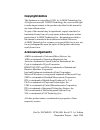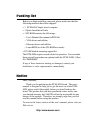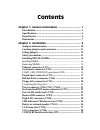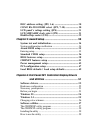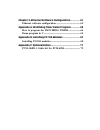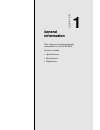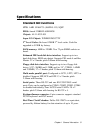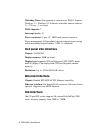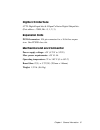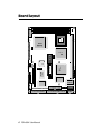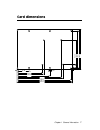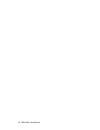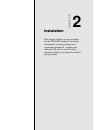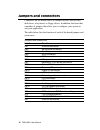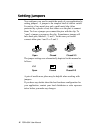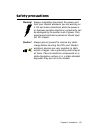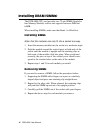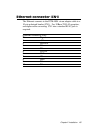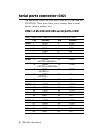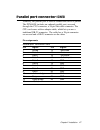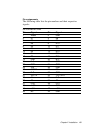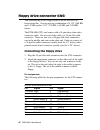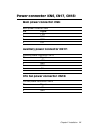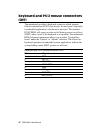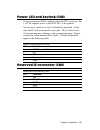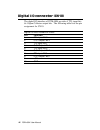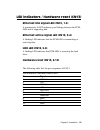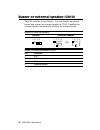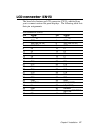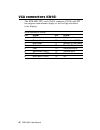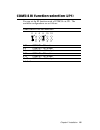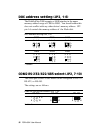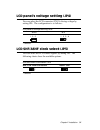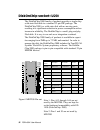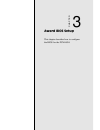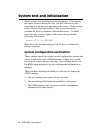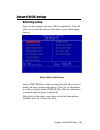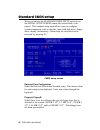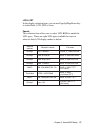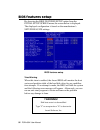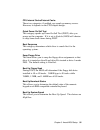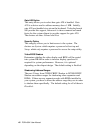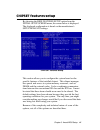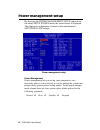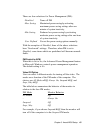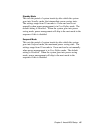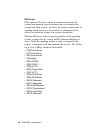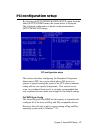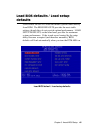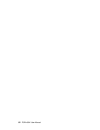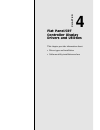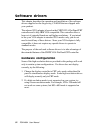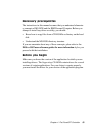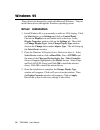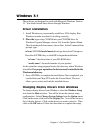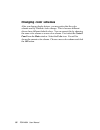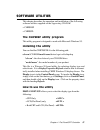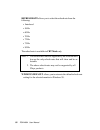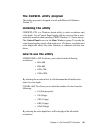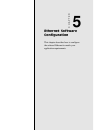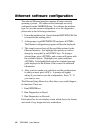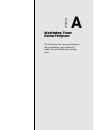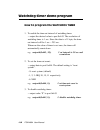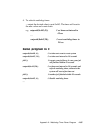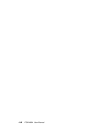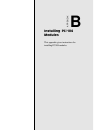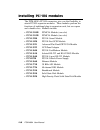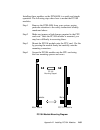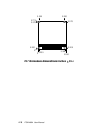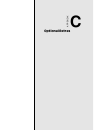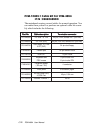- DL manuals
- Aaeon
- Motherboard
- PCM-4894
- User Manual
Aaeon PCM-4894 User Manual
Summary of PCM-4894
Page 1
Pcm-4894 all-in-one 486 single board computer with flat panel / crt svga, ethernet, and 4 serial ports.
Page 2
Copyright notice this document is copyrighted, 1999, by aaeon technology inc. All rights are reserved. Aaeon technology inc. Reserves the right to make improvements to the products described in this manual at any time without notice. No part of this manual may be reproduced, copied, translated, or t...
Page 3
Packing list before you begin installing your card, please make sure that the following materials have been shipped: • 1 pcm-4894 single board computer • 1 quick installation guide • 1 cd-rom contains the followings: -- user's manual (this manual in pdf file) -- vga drivers and utilities -- ethernet...
Page 4
Contents chapter 1: general information ................................ 1 introduction ............................................................................ 2 specifications .......................................................................... 3 board layout ...............................
Page 5
Doc address setting (jp2, 1-6) ....................................... 3 0 com2 rs-232/422/485 select (jp2, 7-10) ..................... 3 0 lcd panel's voltage setting (jp4) ................................... 3 1 lcd shf/ashf clock select (jp5) ................................. 3 1 diskonchip socke...
Page 6
Chapter 5: ethernet software configuration ............ 61 ethernet software configuration ....................................... 6 2 appendix a: watchdog timer demo program ........... 63 how to program the watchdog timer ................... 6 4 demo program in c .....................................
Page 7
Chapter 1 general information 1 chapter 1 general information this chapter provides background information for the pcm-4894. Sections include: • specifications • board layout • dimensions.
Page 8
2 pcm-4894 user manual introduction the pcm-4894 is an all-in-one single board 486 computer with an onboard flat panel/crt svga controller and pci ether- net interface. It offers all the functions of an industrial comput- er and its display capabilities on a single board, but fits in the space of a ...
Page 9
Chapter 1 general information 3 specifications standard sbc functions cpu: amd 5x86-p75 (486dx5-133) sqfp bios: award 128kb flash bios chipset: ali 1487/1489 super i/o chipset: winbond83877tf 2 nd level cache: on board 128kb 2 nd level cache. Could be upgraded to 512kb by factory. Ram memory: 4mb to...
Page 10
4 pcm-4894 user manual watchdog timer: can generate a system reset, irq15. Support windows 3.1, windows 95. Software selectable timeout interval. (1 ~ 255 sec., 1 sec./step) dma channels: 7 interrupt levels: 15 power connector: 4 pin 3.5” hdd male power connector. Power management: i/o peripheral de...
Page 11
Chapter 1 general information 5 digital i/o interface 4 ttl digital input bits & 4 open collector digital output bits. (port address : 294h, bit : 0, 1, 2, 3) expansion slots pc/104 connector: 104 pin connector for a 16 bit bus expan- sion. One pci/isa bus slot. Mechanical and environmental power su...
Page 12
6 pcm-4894 user manual board layout 20 f0 01 n xilinx xc9572 diskonchip rtl8029as winbond winbond ali m1487a1 ali m1 48 9 b1 chips f65550 am486dx5 r t c.
Page 13
Chapter 1 general information 7 card dimensions 5.08 40.64 97.16 100.97 119.38 3.56 174.63 177.17 193.04 203.20 198.12 5.08 9.53 135.89 95.25 146.05 140.97.
Page 14
8 pcm-4894 user manual.
Page 15
Chapter 2 installation 9 2 installation this chapter explains set up procedures for the pcm-4894 hardware, including instructions on setting jumpers and connecting peripherals, switches and indicators. Be sure to read all safety precautions before you begin the installa- tion procedure. Chapter.
Page 16
10 pcm-4894 user manual jumpers and connectors connectors on the board link it to external devices such as hard disk drives, a keyboard, or floppy drives. In addition, the board has a number of jumpers that allow you to configure your system to suit your application. The table below lists the functi...
Page 17
Chapter 2 installation 11 locating jumpers and connectors 20 f0 01 n xilinx xc9572 diskonchip rtl8029as winbond winbond ali m1487a1 ali m1 48 9 b1 chips f65550 am486dx5 r t c cn5 cn6 cn12 cn13 cn14 cn15 jp5 jp4 cn16 cn18 pci/isa riser card slot jp3 jp2 cn1 cn4 cn2 cn3 jp1 cn7 cn17 cn10 u20 cn9 cn8.
Page 18
12 pcm-4894 user manual 1 3 2 open closed closed 2-3 open closed closed 2-3 1 2 3 setting jumpers you configure your card to match the needs of your application by setting jumpers. A jumper is the simplest kind of electric switch. It consists of two metal pins and a small metal clip (often protected...
Page 19
Chapter 2 installation 13 safety precautions warning! Always completely disconnect the power cord from your chassis whenever you are working on it. Do not make connections while the power is on because sensitive electronic components can be damaged by the sudden rush of power. Only experienced elect...
Page 20
14 pcm-4894 user manual installing dram (simms) the pcm-4894 cpu card provides two 72-pin simm (single in- line memory module) sockets and supports between 4mb and 64mb. When installing simms, make sure that bank 1 is filled first. Installing simms note: that the modules can only fit into a socket o...
Page 21
Chapter 2 installation 15 ethernet connector (cn1) the ethernet connects to the pcm-4894 via an adapter cable to a 10-pin polarized header (cn1). For 10base-t rj-45 operation, an adapter cable converting cn1 into a standard rj-45 jack is required. Ethernet connector (cn1) pin signal 1 +5v 2 link led...
Page 22
16 pcm-4894 user manual serial ports connector (cn2) the mainboard offers four serial ports: three rs-232 and one rs- 232/422/485. These ports allow you to connect them to serial devices (mouse, printers, etc.). Com 1-4 rs-232/422/485 serial ports (cn2) com1, com2, com3, com4 rs-232/422/485 serial p...
Page 23
Chapter 2 installation 17 parallel port connector (cn3) normally, the parallel port is used to connect the card to a printer. The pcm-4894 includes an onboard parallel port, accessed through the cn3 connector, a 26-pin flat-cable connector. The cpu card comes with an adapter cable, which lets you us...
Page 24
18 pcm-4894 user manual ide hard drive connector (cn4) you can attach two enhanced integrated device electronics hard disk drives to the pcm-4894's internal controller. The card comes with a 40-pin flat piggyback cable. This cable has one 44- pin 2.0mm pitch and two identical 40-pin flat-cable conne...
Page 25
Chapter 2 installation 19 pin assignments the following table lists the pin numbers and their respective signals: ide connector (cn4) pin signal pin signal 1 reset 2 gnd 3 d7 4 d8 5 d6 6 d9 7 d5 8 d10 9 d4 10 d11 11 d3 12 d12 13 d2 14 d13 15 d1 16 d14 17 d0 18 d15 19 gnd 20 n.C. 21 n.C. 22 gnd 23 io...
Page 26
20 pcm-4894 user manual floppy drive connector (cn5) you can attach up to two floppy disks to the pcm-4894's on- board controller. You can use any combination of 5 1/4" (360 kb and 1.2 mb) and/or 3 1/2" (720 kb, 1.44 mb, and 2.88 mb) drives. The pcm-4894 cpu card comes with a 34-pin daisy-chain driv...
Page 27
Chapter 2 installation 21 power connector (cn6, cn17, cn18) main power connector (cn6) main power conector (cn6) pin signal 1 +12v 2 gnd 3 gnd 4 +5v auxiliary power connector (cn17) auxiliary power connector (cn17) pin signal 1 -12v 2 gnd 3 gnd 4 -5v cpu fan power connector (cn18) cpu fan power conn...
Page 28
22 pcm-4894 user manual keyboard and ps/2 mouse connectors (cn7) the mainboard provides a keyboard connector which supports both a keyboard and a ps/2 style mouse. In most cases, especially in embedded applications, a keyboard is not used. The standard pc/at bios will report an error or fail during ...
Page 29
Chapter 2 installation 23 power led and keylock (cn8) you can connect an led to indicate when the cpu card is on. Pin 1 of cn8 supplies power to the led; pin 3 is the ground. You can use a switch (or a lock) to disable the keyboard. In this state, the pc will not respond to any input. This is useful...
Page 30
24 pcm-4894 user manual digital i/o connector (cn10) the digital i/o interface of pcm-4894 provides 4 ttl input bits & 4 open-collector output bits. The following table lists the pin assignment for cn10. Digital i/o (dio) connector (cn10) pin function 1 ttl input bit 0 2 o.C. Output bit 0 3 ttl inpu...
Page 31
Chapter 2 installation 25 led indicators / hardware reset (cn13) ethernet link signal led (cn13, 1-2) a continuously lit led indicates good linkage between the pcm- 4894 and its supporting hub. Ethernet active signal led (cn13, 3-4) a flashing led indicates that the pcm-4894 is transmitting or recei...
Page 32
26 pcm-4894 user manual buzzer or external speaker (cn14) the cpu card has its own buzzer. You can disable the internal buzzer and connect an external speaker to cn14. Enabling the external speaker automatically disables the internal buzzer. Buzzer or external speaker buzzer external speaker buzzer ...
Page 33
Chapter 2 installation 27 lcd connector (cn15) the board also features an lcd connector (cn15), which allows you to connect various flat panel displays. The following table lists their pin assignments: lcd connector (cn15) pin signal pin signal 1 +12 v dc 2 +12 v dc 3 gnd 4 gnd 5 vcc(+5v/+3.3v) 6 vc...
Page 34
28 pcm-4894 user manual vga connectors (cn16) the pcm-4894 cpu card's svga connector (cn16) with pci bus supports monochrome display as well as high resolution color displays. Svga connector (cn16) pin signal pin signal 1 red video 9 key (no pin) 2 green video 10 sync return (gnd) 3 blue video 11 mo...
Page 35
Chapter 2 installation 29 com3/4 ri function selection (jp1) you can set the ri function mode of com3/4 via jp1. The available configurations are as follows: com3/com4 ri function selection 1-2* com3 ri = ri function 3-4 com3 ri = +5v output 5-6 com3 ri = +12v output 7-8* com4 ri = ri function 9-10 ...
Page 36
30 pcm-4894 user manual doc address setting (jp2, 1-6) the diskonchip 2000 occupies a 8 kb window in the upper memory address range of c800 to e000. You should ensure this does not conflict with any other device's memory address. Jp2 pin 1-6 controls the memory address of the flash disk. Doc address...
Page 37
Chapter 2 installation 31 lcd panel's voltage setting (jp4) you can select the lcd connector (cn15) driving voltage by setting jp4. The configuration is as follows: lcd panel's voltage setting (jp4) 3.4 v 5 v * default lcd shf/ashf clock select (jp5) you can select the lcd control signals by setting...
Page 38
32 pcm-4894 user manual diskonchip socket (u20) the diskonchip 2000 family of products provides a single chip solid-state flash disk in a standard 32-pin dip package. The diskonchip 2000 is a solid-state disk with no moving parts, resulting in a significant reduction in power consumption and an incr...
Page 39
Chapter 3 award bios setup 33 3 award bios setup this chapter describes how to configure the bios for the pcm-4894. Chapter.
Page 40
34 pcm-4894 user manual system test and initialization these routines test and initialize board hardware. If the routines encounter an error during the tests, you will either hear a few short beeps or see an error message on the screen. There are two kinds of errors: fatal and nonfatal. The system c...
Page 41
Chapter 3 award bios setup 35 award bios setup setup utility initial screen award’s bios rom has a built-in setup utility that allows users to modify the basic system configuration. This type of information is stored in a battery-backed cmos ram so that the information is retained when the power is ...
Page 42
36 pcm-4894 user manual standard cmos setup when you choose the standard cmos setup option from the initial setup screen menu, the screen below is dis- played. This standard setup menu allows users to configure system components such as the date, time, hard disk drive, floppy drive, display, and mem...
Page 43
Chapter 3 award bios setup 37 lcd & crt in the display selection item, you can use pageup/pagedown key to select both , lcd, crt or auto. Pannel: this selection item allow user to select lcd bios to match the lcd types. There are eight lcd types available for users to select as their lcd display mod...
Page 44: ! Warning !
38 pcm-4894 user manual disk boot sector is to be modified type "y" to accept write or "n" to abort write award software, inc. ! Warning ! Bios features setup by choosing the bios features setup option from the initial setup screen menu, the screen below is displayed. The displayed configuration is ...
Page 45
Chapter 3 award bios setup 39 cpu internal cache/external cache these two categories, if enabled, can speed up memory access. However, it depends on the cpu/chipset design. Quick power on self test this category speeds up power on self test (post) after you power up the computer. If it is set to ena...
Page 46
40 pcm-4894 user manual gate a20 option this entry allows you to select how gate a20 is handled. Gate a20 is a device used to address memory above 1 mb. Initially, gate a20 was handled via a pin on the keyboard. Today keyboards still provide this support, however it is more common and much faster fo...
Page 47
Chapter 3 award bios setup 41 chipset features setup by choosing the bios features setup option from the initial setup screen menu, the screen below is displayed. The displayed configuration is based on the manufacturer's setup defaults settings. Chipset features setup this section allows you to con...
Page 48
42 pcm-4894 user manual power management power management lets you set up your computer to save electricity when it is not actively in use by putting the system into progressively greater power saving modes. In the power manage- ment scheme there are four system states which proceed in the following...
Page 49
Chapter 3 award bios setup 43 there are four selections for power management (pm): disabled turns off pm max saving maximized power saving by activating maximum power saving settings after one minute of system inactivity. Min saving produces less power saving by activating moderate power saving sett...
Page 50
44 pcm-4894 user manual video off method this governs monitor power saving by controlling how power management blanks the monitor screen. The default setting blanks the screen and turns off vertical and horizontal scanning and requires a monitor with "green" features. If you don't have this type of ...
Page 51
Chapter 3 award bios setup 45 standby mode this sets the period of system inactivity after which the system goes into standby mode, the intermediate power saving state. The settings range from 10 seconds to 1 hour and can be set manually when power management is in user define mode. The default sett...
Page 52
46 pcm-4894 user manual pm events pm events are i/o events whose occurrence can prevent the system from entering a power saving mode or can awaken the system from such a mode. In effect, the system remains alert for anything which occurs to a device which is configured as en- abled, even when the sy...
Page 53
Chapter 3 award bios setup 47 pci configuration setup by choosing the pci configuration setup option from the initial setup screen menu, the screen below is displayed. The displayed configuration is based on the manufacturer's setup defaults settings. Pci configuration setup this section describes c...
Page 54
48 pcm-4894 user manual reset configuration data this item allows you to reset the configuration data. Pci irq activated by this sets the method by which the pci bus recognizes that an irq service is being requested by a device. Under all circumstances, you should retain the default configuration un...
Page 55
Chapter 3 award bios setup 49 load bios defaults / load setup defaults load bios defaults loads the default system values directly from rom. The bios defaults provides the most stable settings, though they do not provide optimal performance. Load setup defaults, on the other hand, provides for maxim...
Page 56
50 pcm-4894 user manual.
Page 57
Chapter 4 flat panel/crt controller 51 4 flat panel/crt controller display drivers and utilities this chapter provides information about: • driver types and installation • software utility installation and use chapter.
Page 58
52 pcm-4894 user manual software drivers this chapter describes the operation and installation of the software drivers supplied on the supporting cd-rom that are shipped with your product. The onboard vga adapter is based on the chips vga flat panel/crt controller and is fully ibm vga compatible. Th...
Page 59
Chapter 4 flat panel/crt controller 53 necessary prerequisites the instructions in this manual assume that you understand elementa- ry concepts of ms-dos and the ibm personal computer. Before you attempt to install any driver or utility, you should: • know how to copy files from a cd-rom to a direct...
Page 60
54 pcm-4894 user manual windows 95 these drivers are designed to work with microsoft windows . You just install these drivers through the windows operating system. Driver installation 1. Install windows 95 as you normally would for a vga display. Click the start button, go to settings and click on c...
Page 61
Chapter 4 flat panel/crt controller 55 windows 3.1 these drivers are designed to work with microsoft windows version 3.1. You should install these drivers through windows. Driver installation 1. Install windows as you normally would for a vga display. Run windows to make sure that it is working corr...
Page 62
56 pcm-4894 user manual changing color schemes after you change display drivers, you may notice that the color scheme used by windows looks strange. This is because different drivers have different default colors. You can correct this by choosing the same color scheme or a new color scheme. First se...
Page 63
Chapter 4 flat panel/crt controller 57 software utilities this chapter describes the operation and installation of the following software utilities supplied on the supporting cd-rom: • chipsdsp • chipscpl the chipsdsp utility program this utility program is designed to work with microsoft windows 95...
Page 64
58 pcm-4894 user manual refresh rate allows you to select the refresh rate from the following: • interlaced • 56 hz • 60 hz • 70 hz • 72 hz • 75 hz • 85 hz the refresh rate is available in crt mode only. Windows default allows you to return to the default refresh rate setting for the selected monito...
Page 65
Chapter 4 flat panel/crt controller 59 • 640 x 480 • 800 x 600 • 1024 x 786 • 1280 x 1024 • 16 (4bits per pixel) • 256 (8 bpp) • 32k (15 bpp) • 64k (16 bpp) • 16m (24 bpp) the chipscpl utility program this utility program is designed to work with microsoft windows version 3.1. Installing the utility...
Page 66
60 pcm-4894 user manual display allows you to select the display type from the following: monitor selection allows you to select from the list of monitors. Refresh allows you to select the refresh rate from the following: the refresh rate is available on ctr mode only. The refresh rates supported by...
Page 67
Chapter 5 software configuration 61 5 ethernet software configuration this chapter describes how to configure the onboard ethernet to match your application requirements. Chapter.
Page 68
62 pcm-4894 user manual ethernet software configuration the onboard ethernet interface supports all major network operating systems. I/o addresses and interrupts are easily configured via the amibios setup. To configure the medium type, to view the current configuration, or to run diagnostics, pleas...
Page 69
A watchdog timer demo program the following demo program illustrates the programming steps required to enable, set, and disable the watchdog timer. Appendix.
Page 70
A-64 pcm-4894 user manual watchdog timer demo program how to program the watchdog timer 1. To enable the time-out interval of watchdog timer: -- output the desired value to port 0x443. The resolution of watchdog timer is 1 sec. Since the data is of 1 byte, the time- out interval will be 1 sec ~ 255 ...
Page 71
Appendix a watchdog timer demo program a-65 4. To refresh watchdog timer: -- output the desired value to port 0x443. The timer will reset to the new value and count down. E.G. Outportb(0x443,10); // set time-out interval to 10 sec … outportb(0x443,20); // reset watchdog timer to 20 sec demo program ...
Page 72
A-66 pcm-4894 user manual.
Page 73
Appendix b installing pc/104 modules b-67 b installing pc/104 modules this appendix gives instructions for installing pc/104 modules. Appendix.
Page 74
B-68 pcm-4894 user manual installing pc/104 modules the pcm-4894's pc/104 connectors give you the flexibility to attach pc/104 expansion modules. These modules perform the functions of traditional plug-in expansion cards, but save space and valuable slots. Modules include: • pcm-3110b pcmcia module ...
Page 75
Appendix b installing pc/104 modules b-69 installing these modules on the pcm-4894 is a quick and simple operation. The following steps show how to mount the pc/104 modules: step1 remove the pcm-4894 from your system, paying particular attention to the safety instructions already mentioned above. St...
Page 76
B-70 pcm-4894 user manual 0 . 2 0 0 0 0 0 . 2 0 0 3 . 3 5 0 3 . 5 5 0 0 . 2 0 0 3.575 3.250 0.300 3 . 7 7 5 3.575 pc/104 module dimenstions (inches ±5%).
Page 77
Appendix c optional extras c-71 c optional extras appendix.
Page 78
C-72 pcm-4894 user manual pcm-10489-1 cable kit for pcm-4894 (p/n : 9969048900) the mainboard requires several cables for normal operation. You can make them yourself or purchase an optional cable kit assem- bly which includes the following: . O n t r a p . O n t r a p . O n t r a p . O n t r a p . ...